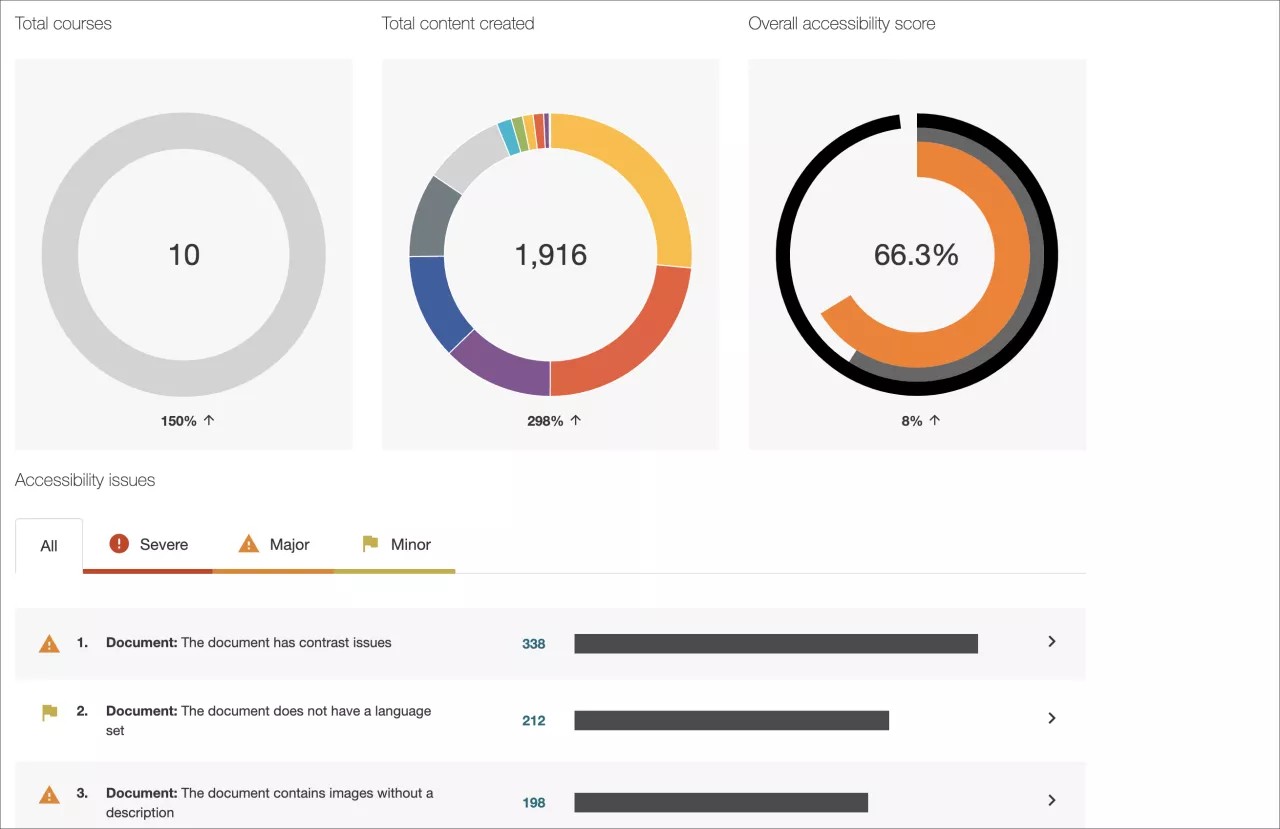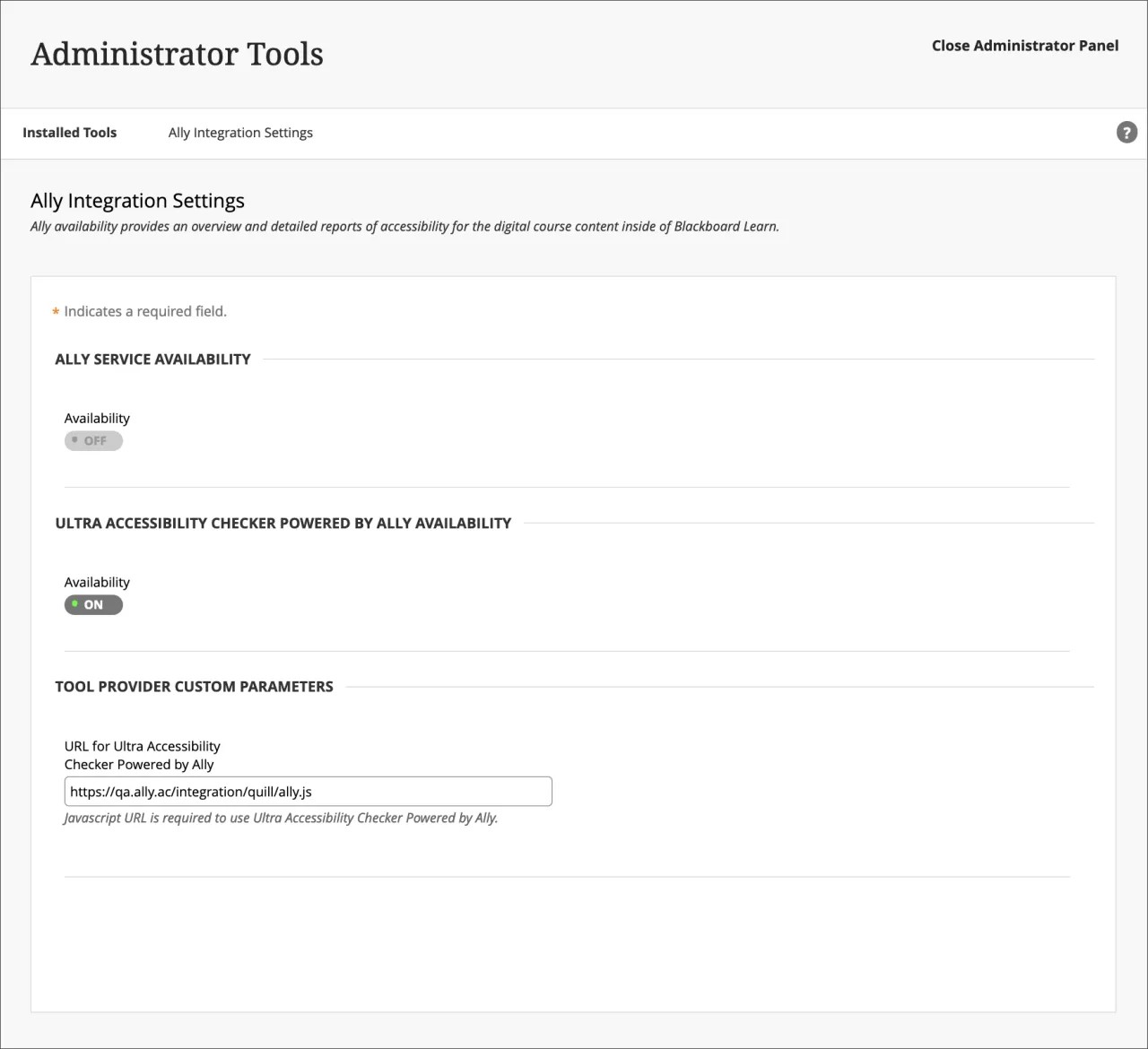On this page, learn more about Ally’s setup, configuration, and functionality, as well as about Learn Ultra’s built-in Ultra Accessibility Checker (Powered by Ally):
Anthology Ally
Monitor and improve course accessibility at your institution with Anthology Ally.
Anthology Ally is a tool that seamlessly integrates with your Learning Management System (LMS) to provide insight into your institution's accessibility. With Anthology Ally, you can:
- Gain an understanding of your institution's accessibility performance
- Proactively tackle accessibility and target both instructors and content
- View accessibility trends and detailed graphs to monitor improvement
Set up Ally in Blackboard Learn
Konfiguration av Ally i Blackboard Learn
Vi sköter konfigurationen åt dig. Om du inte har Ally installerat, kontakta din Blackboard-representant eller skicka in en förfrågan på Behind the Blackboard.
Mer information om hur Ally har konfigurerats i en Blackboard Learn miljö
Redo att komma igång? När Ally-integrationen har etablerats kan du kontrollera Allys tillgänglighet i området Verktyg på administratörspanelen.
Administratörspanel > Verktyg > Ally
Åtkomst till Ally-konfiguration
Från Konfiguration av Ally kan du aktivera och avaktivera Ally i all dina kurser och skapa anpassade hjälpinställningar.
Gå till administratörspanelen för att hitta Konfiguration av Ally.
More on Ally Configuration in Blackboard Learn
Ally institutional report
Anthology Ally provides administrators with an institution-wide course content accessibility report that allows for deep insight and understanding into how the institution is performing and evolving from a course content accessibility point of view. This report helps track progress and can help highlight problem areas and identify initiatives that can further help improve accessibility at the institution.
You can find the Ally institution report on the administrator panel. Under Tools and Utilities, select Ally Report.
More on the institutional report
Accessibility scores
Ally provides scores to measure the accessibility of content. Accessibility scores are determined by the severity of issues in each digital file.
Once instructors locate the accessibility score for a piece of content, they can begin to explore accessibility issues and improve the content to raise the score. Accessible content is important for all audiences, and Ally gives your institution the tools to understand common issues and improve content.
Improve accessibility scores
Ally provides you detailed feedback and support to help you become an accessibility pro. Learn about accessibility issues, why they matter, and how to fix them. Green is the goal!
Go to the institutional report in the Administrator Panel. From the Accessibility issues table, find a specific content item in a course with an accessibility issue. Select the content item's accessibility score indicator to open the feedback panel.
This feature is disabled by default. Submit a request on Behind The Blackboard to have it turned on. This feature is only available when accessing the institutional report from the LMS and not when using the direct access URL.
Poängikoner för tillgänglighet i Ally
Poängen sträcker sig från låg till perfekt. Ju högre poäng, desto färre problem.
- Låg (0–33 %): Hjälp behövs! Det finns allvarliga tillgänglighetsproblem.
- Mellan (34–66 %): Lite bättre. Filen är något tillgänglig, men behöver förbättras.
- Hög (67–99 %): Nästan där. Filen är tillgänglig, men fler förbättringar är möjliga.
- Perfekt (100 %): Perfekt! Ally kunde inte hitta några tillgänglighetsproblem, men ytterligare förbättringar kan ändå vara möjliga.
More on improving accessibility scores
Alternative formats
Ally creates alternative formats of course files based on the original. These formats are made available with the original file so students can find everything in one convenient location.
You don’t need to do anything. The alternative formats are created for you. If you want, you can disable alternative formats for any individual content item for whatever reason.
Go to a course and open the menu beside a file. Select Alternative formats to see the different formats available and to disable them.
FAQs
Vanliga frågor om Ally Admin Bb Learn
I vilka versioner av Blackboard Learn kan Ally användas?
Blackboard Ally kan användas i Learn 9.1 Q2 2017 CU3 och senare. Det är även tillgängligt för Learn SaaS i de båda kursvyerna Original och Ultra.
Lärosäten med Solaris på egen server kan inte använda Ally.
Går det att betygsätta innehåll i Blackboard Learns Content Collection innan det läggs till i en kurs?
Endast det innehåll som används i en kurs poängsätts av Ally. Innehåll som inte används kan göra att lärosätesrapporten blir missvisande och ingår därför inte.
Du kan ladda upp innehåll i en dold mapp i kursen om du som lärare vill göra tillgänglighetsändringar innan du presenterar materialet för kursdeltagarna.
Skannar Ally allt innehåll i innehållssamlingen?
Ally skannar för närvarande endast objekt som är bifogade till själva kursen. Detta innebär att rapporteringen endast inkluderar objekt som deltagarna kan komma åt. Det inkluderar inte oanvänt innehåll.
Varför ser jag inte Konfiguration av Ally i administratörspanelen?
Du behöver Blackboard Learn SaaS 3700.3.0 eller Blackboard Learn Q4 2019 (eller senare) för att se Konfiguration av Ally i administratörspanelen.
Om du använder rätt version kommer Blackboard Learn inte alltid att hämta den nya länken automatiskt när du uppgraderar till den här versionen. Om så är fallet kan du växla tillgängligheten för Ally-byggblocket till Av och sedan till På igen. Då kommer länken för Konfiguration av Ally bli tillgänglig.
Om du använder en tidigare version ger vi dig information om hur du öppnar Konfiguration av Ally under konfigurationen.
Om du fortfarande inte har åtkomst kan du skicka in en begäran på Behind the Blackboard.
Ultra Accessibility Checker (Powered by Ally)
The Ultra Accessibility Checker (Powered by Ally) is a built-in feature of Blackboard Learn Ultra. The Ultra Accessibility Checker scans content in the rich content editor of Ultra Documents. The feature identifies and improves accessibility issues in Ultra Documents by leveraging the power of Ally’s WYSIWYG (What You See is What You Get) checking and feedback functionality.
If your institution does not have an Ally license. The Ultra Accessibility Checker Powered by Ally will be on by default. Ally WYSIWYG content is focused within the rich content editor of Ultra Documents only and does not represent a full Ally license.
If your institution has an active Ally license. The Ultra Accessibility Checker Powered by Ally is a new configuration and is off by default. You don't need to turn this setting on. If you turn on this setting, your Ally Service Availability will turn off. To avoid issues, we recommend not turning on Ultra Accessibility Checker Powered by Ally as it is not required for your active Ally license to work.