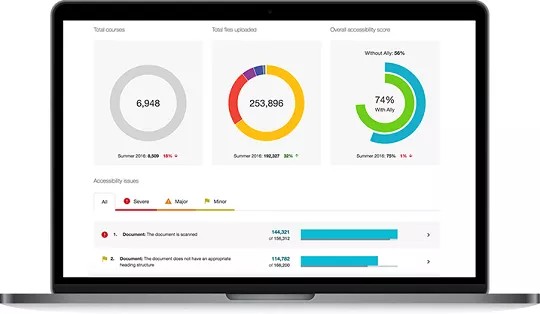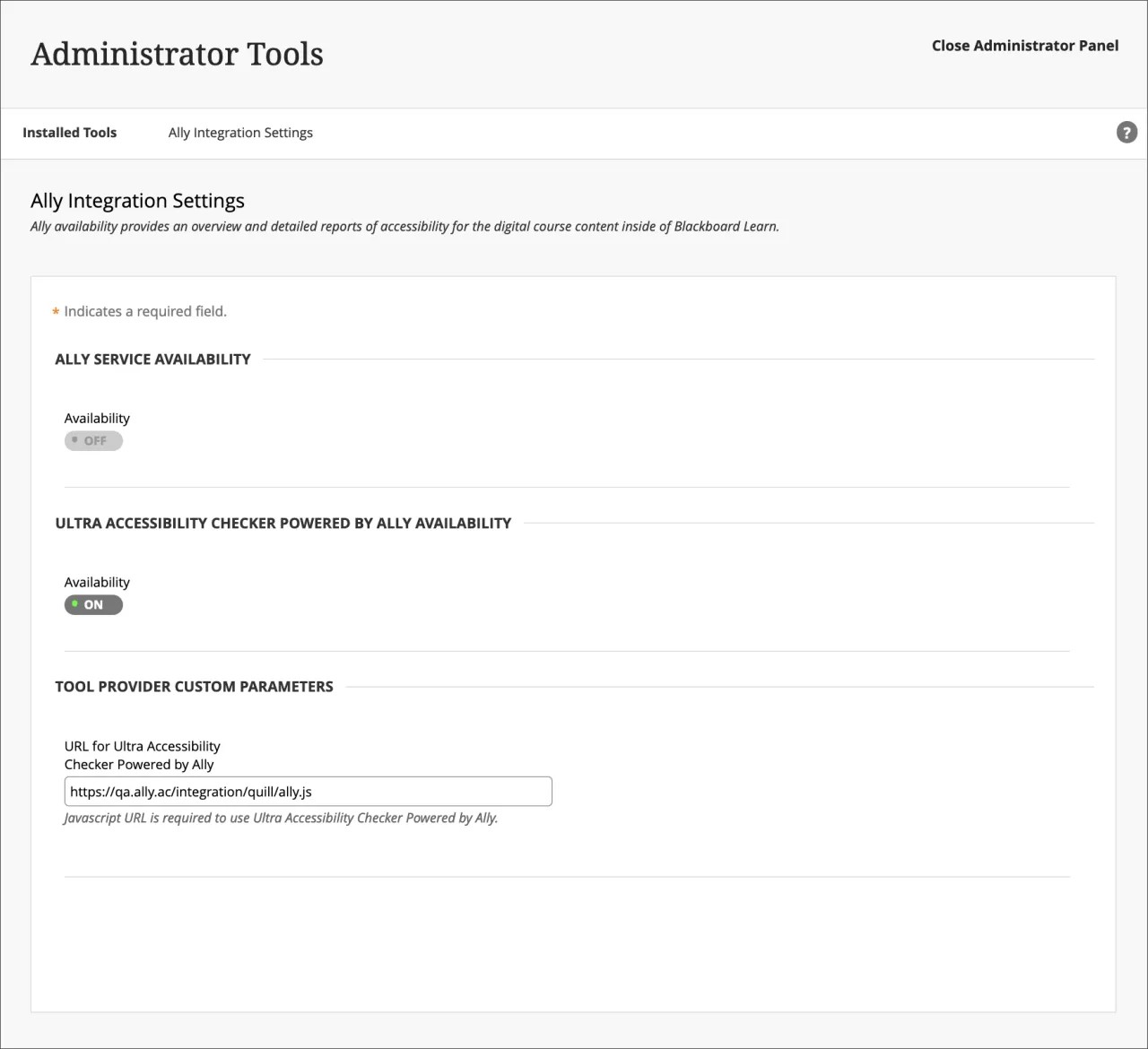On this page, learn more about Ally’s setup, configuration, and functionality, as well as about Learn Ultra’s built-in Ultra Accessibility Checker (Powered by Ally):
Anthology Ally
Ally Set Up in Blackboard Learn
We do the set up for you. If you don't have Ally installed, contact your Blackboard representative or submit a request on Behind the Blackboard.
More on how Ally is set up on a Blackboard Learn environment
Ready to flip the switch? After the Ally integration is established, you can control Ally's availability in the Tools area of the administrator panel.
Administrator Panel > Tools > Ally
Access Ally Configuration
From Ally Configuration you can turn Ally on or off in all your courses and create custom help settings.
Go to the Administrator panel to find Ally Configuration.
Allyによる所属教育機関のレポート
Anthology Allyは管理者に、教育機関全体のコースコンテンツのアクセシビリティレポートを提供します。これにより、コースコンテンツのアクセシビリティという観点から、所属教育機関のパフォーマンスや成長している点について深く考察し把握することができます。このレポートは進捗状況の追跡に役立ちます。また、問題のある領域を強調し、教育機関のアクセシビリティの向上に役立つイニシアチブの特定を促します。
Allyによる教育機関のレポートは、管理パネルからご覧いただけます。[ツール/ユーティリティ]で、[Allyレポート]を選択します。
アクセシビリティスコア
Allyは、コンテンツのアクセシビリティを測定するスコアを提供します。アクセシビリティスコアは、それぞれのデジタルファイルの問題点の重要度により決定されます。
教員は、コンテンツのアクセシビリティスコアを確認したら、アクセシビリティの問題点を探し出してコンテンツを改善し、スコアを上げることができます。 コンテンツがアクセス可能であることは、すべての対象者にとって重要です。Allyは一般的な問題点を理解しコンテンツを改善するためのツールを教育機関に提供します。
アクセシビリティスコアの改善
Allyから詳細なフィードバックとサポートが提供されるため、アクセシビリティに関する専門知識を身につけることができます。アクセシビリティの問題点、それが問題となる理由、それらの問題を解決する方法について学びます。緑色 (満点) を目指しましょう!
管理パネルの教育機関レポートに移動します。アクセシビリティの問題点の一覧から、コースの中でアクセシビリティの問題がある特定のコンテンツ項目を見つけます。コンテンツ項目のアクセシビリティスコアのインジケータを選択して、フィードバックパネルを開きます。
この機能はデフォルトでは無効に設定されています。有効にするためには、Behind The Blackboardにリクエストを送信してください。この機能は、LMSから教育機関レポートにアクセスした場合にのみ利用できます。URLから直接アクセスしても利用できません。
Ally Accessibility Score Icons
Scores range from Low to Perfect. The higher the score the fewer the issues.
- Low (0-33%): Needs help! There are severe accessibility issues.
- Medium (34-66%): A little better. The file is somewhat accessible and needs improvement.
- High (67-99%): Almost there. The file is accessible but more improvements are possible.
- Perfect (100%): Perfect! Ally didn't identify any accessibility issues but further improvements may still be possible.
代替のフォーマット
Allyでは、元のファイルに基づいて、代替のフォーマットのコースファイルがいくつか作成されます。元のファイルに対して利用可能なすべてのフォーマットが1か所にまとめて表示されるため、学生は簡単に見つけることができます。
管理者は何もする必要がありません。代替のフォーマットはAllyによって用意されます。必要な場合は、いかなる理由であっても、コンテンツ項目の代替のフォーマットを無効にすることができます。
コースに移動し、ファイルの横にあるメニューを開きます。[代替のフォーマット]を選択し、利用可能な各種フォーマットを表示して、該当するフォーマットを無効にします。
よくある質問
Ally Admin Bb Learn FAQs
What versions of Blackboard Learn support Ally?
Anthology Ally is supported on Learn 9.1 Q2 2017 CU3 and above. It is also available for Learn SaaS in both the Original and Ultra Course Views.
Self-hosted Solaris institutions are not supported.
Can you score content in Blackboard Learn's Content Collection before the content is applied to a course?
Ally scores only the content used in a course. Unused content may skew the Institution Report and is not included.
You can upload content to a hidden folder in a course, if instructors want to make accessibility updates before making it available.
Does Ally scan all content in the content collection?
Ally currently only scans items that are attached in the course itself. This means that the reporting will only include items that can be accessed by the student. It does not include unused content.
Why don't I see Ally Configuration in my Administrator panel?
You need Blackboard Learn SaaS 3700.3.0 or Blackboard Learn Q4 2019 (or higher) to see Ally Configuration in the Administrator panel.
If you are on the right release, Blackboard Learn doesn’t always automatically pick up on this new link when upgrading to this release. If that’s the case, you can toggle the availability of the Ally Building Block to Off and then to On again. At that point, the Ally Configuration link will become available.
If you are on an earlier release, we provide you with instructions on how to access Ally Configuration during set up.
If you still don't have access, submit a request on Behind the Blackboard.
Ultra Accessibility Checker (Powered by Ally)
The Ultra Accessibility Checker (Powered by Ally) is a built-in feature of Blackboard Learn Ultra. The Ultra Accessibility Checker scans content in the rich content editor of Ultra Documents. The feature identifies and improves accessibility issues in Ultra Documents by leveraging the power of Ally’s WYSIWYG (What You See is What You Get) checking and feedback functionality.
If your institution does not have an Ally license. The Ultra Accessibility Checker Powered by Ally will be on by default. Ally WYSIWYG content is focused within the rich content editor of Ultra Documents only and does not represent a full Ally license.
If your institution has an active Ally license. The Ultra Accessibility Checker Powered by Ally is a new configuration and is off by default. You don't need to turn this setting on. If you turn on this setting, your Ally Service Availability will turn off. To avoid issues, we recommend not turning on Ultra Accessibility Checker Powered by Ally as it is not required for your active Ally license to work.