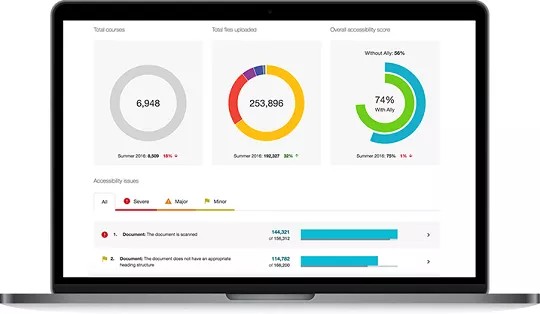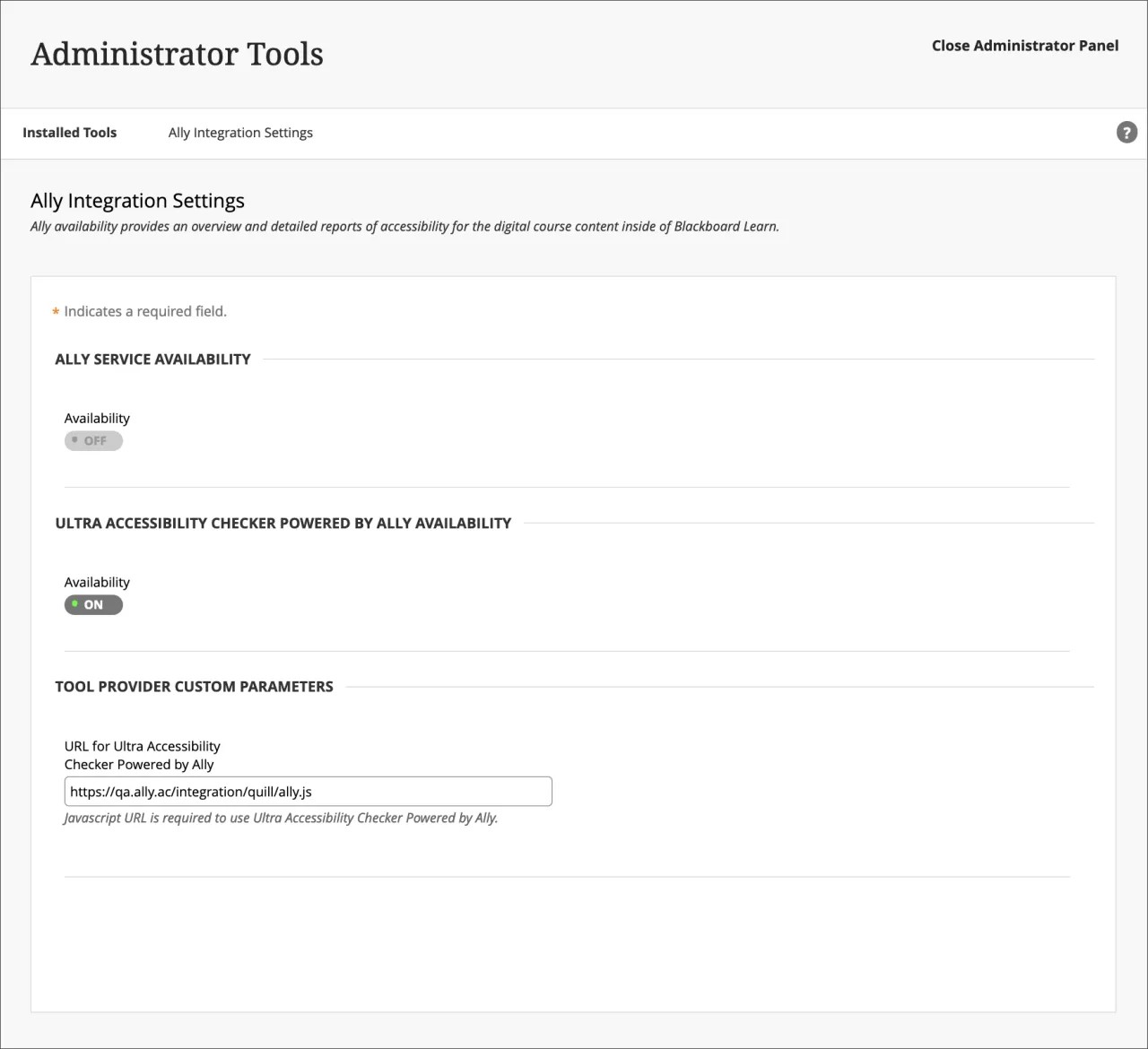On this page, learn more about Ally’s setup, configuration, and functionality, as well as about Learn Ultra’s built-in Ultra Accessibility Checker (Powered by Ally):
Blackboard Ally
Контролируйте и улучшайте специальные возможности на курсах в своем учреждении с помощью Blackboard Ally.
Blackboard Ally — это средство, которое легко интегрируется в систему управления обучением (LMS) и предоставляет все необходимые сведения о специальных возможностях в вашем учреждении. Blackboard Ally позволяет:
- сформировать представление о поддержке специальных возможностей в вашем учреждении;
- своевременно вносить необходимые изменения, включать содержимое со специальными возможностями и использовать их для преподавателей;
- следить за тенденциями в отношении специальных возможностей и просматривать подробные графики, позволяющие контролировать улучшения.
Нововведения в Blackboard Ally
Специальные возможности в Blackboard Ally
Настройка Blackboard Ally в Blackboard Learn
Ally Set Up in Blackboard Learn
We do the set up for you. If you don't have Ally installed, contact your Blackboard representative or submit a request on Behind the Blackboard.
More on how Ally is set up on a Blackboard Learn environment
Ready to flip the switch? After the Ally integration is established, you can control Ally's availability in the Tools area of the administrator panel.
Administrator Panel > Tools > Ally
Access Ally Configuration
From Ally Configuration you can turn Ally on or off in all your courses and create custom help settings.
Go to the Administrator panel to find Ally Configuration.
Подробнее о конфигурации Ally в Blackboard Learn
Отчет Ally в учреждении
Blackboard Ally предоставляет администраторам отчет об использовании специальных возможностей для содержимого на курсах по всему учреждению. Отчет позволяет получить подробные данные и понять, насколько эффективно учреждение использует и развивает специальные возможности на курсах. С помощью отчета можно отследить прогресс, обнаружить проблемные области и определить способы улучшить специальные возможности в учреждении.
Отчет Blackboard Ally о специальных возможностях в учреждении можно найти на панели администратора В разделе Средства и утилиты выберите Отчет Ally.
Подробнее об отчете в учреждении
Баллы специальных возможностей
Blackboard Ally устанавливает баллы, позволяющие измерить специальные возможности доступа к содержимому. Эти баллы определяются степенью серьезности проблем в каждом цифровом файле.
На основе балла специальных возможностей для определенного элемента содержимого преподаватели могут заняться поиском проблем и улучшением содержимого для повышения балла. Содержимое со специальными возможностями важно для всех аудиторий, и Blackboard Ally предоставляет учреждению все средства для понимания распространенных проблем и улучшения содержимого.
Подробнее о баллах специальных возможностей
Повышение баллов специальных возможностей
С помощью Blackboard Ally можно получить подробные отзывы и поддержку, которые позволят использовать специальные возможности профессионально. Узнайте о проблемах специальных возможностей, почему они имеют значение и как их устранить. Ваша цель — зеленый индикатор!
Откройте отчет в учреждении на панели администратора. В таблице проблем специальных возможностей найдите определенный элемент содержимого. Щелкните балл специальных возможностей для этого элемента, чтобы открыть панель отзывов.
По умолчанию эта функция отключена. Чтобы включить ее, отправьте запрос на сайте Behind the Blackboard. Данная функция доступна только при открытии отчета в учреждении из LMS, но не при использовании URL-адреса для прямого доступа.
Ally Accessibility Score Icons
Scores range from Low to Perfect. The higher the score the fewer the issues.
- Low (0-33%): Needs help! There are severe accessibility issues.
- Medium (34-66%): A little better. The file is somewhat accessible and needs improvement.
- High (67-99%): Almost there. The file is accessible but more improvements are possible.
- Perfect (100%): Perfect! Ally didn't identify any accessibility issues but further improvements may still be possible.
Подробнее о повышении баллов специальных возможностей
Альтернативные форматы
Blackboard Ally создает альтернативные форматы файлов курса в зависимости от исходного формата. Эти форматы доступны при загрузке исходного файла, что очень удобно для учащихся.
Вам не нужно ничего делать. Альтернативные форматы создаются автоматически. При желании вы можете отключить альтернативные форматы для любого отдельного элемента содержимого независимо от причины.
Перейдите к курсу и откройте меню рядом с файлом. Выберите Альтернативные форматы, чтобы просмотреть другие доступные форматы и отключить их.
Подробнее об альтернативных форматах
Часто задаваемые вопросы
Ally Admin Bb Learn FAQs
What versions of Blackboard Learn support Ally?
Anthology Ally is supported on Learn 9.1 Q2 2017 CU3 and above. It is also available for Learn SaaS in both the Original and Ultra Course Views.
Self-hosted Solaris institutions are not supported.
Can you score content in Blackboard Learn's Content Collection before the content is applied to a course?
Ally scores only the content used in a course. Unused content may skew the Institution Report and is not included.
You can upload content to a hidden folder in a course, if instructors want to make accessibility updates before making it available.
Does Ally scan all content in the content collection?
Ally currently only scans items that are attached in the course itself. This means that the reporting will only include items that can be accessed by the student. It does not include unused content.
Why don't I see Ally Configuration in my Administrator panel?
You need Blackboard Learn SaaS 3700.3.0 or Blackboard Learn Q4 2019 (or higher) to see Ally Configuration in the Administrator panel.
If you are on the right release, Blackboard Learn doesn’t always automatically pick up on this new link when upgrading to this release. If that’s the case, you can toggle the availability of the Ally Building Block to Off and then to On again. At that point, the Ally Configuration link will become available.
If you are on an earlier release, we provide you with instructions on how to access Ally Configuration during set up.
If you still don't have access, submit a request on Behind the Blackboard.
Ultra Accessibility Checker (Powered by Ally)
The Ultra Accessibility Checker (Powered by Ally) is a built-in feature of Blackboard Learn Ultra. The Ultra Accessibility Checker scans content in the rich content editor of Ultra Documents. The feature identifies and improves accessibility issues in Ultra Documents by leveraging the power of Ally’s WYSIWYG (What You See is What You Get) checking and feedback functionality.
If your institution does not have an Ally license. The Ultra Accessibility Checker Powered by Ally will be on by default. Ally WYSIWYG content is focused within the rich content editor of Ultra Documents only and does not represent a full Ally license.
If your institution has an active Ally license. The Ultra Accessibility Checker Powered by Ally is a new configuration and is off by default. You don't need to turn this setting on. If you turn on this setting, your Ally Service Availability will turn off. To avoid issues, we recommend not turning on Ultra Accessibility Checker Powered by Ally as it is not required for your active Ally license to work.