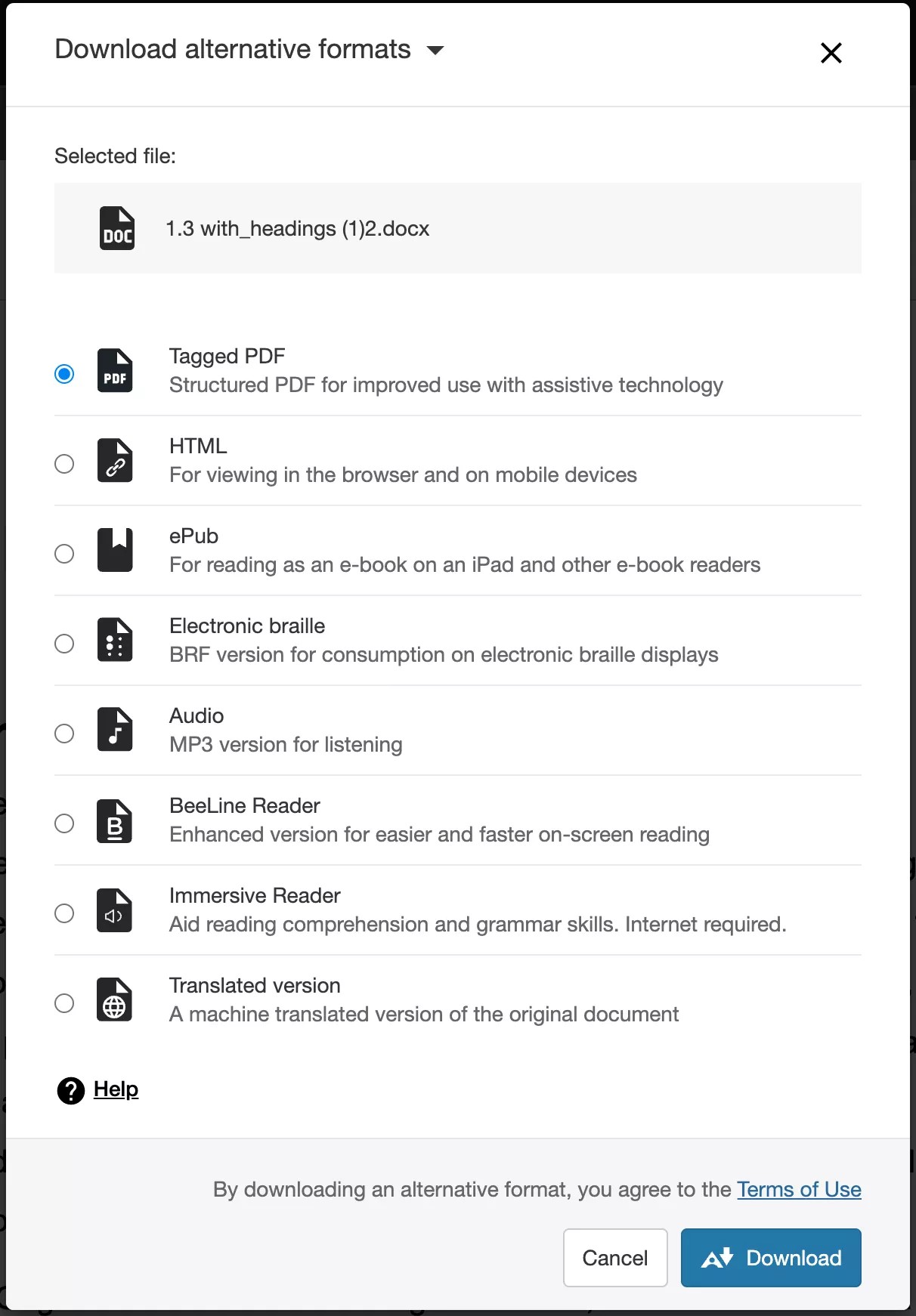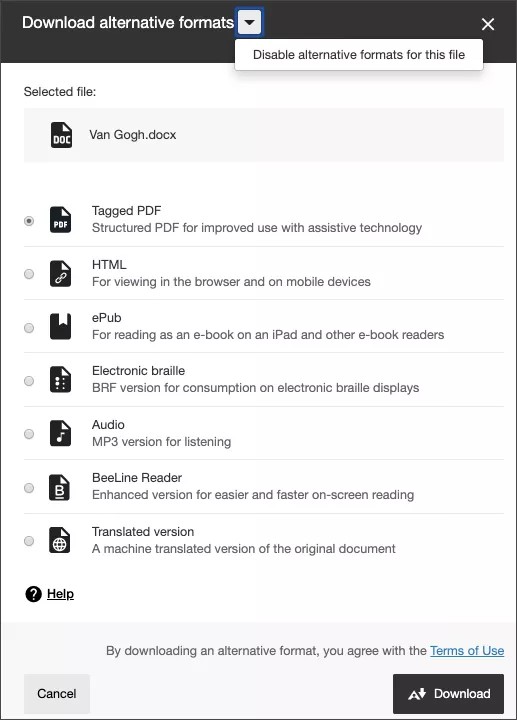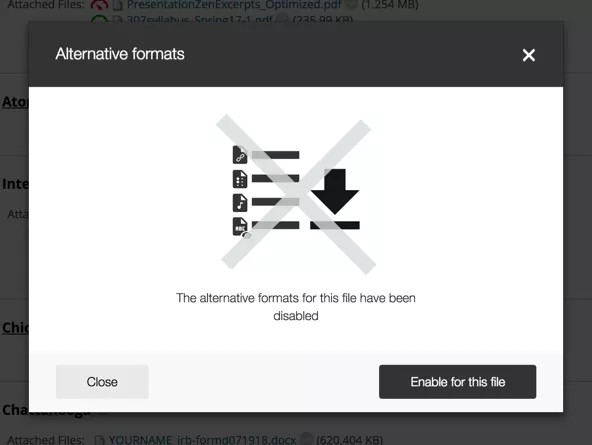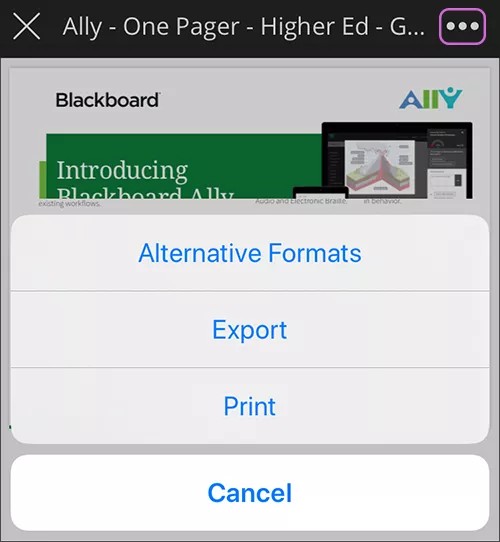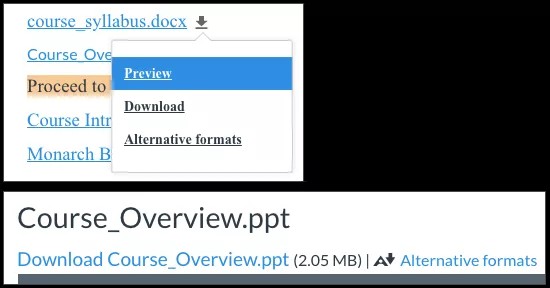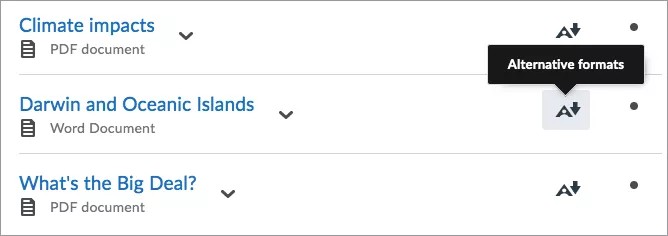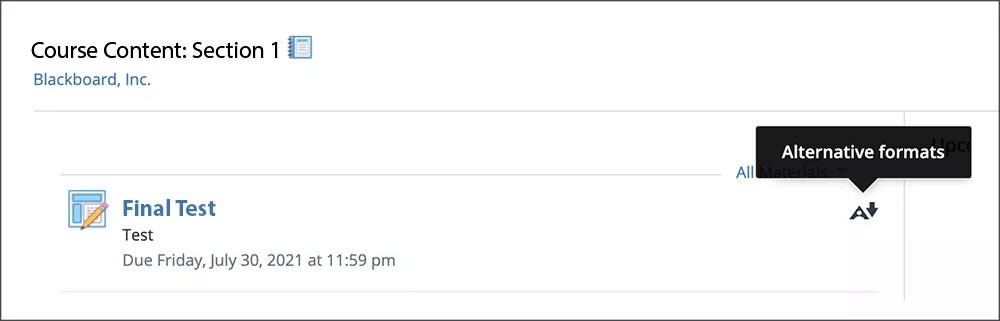Alternative Formats
Alternative formats benefit everyone
Many classrooms today, both physical and digital, are integrated with students with diverse needs. Alternative formats provide greater opportunity for everyone to access the information they need in the way they need or want it.
With alternative formats all students can meet the same learning objectives using resources that are built to target the needs of the individual student. For example, Anthology Ally creates audio and electronic braille alternatives for students with visual impairments.
Alternative formats aren't just for a select group of students. Alternative formats benefit everyone. For example, your students may be prone to eye strain, or maybe they are an auditory learner. They can listen to an audio format of the content instead. Or use the HTML or ePub formats for easier reading on a mobile device.
More on the different alternative formats and their benefits
Instructors don’t need to do anything. Ally creates the alternative formats for you.
Instructors in Blackboard Learn with the Original Course View, should select Build Content and Files to make sure students can access the Alternative format options from the Blackboard app. Alternative formats for content created by Build Content and Item isn't supported on the app. A future update is planned that will expand access of alternative formats to other areas of the Blackboard app.
Video: Ally Alternative Formats
The following narrated video provides a visual and auditory representation of some of the information included on this page. For a detailed description of what is portrayed in the video, open the video on YouTube, navigate to More actions, and select Open transcript.
Video: Ally Alternative Formats Explains how to download alternative formats
Find Ally Alternative Formats in Your LMS
Find the available alternative formats
Ally creates alternative formats of the original content instructors add to their courses. These formats are made available with the original file so everything is in one convenient location.
The alternative formats created depend on the original content. If you don't see an option to download alternative formats, Ally isn’t enabled for that course or the file is not a supported content type.
Select the Download Alternative Formats icon wherever you see it to download the content in a different format. Choose the version that is best for your needs!
What alternative formats does Ally generate?
Ally provides alternative formats for these content types:
- PDF files (custom encoded fonts are not supported)
- Microsoft® Word files
- Microsoft® Powerpoint® files
- OpenOffice/LibreOffice files
- Uploaded HTML files
- Content created in the LMS course editor (WYSIWYG)
Alternative formats for WYSIWYG content is currently only available for Blackboard Learn Ultra, Blackboard Learn Original, Instructure Canvas, D2L Brightspace, and Schoology.
These alternative formats can be generated:
- OCR’d version (for scanned documents)
- Tagged PDF (currently for Word, Powerpoint and OpenOffice/LibreOffice files)
- Immersive Reader (LMS only)
- Mobile-friendly HTML
- Audio
- ePub
- Electronic Braille
- BeeLine Reader
- Translated Version
- Translated Version is disabled by default. Administrators can submit a support case to have it enabled.
Disable alternative formats
You can turn off alternative formats for individual content items, if you want. You can enable it again later.
This only disables alternative formats on the selected content item. You must follow these steps for every content item you want to disable. If you want to disable alternative formats in your entire course, your school administrator can turn Ally off for your entire course.
- Find content with the Download Alternative Formats icon and select the icon.
- Select the menu beside the Download alternative formats heading.
- Select Disable alternative formats for this file.
- Select Close.
If students try to download alternative formats when disabled, they see a message telling them the alternative formats for that content item aren't available.
Enable disabled alternative formats
You can turn alternative formats on if they are disabled.
This only enables alternative formats on the selected content item. You must follow these steps for every content item you want to enable.
- Find content with the Download Alternative Formats icon and select the icon..
- Select Enable for this file.
- Select Close.
FAQs
Alternative Format Instructor FAQs
What does the instructor need to do to generate alternative formats for a content item?
Nothing. Ally automatically picks up on any existing or new materials, runs it through the accessibility checklist, and makes the alternative formats available to both the student and the instructor.
Is there a file size limit?
Ally doesn’t enforce a file size limit. There may be cases where the algorithm fails to generate alternative formats for certain large files.
- Keep the original content to fewer than 100 pages to generate an OCR format for scanned documents or any alternative format where the source is an untagged PDF.
- Limit content to 200,000 characters for the audio format. This character limit typically corresponds to at least 30 pages or several hours of audio.
- Limit content to 60,000 characters for the translated format.
- Limit to 50MB fixed files uploaded through the Instructor Feedback panel.
How does Ally handle password-protected content?
Ally detects password-protected content and gives the content a 0% accessibility score. Ally then provides guidance to help remove the password through the instructor feedback. Ally doesn't generate any alternative formats for password-protected content, as we can’t get access to the actual content.
How does Ally handle LMS content that requires authentication?
Ally only includes LMS content that requires authentication for Canvas, Blackboard Learn, and D2L Brightspace. Ally doesn't include LMS content that requires authentication in alternative formats for Moodle, Websites, or WCM, as we can’t get access to the actual content.
D2L Brightspace content URLs need to point to the course content area.
Can I disable alternative formats?
Yes. You can turn off alternative formats for individual content items, if you want. You can enable it again later.
Video: Alternative Formats with Ally in Blackboard Learn
Video: Alternative formats in Blackboard Learn
The following narrated video provides a visual and auditory representation of some of the information included on this page. For a detailed description of what is portrayed in the video, open the video on YouTube, navigate to More actions, and select Open transcript.
Video: Alternative formats explains how to view, download, and disable alternative formats with Ally in Blackboard Learn.