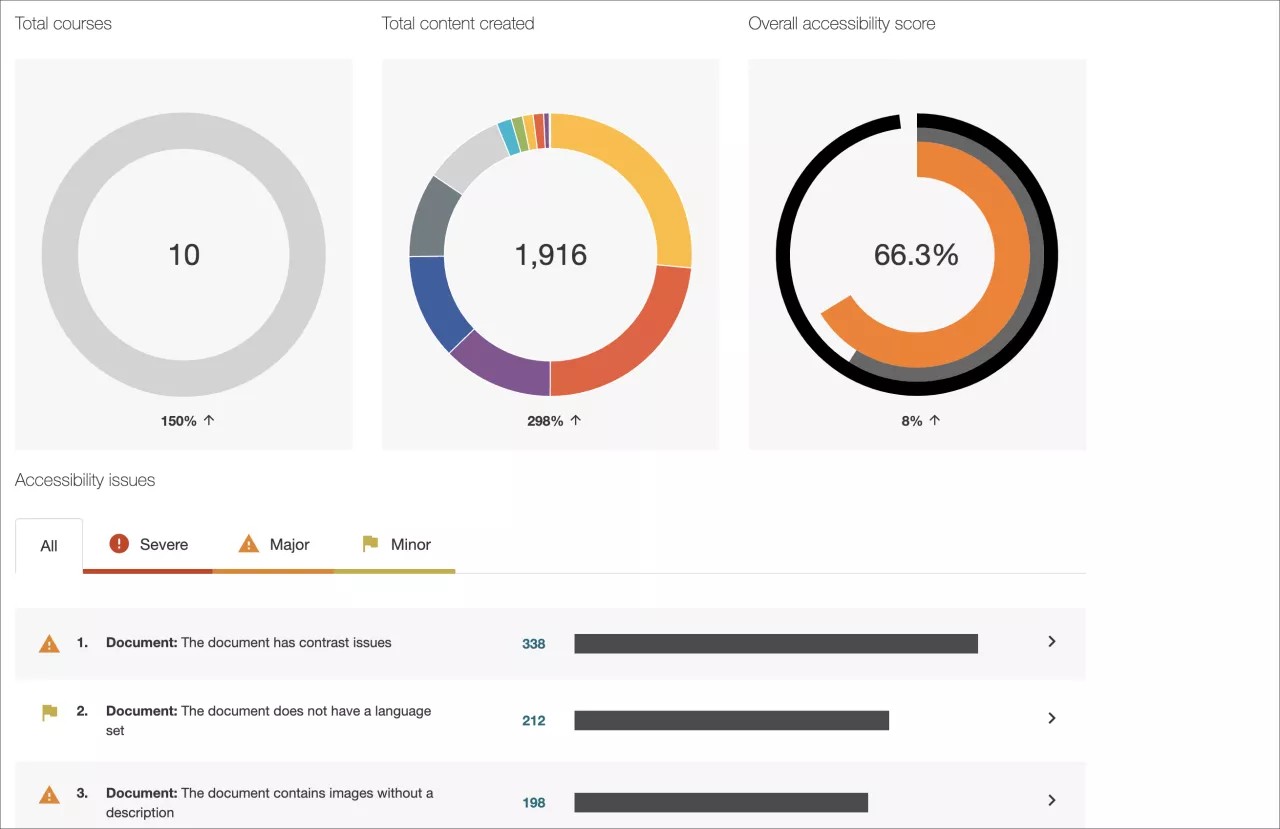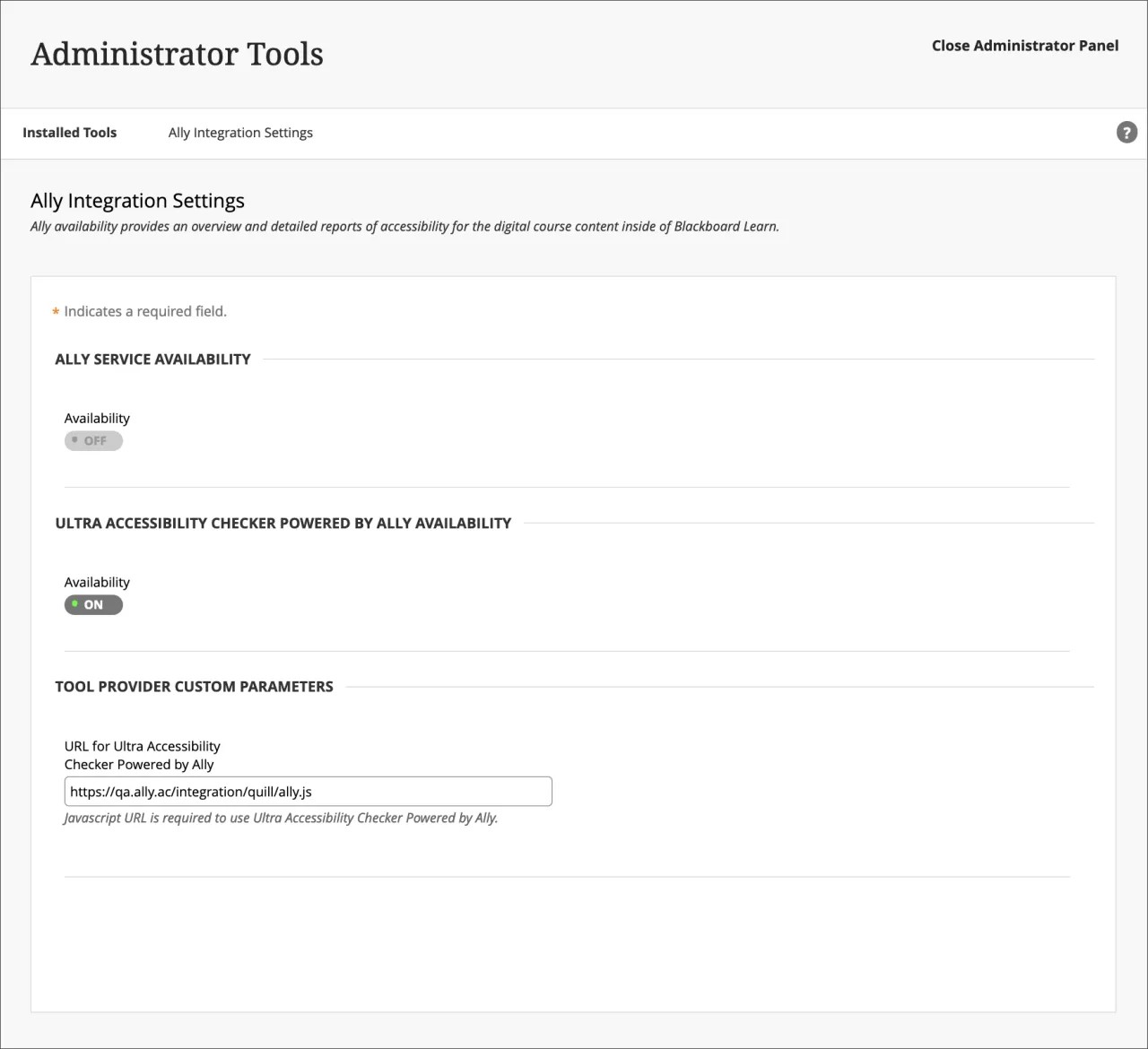On this page, learn more about Ally’s setup, configuration, and functionality, as well as about Learn Ultra’s built-in Ultra Accessibility Checker (Powered by Ally):
Anthology Ally
Monitor and improve course accessibility at your institution with Anthology Ally.
Anthology Ally is a tool that seamlessly integrates with your Learning Management System (LMS) to provide insight into your institution's accessibility. With Anthology Ally, you can:
- Gain an understanding of your institution's accessibility performance
- Proactively tackle accessibility and target both instructors and content
- View accessibility trends and detailed graphs to monitor improvement
Set up Ally in Blackboard Learn
Allyn määrittäminen Blackboard Learnissa
Me hoidamme määrityksen puolestasi. Jos sinulla ei ole Allya asennettuna, ota yhteyttä Blackboard-edustajaasi tai tee tukipyyntö Behind the Blackboard -palvelussa.
Lisätietoja Allyn käyttöönotosta Blackboard Learn -ympäristössä
Oletko valmis nostamaan kytkintä? Kun Allyn integrointi on valmis, voit hallita Allyn käytettävyyttä ylläpitäjän paneelin Työkalut-alueella.
Ylläpitäjän paneeli > Työkalut > Ally
Avaa Ally-määritykset
Ally-määrityksistä voit ottaa käyttöön tai poistaa käytöstä kaikki kurssisi ja luoda mukautettuja ohjeasetuksia.
Siirry ylläpitäjän paneeliin ja etsi Ally-määritykset.
More on Ally Configuration in Blackboard Learn
Ally institutional report
Anthology Ally provides administrators with an institution-wide course content accessibility report that allows for deep insight and understanding into how the institution is performing and evolving from a course content accessibility point of view. This report helps track progress and can help highlight problem areas and identify initiatives that can further help improve accessibility at the institution.
You can find the Ally institution report on the administrator panel. Under Tools and Utilities, select Ally Report.
More on the institutional report
Accessibility scores
Ally provides scores to measure the accessibility of content. Accessibility scores are determined by the severity of issues in each digital file.
Once instructors locate the accessibility score for a piece of content, they can begin to explore accessibility issues and improve the content to raise the score. Accessible content is important for all audiences, and Ally gives your institution the tools to understand common issues and improve content.
Improve accessibility scores
Ally provides you detailed feedback and support to help you become an accessibility pro. Learn about accessibility issues, why they matter, and how to fix them. Green is the goal!
Go to the institutional report in the Administrator Panel. From the Accessibility issues table, find a specific content item in a course with an accessibility issue. Select the content item's accessibility score indicator to open the feedback panel.
This feature is disabled by default. Submit a request on Behind The Blackboard to have it turned on. This feature is only available when accessing the institutional report from the LMS and not when using the direct access URL.
Ally-helppokäyttöisyysarvo-kuvakkeet
Arvot vaihtelevat matalasta täydelliseen. Mitä parempi arvo on, sitä vähemmän tiedostossa on ongelmia.
- Matala (0–33 %): Apua tarvitaan! Tiedostossa on vakavia helppokäyttöisyysongelmia.
- Keskitaso (34–66 %): Hieman parempi; tiedosto on jossain määrin helppokäyttöinen, joten se edellyttää toimenpiteitä.
- Korkea (67–99 %): Lähes valmis; tiedosto on helppokäyttöinen, mutta parannuksia voidaan tehdä.
- Täydellinen (100 %): Täydellistä! Ally ei tunnistanut helppokäyttöisyysongelmia, mutta lisäparannukset voivat silti olla mahdollisia.
More on improving accessibility scores
Alternative formats
Ally creates alternative formats of course files based on the original. These formats are made available with the original file so students can find everything in one convenient location.
You don’t need to do anything. The alternative formats are created for you. If you want, you can disable alternative formats for any individual content item for whatever reason.
Go to a course and open the menu beside a file. Select Alternative formats to see the different formats available and to disable them.
FAQs
Allyn hallintotyökalun Bb Learnin usein kysytyt kysymykset
Mitkä Blackboard Learn -versiot tukevat Allya?
Blackboard Allya tuetaan Learn 9.1 Q2 2017 CU3 -versiossa ja tätä uudemmissa versioissa. Se on saatavissa myös Learn SaaS:ään sekä alkuperäisessä näkymässä että Ultra-kurssinäkymässä.
Itse isännöityjä Solaris-oppilaitoksia ei tueta.
Voiko Blackboard Learnin sisältökokoelman pisteyttää, ennen kuin sisältö otetaan käyttöön kurssilla?
Ally pisteyttää vain kurssilla käytetyn sisällön. Käyttämättömän sisällön pisteytys voi vääristää oppilaitoksen raporttia, joten sitä ei pisteytetä.
Voit ladata sisältöä kurssin piilotettuun kansioon, jos ohjaajat haluavat päivittää helppokäyttöisyyttä ennen sisällön tarjoamista.
Tarkistaako Ally kaiken sisällön sisältökokoelmassa?
Tällä hetkellä Ally tarkistaa vain kohteet, jotka on liitetty varsinaiseen kurssiin. Tämä tarkoittaa, että raportteihin sisältyvät vain kohteet, joihin opiskelijalla on pääsy. Ne eivät sisällä käyttämätöntä sisältöä.
Miksi en näe ylläpitäjän paneelissa Ally-määrityksiä?
Tarvitset Blackboard Learn SaaS 3700.3.0:n tai Blackboard Learn Q4 2019:n (tai uudemman), jotta näet Ally-määritykset ylläpitäjän paneelissa.
Jos olet oikeassa versiossa, Blackboard Learn ei aina hae tätä uutta linkkiä automaattisesti, kun päivität tähän versioon. Tässä tapauksessa voit poistaa Ally Building Blockin käytöstä ja ottaa sen taas käyttöön valitsemalla Ei käytössä ja sitten Käytössä. Tällöin Ally-määritykset-linkki tulee käyttöön.
Jos käytät aikaisempaa versiota, annamme sinulle ohjeet Ally-määritysten käyttöön käyttöönoton yhteydessä.
Jos et voi edelleenkään käyttää niitä, tee tukipyyntö Behind the Blackboard -palvelussa.
Ultra Accessibility Checker (Powered by Ally)
The Ultra Accessibility Checker (Powered by Ally) is a built-in feature of Blackboard Learn Ultra. The Ultra Accessibility Checker scans content in the rich content editor of Ultra Documents. The feature identifies and improves accessibility issues in Ultra Documents by leveraging the power of Ally’s WYSIWYG (What You See is What You Get) checking and feedback functionality.
If your institution does not have an Ally license. The Ultra Accessibility Checker Powered by Ally will be on by default. Ally WYSIWYG content is focused within the rich content editor of Ultra Documents only and does not represent a full Ally license.
If your institution has an active Ally license. The Ultra Accessibility Checker Powered by Ally is a new configuration and is off by default. You don't need to turn this setting on. If you turn on this setting, your Ally Service Availability will turn off. To avoid issues, we recommend not turning on Ultra Accessibility Checker Powered by Ally as it is not required for your active Ally license to work.