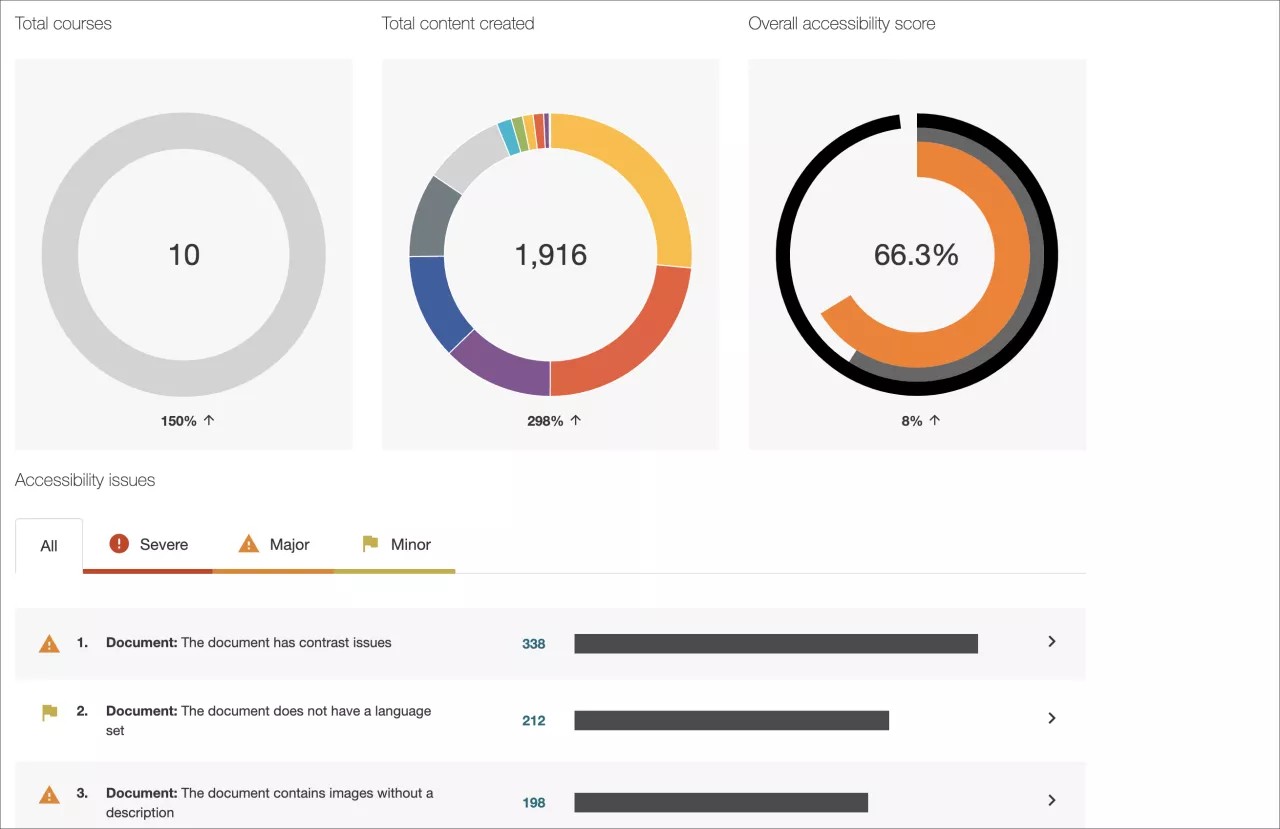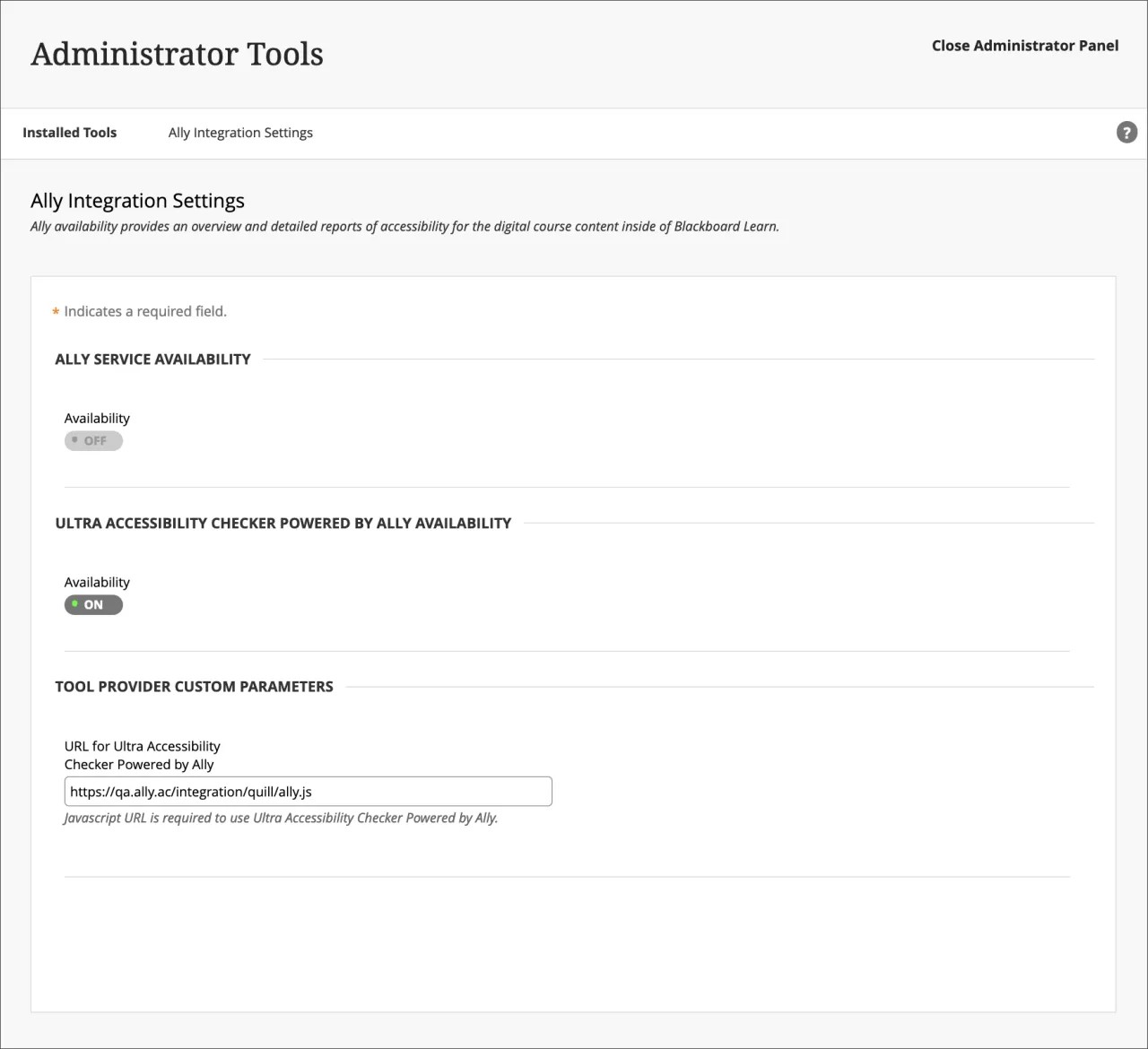On this page, learn more about Ally’s setup, configuration, and functionality, as well as about Learn Ultra’s built-in Ultra Accessibility Checker (Powered by Ally):
Anthology Ally
Monitor and improve course accessibility at your institution with Anthology Ally.
Anthology Ally is a tool that seamlessly integrates with your Learning Management System (LMS) to provide insight into your institution's accessibility. With Anthology Ally, you can:
- Gain an understanding of your institution's accessibility performance
- Proactively tackle accessibility and target both instructors and content
- View accessibility trends and detailed graphs to monitor improvement
Set up Ally in Blackboard Learn
Konfigurering av Ally i Blackboard Learn
Vi tar oss av konfigureringen. Hvis du ikke har Ally installert ennå, kan du kontakte Blackboard-representanten din eller sende en henvendelse på Behind the Blackboard.
Mer om hvordan Ally er konfigurert i et Blackboard Learn-miljø
Er du klar til å komme i gang? Når Ally-integreringen er etablert, kan du kontrollere tilgjengeligheten for Ally i Verktøy-området på administratorpanelet.
Administratorpanel > Verktøy > Ally
Åpne Ally-konfigurasjon
Fra Ally-konfigurasjon kan du slå av og på Ally i alle dine emner og opprette egendefinerte hjelpeinnstillinger.
Gå til administratorpanelet for å finne Ally-konfigurasjon.
More on Ally Configuration in Blackboard Learn
Ally institutional report
Anthology Ally provides administrators with an institution-wide course content accessibility report that allows for deep insight and understanding into how the institution is performing and evolving from a course content accessibility point of view. This report helps track progress and can help highlight problem areas and identify initiatives that can further help improve accessibility at the institution.
You can find the Ally institution report on the administrator panel. Under Tools and Utilities, select Ally Report.
More on the institutional report
Accessibility scores
Ally provides scores to measure the accessibility of content. Accessibility scores are determined by the severity of issues in each digital file.
Once instructors locate the accessibility score for a piece of content, they can begin to explore accessibility issues and improve the content to raise the score. Accessible content is important for all audiences, and Ally gives your institution the tools to understand common issues and improve content.
Improve accessibility scores
Ally provides you detailed feedback and support to help you become an accessibility pro. Learn about accessibility issues, why they matter, and how to fix them. Green is the goal!
Go to the institutional report in the Administrator Panel. From the Accessibility issues table, find a specific content item in a course with an accessibility issue. Select the content item's accessibility score indicator to open the feedback panel.
This feature is disabled by default. Submit a request on Behind The Blackboard to have it turned on. This feature is only available when accessing the institutional report from the LMS and not when using the direct access URL.
Ally-ikoner for tilgjengelighetsresultater
Resultatene går fra Dårlig til Perfekt. Jo høyere resultatet er, desto færre problemer er funnet.
- Dårlig (0–33 %): Trenger hjelp! Det finnes alvorlige tilgjengelighetsproblemer.
- Middels (34–66 %): Litt bedre. Filen er til en viss grad tilgjengelig, men bør forbedres.
- God (67–99 %): Nesten. Filen er tilgjengelig, men det er fortsatt mulig å gjøre forbedringer.
- Perfekt (100 %): Perfekt! Ally fant ingen tilgjengelighetsproblemer, men det kan fortsatt hende det er mulig å gjøre forbedringer.
More on improving accessibility scores
Alternative formats
Ally creates alternative formats of course files based on the original. These formats are made available with the original file so students can find everything in one convenient location.
You don’t need to do anything. The alternative formats are created for you. If you want, you can disable alternative formats for any individual content item for whatever reason.
Go to a course and open the menu beside a file. Select Alternative formats to see the different formats available and to disable them.
FAQs
Vanlige spørsmål fra administratorer om Ally og Bb Learn
Hvilke Blackboard Learn-versjoner har støtte for Ally?
Blackboard Ally støttes i Learn 9.1 Q2 2017 CU3 og nyere. Den er også tilgjengelig for Learn SaaS i både Original- og Ultra-emnevisningen.
Solaris som er lagret på egne servere, støttes ikke.
Kan du gi vurdering til innhold i Mitt innhold i Blackboard Learn før innholdet brukes i et emne?
Ally vurderer bare innhold som brukes i emner. Ubrukt innhold kan forvrenge institusjonsrapporten og inkluderes ikke.
Du kan laste opp innhold til en skjult mappe i et emne hvis underviserne vil komme med tilgjengelighetsoppdateringer før de gjør innholdet tilgjengelig.
Skanner Ally alt innhold i Mitt innhold?
For øyeblikket skanner Ally bare elementer som er lagt ved i selve emnet. Det betyr at rapporteringen bare inkluderer elementer studenten har tilgang til. Ubrukt innhold inkluderes ikke.
Hvorfor bruker jeg ikke Ally-konfigurasjon i min administratorpanel?
Du trenger Blackboard Learn SaaS 3700.3.0 eller Blackboard Learn Q4 2019 (eller høyere) for å se Ally-konfigurasjon på administratorpanelet.
Hvis du er i riktig versjon, vil ikke Blackboard Learn alltid plukke opp automatisk denne nye lenken når du oppgraderer til denne versjonen. Hvis det er tilfellet, kan du veksle tilgjengeligheten til Ally Building Block til Frakoblet og deretter til På senere. På det tidspunktet vil Ally-konfigurasjon-lenken bli tilgjengelig.
Hvis du bruker en tidligere utgivelse, gir vi deg instruksjoner på hvordan du åpnerAlly-konfigurasjon under oppsett.
Hvis du fortsatt ikke har tilgang, send inn en forespørsel i Behind the Blackboard.
Ultra Accessibility Checker (Powered by Ally)
The Ultra Accessibility Checker (Powered by Ally) is a built-in feature of Blackboard Learn Ultra. The Ultra Accessibility Checker scans content in the rich content editor of Ultra Documents. The feature identifies and improves accessibility issues in Ultra Documents by leveraging the power of Ally’s WYSIWYG (What You See is What You Get) checking and feedback functionality.
If your institution does not have an Ally license. The Ultra Accessibility Checker Powered by Ally will be on by default. Ally WYSIWYG content is focused within the rich content editor of Ultra Documents only and does not represent a full Ally license.
If your institution has an active Ally license. The Ultra Accessibility Checker Powered by Ally is a new configuration and is off by default. You don't need to turn this setting on. If you turn on this setting, your Ally Service Availability will turn off. To avoid issues, we recommend not turning on Ultra Accessibility Checker Powered by Ally as it is not required for your active Ally license to work.