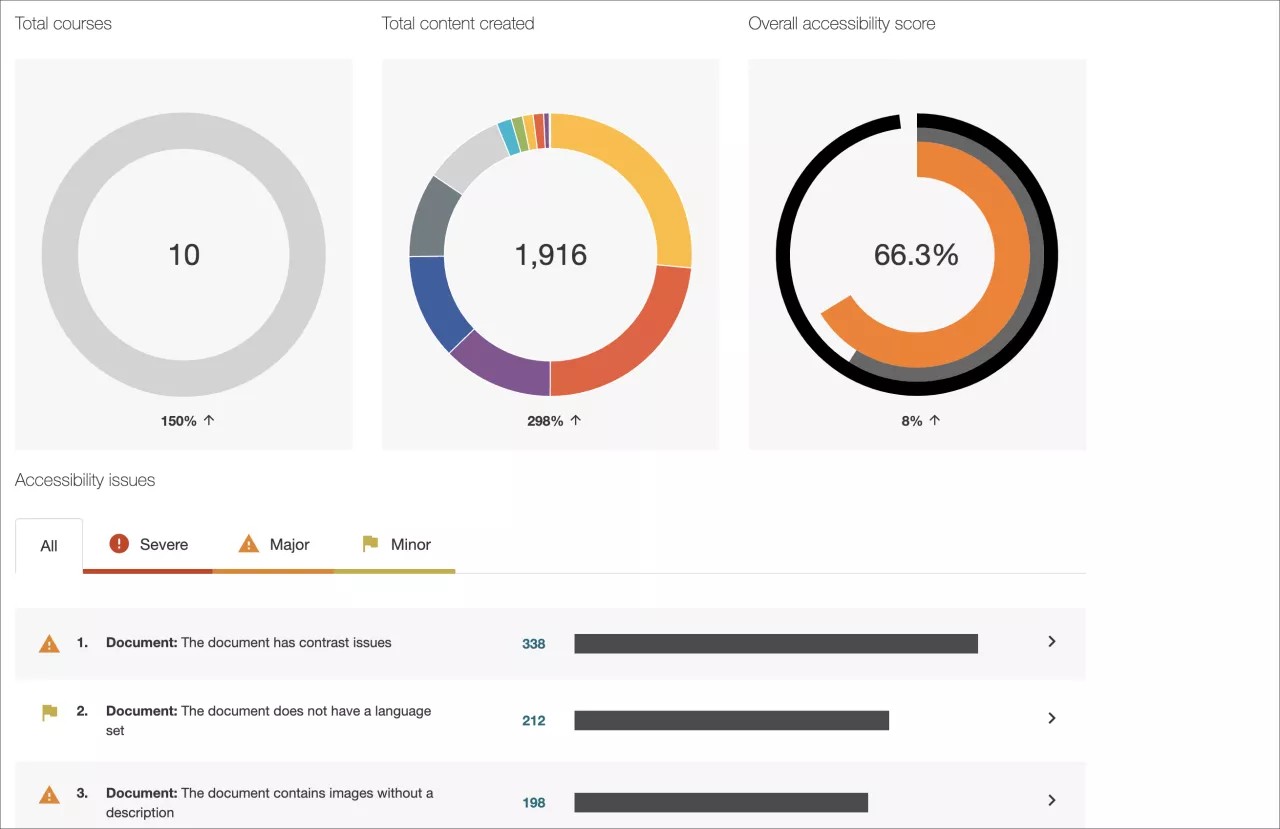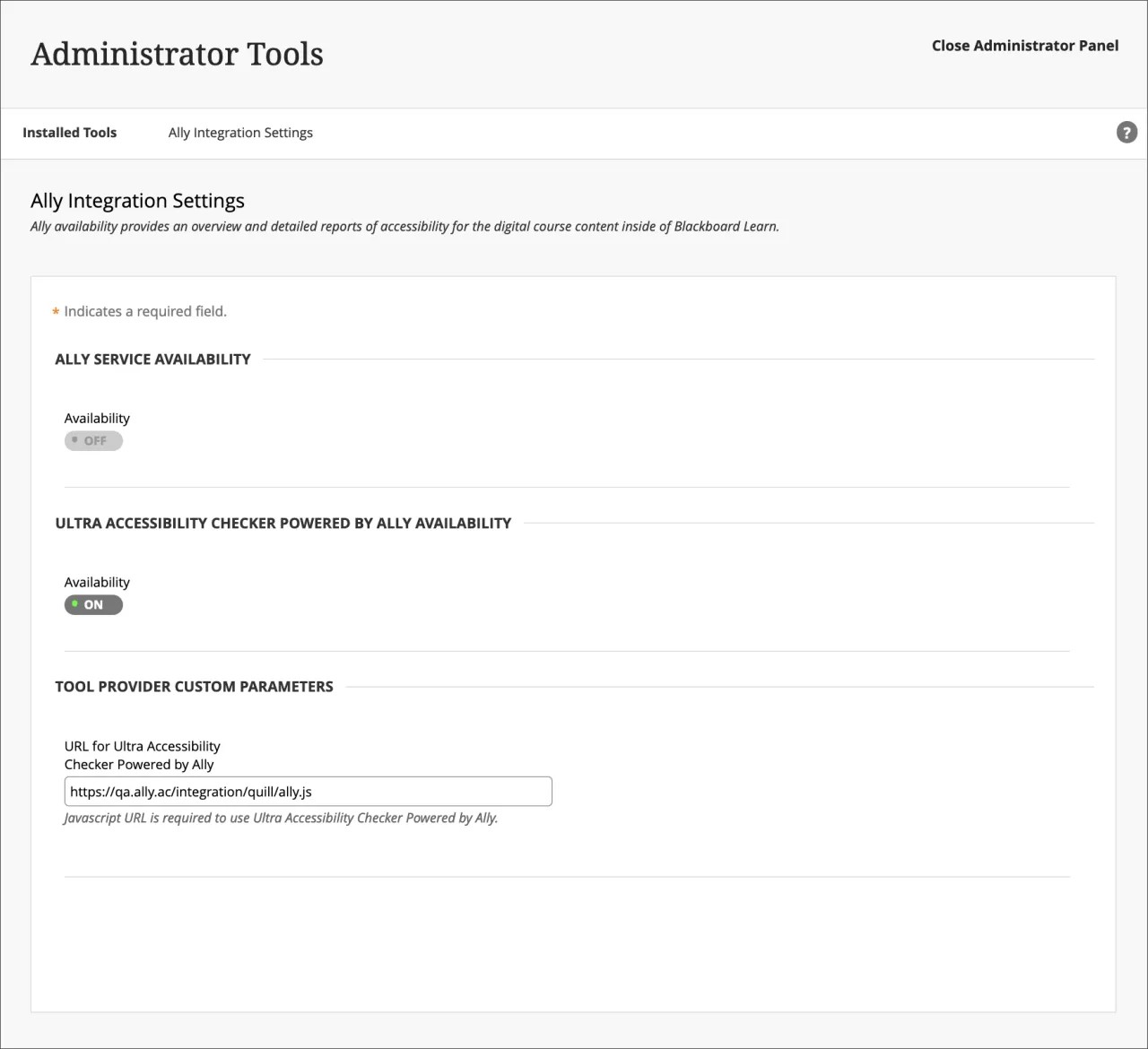On this page, learn more about Ally’s setup, configuration, and functionality, as well as about Learn Ultra’s built-in Ultra Accessibility Checker (Powered by Ally):
Anthology Ally
Monitor and improve course accessibility at your institution with Anthology Ally.
Anthology Ally is a tool that seamlessly integrates with your Learning Management System (LMS) to provide insight into your institution's accessibility. With Anthology Ally, you can:
- Gain an understanding of your institution's accessibility performance
- Proactively tackle accessibility and target both instructors and content
- View accessibility trends and detailed graphs to monitor improvement
Set up Ally in Blackboard Learn
Ally in Blackboard Learn einrichten
Wir übernehmen die Einrichtung für Sie. Wenn Ally nicht installiert ist, wenden Sie sich an einen entsprechenden Blackboard-Mitarbeiter oder senden Sie eine Anfrage an Behind The Blackboard.
Weitere Informationen zur Einrichtung von Ally in einer Blackboard Learn-Umgebung
Sind Sie bereit zum Einschalten? Nachdem die Ally-Integration etabliert wurde, können Sie im Bereich „Tools“ in der Administration die Verfügbarkeit von Ally steuern.
Administration > Tools > Ally
Auf die Ally-Konfiguration zugreifen
In der Ally-Konfiguration können Sie Ally in allen Ihren Kursen ein- oder ausschalten und benutzerdefinierte Hilfeeinstellungen festlegen.
Suchen Sie die Ally-Konfiguration im Administratorbereich.
More on Ally Configuration in Blackboard Learn
Ally institutional report
Anthology Ally provides administrators with an institution-wide course content accessibility report that allows for deep insight and understanding into how the institution is performing and evolving from a course content accessibility point of view. This report helps track progress and can help highlight problem areas and identify initiatives that can further help improve accessibility at the institution.
You can find the Ally institution report on the administrator panel. Under Tools and Utilities, select Ally Report.
More on the institutional report
Accessibility scores
Ally provides scores to measure the accessibility of content. Accessibility scores are determined by the severity of issues in each digital file.
Once instructors locate the accessibility score for a piece of content, they can begin to explore accessibility issues and improve the content to raise the score. Accessible content is important for all audiences, and Ally gives your institution the tools to understand common issues and improve content.
Improve accessibility scores
Ally provides you detailed feedback and support to help you become an accessibility pro. Learn about accessibility issues, why they matter, and how to fix them. Green is the goal!
Go to the institutional report in the Administrator Panel. From the Accessibility issues table, find a specific content item in a course with an accessibility issue. Select the content item's accessibility score indicator to open the feedback panel.
This feature is disabled by default. Submit a request on Behind The Blackboard to have it turned on. This feature is only available when accessing the institutional report from the LMS and not when using the direct access URL.
Bewertungssymbole für Ally-Barrierefreiheit
Die Bewertungen reichen von Niedrig bis Perfekt. Je höher der Wert, desto weniger Probleme.
- Gering (0 bis 33 %): Hilfe erforderlich! Es gibt erhebliche Probleme mit der Barrierefreiheit.
- Mittel (34 bis 66 %): Etwas besser. Einige Aspekte der Datei sind barrierefrei, aber es besteht noch Verbesserungsbedarf.
- Hoch (67 bis 99 %): Sie haben es beinahe geschafft! Die Datei ist barrierefrei, kann jedoch noch weiter optimiert werden.
- Perfekt (100 %): Perfekt! Es wurden keine potenziellen Probleme gefunden, aber weitere Verbesserungen sind eventuell dennoch möglich.
More on improving accessibility scores
Alternative formats
Ally creates alternative formats of course files based on the original. These formats are made available with the original file so students can find everything in one convenient location.
You don’t need to do anything. The alternative formats are created for you. If you want, you can disable alternative formats for any individual content item for whatever reason.
Go to a course and open the menu beside a file. Select Alternative formats to see the different formats available and to disable them.
FAQs
Die FAQs von Ally-Administratoren zu Bb Learn
Welche Versionen von Blackboard Learn unterstützen Ally?
Blackboard Ally wird von Learn 9.1 Q2 2017 CU3 und höher unterstützt. Die Lösung ist auch für Learn SaaS in der Original- und Ultra-Kursansicht verfügbar.
Selbst gehostete Solaris-Institutionen werden nicht unterstützt.
Kann Inhalt in der Content Collection von Blackboard Learn bewertet werden, bevor der Inhalt für einen Kurs übernommen wird?
Ally bewertet nur in Kursen verwendeten Inhalt. Institutionsberichte können durch nicht verwendeten Inhalt verfälscht werden, daher wird dieser Inhalt nicht in den Bericht einbezogen.
Sie können Inhalte in einem Kurs in einen verborgenen Ordner hochladen, wenn die Kursleiter die Barrierefreiheit aktualisieren möchten, bevor sie diese zur Verfügung stellen.
Scannt Ally alle Inhalte im Inhaltsbestand?
Ally scannt derzeit nur Elemente, die im Kurs selbst angehängt sind. Das bedeutet, dass die Berichterstellung nur Elemente enthält, auf die der Teilnehmer zugreifen kann. Ungenutzte Inhalte sind nicht enthalten.
Warum ist die Ally-Konfiguration in der Administration nicht sichtbar?
Sie benötigen Blackboard Learn SaaS 3700.3.0 oder Blackboard Learn Q4 2019 (oder höher), um die Ally-Konfiguration im Administratorbereich zu sehen.
Falls Sie schon die richtige Version haben, wurde dieser neue Link möglicherweise beim Upgrade auf diese Version nicht automatisch in Blackboard Learn übernommen. Wenn dies der Fall ist, können Sie die Verfügbarkeit des Ally Building Block in Aus und dann wieder in Ein ändern. Spätestens dann wird der Ally-Konfigurationslink verfügbar.
Falls Sie eine ältere Version haben, erhalten Sie bei der Einrichtung Anweisungen dazu, wie Sie die Ally-Konfiguration aufrufen.
Wenn Sie die Einstellung nicht aufrufen können, senden Sie eine Anfrage an Behind The Blackboard.
Ultra Accessibility Checker (Powered by Ally)
The Ultra Accessibility Checker (Powered by Ally) is a built-in feature of Blackboard Learn Ultra. The Ultra Accessibility Checker scans content in the rich content editor of Ultra Documents. The feature identifies and improves accessibility issues in Ultra Documents by leveraging the power of Ally’s WYSIWYG (What You See is What You Get) checking and feedback functionality.
If your institution does not have an Ally license. The Ultra Accessibility Checker Powered by Ally will be on by default. Ally WYSIWYG content is focused within the rich content editor of Ultra Documents only and does not represent a full Ally license.
If your institution has an active Ally license. The Ultra Accessibility Checker Powered by Ally is a new configuration and is off by default. You don't need to turn this setting on. If you turn on this setting, your Ally Service Availability will turn off. To avoid issues, we recommend not turning on Ultra Accessibility Checker Powered by Ally as it is not required for your active Ally license to work.