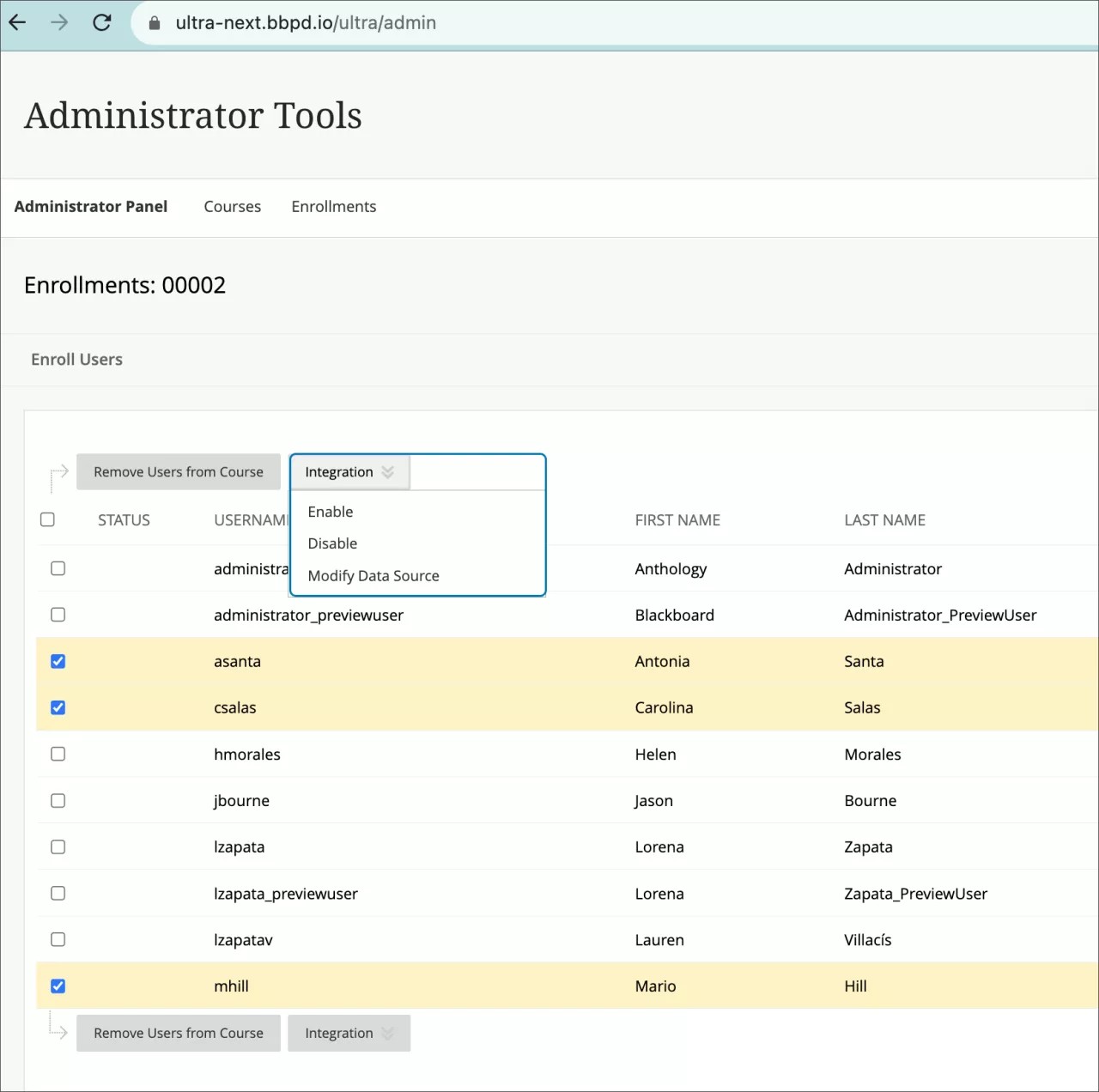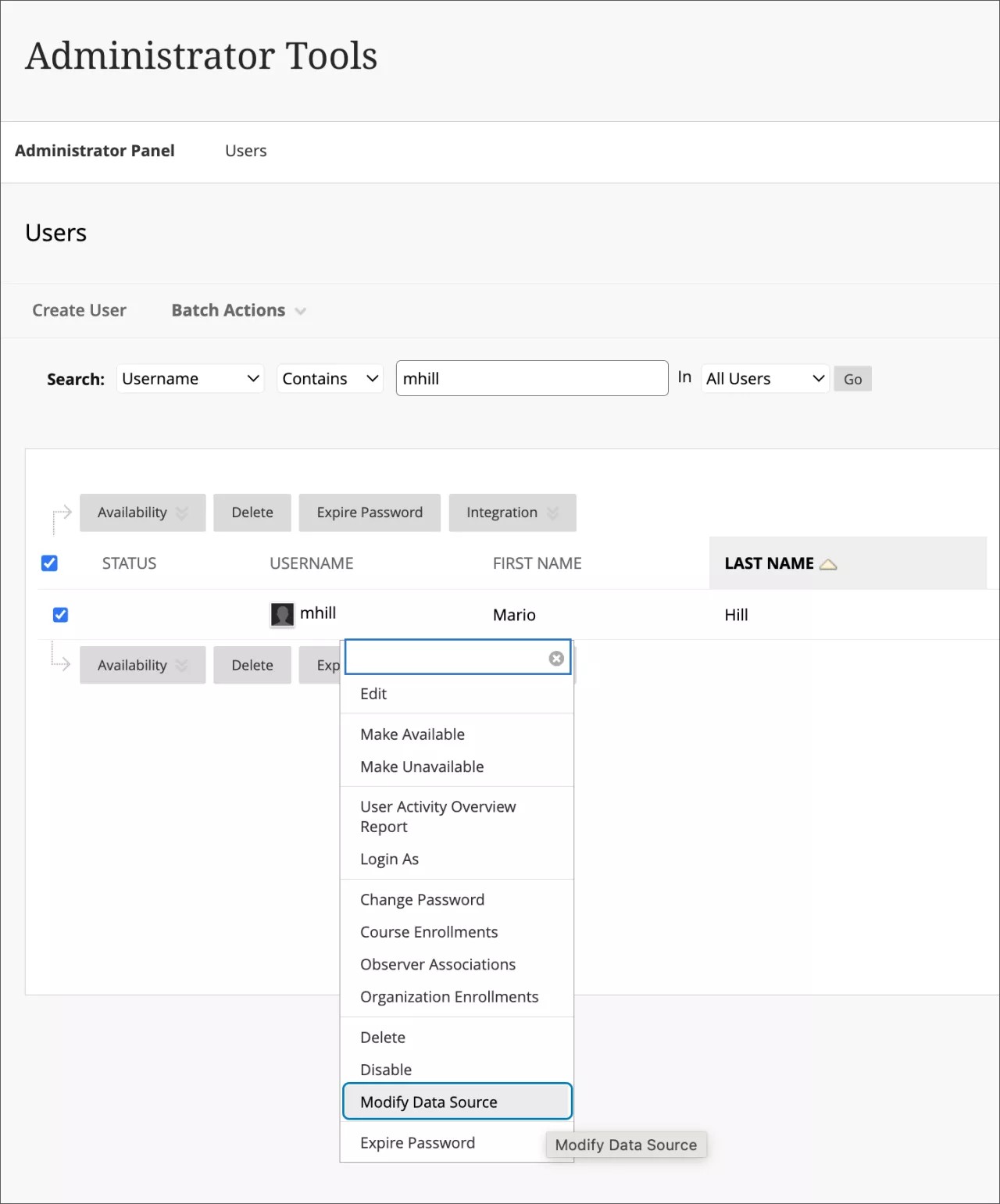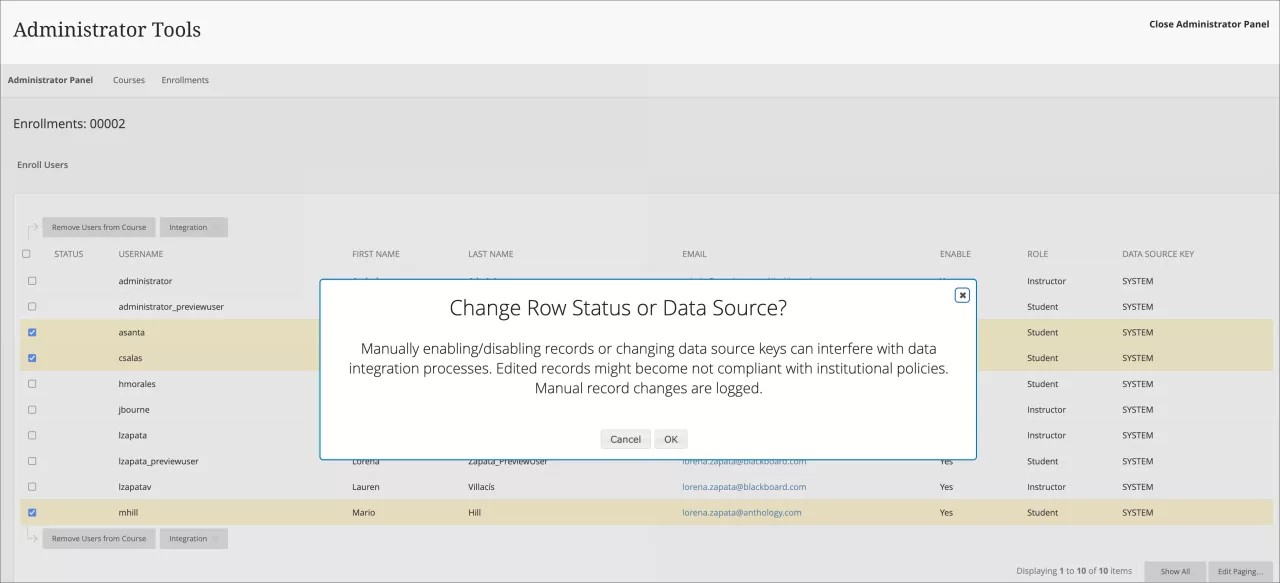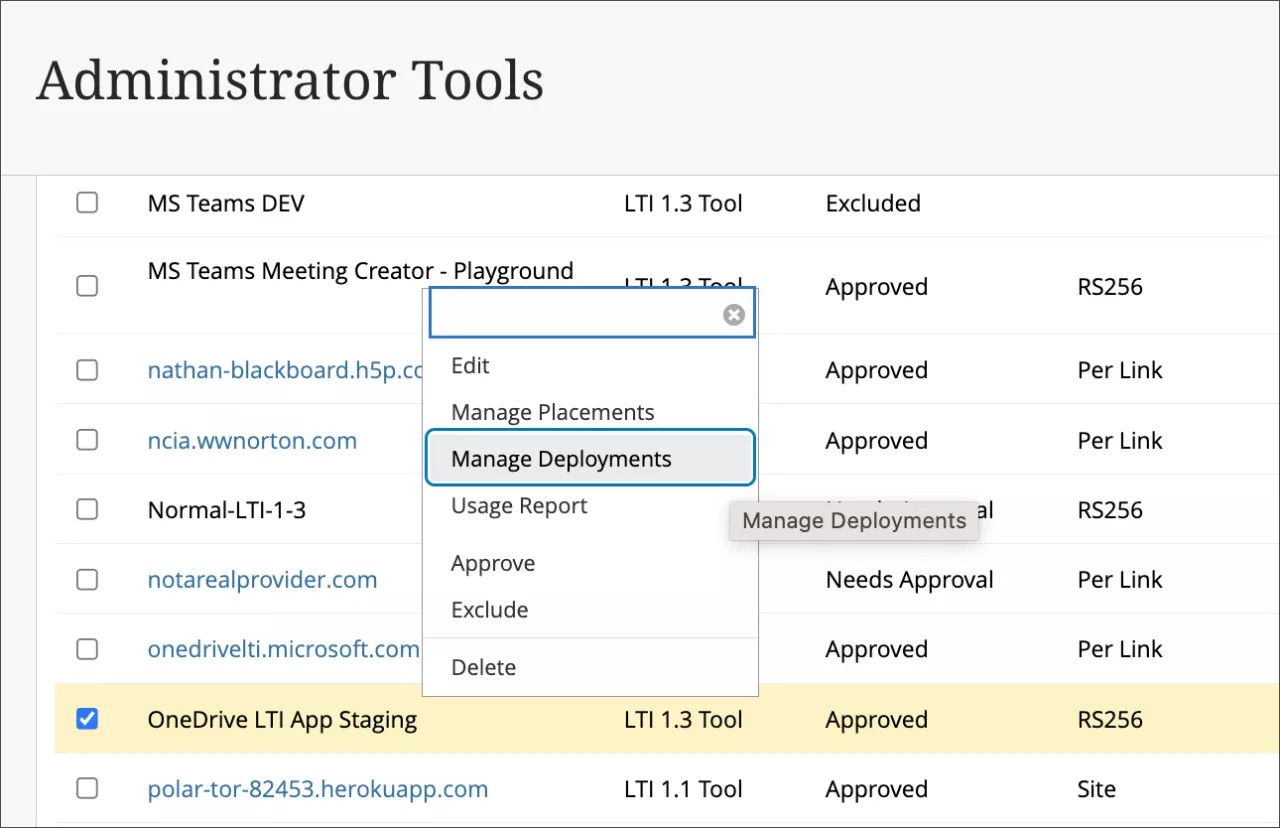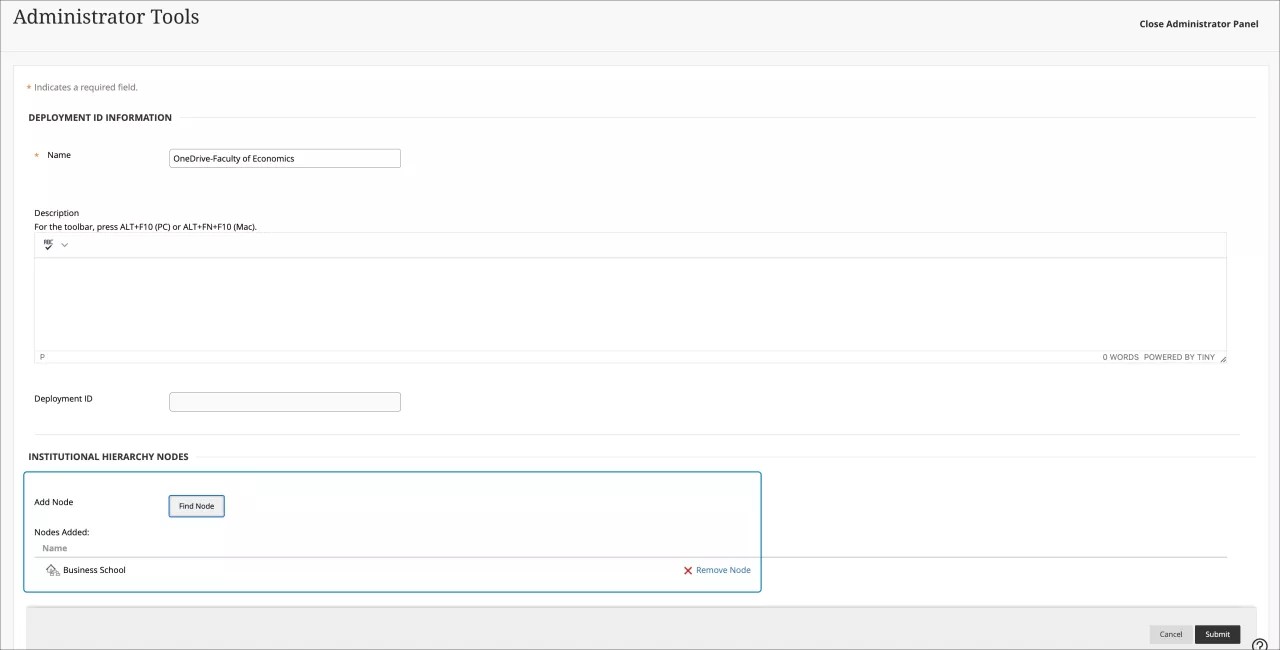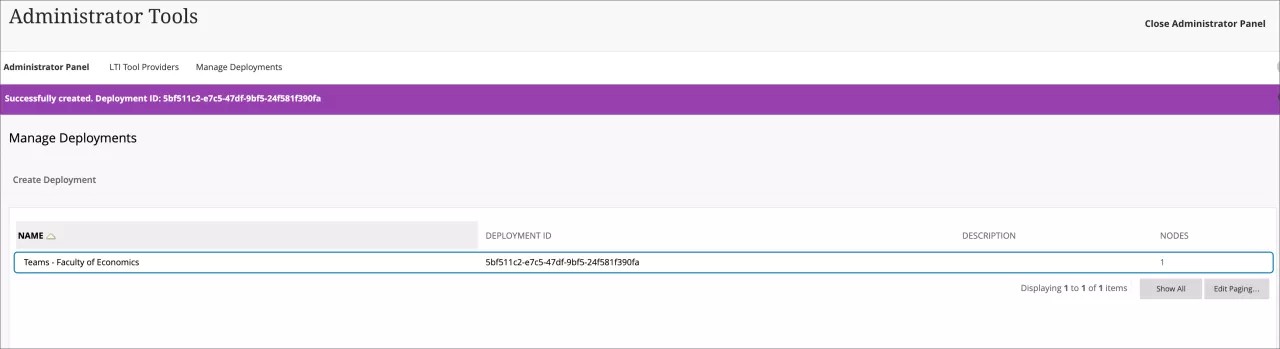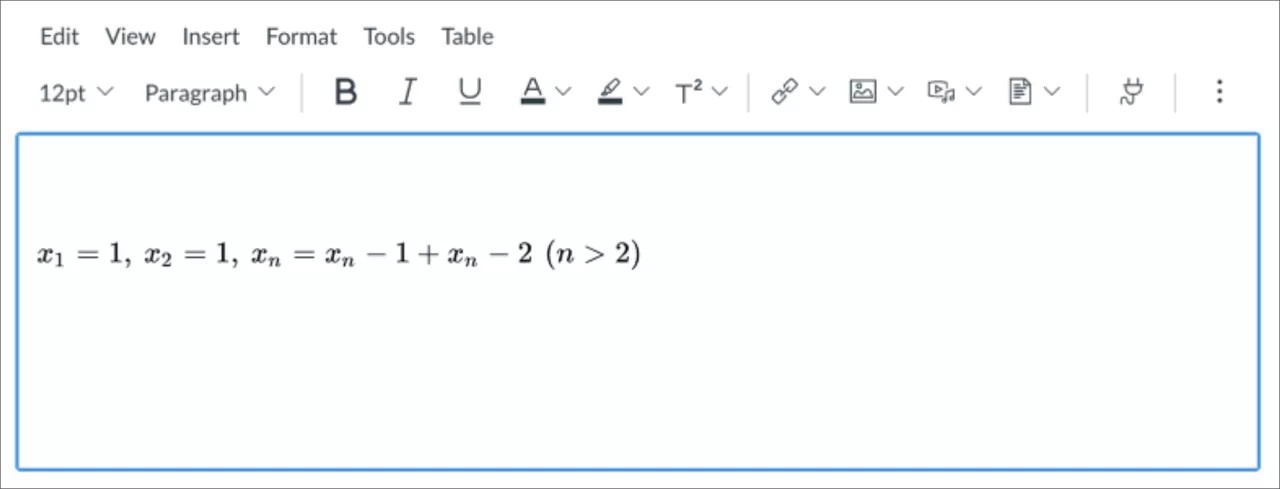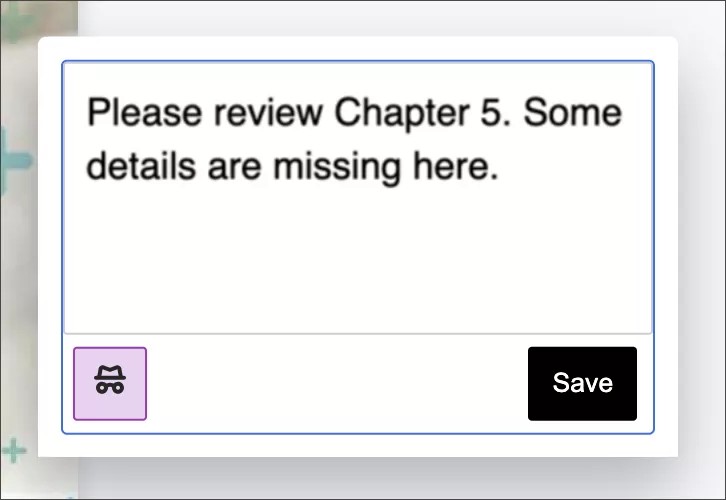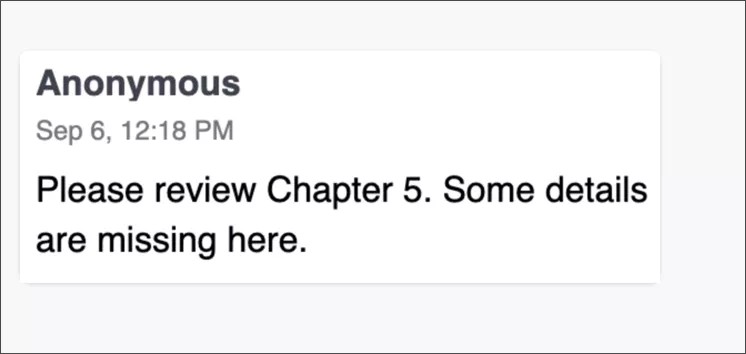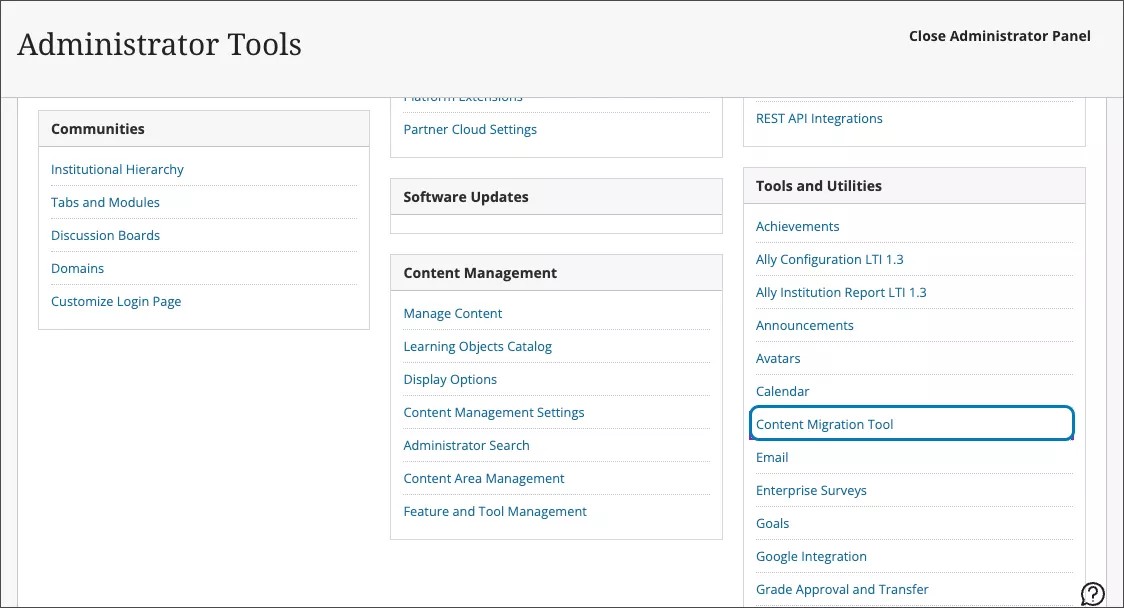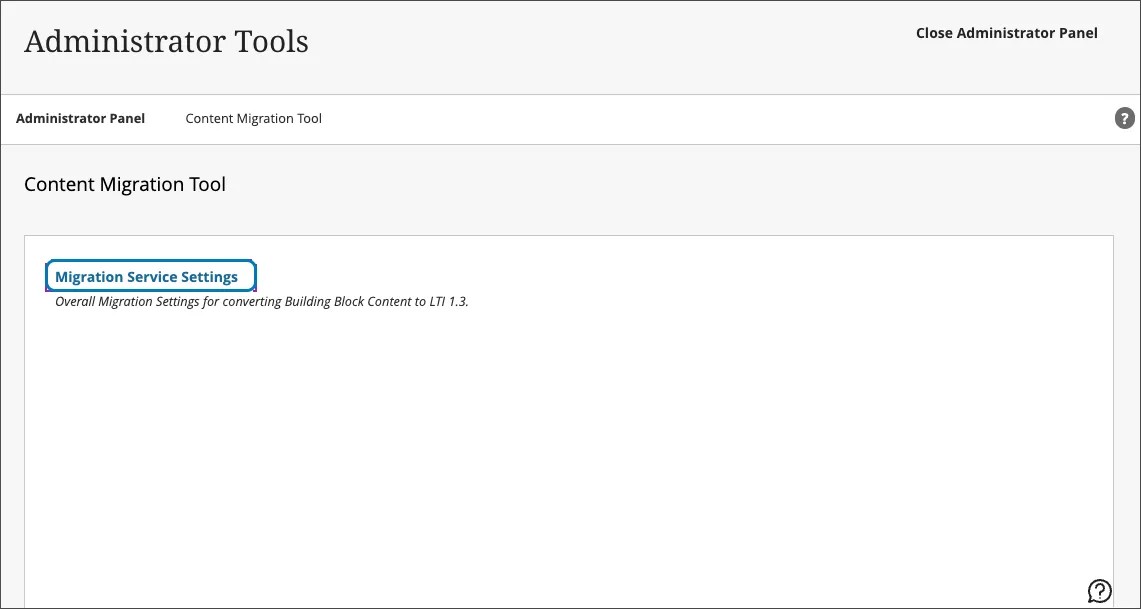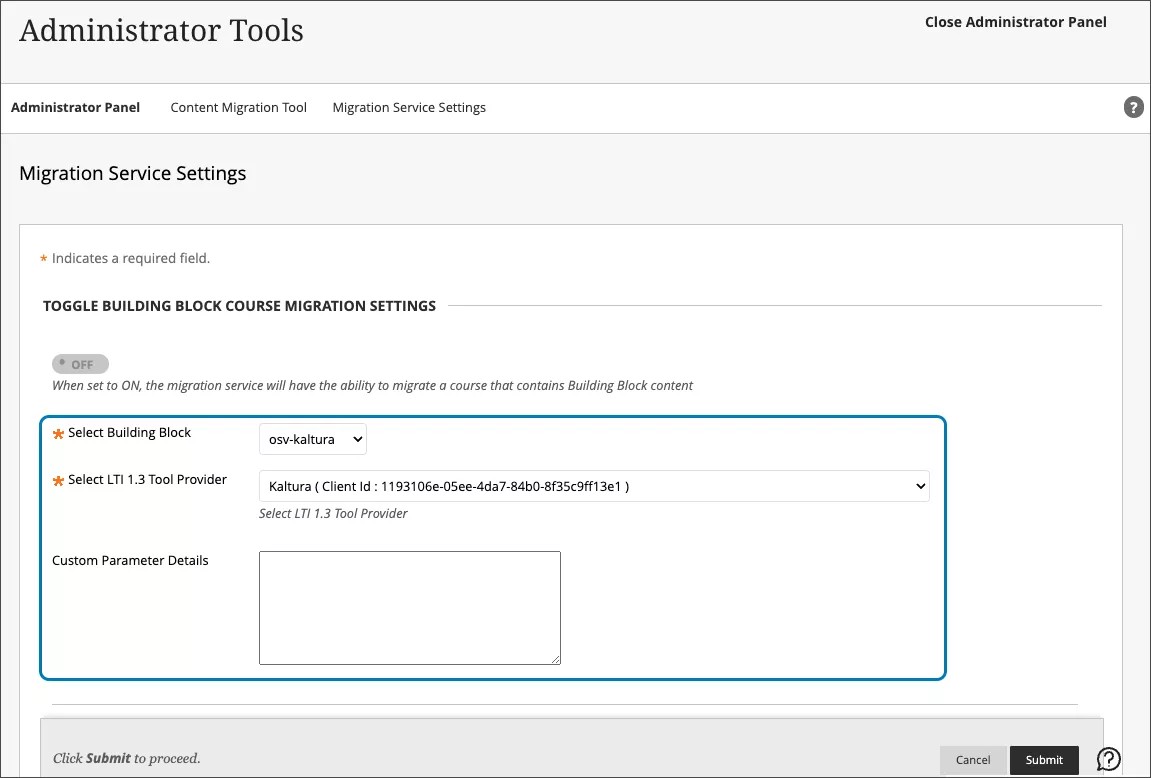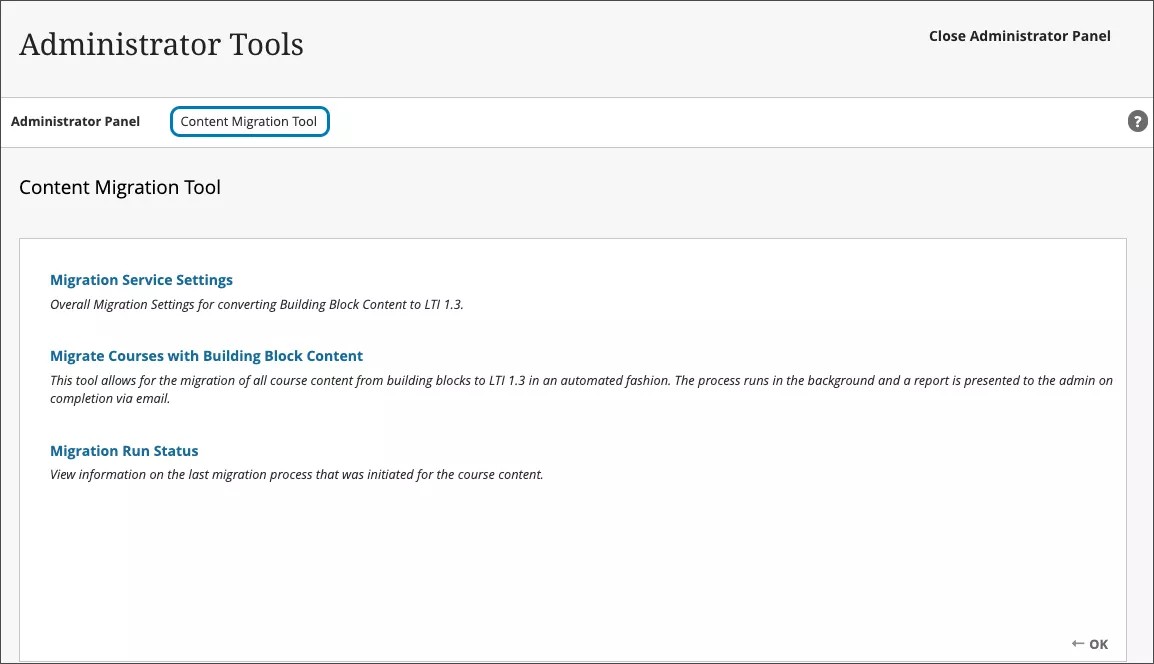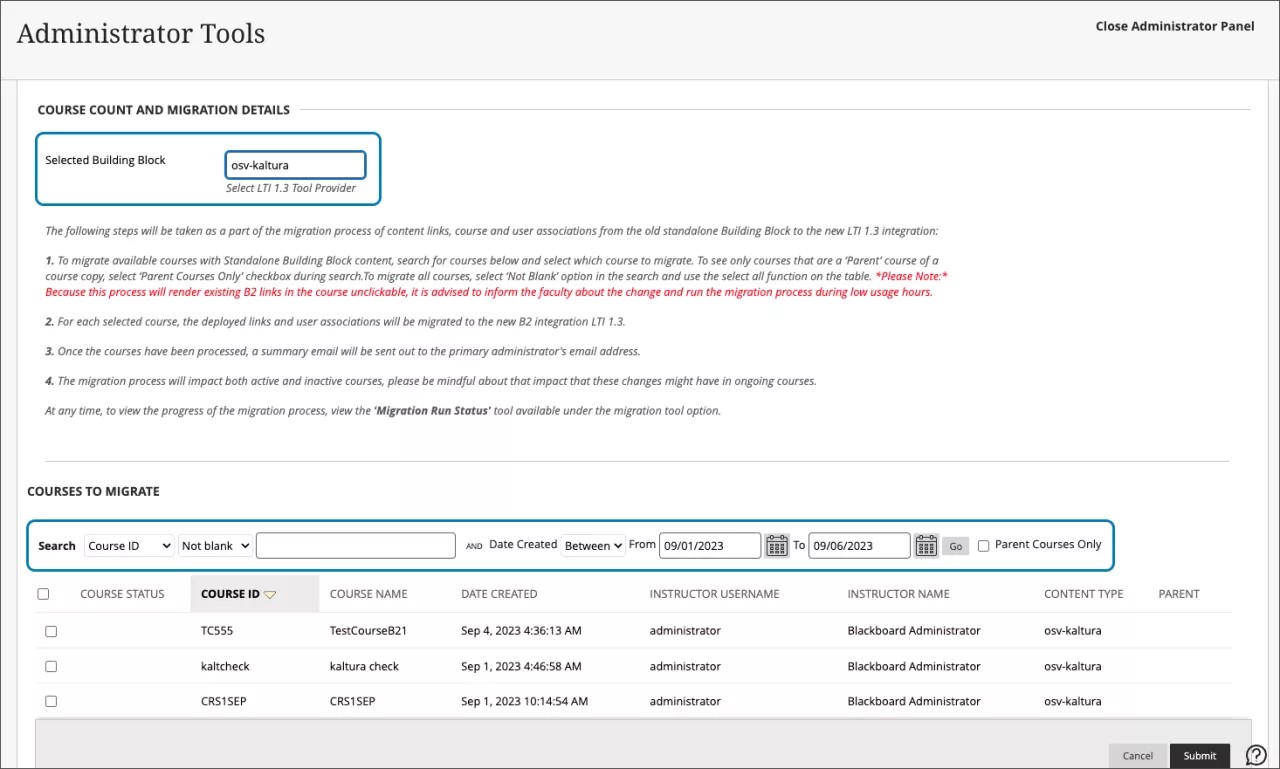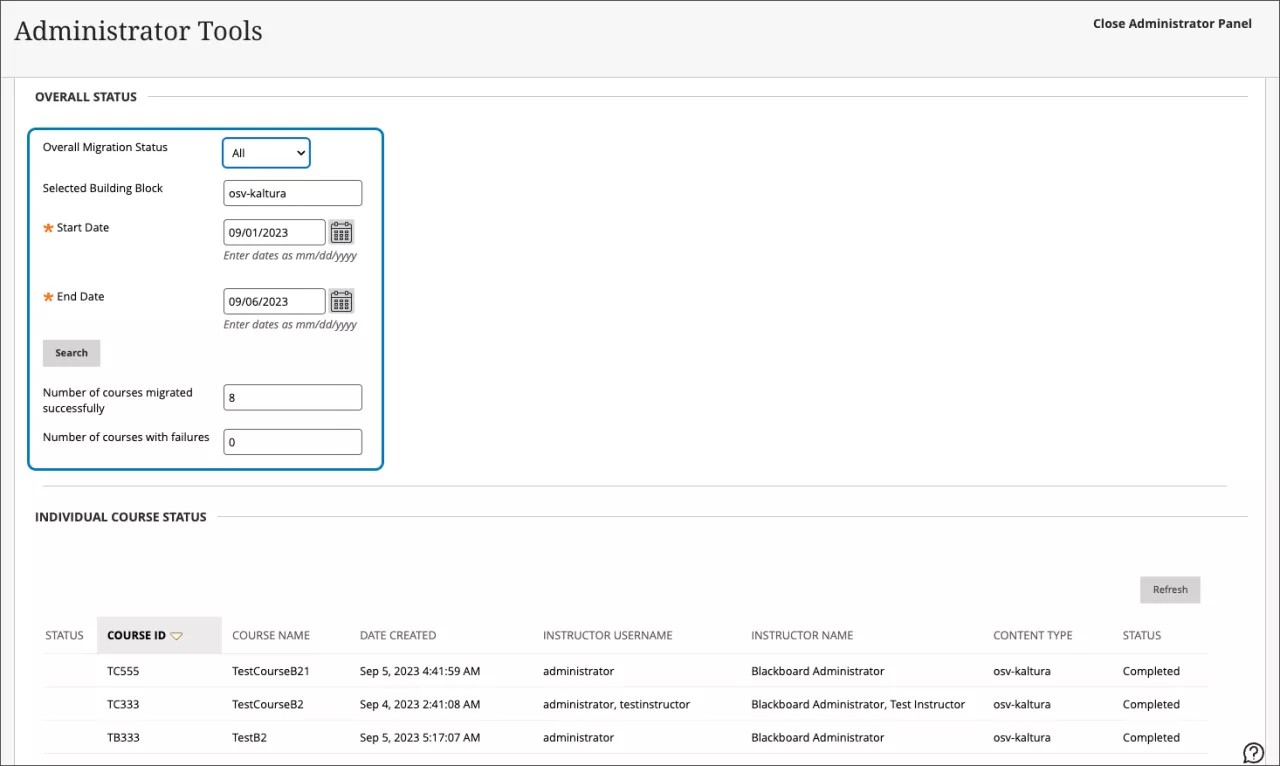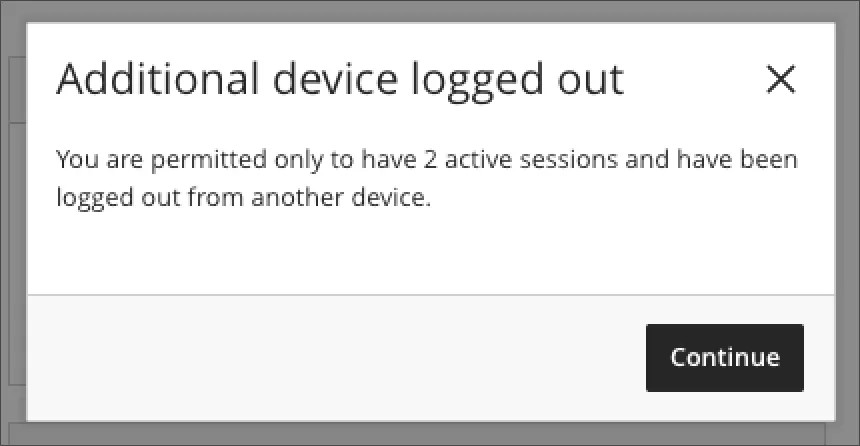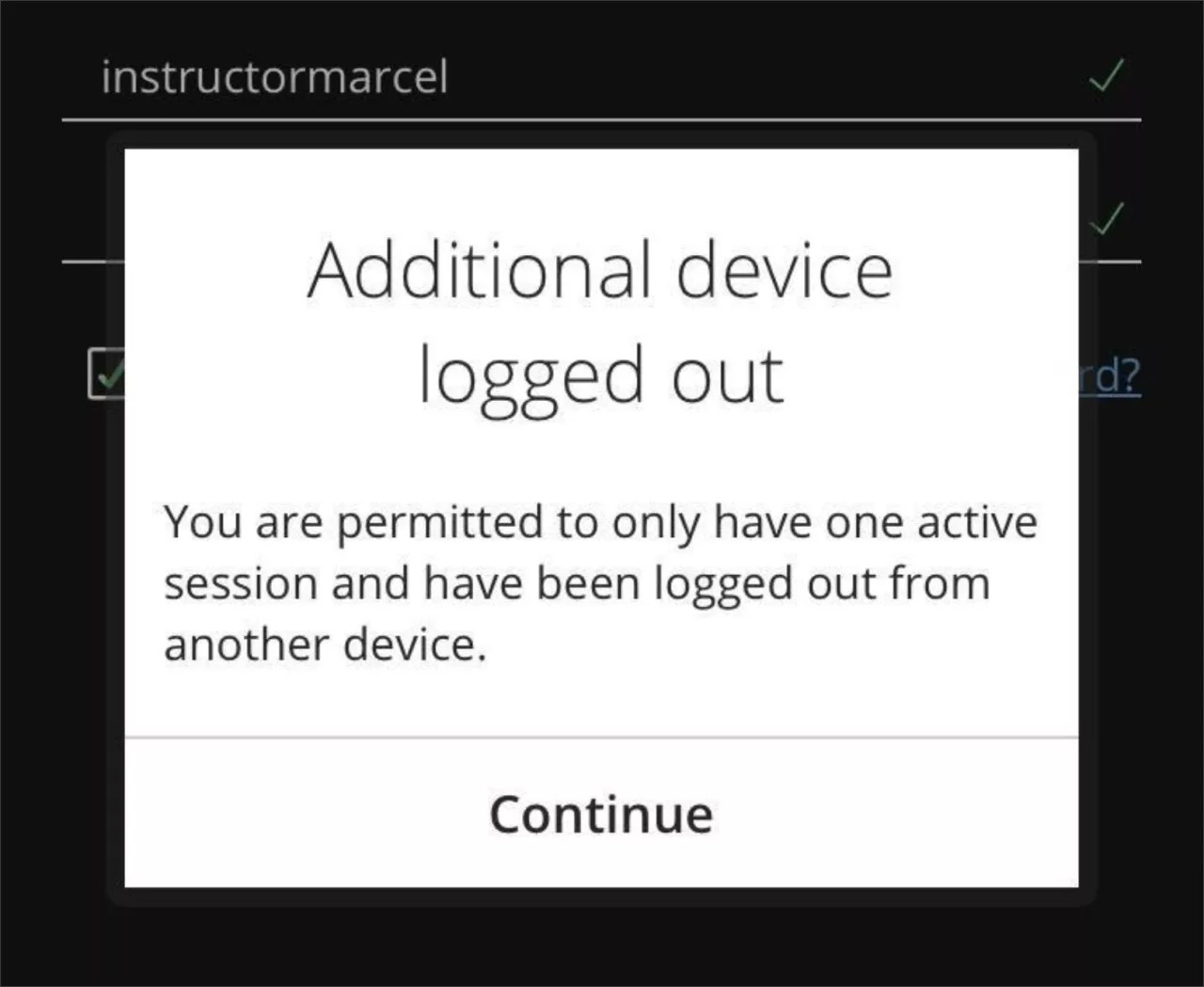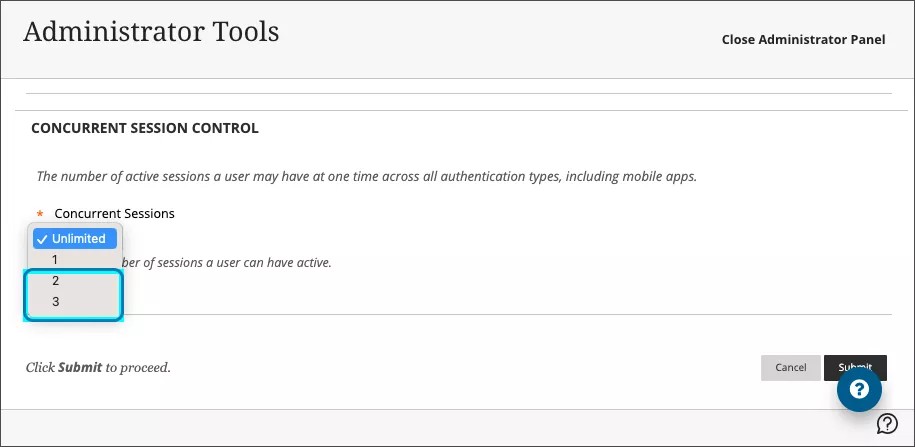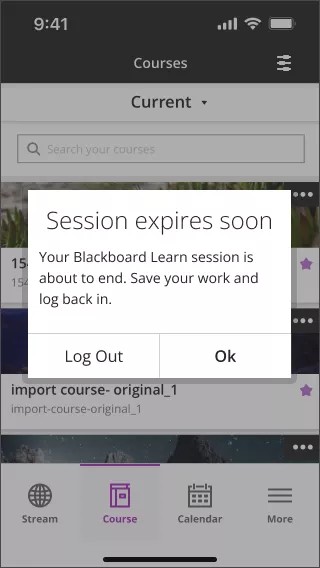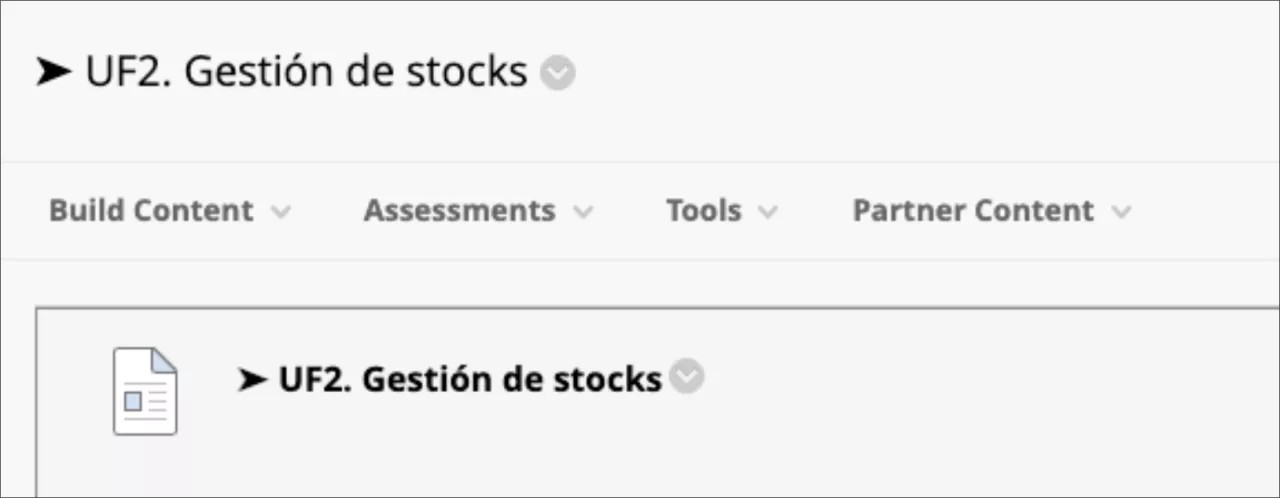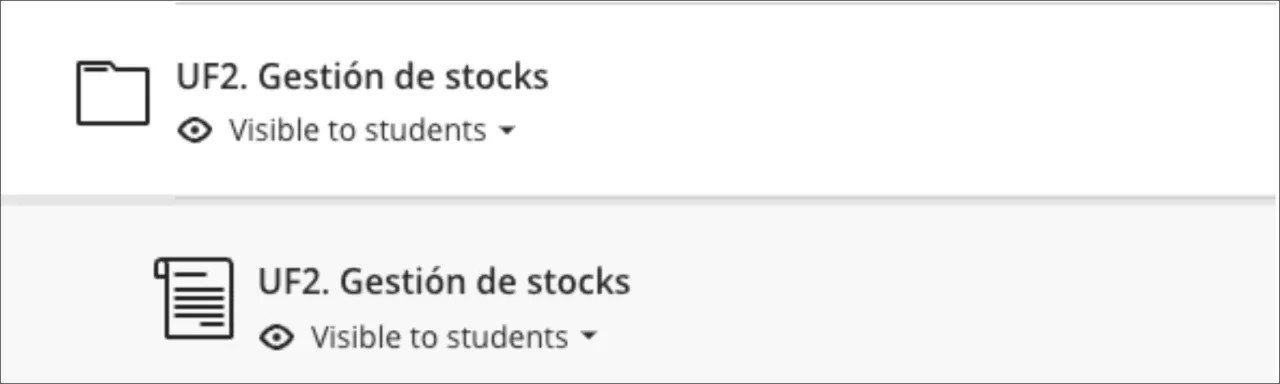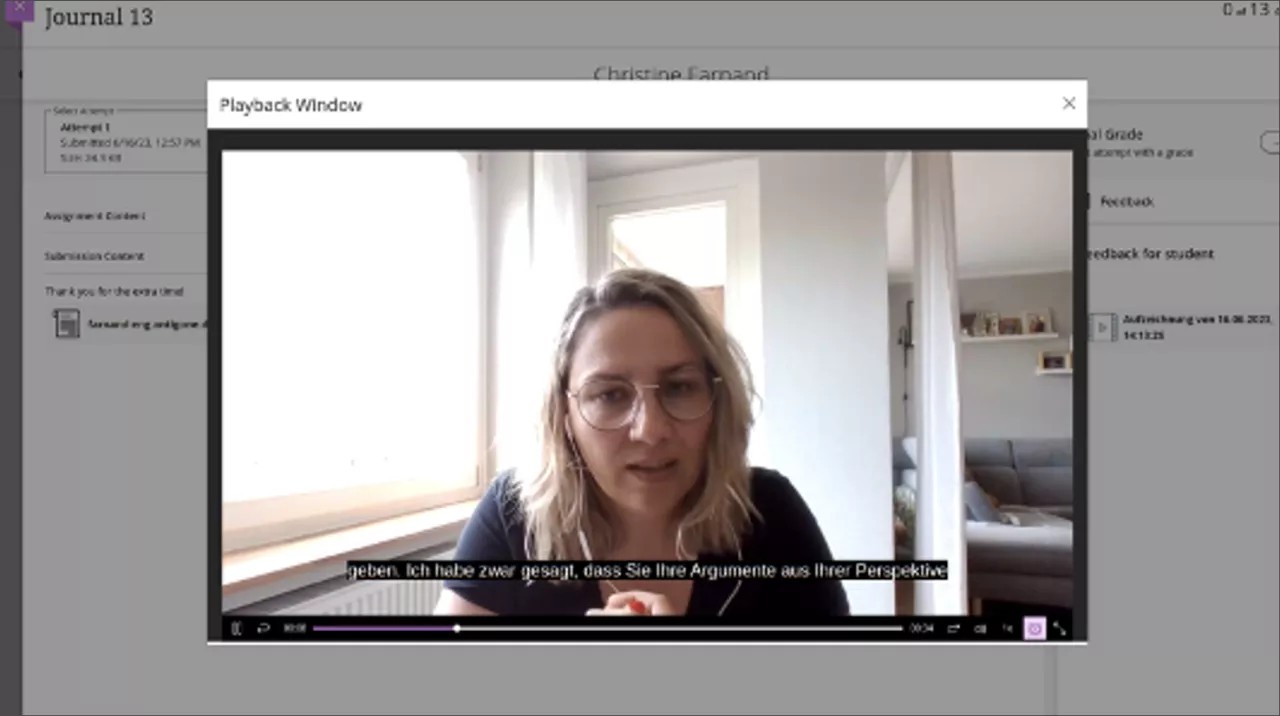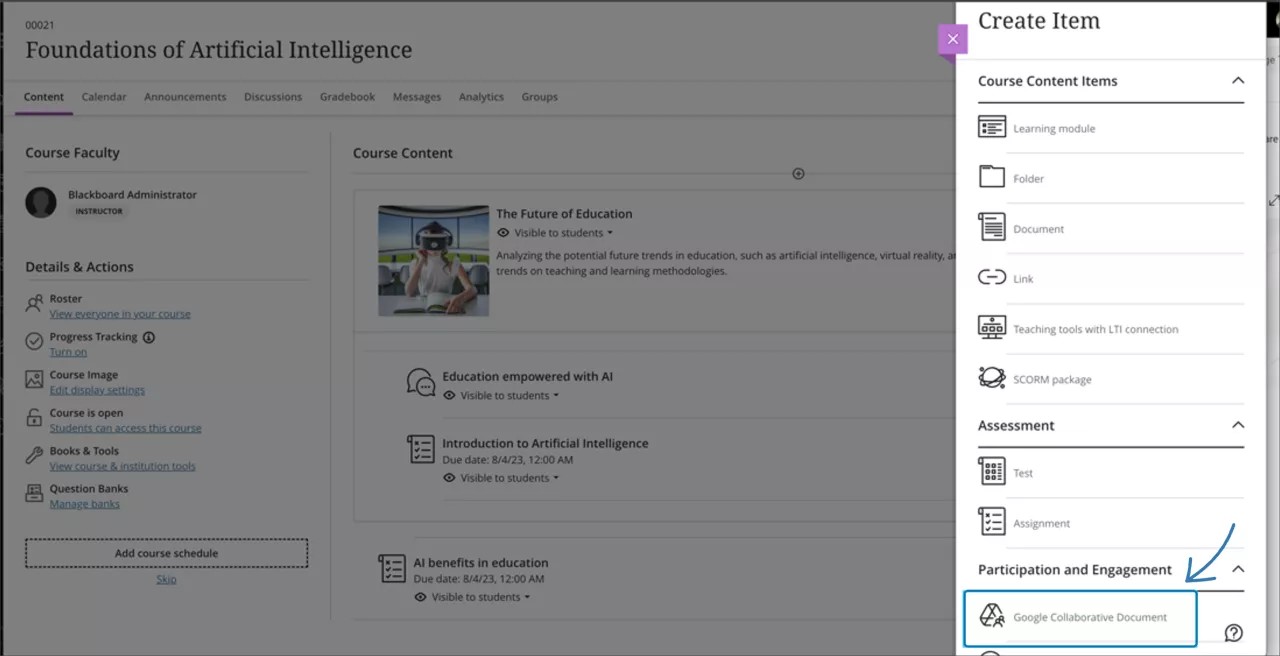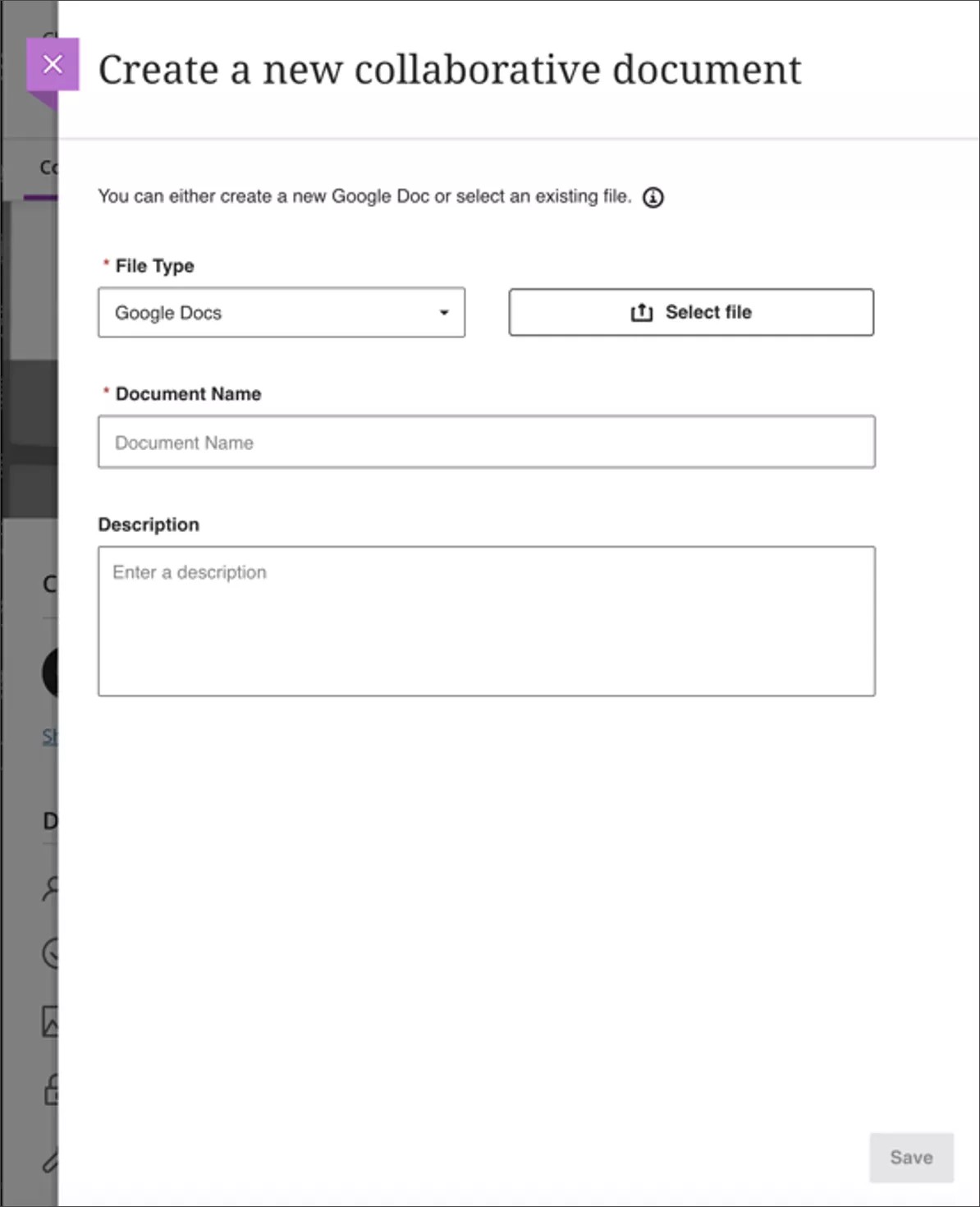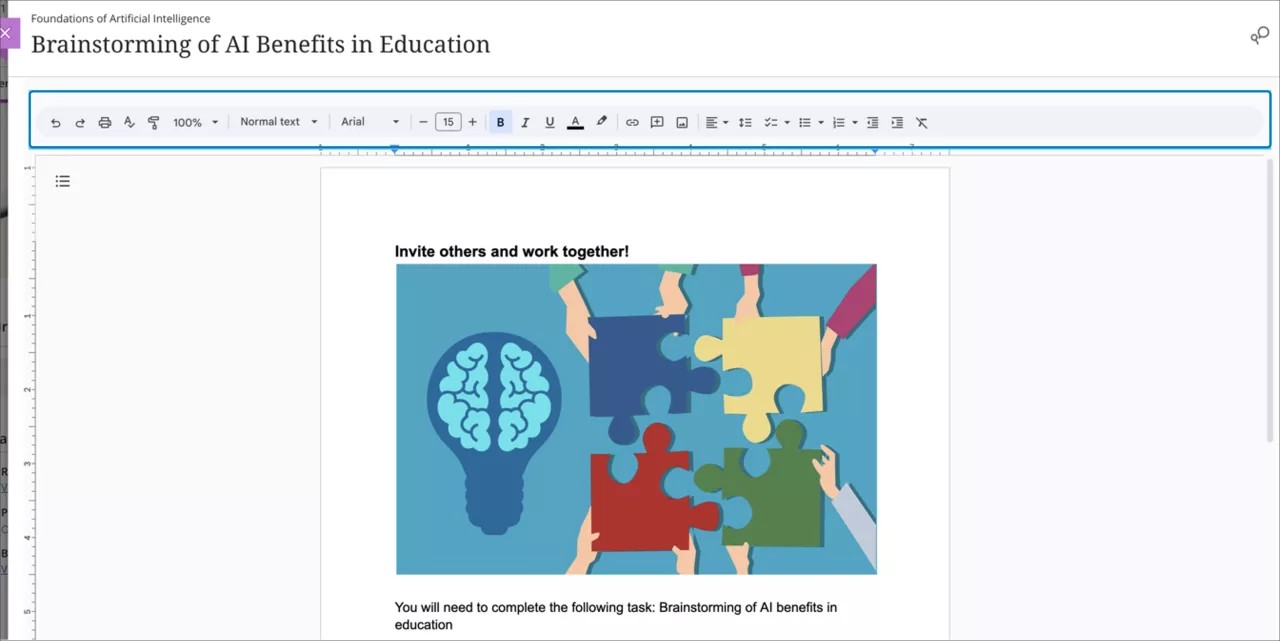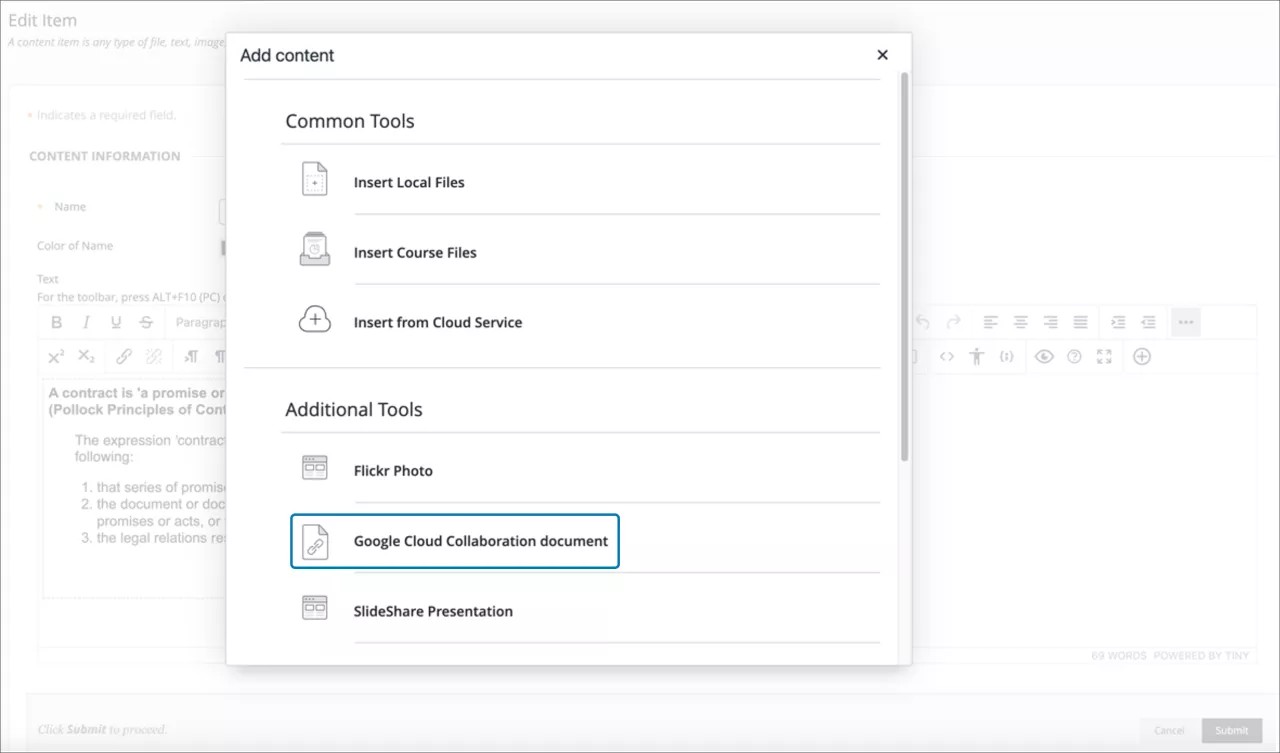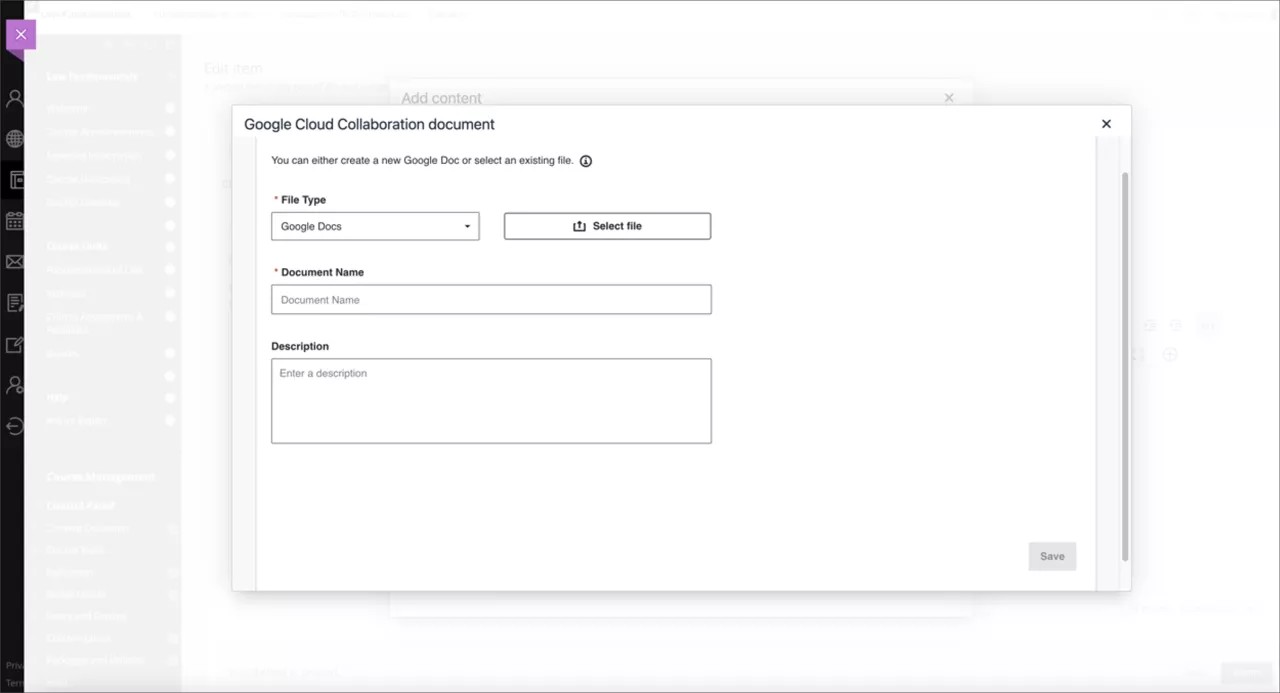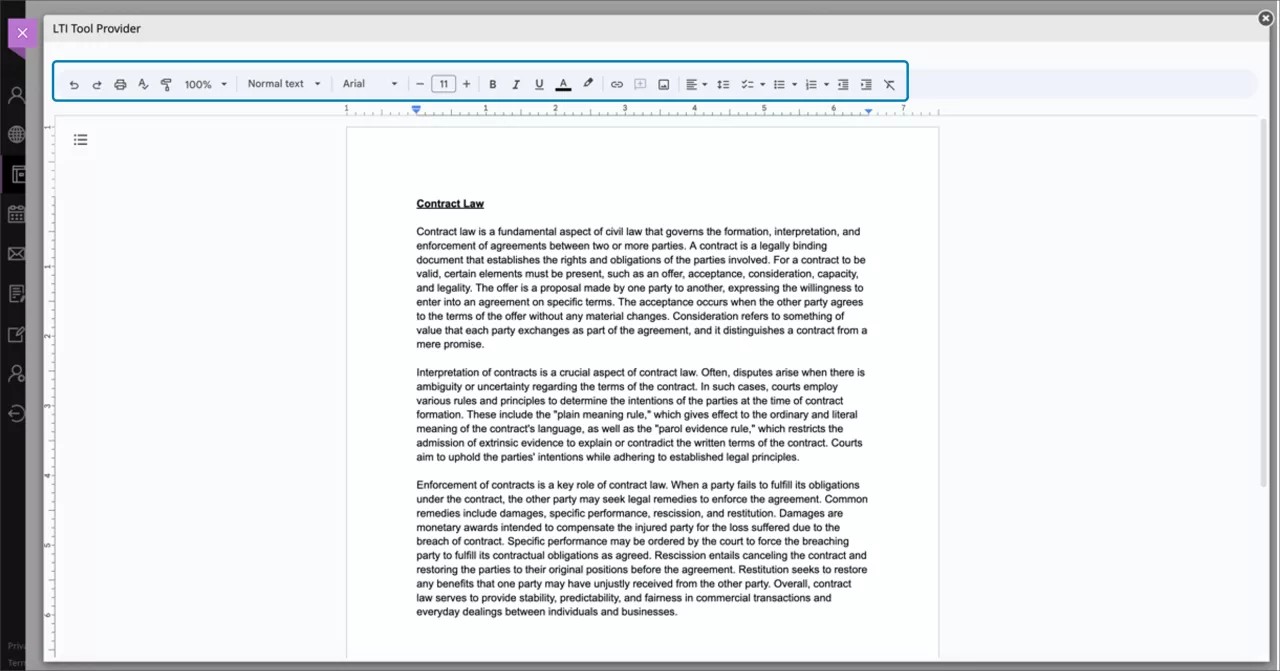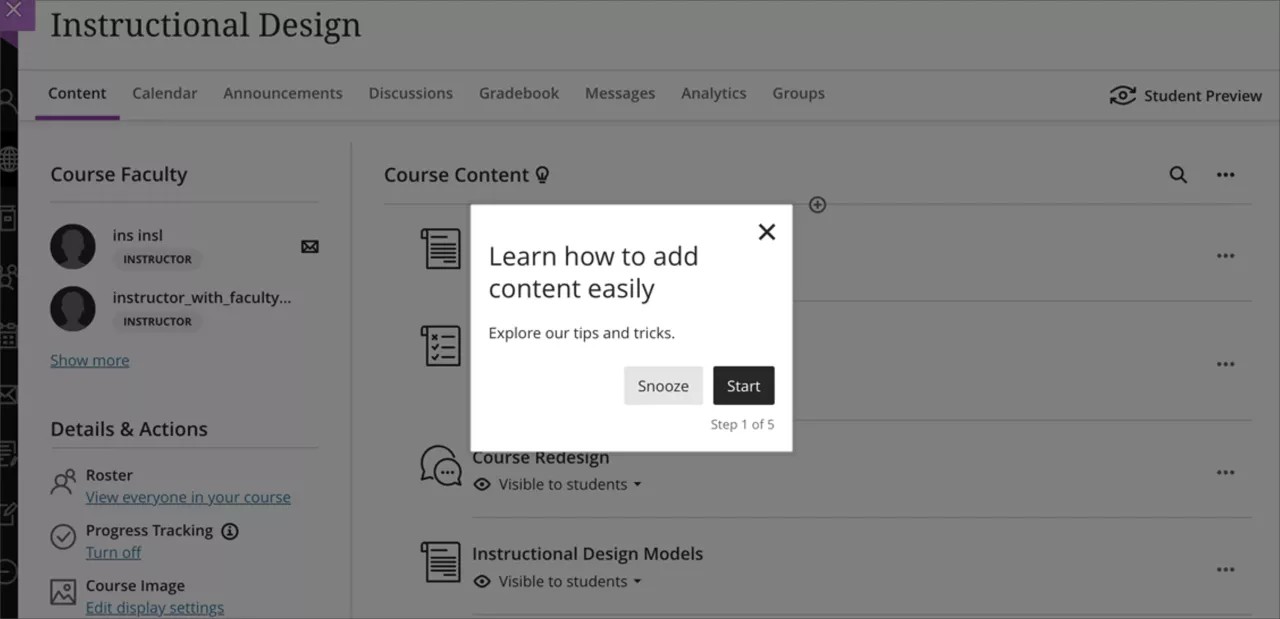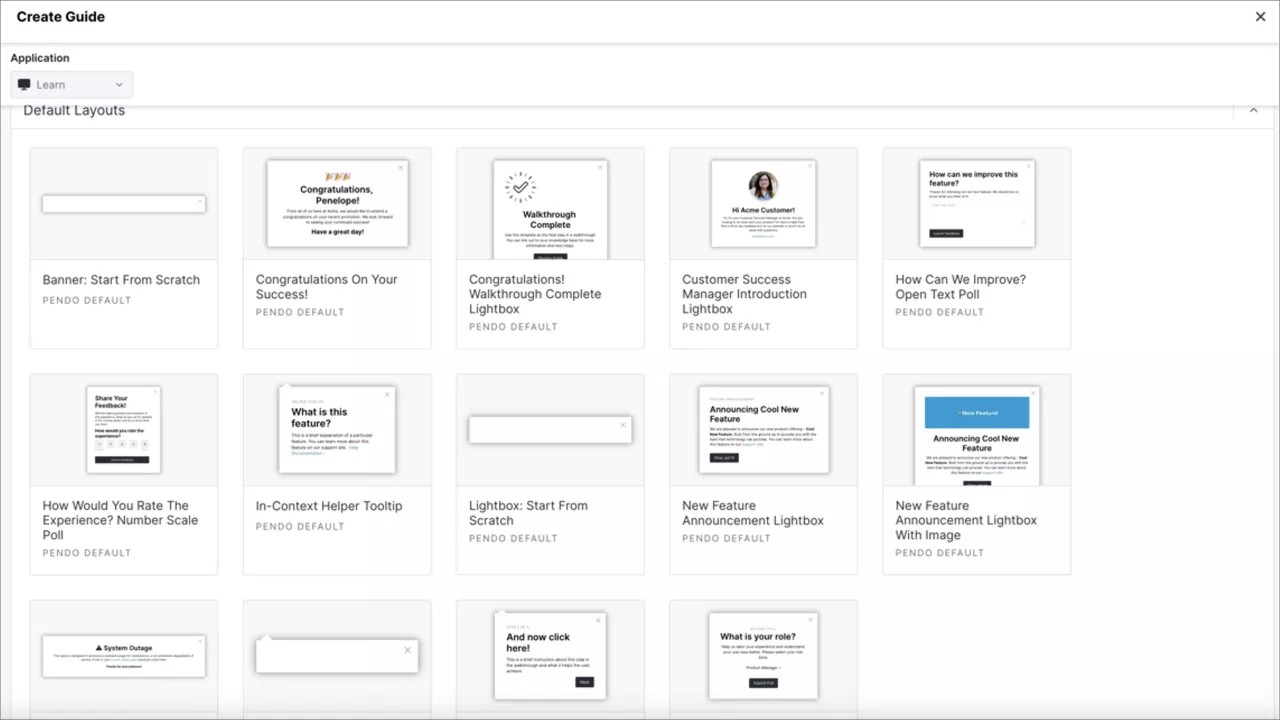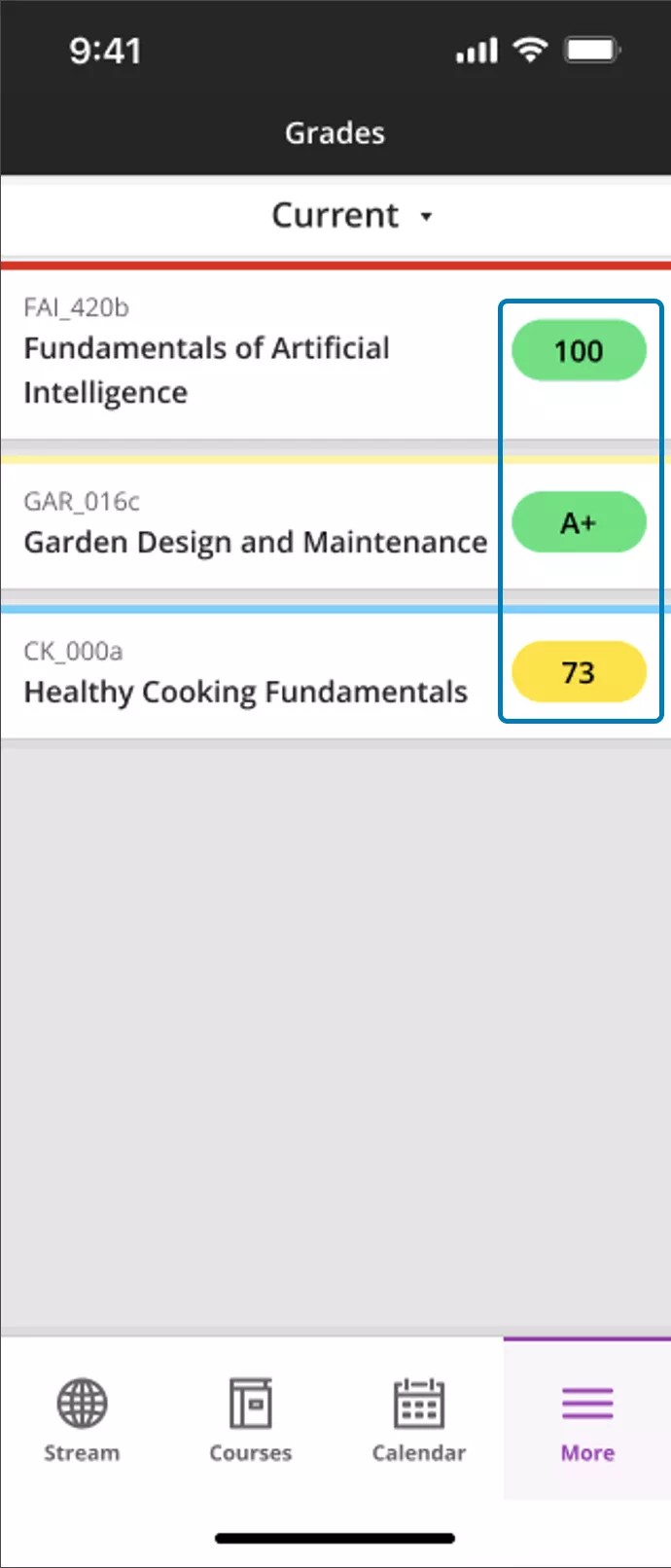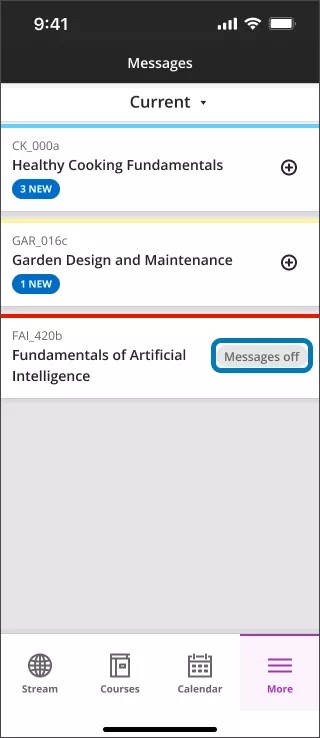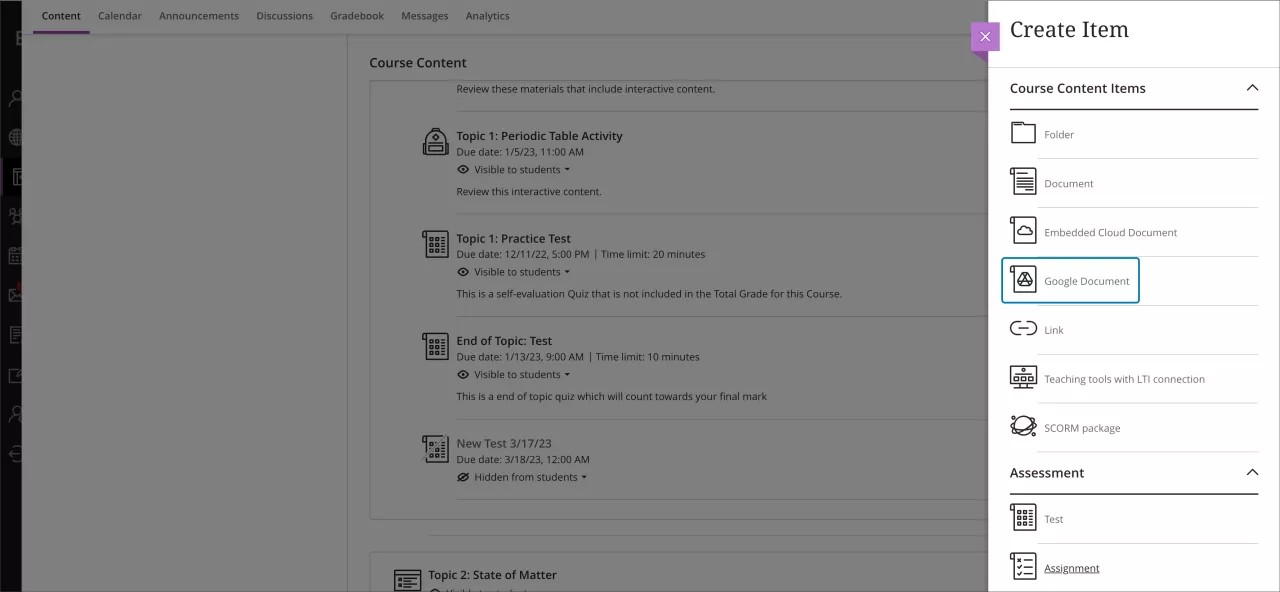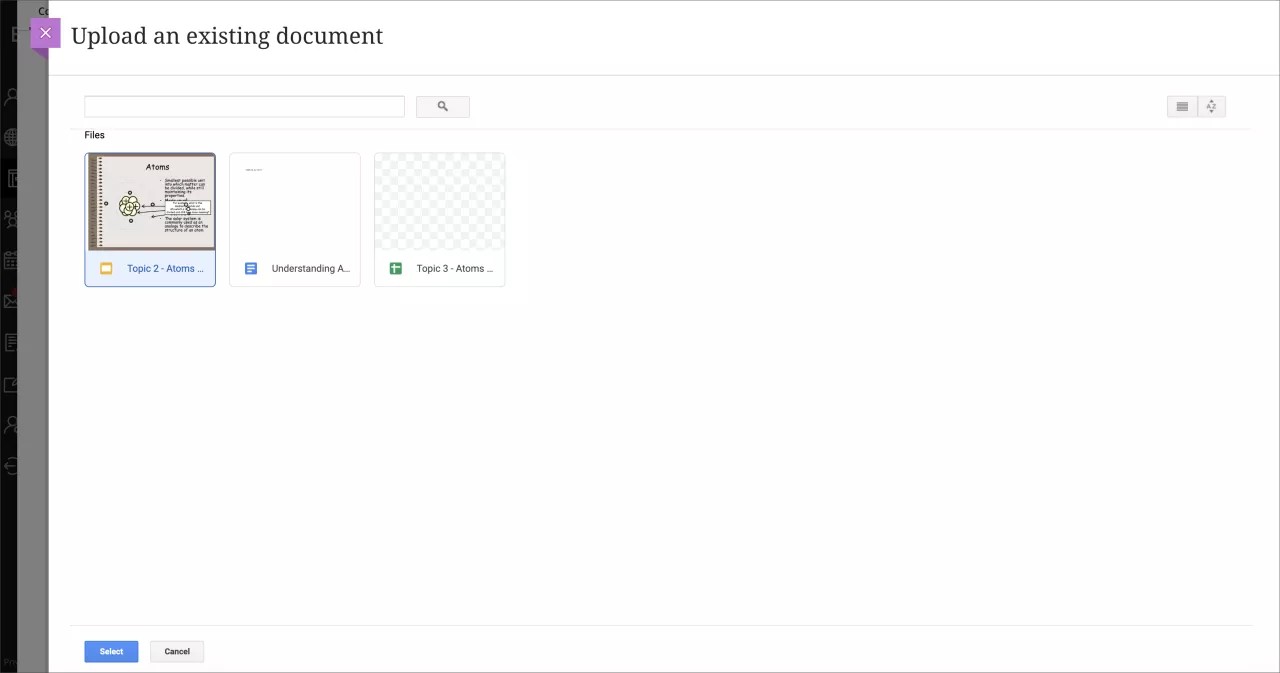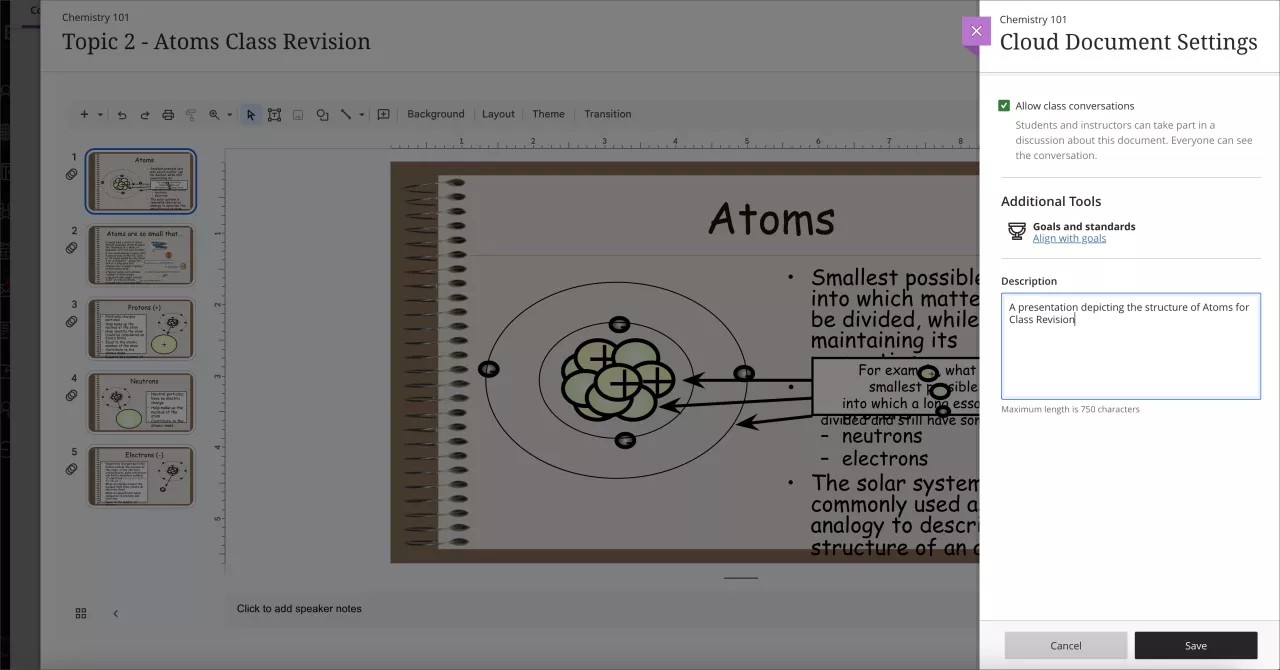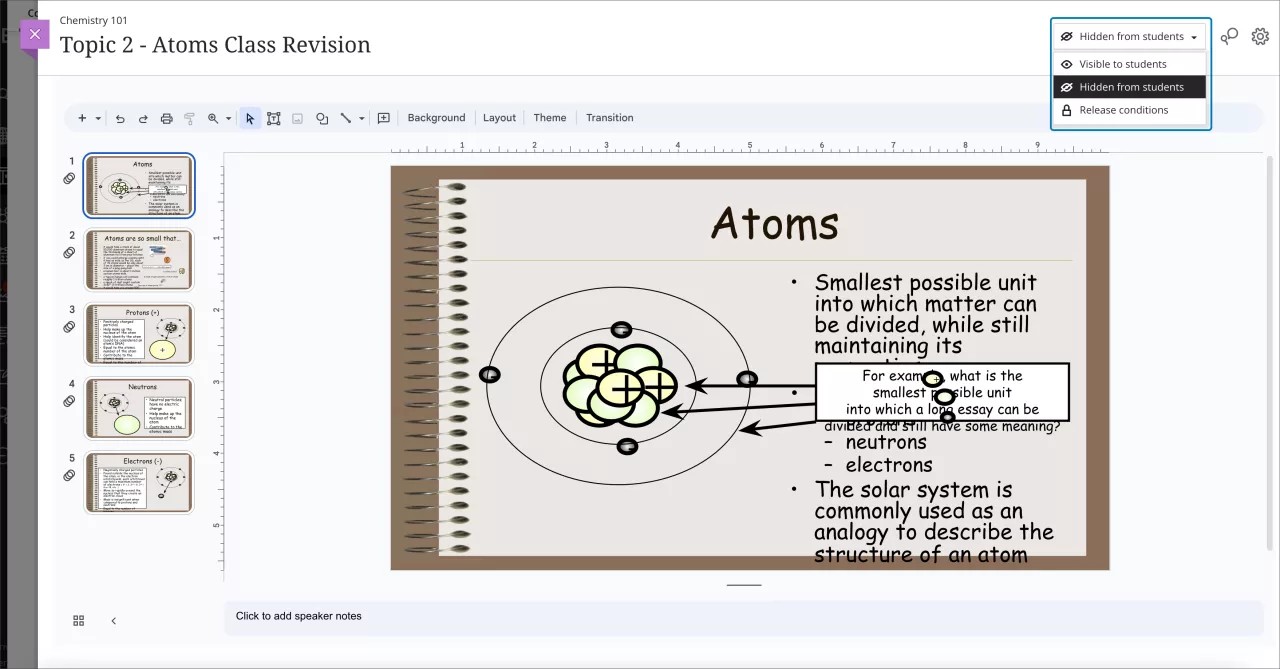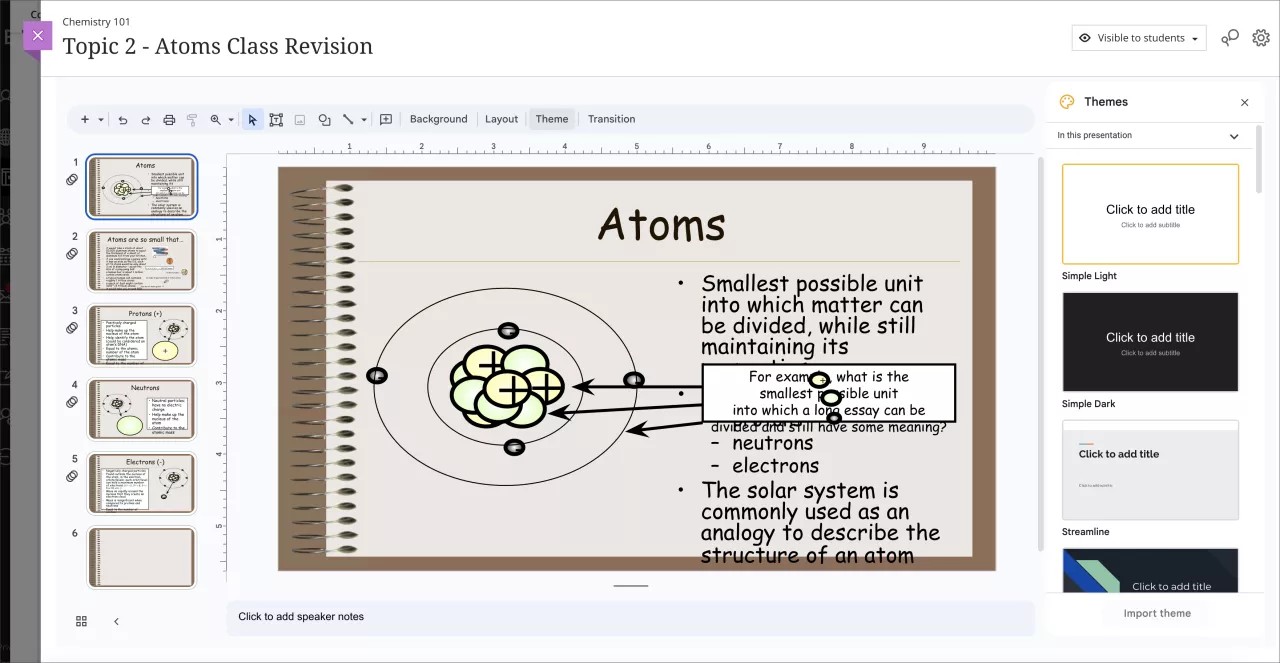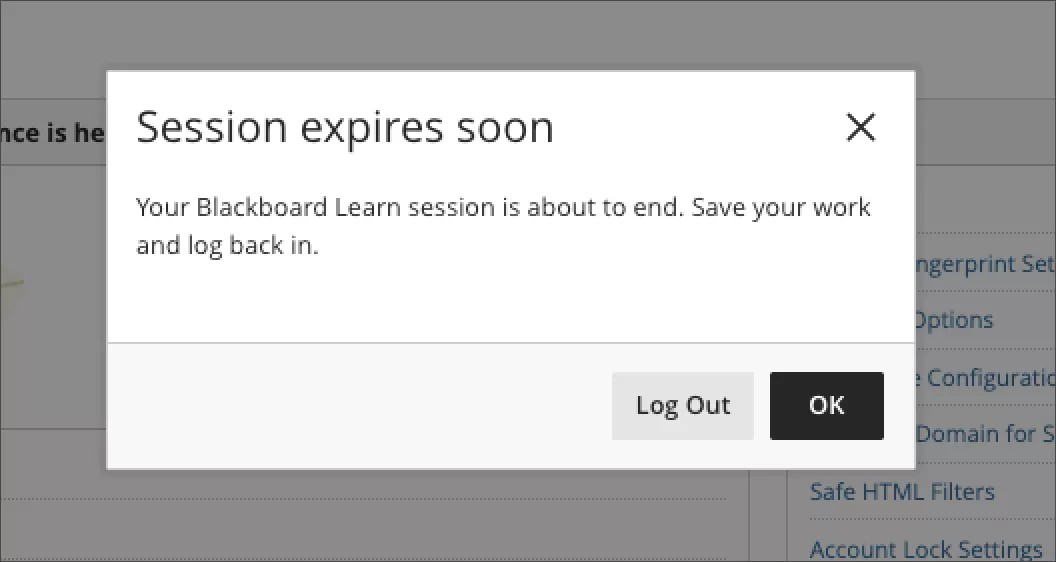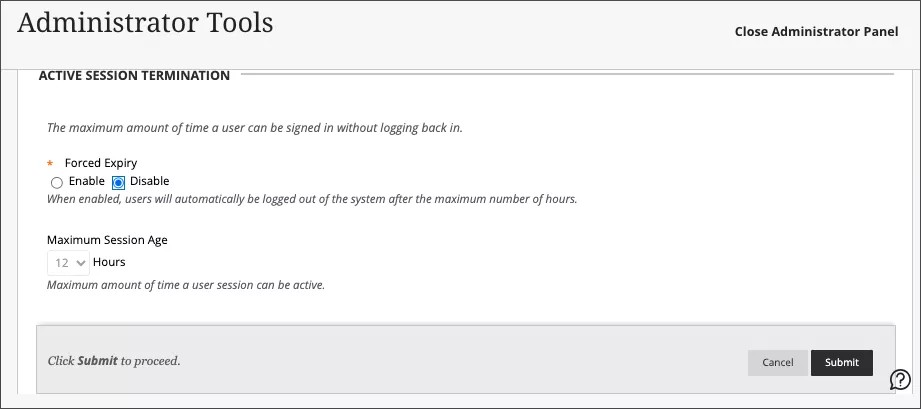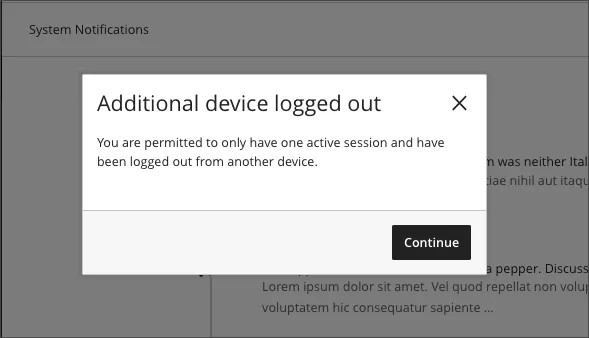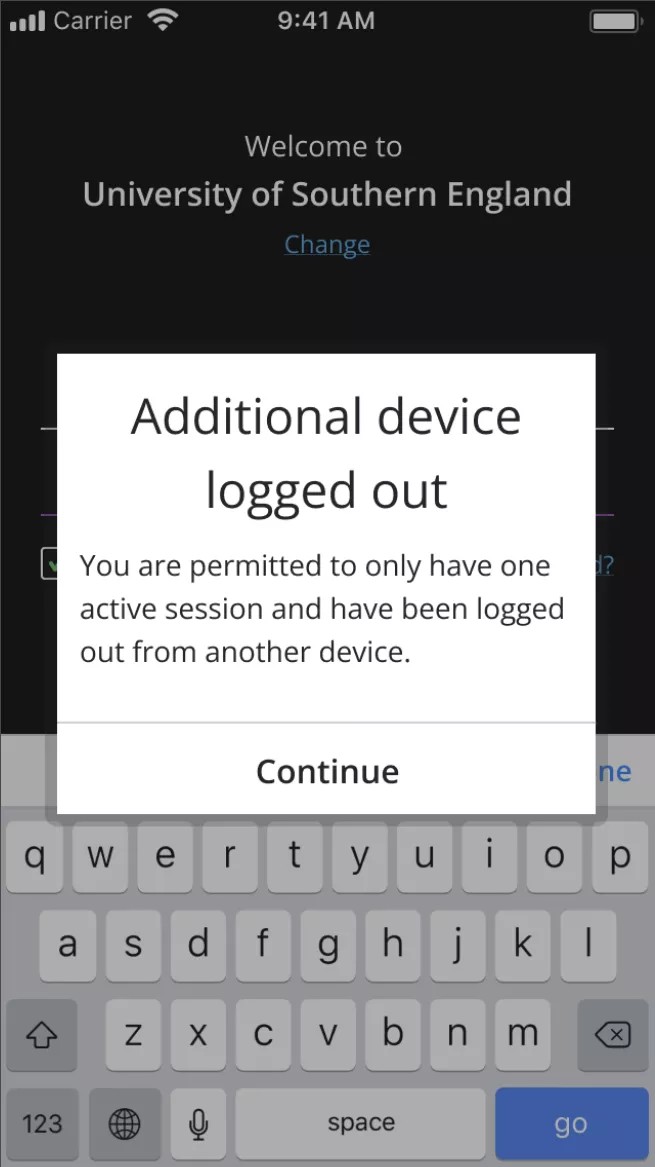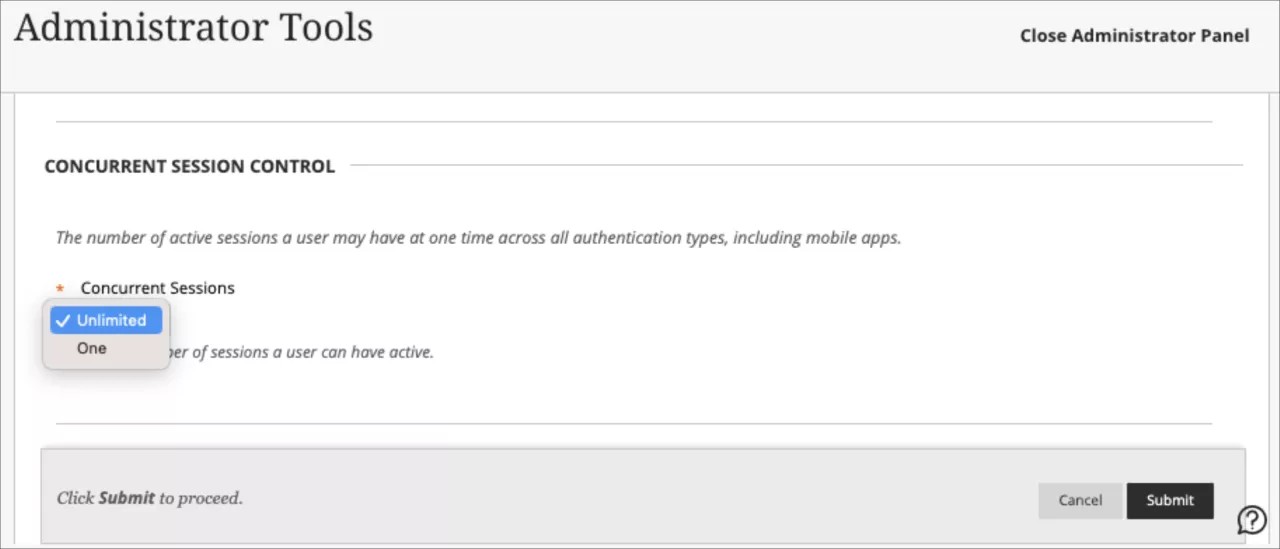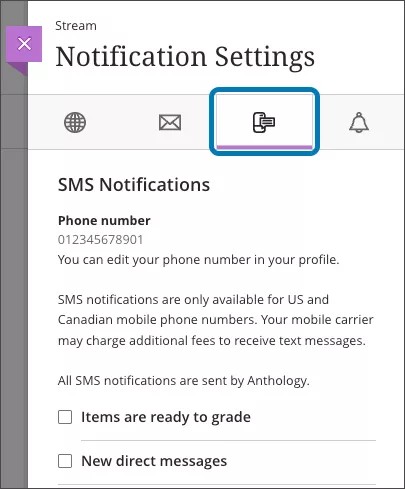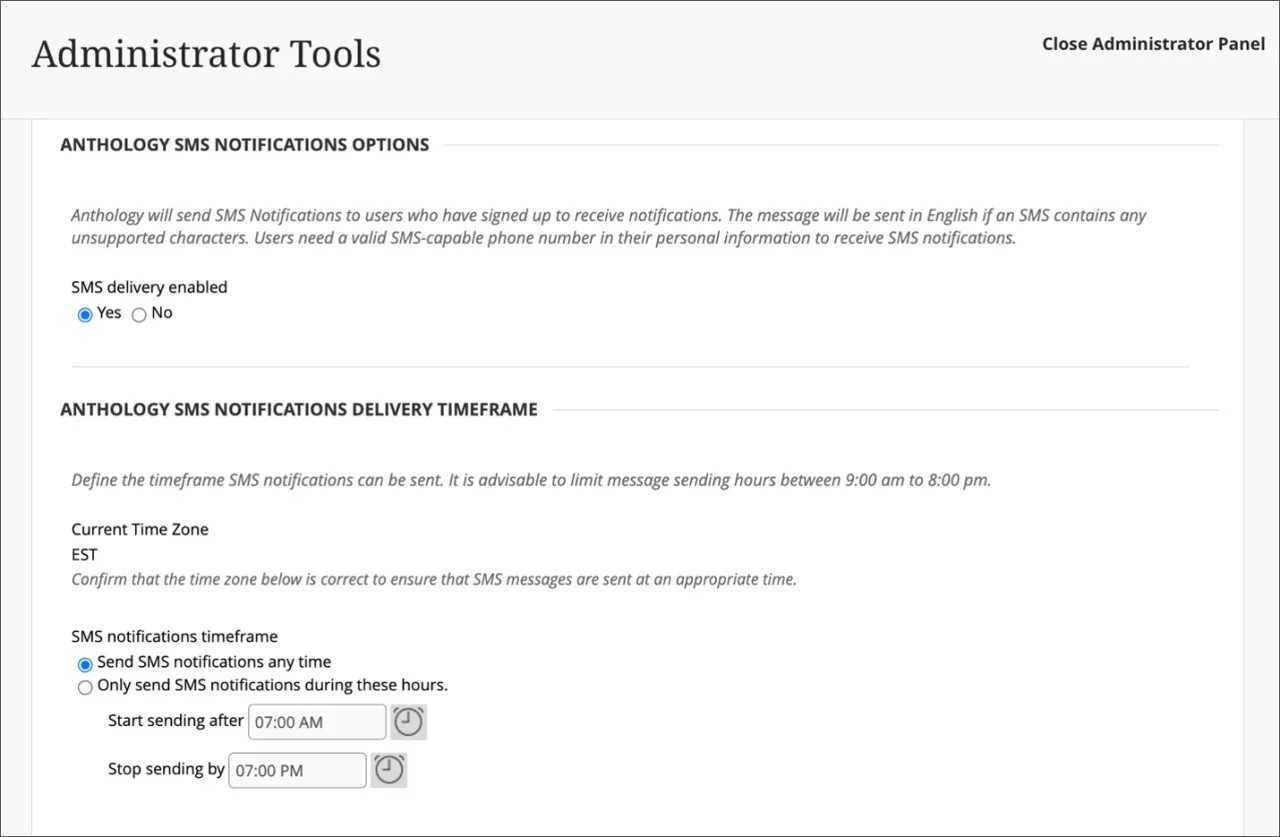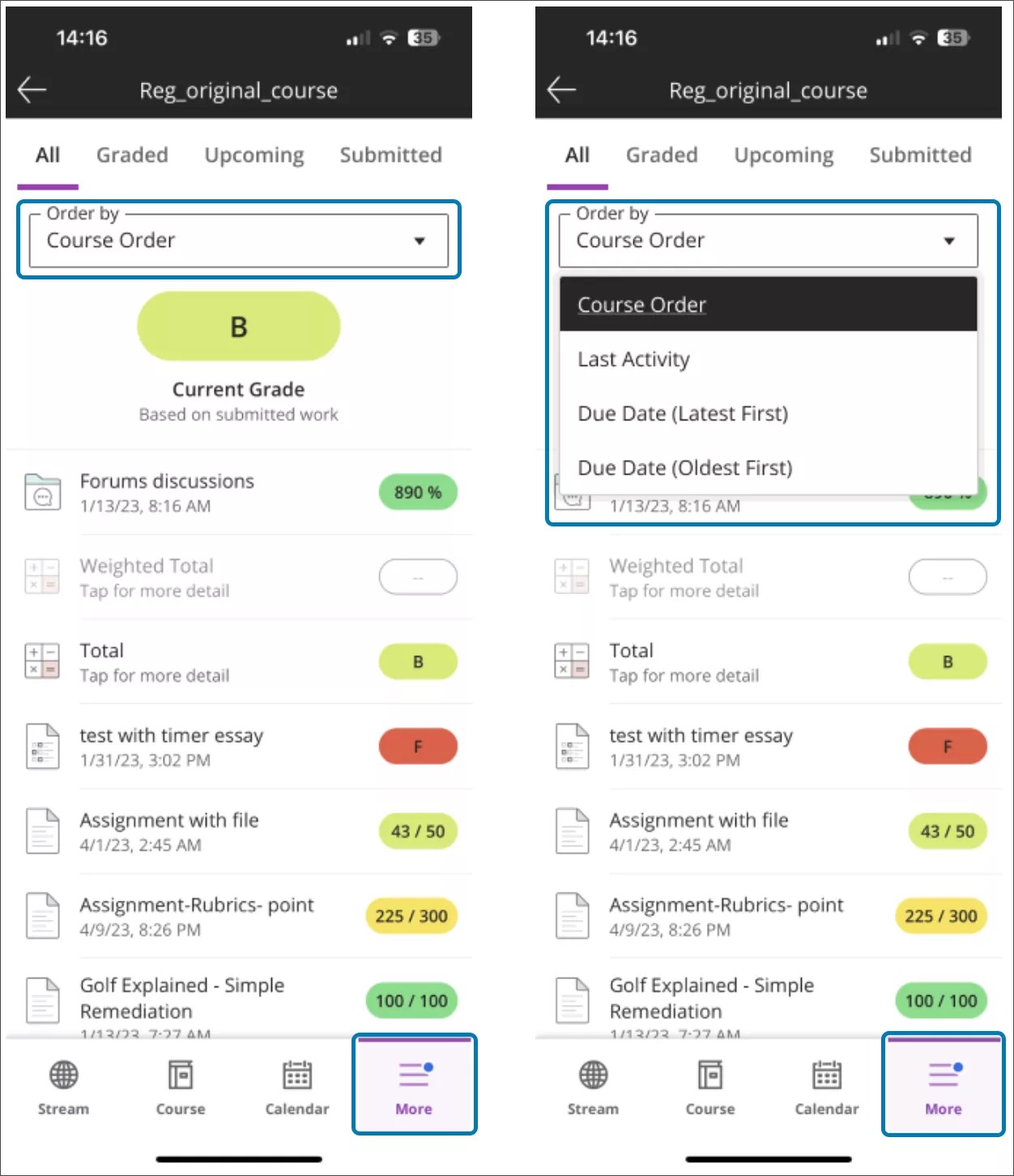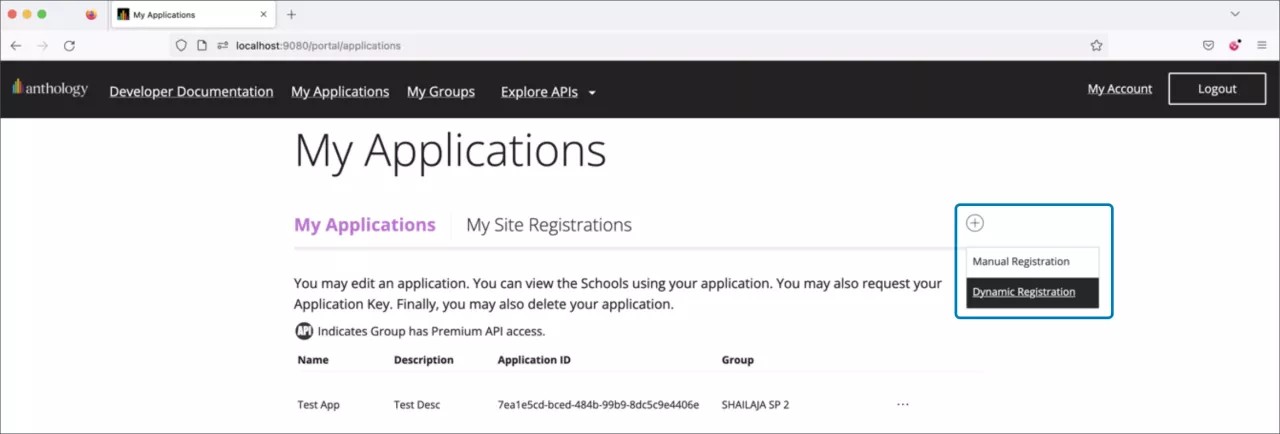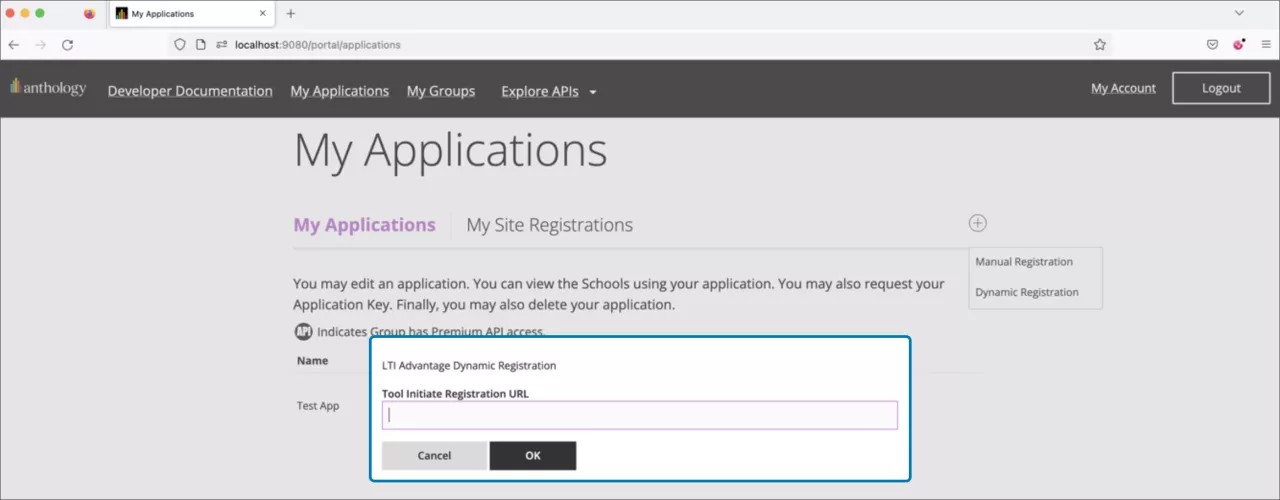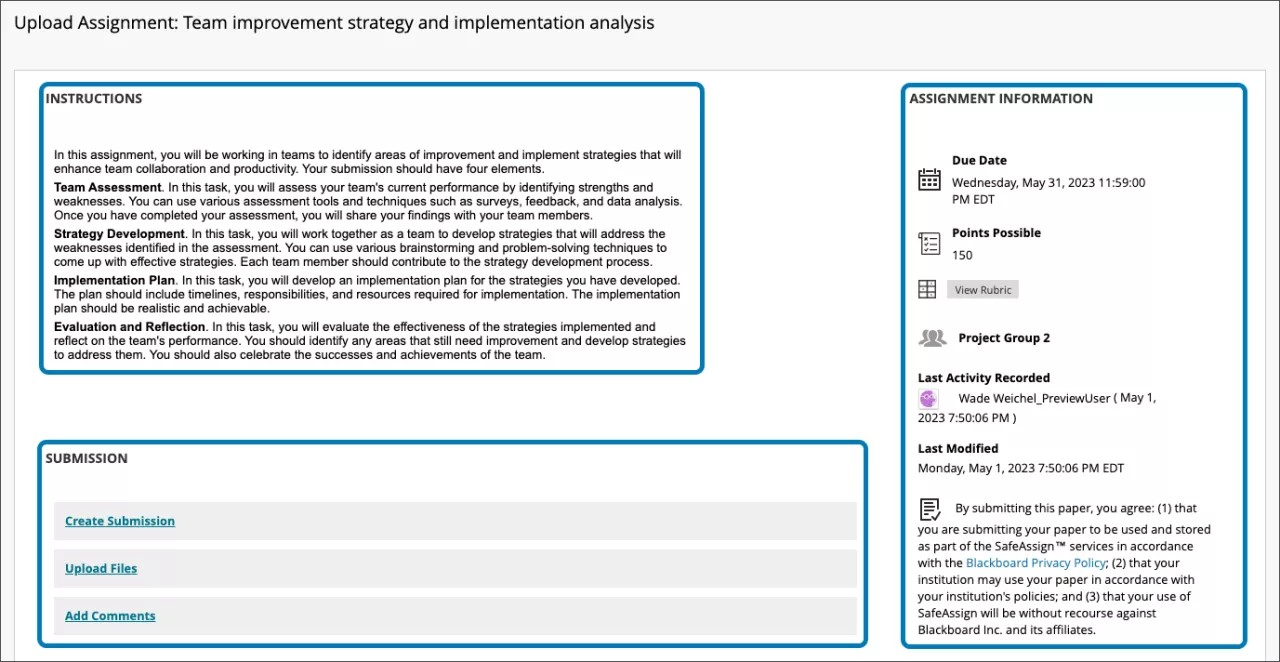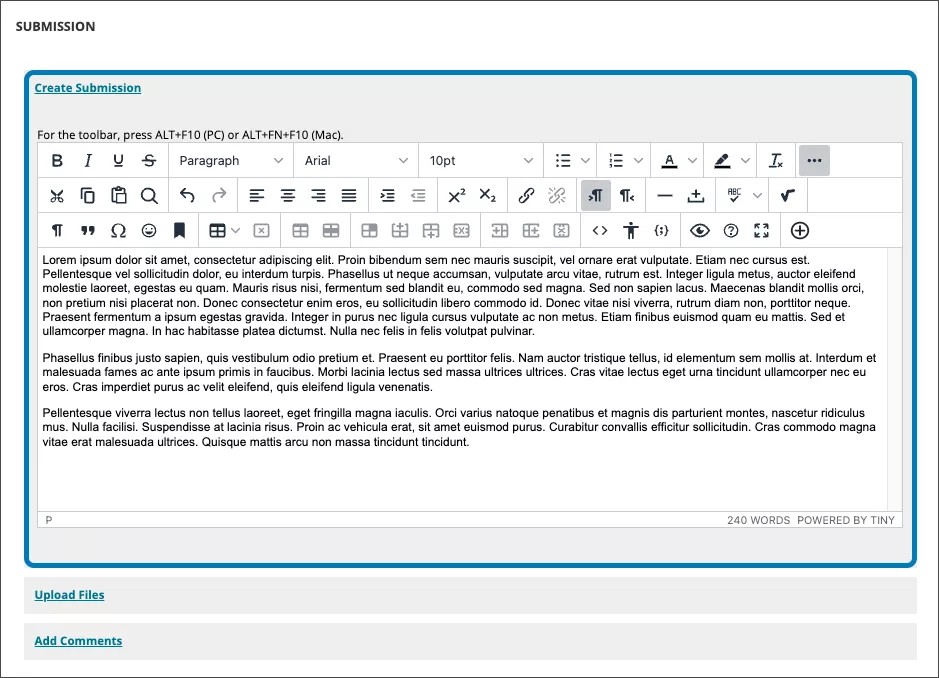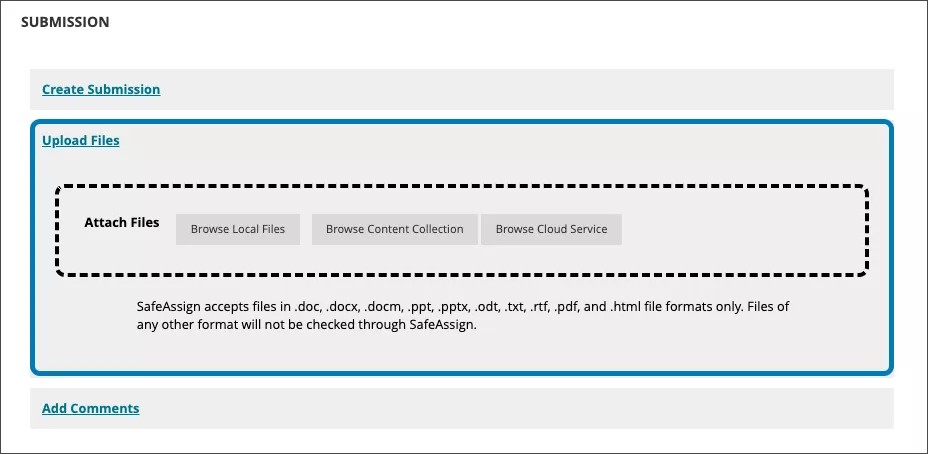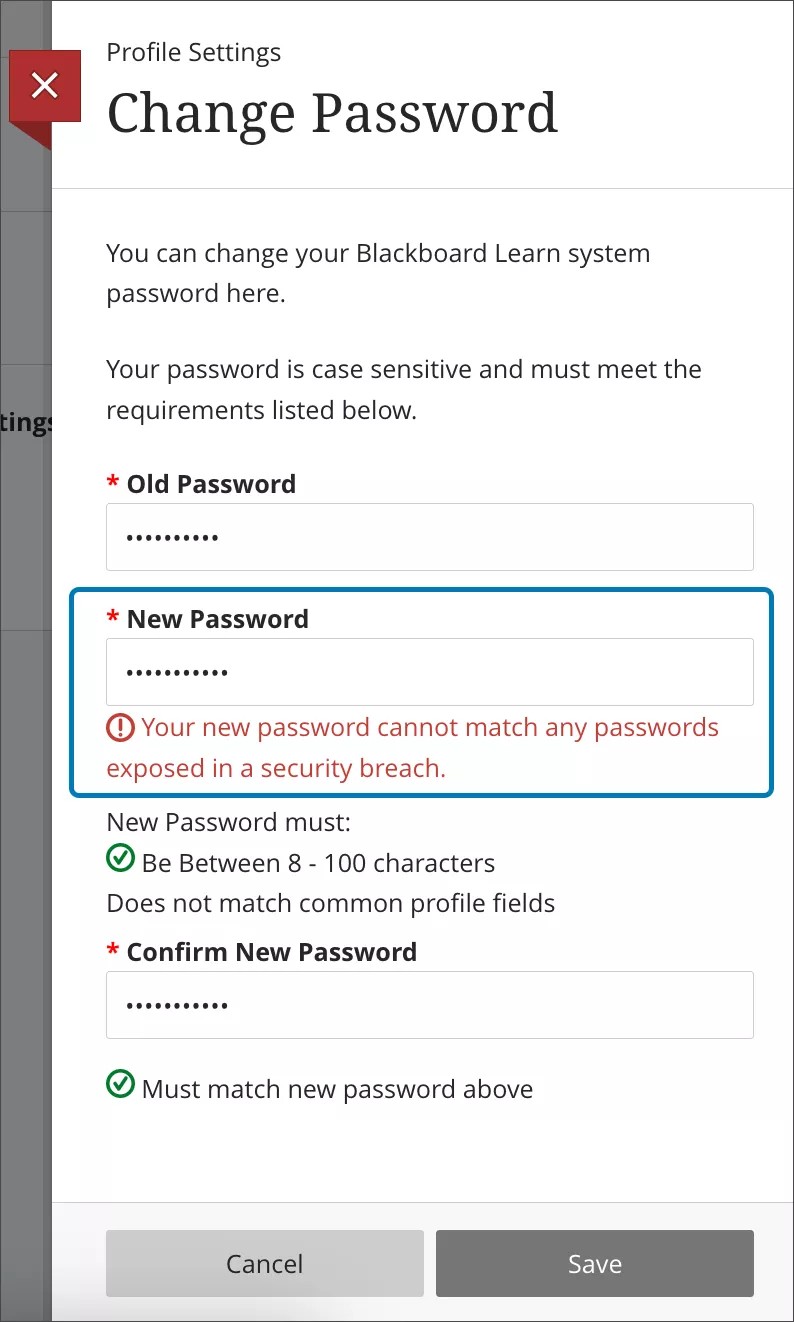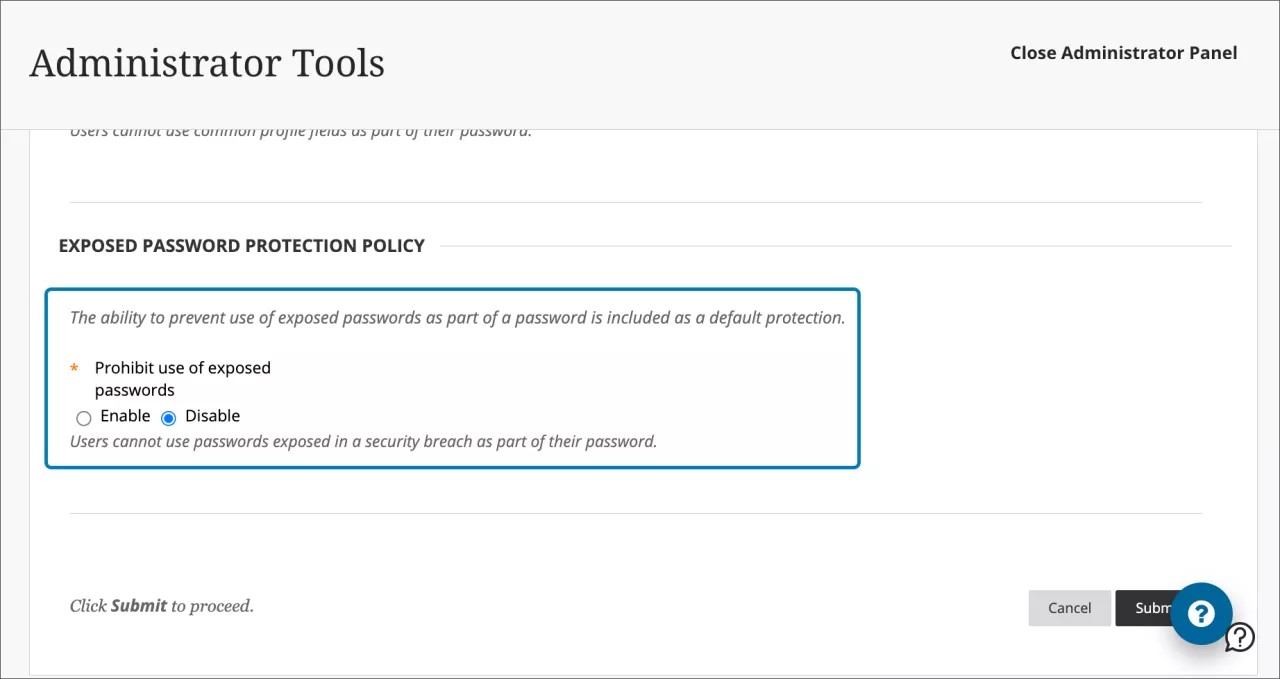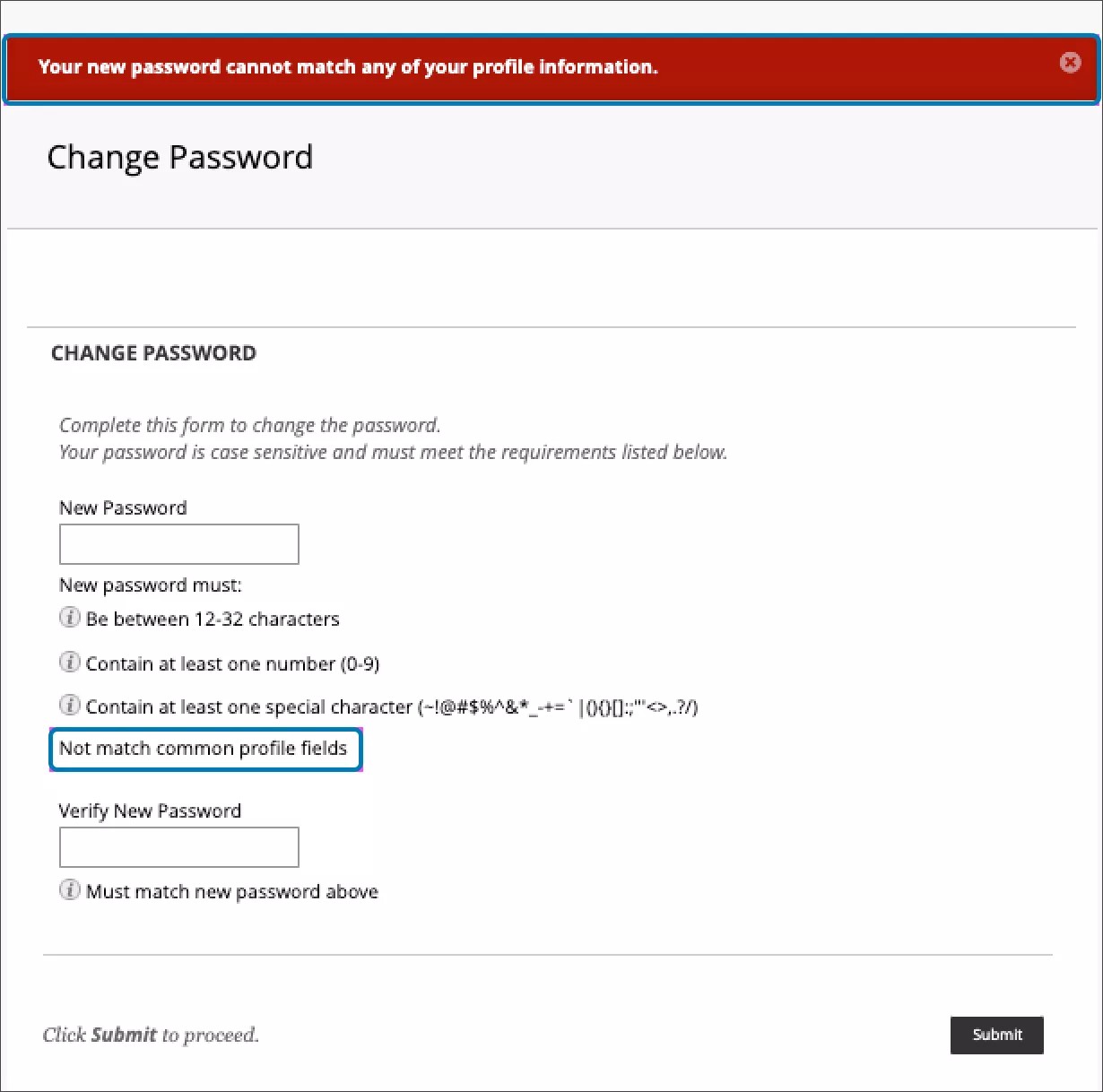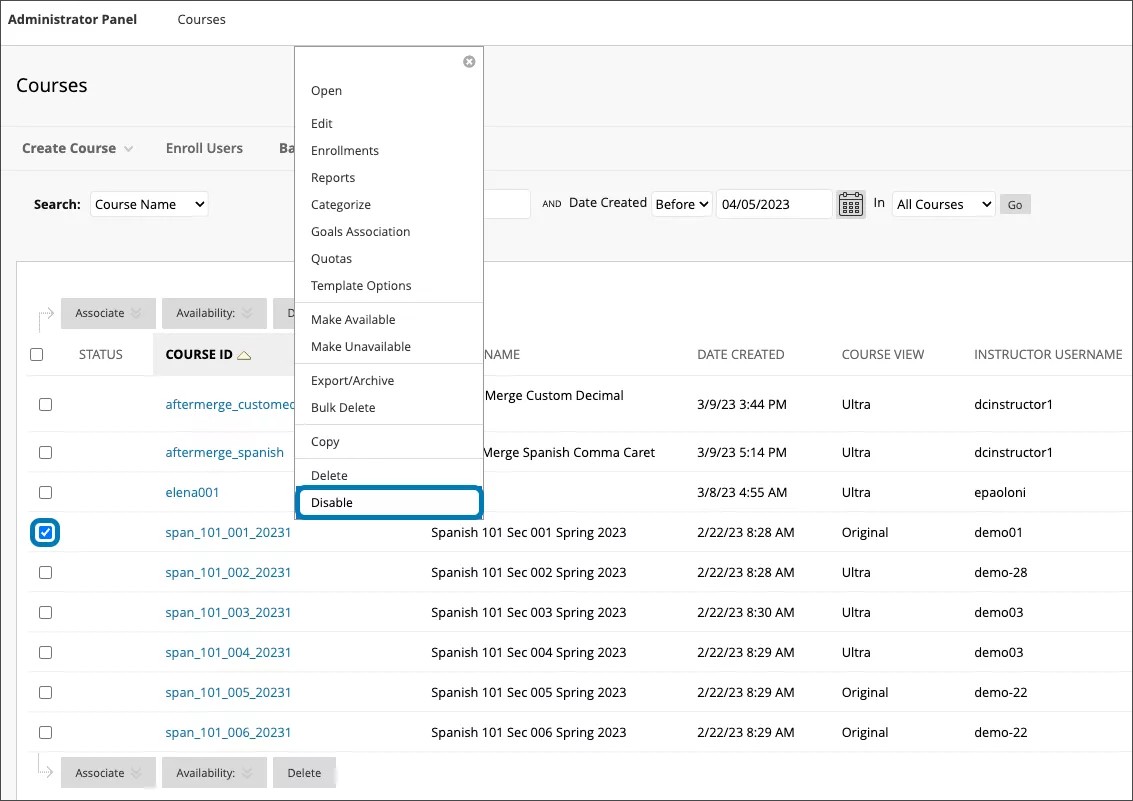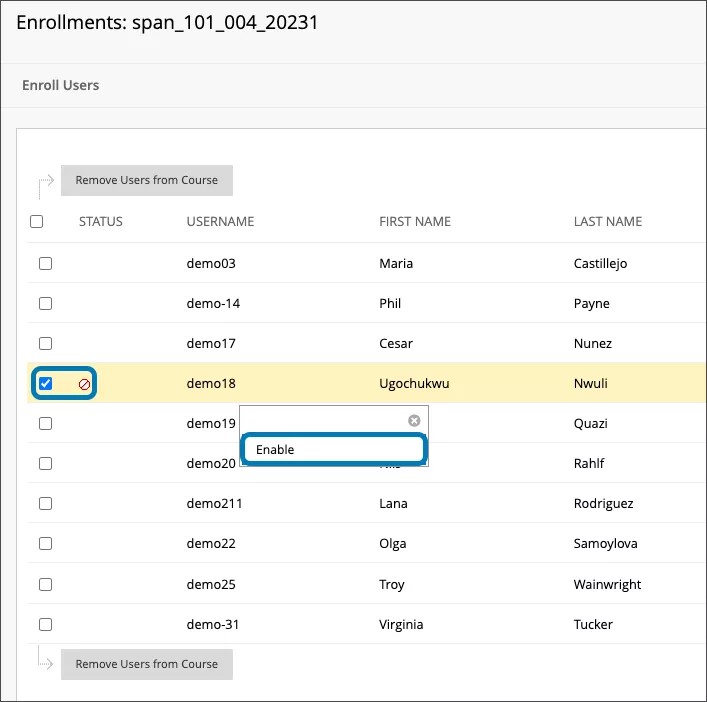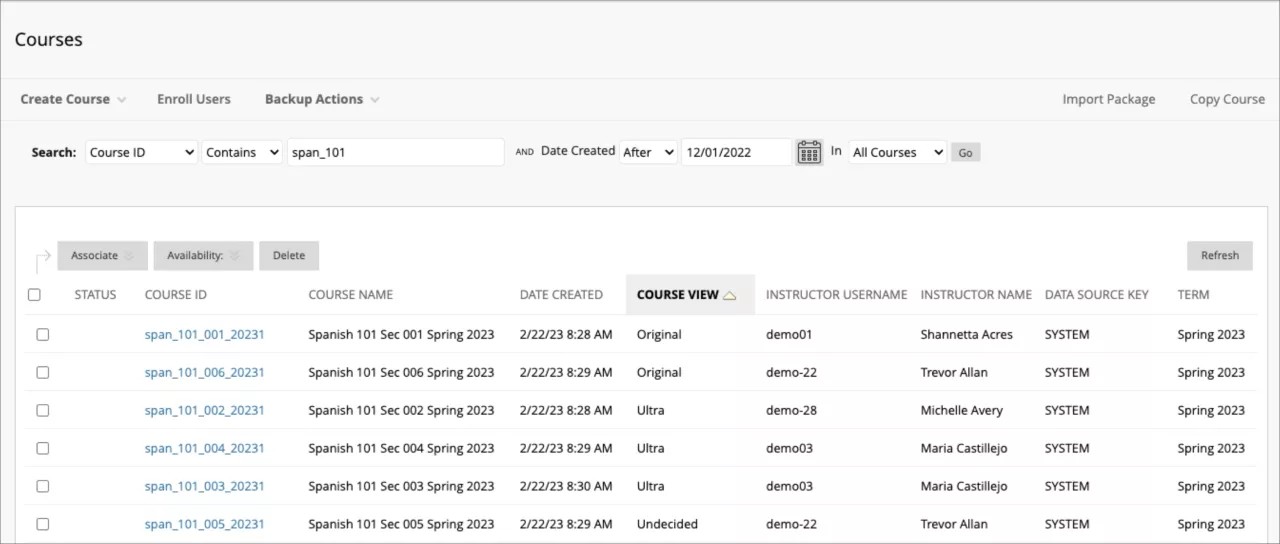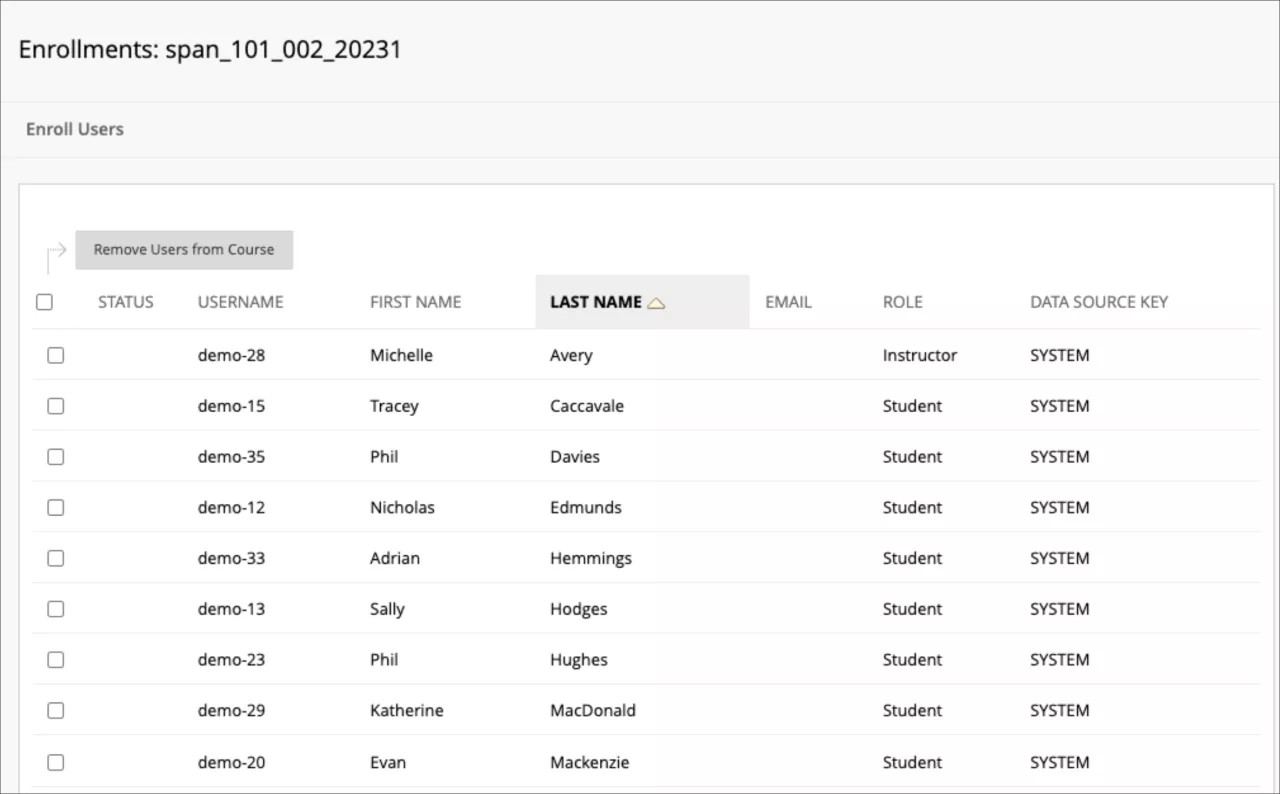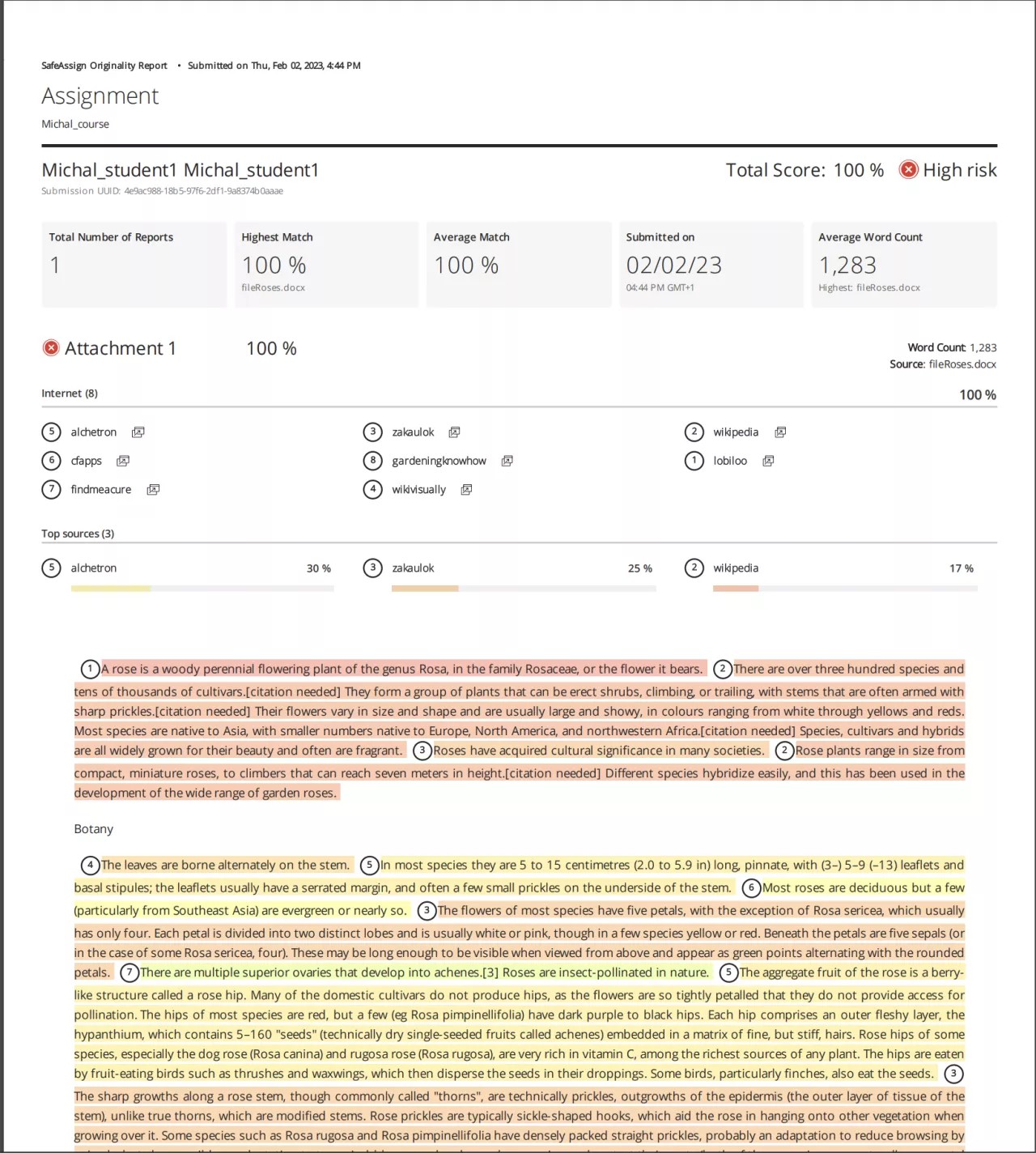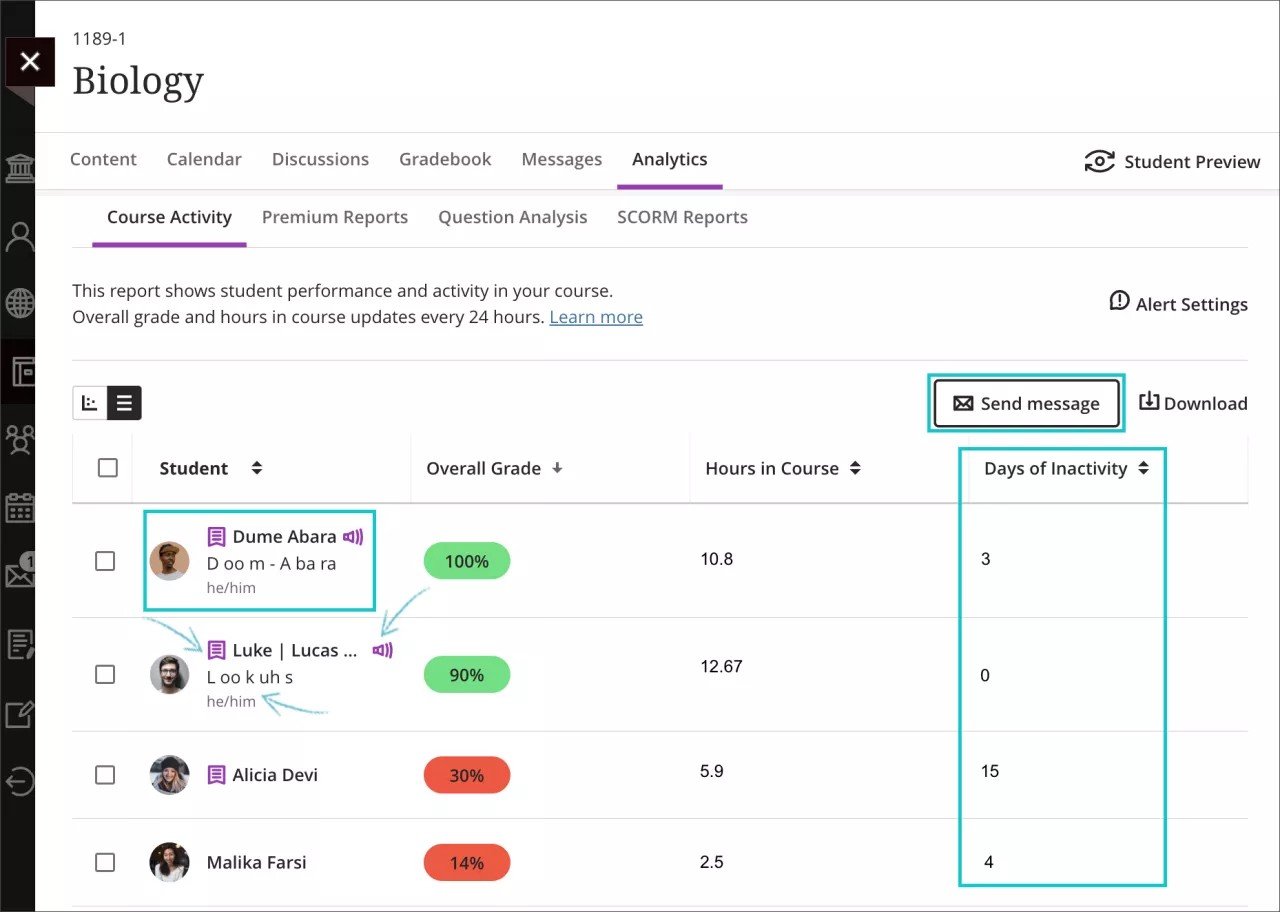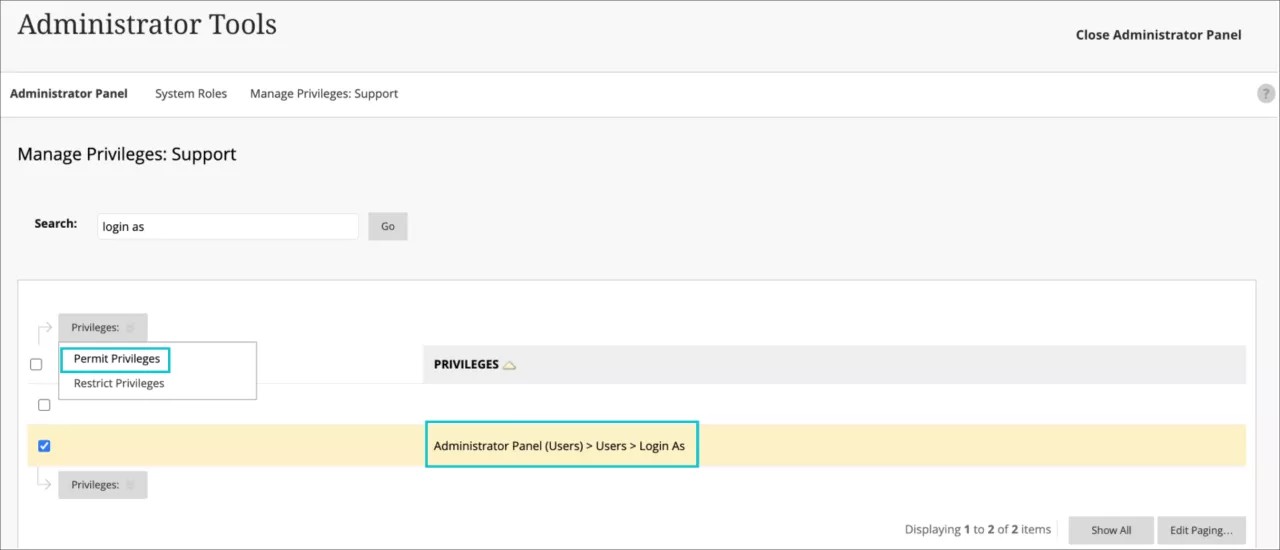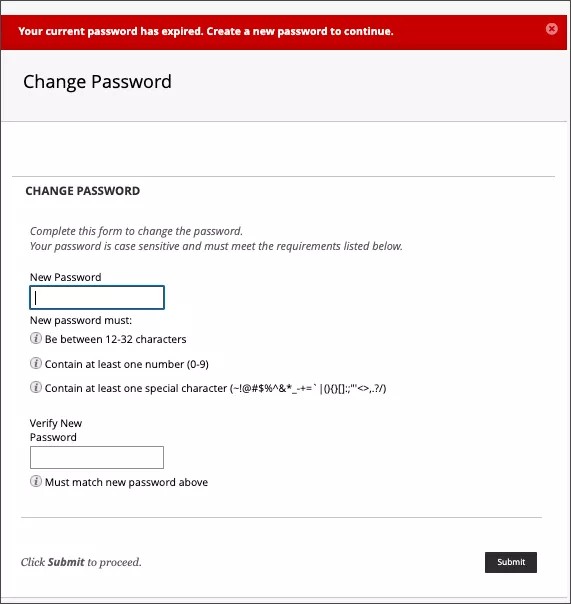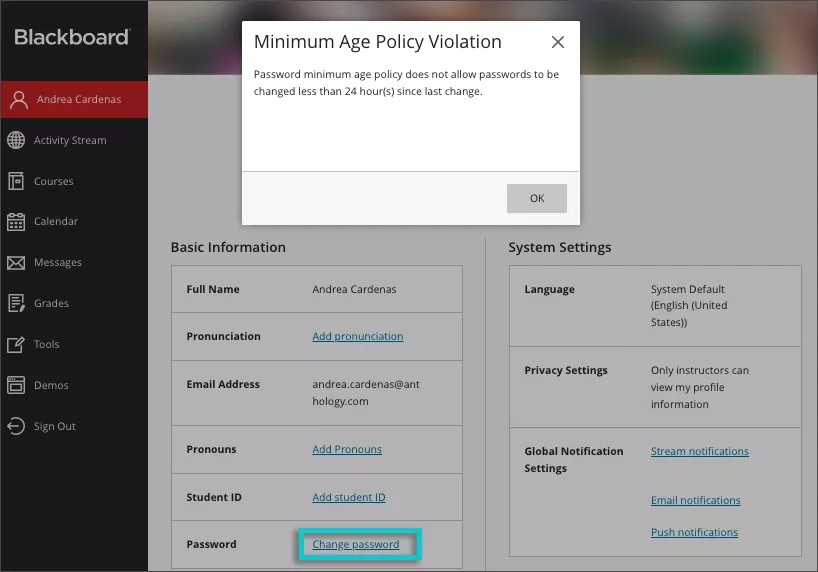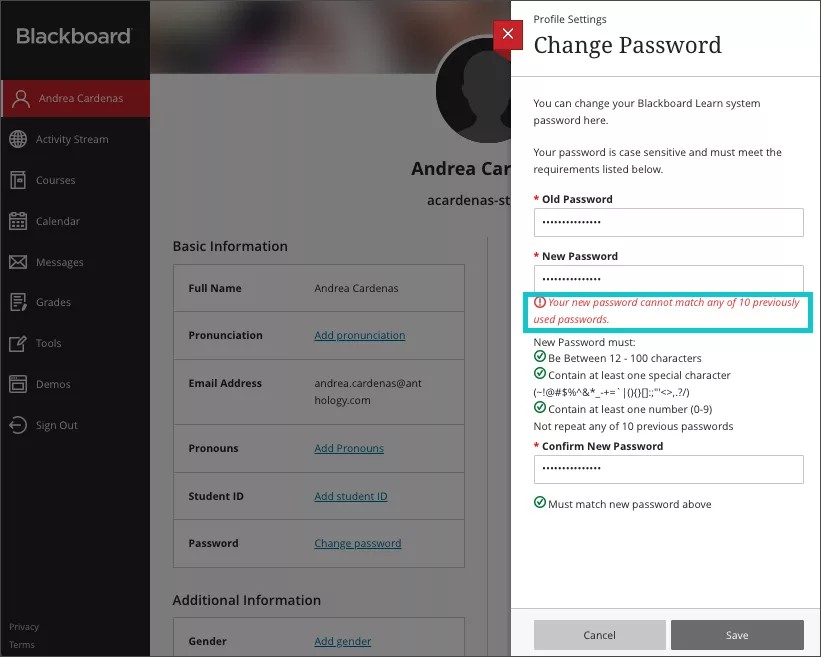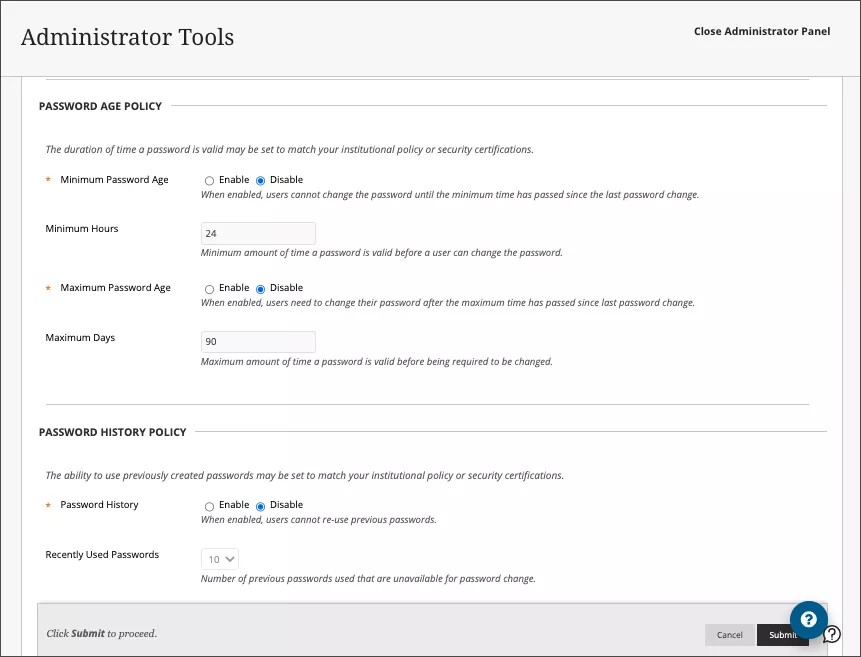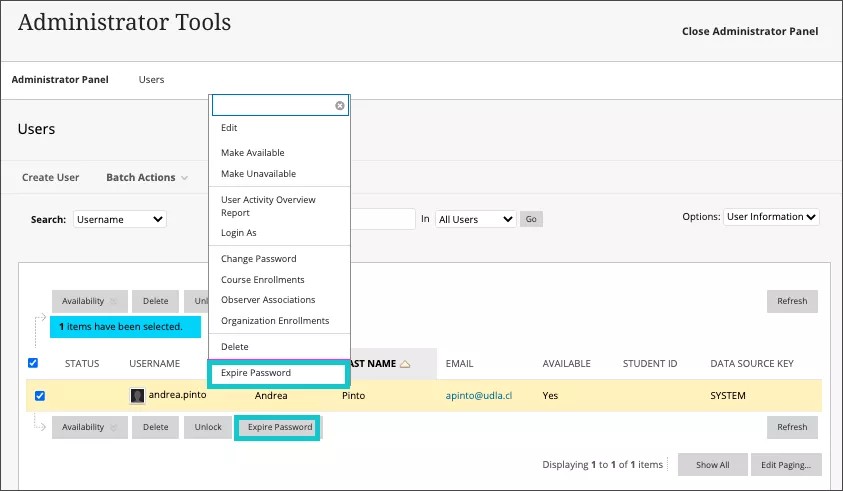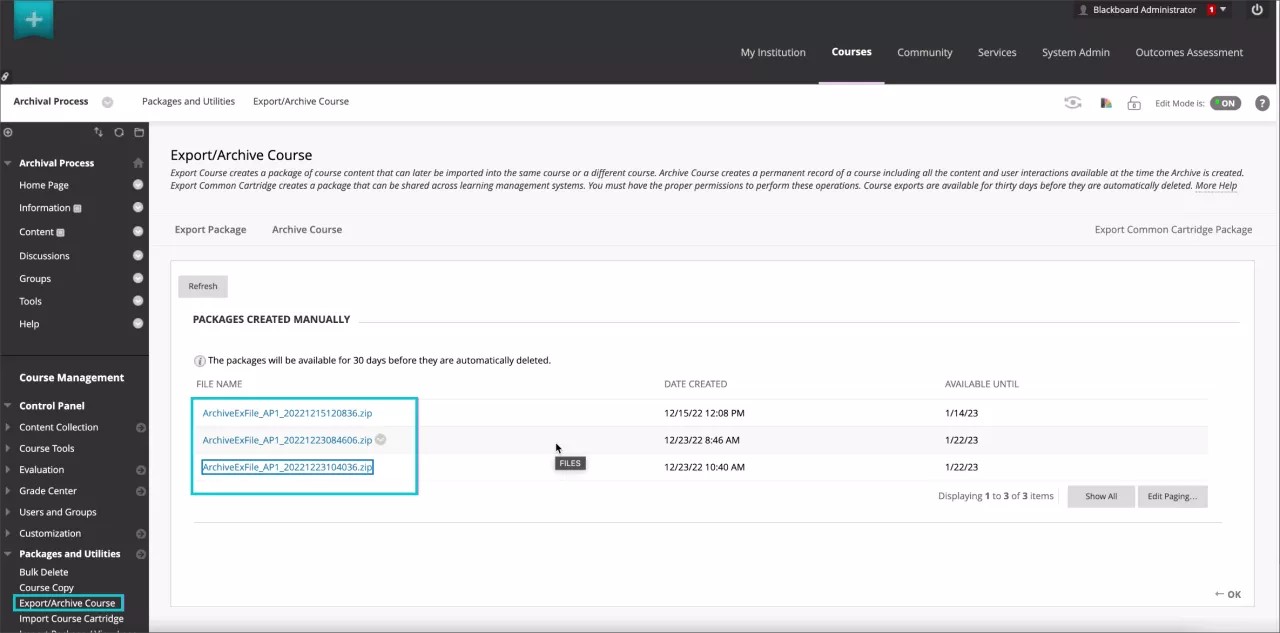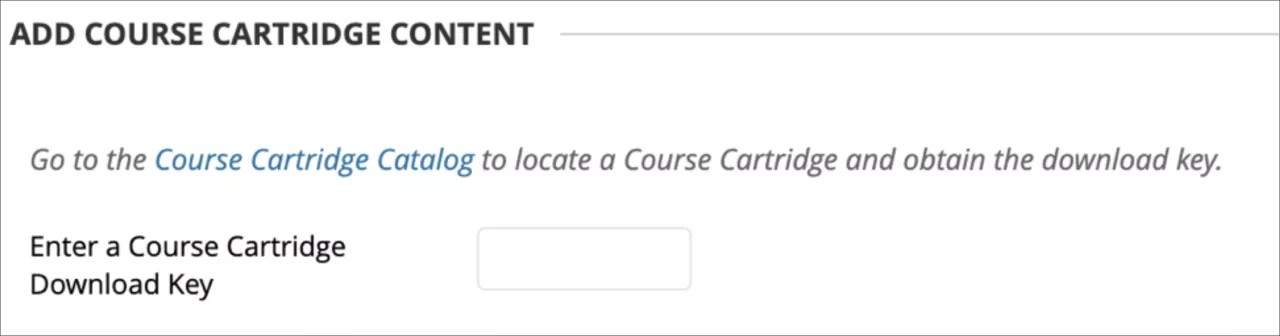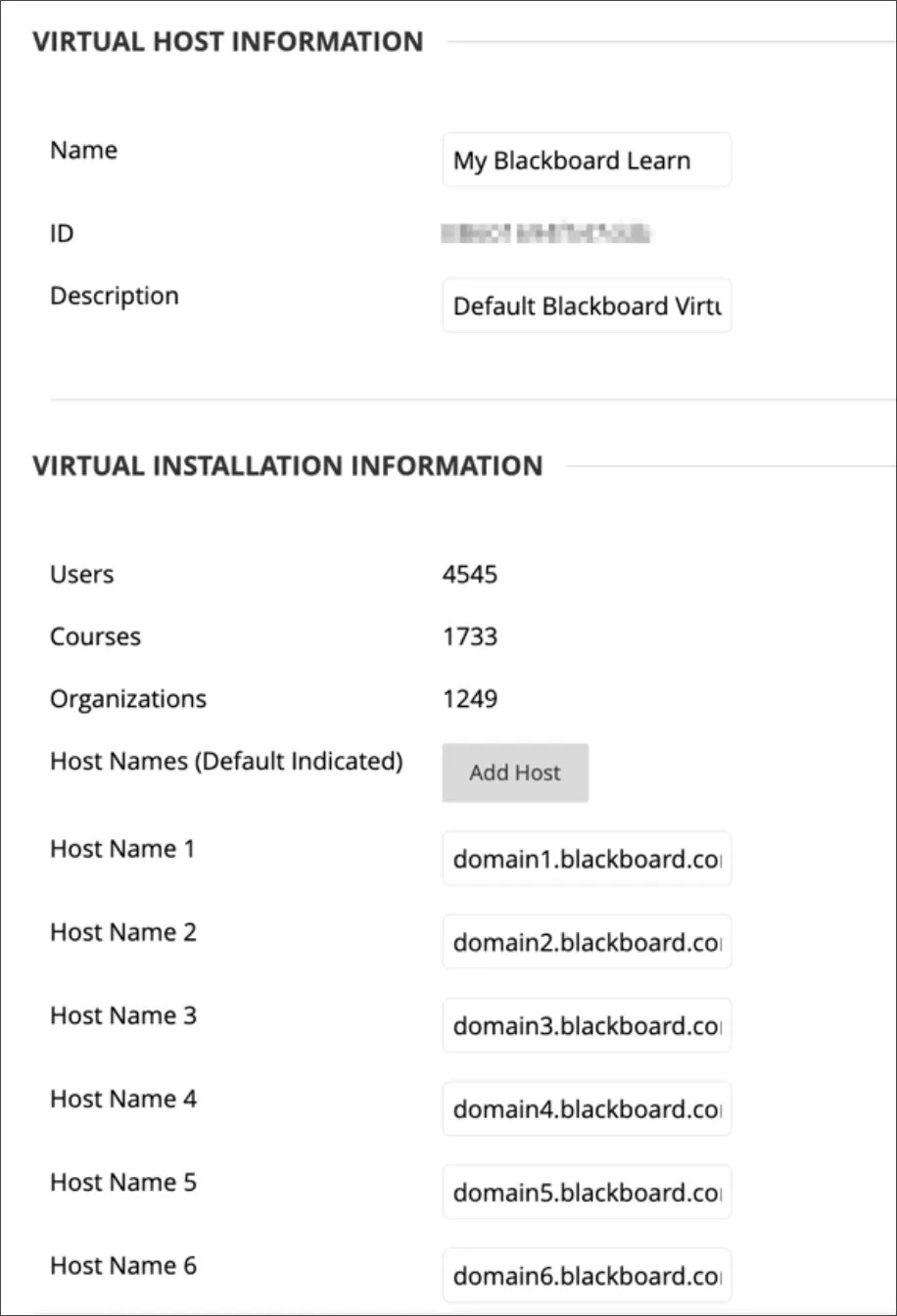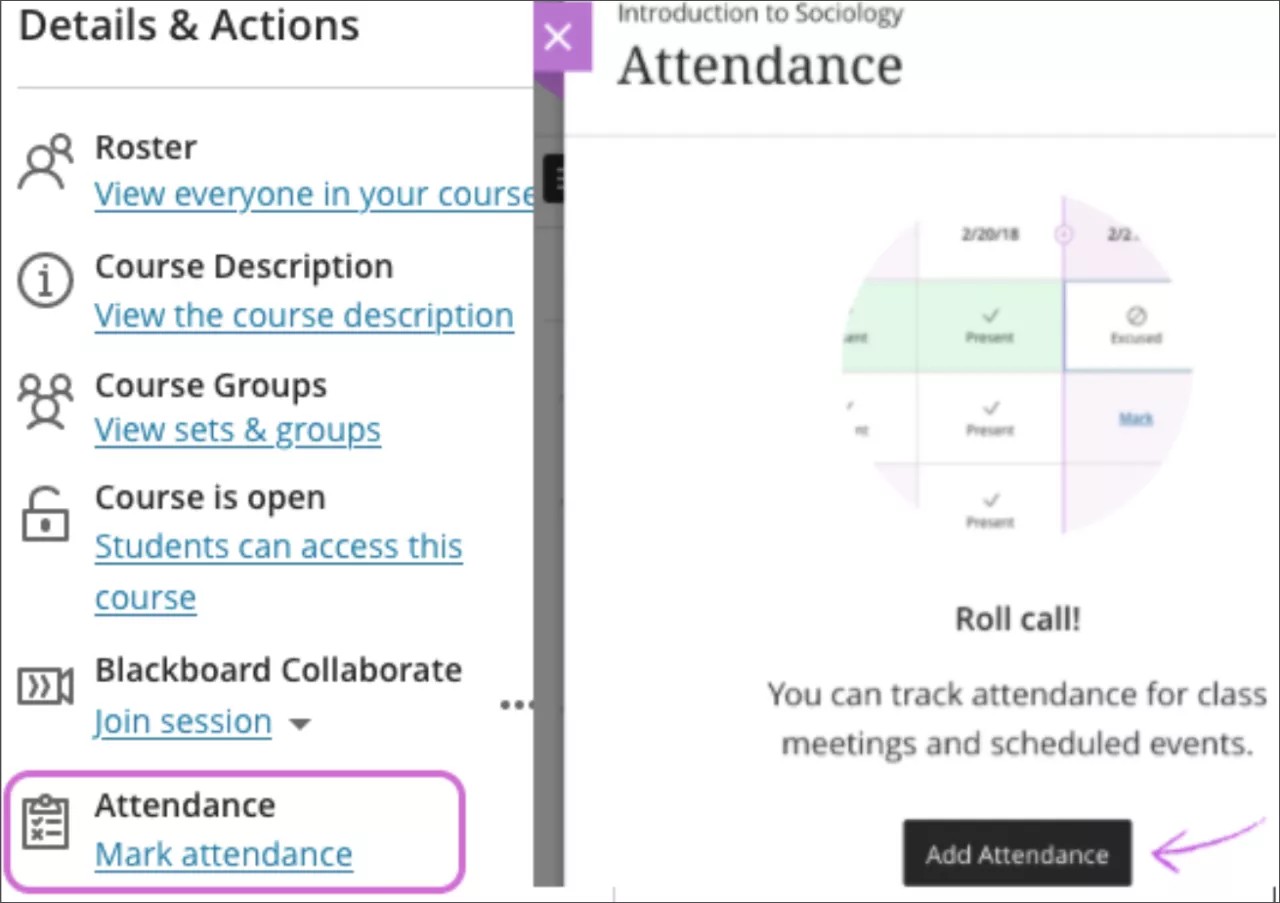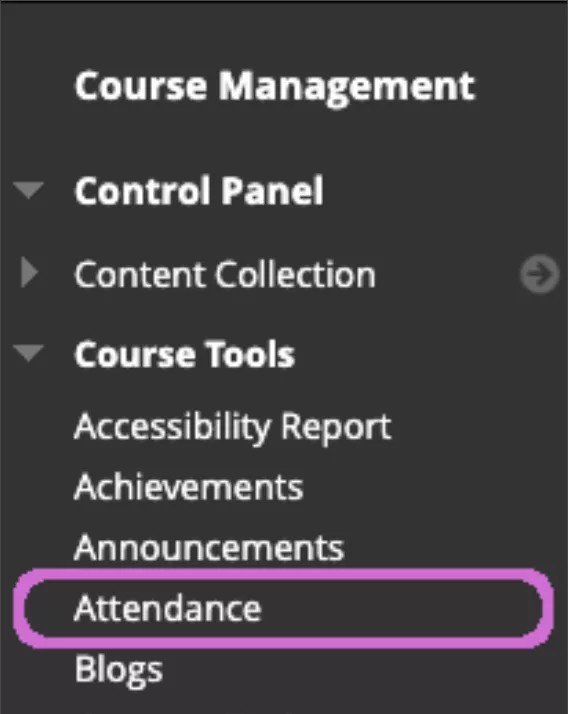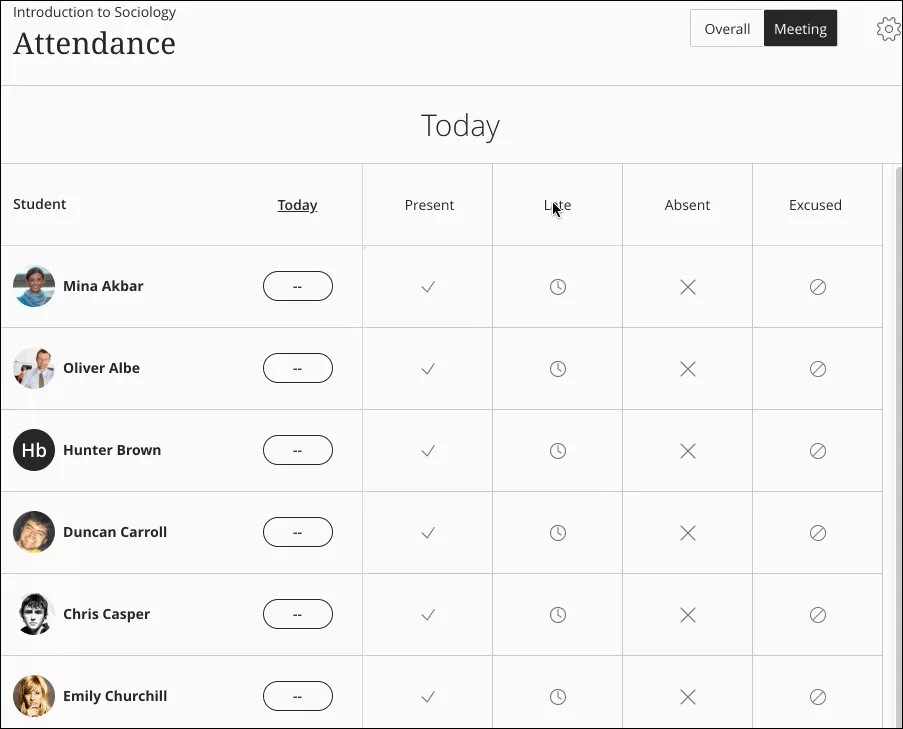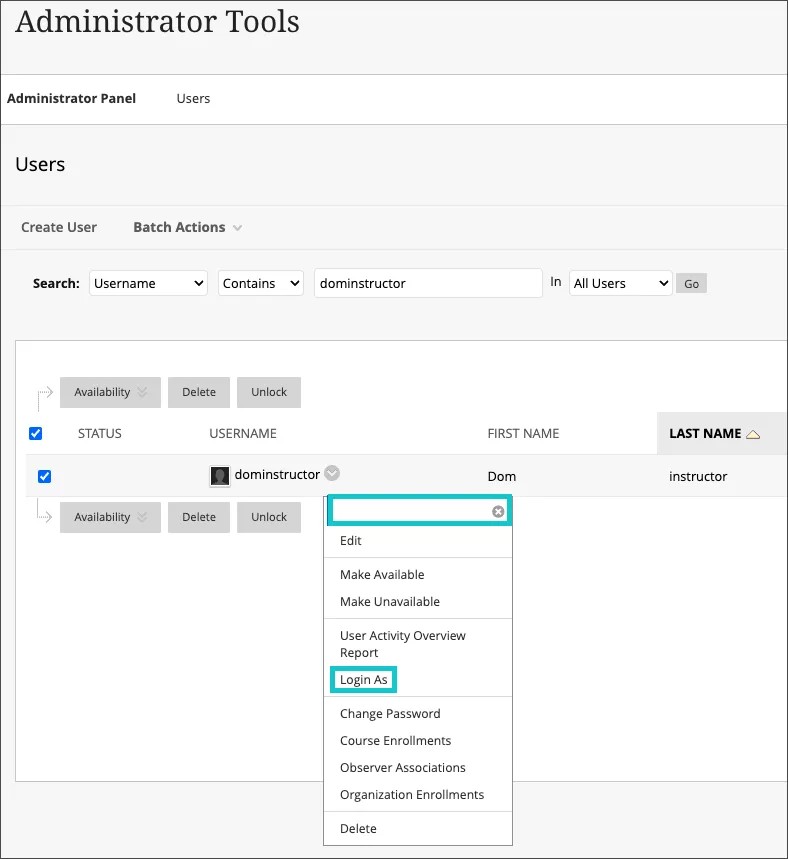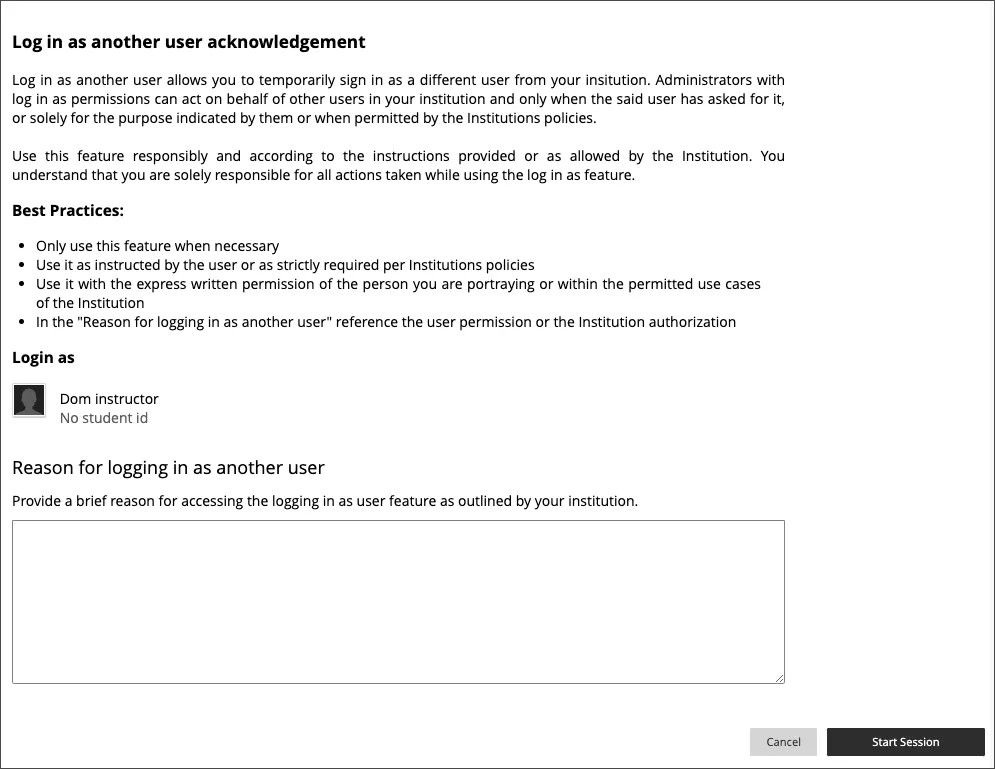Release Notes for Learn SaaS - 2023
Learn SaaS release 3900.78.0
Blackboard Learn SaaS Continuous Delivery v3900.78.0
Release to Test/Stage: Tuesday, 10 October 2023 | Release to Production: Thursday, 2 November 2023
Original Experience, Ultra Experience
Original Course View, Ultra Course View
For full feature details please review the corresponding notes for the Learn 3900.78.0 version included below on this page. Details can also be found on Behind the Blackboard.
Latest release: 3900.78.0-rel.23+5efc216 to Production servers to take place on 30 November 2023.
For more information on updates and bug fixes, please visit Behind the Blackboard.
November 2023 – 3900.78 Release
The November 2023 - 3900.78 release contains features and improvements in eight (8) areas:
- Instructional design;
- Tests and assignments;
- Communication and collaboration;
- Flexible grading;
- Gradebook;
- Integrations;
- Learn core and security; and
- Upgrade to Ultra
These improvements impact instructors, students, and administrators. Some features do require administrative action.
Instructors:
- Matching question updates: partial credit auto-distribution and other updates
- Tab navigation for Journals
- Anonymous grading in Flexible Grading view
- Grading optimization for file-based Assignment submissions in Flexible Grading
- Edit/Regrade in Questions view
- Sorting controls for Student Name, Overall Grade, Assessments, and Manual Columns in grid view
- Gradebook grid view performance improvements
- Canvas conversion improvements: Support for equations
Instructors and students:
Students:
All users:
Administrators:
- Data state management from Administrator Panel
- Multiple LTI Deployments
- Content management: Blank page handler supported via REST API
- Institutional Hierarchy: Move child nodes to new parent node via REST API
- Calendar REST API: Enable non-3LO users to manage personal, course/organization, and institution calendars
Integrations
Data state management from Administrator Panel – 3900.78
Blackboard Learn SaaS
Ultra Experience and Original Experience
Impact: Administrators
Related topic: Data Source Key Overview
In the past, the York DSK tool allowed users to change record row status and the data source key for records. This was helpful because users could make these changes without using the SIS Framework or REST API calls.
Now, users can change data integration one at a time or in bulk in the LMS. This functionality is critical since the York DSK tool is no longer available.
Learn administrators can change the Data Source Key and enable or disable by bulk the following items:
- Users
- Courses
- Organizations
- Enrollments
Users with permission can modify the data source key or change the status from the administrator panel by selecting the “Integration” button
Image 1. Change Row Status or Data Source Key by batch
Image 2. Data Source Key by item
Each time the administrator changes the row status or data source key, the administrator is asked to confirm the change.
Image 3. Confirmation of change to row status or data source
When the administrator disables a user, course, or enrollment, no changes are applied to it. The administrator needs to enable the item first so that changes can be made.
For administrators: This feature is available for all Ultra and Original courses/organizations, users, and enrollments' administrator pages. There are no configurations needed.
Multiple LTI Deployments – 3900.78
Blackboard Learn SaaS
Ultra Experience and Original Experience
Ultra Course View and Original Course View
Impact: Administrators
Related topic: Managing LTIs
Some instructors like to integrate content tools so they have more options in their courses. Institutions can integrate third-party tools through LTI. Blackboard Learn had a model of one deployment of a tool to a single domain. Administrators managed that single domain when a tool provider was registered.
Now, administrators can register third-party integrations. After that, they can create multiple deployments of the same tool. These deployments create unique deployment IDs for managing different access credentials. Institutions can now license multiple versions of the same third-party tool. This provides benefits allowing integration for distinct parts of an organization.
Image 1. The Manage Deployments option in tool provider menus
Administrators can assign Deployments IDs to nodes based on the organization hierarchy and its integrations.
Image 2. Create a Deployment ID
After submitting the form, the new deployment IDs display on the “Manage Deployments” page.
Image 3. Deployment ID created
Multiple LTI Deployments are available for item creation for course content. LTI links can be added to the course content page. This implementation applies to deep linking and cloud documents. We are planning support for multiple LTI deployments for Books and Tools and the content editor in an upcoming release.
This implementation will be available for LTI 1.3 Tools.
For administrators: This feature is available for System Administrator and System Support. There are no configurations needed.
Content management: Blank page handler supported via REST API – 3900.78
Blackboard Learn SaaS, Blackboard Learn 9.1
Original Experience
Original Course View
Impact: Administrators
Related topic: Learn APIs
The blank page content type is a versatile tool. With this tool, educators can create engaging and interactive teaching materials. In Original courses, the blank page can incorporate files, images, and text as links. But we had no supported integration with REST APIs, creating inefficiencies in content management.
Now, users create and organize blank pages directly from the Content REST API. We have added support for the blank page handler (resource/x-bb-blankpage). This streamlines the content management process.
Users can perform the following content operations using the blank page handler:
- GET for the following endpoints:
- /learn/api/public/v1/courses/{courseId}/contents/{contentId}/attachments
- /learn/api/public/v1/courses/{courseId}/contents/{contentId}/attachments/{attachmentId}
- /learn/api/public/v1/courses/{courseId}/contents/{contentId}/attachments/{attachmentId}/download
- POST for the following endpoints:
- /learn/api/public/v1/courses/{courseId}/contents
- /learn/api/public/v1/courses/{courseId}/contents/{contentId}/children
- /learn/api/public/v1/courses/{courseId}/contents/{contentId}/attachments
- PATCH for the following endpoints:
- /learn/api/public/v1/courses/{courseId}/contents/{contentId}
- DELETE for the following endpoints:
- /learn/api/public/v1/courses/{courseId}/contents/{contentId}
- /learn/api/public/v1/courses/{courseId}/contents/{contentId}/attachments/{attachmentId}
For administrators: The required entitlements for Content API remain unchanged.
Institutional Hierarchy: Move child nodes to a new parent node via REST API – 3900.78
Blackboard Learn SaaS, Blackboard Learn 9.1
Ultra Experience, Original Experience
Ultra Course View, Original Course View
Impact: Administrators
Related topic: Learn APIs
Institutional hierarchy is a valuable tool for some institutions. It provides a framework that reflects the institution's structure. This helps administrators to manage schools, departments, or academic programs in Learn.
We have improved the hierarchy management experience in Institutional Hierarchy. Users can move a child node to a new parent node via REST API.
Now, users can restructure their institutional hierarchy using the following endpoint:
- PATCH /public/v1/institutionalHierarchy/nodes/{nodeId}
This feature helps users streamline the organization of courses, organizations, and users.
For administrators: Nodes cannot be moved into themselves, their child node, or parent nodes. The required entitlements for Course Content API remain unchanged.
Calendar REST API: Enable non-3LO users to manage personal, course/organization, and institution calendars – 3900.78
Blackboard Learn SaaS, Blackboard Learn 9.1
Ultra Experience, Original Experience
Ultra Course View, Original Course View
Impact: Administrators
Related topic: Learn APIs
Calendars play a vital role in helping users manage academic schedules and deadlines. With calendar integration, users gain greater control and flexibility in managing their events.
In the past, the Three-Legged OAuth (3LO) access rule caused limitations. This affected users who wanted to integrate external calendaring systems with Blackboard Learn. It was also difficult to develop integrations via API that synchronize calendar events.
Now, with the latest enhancements for Calendar API, non-3LO users can:
- retrieve
- create
- update, and
- delete calendar events in Learn.
Moreover, users can integrate external calendar systems with the Learn Calendars. This includes Personal, Course/Organization, and System calendars.
For administrators: To use the endpoints, the REST integration user must have full calendar privileges. To enable integration with Learn calendars, users do not have to be enrolled in a course. When users attempt to create a Course Schedule or Office Hours event, course membership will be checked for that event type.
Upgrade to Ultra
Canvas conversion improvements: Support for equations – 3900.78
Blackboard Learn SaaS
Ultra Experience, Original Experience
Ultra Course View, Original Course View
Impact: Instructors
The Canvas Learning Management System provides instructors with a LaTeX Math Editor. The Math Editor is accessible from the content editor. Instructors can use the Math Editor to create equations and expressions.
Image 1. The Math Editor in Canvas
In the past, equations created using the Math Editor in Canvas did not convert. We have updated conversion so that equations from Canvas are now preserved. Instructors no longer need to rebuild equations when converting a course from Canvas.
For administrators: This feature is available for all Original and Ultra courses. There are no additional configurations needed.
Learn SaaS release 3900.76.0
Blackboard Learn SaaS Continuous Delivery v3900.76.0
Release to Test/Stage: Tuesday, 12 September 2023 | Release to Production: Thursday, 5 October 2023
Original Experience, Ultra Experience
Original Course View, Ultra Course View
For full feature details please review the corresponding notes for the Learn 3900.76.0 version included below on this page. Details can also be found on Behind the Blackboard.
Latest release: 3900.76.0-rel.24+c0388a7 to Production servers to take place on 26 October 2023.
For more information on updates and bug fixes, please visit Behind the Blackboard.
October 2023 – 3900.76 Release
The October 2023 - 3900.76 release is robust with features in eight (8) areas:
- Assignments and tests;
- Communication and collaboration;
- Gradebook;
- Learner progression and personalized experience;
- Integrations;
- Learn core and security;
- Mobile; and
- Upgrade to Ultra
These improvements impact instructors, students, and administrators. Some features do require administrative action.
Instructors:
- SafeAssign Direct Submit
- Delegated grading distribution by group membership
- Partial credit auto-distribution for correct answers for Multiple Choice questions
- Sorting controls for manually added gradable Items
- Last access course alert default set to 15 days
- Student Activity report for Assessments enhancements for small devices and the Mobile app
- Edit Settings for Partner Cloud Content Items
- Canvas conversion improvements: Removed unnecessary Content Item/Document
- Canvas conversion improvements: Preserving videos
Instructors and students:
- Send Reminder from Gradebook list and grid views
- Anonymous comments in Bb Annotate
- Copying grading schemas from course to course
Students:
- Deselect answer choice for Multiple Choice question
- Messages tool availability settings respected in Mobile App
All users:
Administrators:
Gradebook
Anonymous comments in Bb Annotate – 3900.76
Blackboard Learn SaaS
Ultra Experience, Original Experience
Ultra Course View, Original Course View
Impact: Instructors, Students
In some grading scenarios, instructors prefer their students not to identify the individuals offering feedback on their submissions. To enhance anonymity, graders can now post Bb Annotate comments without disclosing their names. Instructors have the option to mark inline comments as anonymous when creating them or even after comments are added.
Image 1. Setting a comment as anonymous while editing the comment
Image 2. Anonymous comment as seen by the student
For administrators: A new configuration option, "Enables anonymous comments in Bb Annotate", appears on the Ultra Experience Management page in the Administrator Panel. The default state is "off.” The feature will have a phased release that may occur after the release date.
REST API to track content copy history – 3900.76
Blackboard Learn SaaS, Blackboard Learn 9.1
Ultra Experience, Original Experience
Ultra Course View, Original Course View
Impact: Administrators
Related topic: Learn APIs
Understanding the copy history of course content is crucial to improve version control. Now users can retrieve a detailed history of content copies across different courses.
Administrators can use the endpoint GET /learn/api/public/v1/courses/{courseId}/contents/{contentId} to access course content. To retrieve the content copy history, include the "expand=copyHistory" parameter.
The "copyHistory" attribute contains a list of Content Copy history objects, each with two attributes:
- contentId: Refers to the historical hierarchy of LTI content IDs
- courseUuid: Refers to the corresponding course IDs from which the content was copied
For administrators: The required entitlements for Course Content API remain unchanged.
REST API to access Gradebook dates – 3900.76
Blackboard Learn SaaS, Blackboard Learn 9.1
Ultra Experience, Original Experience
Ultra Course View, Original Course View
Impact: Administrators
Related topic: Learn APIs
Users can now retrieve valuable date-related grading data. This provides a more effective experience when working with this API.
For the endpoint GET /learn/api/public/v2/courses/{courseId}/gradebook/columns, users will now have access to the following attributes:
- Created: This attribute allows you to find out when a grade or gradebook column was created.
- Modified: With this attribute, you can get the date when a grade or gradebook column was last modified.
For this, we have also introduced corresponding query parameters to allow filtering:
- ?date_created= date: Use this query parameter to filter the results based on the creation date.
- ?date_modified= date: This query parameter enables you to filter results based on the date of the last modification.
These query parameters allow users to tailor their API requests. This ensures that the data required for reporting or management purposes is obtained.
For administrators: These query parameters allow users to tailor their API requests. This ensures that the data required for reporting or management purposes is obtained. The required entitlements for Gradebook API remain unchanged.
Migration Tools (Kaltura Course Content) – 3900.76
Blackboard Learn SaaS, Blackboard Learn 9.1
Original Experience
Original Course View
Impact: Administrators
We are committed to ensuring a smoother transition experience ahead of the removal of Building Blocks. To help, we've enhanced Building Block content migration related to converting Kaltura content in Original Courses. The conversion transforms Building Block links to LTI links.
Administrators can manage placements through intuitive drop-down menus, simplifying the Building Block transition process.
The Content Migration Tool service for Kaltura can be accessed through Administrator Tools.
Image 1. Content Migration Tool
Administrators will find a dedicated location for configuring settings.
Image 2. Migration Service Settings
Administrators can select the required IDs and leverage custom parameters for course details and migrated content.
Image 3. Migration settings for Kaltura
Once configurations are set, administrators can manage placements seamlessly. They can select the courses to migrate to and monitor the status of the migrated courses.
Image 4. Content Migration Tool
A course search function will display the courses (enabled or disabled) that contain the content links to be migrated. This has a designated time range for the search.
Image 5. Example – courses that contain Kaltura content links
Administrators can easily track the status of courses selected for content link migration. They can search for migration link statuses for each course based on a specified time range.
Image 6. Search options for identifying courses for migration
This tool has been designed to accommodate other B2s and to allow for future enhancements without major changes to the interface.
For administrators: For optimal performance, select a maximum of two semesters during content migration process.
Set allowed number of concurrent sessions – 3900.76
Blackboard Learn SaaS
Ultra Experience, Original Experience
Impact: All users
Institutions may want to restrict access to Learn from several devices at the same time. In the past, administrators could restrict users from accessing Learn on more than one device at the same time. Now, we have updated the number of concurrent sessions to include options for 2 or 3 concurrent sessions.
When users surpass the limit at login, they receive a notification that they will be logged out from devices with the oldest sessions.
Image 1. Concurrent session notice when a user surpasses the limit
Image 2. Concurrent session notice for mobile users when a user surpasses the limit
Image 3. Administrator view - Concurrent Session controls
For administrators: Administrators may define their preference in the Administrator Tool Panel > Security module > Account Lock Settings option. We have updated the default value for the IL4/FedRAMP boundary to 2 sessions allowed. Every other institution continues to have "Unlimited" as a default value.
This feature is available for all users of the Mobile App. No action is needed from users who have enabled automatic updates on their devices. Users who have turned off automatic updates on their devices must download the update.
Inactive session termination warning in Mobile App – 3900.76
Blackboard Learn SaaS
Ultra Experience, Original Experience
Ultra Course View, Original Course View
Impact: All users
Terminating inactive sessions reduces the risk of unauthorized access to a user's account. When an administrator defines a timeout for inactive sessions, the auto-login option for the Mobile app does not renew the session. To improve the user experience, users are now alerted 6 minutes before the session expires. When the session expires, the user is logged out. If the app runs in the background, it counts as an inactive session.
Image 1. Notification appears 6 minutes before session termination
For administrators: Administrators can configure the time for inactive session termination from the Admin Panel > Security > Account Lock Settings. The default time a user can be inactive is 180 minutes (about 3 hours). The inactive time can be configured between 15 to 480 minutes. As before, session cleanup is a background task, so the ending of a session will be approximately the configured time, typically in a minute or two.
Upgrade to Ultra
Canvas conversion improvements: Removed unnecessary Content Item/Document – 3900.76
Blackboard Learn SaaS
Ultra Experience, Original Experience
Ultra Course View, Original Course View
Impact: Instructors
Related topic: Migrate from Canvas
Canvas Modules convert to Content Areas in the Original Course View. The conversion created a Content Item inside the Content Area using the same title as the Content Area. The content item didn't contain any content. This created more work for users as they now needed to delete the unnecessary Content Item.
Image 1. Unnecessary Content Item with the same title as the Content Area
Canvas Modules convert to Folders in the Ultra Course View. The conversion created a Document inside the Folder using the same title as the Folder. The Document didn't contain any content. This also created more work for users as they now needed to delete the unnecessary Document.
Image 2. Unnecessary Document with the same title as the Folder
Now the conversion process no longer creates unnecessary Content Items or Documents.
For administrators: This feature is available for all Original and Ultra courses. There are no configurations needed.
Canvas conversion improvements: Preserving videos – 3900.76
Blackboard Learn SaaS
Ultra Experience, Original Experience
Ultra Course View, Original Course View
Impact: Instructors, Administrators
Related topic: Migrate from Canvas
In some cases, video files from Canvas were not coming over during conversion. We have resolved this issue for those converting to both Original and Ultra courses.
For administrators: This feature is available for all Original and Ultra courses. There are no configurations needed.
Learn SaaS release 3900.74.0
Blackboard Learn SaaS Continuous Delivery v3900.74.0
Release to Test/Stage: Tuesday, 15 August 2023 | Release to Production: Thursday, 7 September 2023
Original Experience, Ultra Experience
Original Course View, Ultra Course View
For full feature details please review the corresponding notes for the Learn 3900.74.0 version included below on this page. Details can also be found on Behind the Blackboard.
Latest release: 3900.74.0-rel.32+80961aa to Production servers to take place on 21 September 2023.
Since this release includes a Tomcat update, it is required that self-hosted clients have New Relic updated to its current version if New Relic is in use
For more information on updates and bug fixes, please visit Behind the Blackboard.
September 2023 – 3900.74 Release
The September 2023 - 3900.74 release is robust with features in eight (8) areas:
- AI Design Assistant;
- Instructional design;
- Flexible grading;
- Gradebook;
- Learner progression and personalized experience;
- Integration;
- Learn core and security; and
- Mobile App
These improvements impact instructors, students, and administrators. Some features do require administrative action.
Instructors:
- Course structure suggestions
- Learning Module image integration options
- Rubric generation
- Test question generation
- Question Bank generation from Ultra Documents
- Course banner images from Unsplash
- Auto-captioning for video and audio feedback
- Batch Edit support for recursive actions
- Copying Announcements
- Flexible Grading support for tablets and other improvements
- TurnItIn support for Ultra Assignments (limited release)
- Turn off/on Class Collaborate per course
Instructors and students:
- Reminder improvements for anonymous grading
- Improved progress tracking for graded LTI content
- Updated wording for course alerts in the Activity Stream
- Google Workspace – Cloud File Collaboration
- Mobile App – Grades landing page improvement
All users:
Administrators:
- REST APIs to expand Rubric associations in Gradebook column endpoints
- REST APIs to REST API to track the origin of courses
- REST APIs to REST API to REST API to modify formulas for enhanced grading control
- Messages restrictions and update to email copy of announcement option
- Manage inactive session timeout
Instructional Design
Auto-captioning for video and audio feedback – 3900.74
Blackboard Learn SaaS
Ultra Experience, Original Experience
Ultra Course View, Original Course View
Impact: Instructors
Ensuring accessible and inclusive experiences for our students is of paramount importance. We have taken a significant step forward by implementing automatic captioning for audio and video content used in assessment feedback and announcements. This feature enhances accessibility and fosters inclusivity. Auto-captioning also supports diverse language preferences, aligning with the user's chosen language in Learn.
Image 1: Auto-captioning within Learn Ultra Assessments
For administrators: This solution is available as part of your existing Learn license and will be on by default with no additional settings required.
Integrations
Google Workspace - Cloud File Collaboration - 3900.74
Blackboard Learn SaaS
Ultra Experience, Original Experience
Ultra Course View, Original Course View
Impact: Instructors, Students
Related topics: Google Workspace (Administrator),
Google Workspace (Instructor)
Collaborative documents foster active engagement and dynamic interaction among participants. Instructors can now create a Google Workspace collaborative document.
Supported file types include:
- Google Docs
- Google Sheets
- Google Slides
Ultra Course View
In the Ultra Course View, Google Collaborate Document appears in the Create Item menu.
Image 1: Create a Google Collaborative Document
Instructors may need to sign into a Google Workspace account to continue. Instructors can select an existing file or create a new file for collaboration.
Image 2: Create a new collaboration
All student members of the course can access the file with permission to edit.
Image 3: Students can view the file inline and edit
Original Course View
In the Original Course View, a link appears in the Build Content menu and/or the add content button (+) in the content editor. The system administrator can decide the specific name in the Original Course View.
Image 4: Add Google Workspace Cloud Collaboration
An instructor can choose to create an item or edit an existing item and select the + symbol from the content editor. Select the “Google Cloud Collaboration document” to continue.
Image 5: Start a new Collaboration
Instructors may need to sign into a Google account to continue. Instructors can select an existing document or create a new file for collaboration. All student members of the course can access the file with permission to edit.
Image 6: Students can view the file inline and edit
For administrators: Please register the LTI Tool Provider in the Administrator panel. Only users in the same Google Workspace tenant can collaborate on documents.
Anthology Adopt powered by Pendo – 3900.74
Blackboard Learn SaaS
Ultra Experience, Original Experience
Ultra Course View, Original Course View
Impact: All users
Related topic: Anthology Adopt
It's important that we help institutions drive digital adoption of Learn Ultra. That's why we've created Anthology Adopt. Anthology Adopt allows institutions to create their own in-app messages and digital walkthrough guides in Learn. Institutions can segment these guides to targeted audiences for greater adoption. Anthology Adopt comes with a host of pre-created and defined guides that are updated each month based on each Learn release.
Institutions can analyze users' interactions of the guides. This supports customizations to further support adoption. Anthology Adopt is an additional license for Learn.
Image 1: Guides built in Anthology Adopt
Anthology Adopt provides users with different templates to build custom guidance in Learn. Font, colors and buttons are customizable. Users with Anthology Adopt permissions can access the Default Layouts page and create guides.
Image 2: Templates for building guides
Anthology Adopt also includes the following:
- Option to segment pop-up messages to specific audience
- Ability to analyze the users' interactions of the message prompted
- Get support from our expert team
For administrators: Only users with a license will be able to create and publish guides in Learn. Institutions can acquire a license under the name of Anthology Adopt by contacting their account team for more information or requesting more information at https://www.anthology.com/contact-us/sales
REST APIs to expand Rubric associations in Gradebook column endpoints – 3900.74
Blackboard Learn SaaS, Blackboard Learn 9.1
Ultra Experience, Original Experience
Ultra Course View, Original Course View
Impact: Administrators
Related topic: Learn APIs
We aim to bring greater clarity and control to the grading process. As such, we have updated the Rubric API, which extends the capabilities of our Gradebook Columns API. This API includes rubric association information.
Now, when retrieving information about gradebook columns using the endpoints below, users gain insights into the rubric associations linked to each column:
- GET /learn/api/public/v2/courses/{courseId}/gradebook/columns
- GET /learn/api/public/v2/courses/{courseId}/gradebook/columns/{columnId}
By including the query parameter ‘?expand=rubricAssociations’ in the API requests, the user receives an enriched payload that includes rubric association information.
This enhancement contributes to better-informed decisions and improved assessment management for our users.
For administrators: To make use of the new endpoints, the REST integration user must have the following privileges: “Course/Organization Control Panel (Tools) > Rubrics > View Rubric”
REST APIs to REST API to track the origin of courses – 3900.74
Blackboard Learn SaaS, Blackboard Learn 9.1
Ultra Experience, Original Experience
Ultra Course View, Original Course View
Impact: Administrators
Related topic: Learn APIs
To provide greater clarity and increased control of your grading process, we have expanded our Courses Public API. Now this API includes a new ‘copyHistory’ field.
Using the following endpoints, users are able to trace the origin of content in cloned courses.
- GET /public/v3/courses
- GET /public/v3/courses/{courseId}
This read-only attribute will provide UuIds, offering a complete content history.
For administrators: To make use of the new endpoints, the REST integration user must have the following privileges: “Administrator Panel (Courses) > Courses”
REST APIs to REST API to REST API to modify formulas for enhanced grading control – 3900.74
Blackboard Learn SaaS, Blackboard Learn 9.1
Ultra Experience, Original Experience
Ultra Course View, Original Course View
Impact: Administrators
Related topic: Learn APIs
We have extended the capabilities of our Gradebook Columns API to provide greater flexibility in grading. Users can now change the formulas used in the grade calculations for the "Overall Grade" column. Users can update the formula by making a request to the following endpoint:
- PATCH /public/v2/courses/{courseId}/gradebook/columns
This update ensures that the grading process aligns with specific institutional grading policies. This allows instructors to provide a more accurate representation of student performance.
For administrators: To make use of the new endpoints, the REST integration user must have the following privileges: “Course/Organization Control Panel (Grade Center) > Full Control”.
It is mandatory that the sum of weighted overall values for calculated grading items must equate to exactly 100%.
Mobile App
Grades landing page improvement – 3900.74
Blackboard Learn SaaS
Ultra Experience and/or Original Experience
Ultra Course View and/or Original Course View
Impact: Instructors, Students
Grade information is one of the most important data points for instructors and students. The latest update to our mobile app brings an improvement to the grades landing page. With this update:
- Students can now see their overall grade on the grades landing page.
- Instructors can now see the overall course grade on the landing page.
These changes aim to enhance the user experience and provide a more streamlined way to access grade information.
Image 1. Grades landing page that allows both instructor and students see the overall grade for a course
For administrators: This feature is available for all users of the Mobile App version 8.8. No action is needed from users who have enabled automatic updates on their devices. Users who have disabled automatic updates on their devices must download the update.
Learn SaaS release 3900.71.0
Blackboard Learn SaaS Continuous Delivery v3900.71.0
Release to Test/Stage: Tuesday, 11 July 2023 | Release to Production: Thursday, 3 August 2023
Original Experience, Ultra Experience
Original Course View, Ultra Course View
For full feature details please review the corresponding notes for the Learn 3900.71.0 version included below on this page. Details can also be found on Behind the Blackboard.
Latest release: 3900.71.0-rel.35+2d54bde to Production servers to take place on 17 August 2023.
For more information on updates and bug fixes, please visit Behind the Blackboard.
August 2023 – 3900.71 Release
The August 2023 - 3900.71 release is replete with features in seven areas:
- Assessment and grading;
- Richer course and content;
- Data and analytics;
- Groups;
- Communications & social engagement;
- Mobile app; and
- Integration, extension, and management
These improvements impact instructors, students, and administrators. Some features do require administrative action.
Instructors:
- Flexible Grading
- Gradebook: New default cell status in grid view
- Increased visibility of Gradebook ‘Move Item’ icon
- Bulk download of anonymous submissions
- Rubrics: Editing improvements
- Course Banner image improvements
- Learning Module image
- Replace files in course content
- Students with alert flags in the Course Activity report
- Ultra Accessibility Checker
Instructors and students:
- Assessment Submission Receipt improvements
- Groups in the top navigation bar and Group Spaces
- Unread Message indicator
- Group Messaging improvements
- Google Integration: Google Workspace files
- Replacement of Connect SMS notification service
- Course status and date improvements
All users:
- Removal of Welcome guidance for first-time login and attendance user experience pop-ups
- Course status indicators
- Messages Off indicator
- Active Session Termination
- Concurrent Session Control
Administrators and Instructors:
Administrators:
Messages Off indicator – 3900.71
Blackboard Learn SaaS, Blackboard Learn 9.1
Ultra Experience, Original Experience
Impact: All users
Related topic: Course Messages (Mobile)
Administrators can now turn off Messages for individual courses. When an administrator turns Messages off, the app displays 'Messages off' as appropriate.
Image 1: Messages landing page with ‘Messages off’ indicator for the applicable course(s)
For administrators: This feature is available for all users of the Mobile App. No action is needed from users who have enabled automatic updates on their devices. Users who have disabled automatic updates on their devices must download the update.
Google Integration: Google Workspace files - 3900.71
Blackboard Learn SaaS
Ultra Experience, Original Experience
Ultra Course View, Original Course View
Impact: Instructors, Students
Related topic: Google Workspace for Instructors, Types of Course Content
We have partnered with Google to create a new LTI integration for Google Workspace tools in Learn. This new intuitive workflow allows instructors to add Google Workspace files to:
- The course content area
- Learning Modules
- Folders
File linking for Google Workspace is important for many reasons:
- File linking provides a link to a Google Workspace file. Linking reduces duplicate copies of a file in courses. This helps to reduce on-screen clutter and storage space usage.
- Linking allows instructors to edit the file, with all links to the file reflecting the most current version. This approach provides greater efficiency and saves the instructor time.
- Google Workspace files can be edited inline, improving the user experience.
- File linking enhances the student experience since access to the file is in context.
The instructor may need to sign into their Google Workspace account to view and select their files. After adding the Google file, the instructor can allow Class conversations to the file and align Goals and Standards. The instructor can also add a description before saving. Instructors can view and edit the Google file inline. The instructor can rename the file and control the student visibility.
When the instructor makes the file(s) visible to the student, their view is read-only.
Image 1: Add a Google Workspace file to the Course Content
Image 2: Select the Google Workspace file
Image 3: Define the file settings
Image 4: Define student visibility settings
Image 5: Editing Google Workspace file inline
For administrators: Please register the LTI Tool Provider in the Administrator Panel.
Active Session Termination – 3900.71
Blackboard Learn SaaS
Ultra Experience, Original Experience
Ultra Course View, Original Course View
Impact: All users
Related topics: Session Management
We have upgraded our security measures to enforce user re-authentication, enhancing data security. Users are now required to log in again during their session, regardless of activity. After a time specified by the administrator, the session expires, logging out the user. Before the session ends, users receive a warning and have the option to save their work.
Image 1: Session expiration message
Image 2: Session expiration message for mobile users
Image 3: Administrator view - Active Session Termination settings
For administrators: The feature is enabled by default for FedRAMP institutions and disabled for others. This setting can be managed in the Administrator Tool Panel > Security module > Account Lock Settings option. The maximum amount of time a user session can be active has a default value of 12 hours. This timeout can be configured between 3 to 24 hours.
This feature is available for all users of the Mobile App. No action is needed from users who have enabled automatic updates on their devices. Users who have turned off automatic updates on their devices must download the update.
Concurrent Session Control – 3900.71
Blackboard Learn SaaS
Ultra Experience, Original Experience
Impact: All users
Related topics: Session Management
We have updated our system to enhance security and meet IL4 certification requirements. Administrators can now restrict users from accessing Learn on more than one device at the same time. At login, users receive a notification that they will be logged out from any other devices.
This feature can benefit institutions that would like to increase academic honesty during assessments by restricting the number of devices used by a single user.
Image 1: Concurrent session notice
Image 2: Concurrent session notice for mobile users
Image 3: Administrator view - Concurrent Session Control
For administrators: The default value is unlimited for every institution. Administrators may define their preference in the Administrator Tool Panel > Security module > Account Lock Settings option.
This feature is available for all users of the Mobile App. No action is needed from users who have enabled automatic updates on their devices. Users who have turned off automatic updates on their devices must download the update.
REST APIs to read Gradebook Logs – 3900.71
Blackboard Learn SaaS, Blackboard Learn 9.1
Ultra Experience, Original Experience
Ultra Course View, Original Course View
Impact: Administrators
Related topic: Learn APIs
We are excited to introduce two public API endpoints for the Gradebook. These new endpoints provide access to historical Gradebook information. These endpoints offer enhanced visibility and analysis for grading history and specific Gradebook columns.
The first endpoint retrieves the complete Gradebook Log history for the specified course. With this endpoint, users can access a comprehensive record of grading events such as:
- grade modifications
- updates,
- and other relevant activities.
By leveraging this endpoint, educators can perform audits and track changes.
The second endpoint retrieves all the log entries related to the specified Gradebook column in a course. This provides a detailed view of the Gradebook actions specific to the selected column, such as:
- changes made to ratings,
- comments,
- or any other modifications.
This detailed log history enhances transparency and accountability and helps ensure that users have a robust and reliable grading system.
For administrators: To make use of the new endpoints, the REST integration user must have the following privileges:
"Course/Organization Control Panel (Grade Center) > View Grades,”
“Course/Organization Control Panel (Grade Center) > Full Control,” and
“Course/Organization Control Panel (Grade Center) > All Grading.”
Replacement of Connect SMS notification service (from Finalsite) to Anthology SMS Microservice – 3900.71
Blackboard Learn SaaS, Blackboard Learn 9.1
Ultra Experience, Original Experience
Ultra Course View, Original Course View
Impact: Clients who leverage the Connect SMS notification service
Blackboard divested the Connect SMS Service to Finalsite in 2021. Our agreed service continuation contract with Finalsite is expiring in the coming months. Some North American Blackboard Learn clients continue to use the Connect SMS Service provided through Finalsite.
We have implemented a microservice and partnered with an SMS provider to provide those clients with continuity. This will allow us to continue supporting clients who use SMS notifications in Learn today.
SMS notifications are now provided through the new microservice.
- Self-hosted instances are not supported on the new microservice.
- Managed-hosted instances are not supported on the new microservice.
- Text-to-voice is not supported in the new microservice.
Learn more in the Behind the Blackboard article No. 000077570
Existing user SMS notification settings will remain in place for students and instructors. Text-to-voice options will be removed for Original navigation environments. We have updated the SMS notification setting screen wording to reflect where the messages originate. We have also simplified the administrator settings to reflect the new microservice.
Image 1. Example of end-user SMS notification settings
Image 2. Example of the administrator settings for SMS notifications
For administrators: The new microservice is included in the 3900.71 release and is available on your test/stage environment while we finalize work with the new SMS provider. While we don’t anticipate any delays, we will communicate any changes as we approach the production release scheduled for August 3, 2023.
Learn SaaS release 3900.69.0
Blackboard Learn SaaS Continuous Delivery v3900.69.0
Release to Test/Stage: Tuesday, 6 June 2023 | Release to Production: Thursday, 6 July 2023
Original Experience, Ultra Experience
Original Course View, Ultra Course View
For full feature details please review the corresponding notes for the Learn 3900.69.0 version included below on this page. Details can also be found on Behind the Blackboard.
Latest release: 3900.69.0-rel.35+f94c281 to Production servers to take place on 27 July 2023.
For more information on updates and bug fixes, please visit Behind the Blackboard.
July 2023 – 3900.69 Release
The July 2023 - 3900.69 release is replete with features in six areas:
- Assessment and grading;
- Richer course and content;
- Data and analytics;
- Mobile app;
- Integration, extension, and management; and
- Course upgrading
These improvements impact instructors, students, and administrators. Some features do require administrative action.
Instructors:
- Partial and negative credit improvements for the Multiple Choice / Multiple Select question type
- Tab navigation for Assessments
- Add exceptions for anonymously graded assessments
- Exceptions panel updates
- Delete Grade Schemas
- File deletion in the course also removes the file from the Content Collection
- Manage Course Duration in Course Settings Panel
- Import Instructure Canvas course packages
- Improved flattening logic
Instructors and students:
- Formative label and Gradebook filter
- Complete/incomplete grade schema
- Send reminders to non-submitters for anonymously graded assessments
Students:
- Start, Continue, and View Assessment options and file submission updates
- Progress Tracking and Start / Continue / Completed options for Learning Modules
All users:
- Updated Learn Favicon Icon
- Resizing media
- Improvements to the Grades landing page
- Manage Messages at institutional level
- Self-enroll for Ultra Courses and Organizations
Administrators:
- System administrators not enrolled in a course can access Course Activity and Student Activity Details reports
- REST APIs to read Rubrics evaluations
- LTI admin launches from Books and Tools, Content Market
- LTI Tool Dynamic Registration
- Ultra Adoption Toolkit: Learn SSO Login
- Partner Integrations: Allow JavaScript Support
Mobile App
Improvements to the Grades landing page – 3900.69
Blackboard Learn SaaS, Blackboard Learn 9.1
Ultra and Original Experience
Impact: All users
Mobile app users can now select the sorting criteria for their grades. Users can sort grades as follows:
- course order
- last activity (most recent grade posted)
- due date (latest or oldest first)
These sort options allow users to customize the Grades landing page to suit their preferences.
Images 1 and 2: Users may order their grades based on Course Order, Last Activity or the Due Date
For administrators: This feature is available for all users of the Mobile App. No action is needed from users who have enabled automatic updates on their devices. Users who have disabled automatic updates on their devices must download the update.
Import Instructure Canvas course packages – 3900.69
Blackboard Learn SaaS
Ultra Experience, Original Experience
Ultra Course View, Original Course View
Impact: Instructors, Administrators
An instructor may move between institutions or teach at more than one place. That could mean the instructor has course packages they built in Instructure Canvas. Some institutions adopting Blackboard Learn Ultra are moving over from Canvas.
Now instructors and administrators can import Canvas packages directly in Learn courses. This can save significant time preparing a course for teaching in Learn. Canvas packages can be imported into either Learn Original or Learn Ultra courses by users with course import privileges.
All course import and restore workflows support Canvas packages:
- Course import in an Ultra course
- Course import in an Original course
- Administrator course import
- Administrator course restore—only course contents will be imported with this action, user data is not restored
Canvas exports courses in a proprietary format. This proprietary format shares elements with the interoperable standard Common Cartridge. For example, both have the file extension .imscc. When importing a package with this file extension, Learn will automatically determine if a package should be processed as a Common Cartridge package or a proprietary Canvas package.
Note: Course structure and tools differ between Canvas and Learn. After import, instructors or course designers should review all contents and settings. This is to adjust the content so is suited for use in Learn. Not all course elements are converted.
Image 1: Import Canvas packages using the standard course content import tools
For administrators: This feature is available only in Learn SaaS environments. It works with both Original and Ultra courses. There are no configurations needed, but only users with privileges to import course packages can use the feature. If you need to convert many courses in bulk, Anthology Product Support can assist with this request. Due to a dependency on a web service, the feature will start to function a few days after release.
Instructure and Canvas are registered trademarks of Instructure, Inc.
REST APIs to read Rubrics Evaluations – 3900.69
Blackboard Learn SaaS, Blackboard Learn 9.1
Ultra Experience, Original Experience
Ultra Course View, Original Course View
Impact: Administrators
With the Rubric Evaluations Public API, users can now retrieve comprehensive data on student attempts that were graded using a rubric. The Rubric Evaluations Public API includes three new GET endpoints:
- Retrieve Rubric Evaluations from a Student Attempt: This endpoint allows users to retrieve detailed rubric evaluations from a specific student attempt.
- Retrieve All Rubric Evaluations from a Rubric Association: This endpoint provides users with the ability to retrieve all rubric evaluations associated with a particular rubric.
- Retrieve a Single Rubric Evaluation with Cell Expansion: This endpoint enables users to retrieve a single rubric evaluation while having the flexibility to expand its cells.
This new API showcases our commitment to empowering educators and institutions with advanced assessment capabilities.
For administrators: The REST integration user must have the entitlement “Course/Organization Control Panel (Grade Center) > Full Control” to make use of the new endpoints.
LTI Tool Dynamic Registration – 3900.69
Blackboard Learn SaaS, Blackboard Learn 9.1
Ultra Experience, Original Experience
Impact: Administrators
LTI Advantage, including LTI 1.3, is a standard for integrating tools into learning environments. This standard from 1EdTech is based on the highly secure three-legged OAuth2 method. This security method requires a secured key registration process and supports key rotation. For Blackboard Learn, this key registration and rotation procedure is managed in the Anthology Developer Portal.
Tool providers can register their applications in the Developer Portal so that clients don’t have to. This lets the tool provider define things like icons and tool placements in Blackboard Learn, saving administrators time. This is Anthology’s preferred LTI tool adoption workflow because it reduces the burden on administrators.
Some tool providers require adopting clients to register applications themselves and manually configure all aspects of the tool in both the Anthology Developer Portal and in Blackboard Learn. This is usually because they don’t support multiple deployments for a single application as they are defined in the LTI specification. There are many steps to this registration process.
Recently the LTI standards committee defined a new service called LTI Dynamic Registration. This helps tools and learning platforms simplify the registration process in an interoperable way. The Anthology Developer Portal now supports this standard. For tools that support this standard but require administrators to register the application themselves, this will reduce the number of steps to configure the LTI tool.
Learn administrators given a registration URL should add the application in the Developer Portal using the Dynamic Registration option. After this step, the administrator should complete any other steps as required by the tool provider.
Image 1: An administrator or developer chooses to add a new application using Dynamic Registration
Image 2: An administrator or developer enters the tool registration URL
Learn SaaS release 3900.67.0
Blackboard Learn SaaS Continuous Delivery v3900.67.0
Release to Test/Stage: Tuesday, 9 May 2023 | Release to Production: Thursday, 1 June 2023
Original Experience, Ultra Experience
Original Course View, Ultra Course View
For full feature details please review the corresponding notes for the Learn 3900.67.0 version included below on this page. Details can also be found Behind the Blackboard.
Latest release: 3900.67.0-rel.38+6532b86 to Production servers to take place on 22 Jun 2023.
For more information on updates and bug fixes, please visit Behind the Blackboard.
June 2023 – 3900.67 Release
The June 2023 - 3900.67 release is robust with features in six areas:
- Assessment and grading;
- Richer course and content;
- Data and analytics;
- Communication and social engagement;
- Integration, extension, and management; and
- Course upgrading
These improvements impact instructors, students, and administrators. Some features do require administrative action.
Features with this icon are controlled by a client facing feature flag:
Instructors:
- Add Exemptions for Anonymous Assessments
- Add Exceptions from Gradebook Grid View and Student Overview page
- ‘Base calculation on points earned out of total graded points’ support for Custom Calculations
- Upload questions from a file to tests
- Support for anonymous grading of tests
- Journals Grades & Participation list filters
Instructors and students:
- Course Links improvements
- Announcements in the top navigation
- Course Term display logic improvements
Students:
All users:
Administrators:
Original Course View: Improved Assignment Submission page – 3900.67
Blackboard Learn SaaS, Blackboard Learn 9.1
Ultra Experience, Original Experience
Original Course View
Impact: Students
Students submitting an Assignment in Original Course View have several possible actions. They can upload files, author a submission, and attach a note to their instructor. Previously, these actions could be confusing for students. The option to add comments always displayed. The option to author a submission required selecting a button that was easy to miss.
We redesigned the Assignment submission page to be less confusing and easier for students to use.
Students have three distinct actions they can take. Each section can be opened independently. Students can open more than one. The page will retain added content when a student closes a section.
- Create Submission
- Upload Files
- Add Comments
All Assignment information has been grouped together:
- Due date
- Points possible
- Grading rubric
- Group membership and update statuses
- SafeAssign disclosure
Image 1. The new student Assignment submission page has three sections: instructions, submission, and assignment information
Image 2. The “Create Submission” section opened
Image 3. The “Upload Files” section opened
For administrators: This feature is available for all Original courses. There are no configurations needed.
Integration, Extension, and Management
Prevent passwords exposed in data breaches – 3900.67
Blackboard Learn SaaS, Blackboard Learn 9.1
Ultra Experience, Original Experience
Impact: All users allowed to change passwords in Learn
Some institutions use an identity provider, such as Azure Active Directory, to authenticate users. Others manage passwords within Learn. In recent releases, we have prioritized improvements to the security of passwords managed in Learn.
Now institutions can also restrict users from selecting passwords exposed in a data breach. This is an important security measure since passwords like "123456," "qwerty," or "password123" are frequently targeted by hackers.
When a user attempts to change their password within Learn, we check it against a global database of breached passwords. If the chosen password is among passwords in the database, we notify the user and require them to select a different password. This helps to ensure that users' passwords are strong and secure, reducing the likelihood of unauthorized access to their account.
Image 1. A user is informed that their proposed password was exposed in a security breach
Image 2. An administrator configures the exposed password protection policy
For administrators: For most institutions, this feature is off by default. It must be enabled by an administrator.
For United States government clients in FedRAMP boundaries: This feature is on by default. If your compliance boundary changes, you should confirm your configuration.
Managed privilege to view System Roles – 3900.67
Blackboard Learn SaaS, Blackboard Learn 9.1
Ultra Experience, Original Experience
Ultra Course View, Original Course View
Impact: Administrators, Developers
Developers create applications that expand the functionality of Blackboard Learn. Some of these apps integrate using REST APIs. Administrators manage the privileges for integrated apps. As a best practice, an integration should only have the minimum privileges necessary to function.
In the past, if an integration needed to read System Role information, the integration user had to be set as a full System Administrator. Now administrators can configure an integration user with fewer privileges and still grant access to view System Role information.
In the System Role privileges manager, administrators can now grant a new privilege called Administrator Panel (Users) > System Roles. No System Roles have this privilege by default. An Administrator must always grant the privilege to any System Role. It isn’t possible to grant this privilege to a Course Role.
For administrators: This feature is available for all Learn environments. There are no configurations needed at the administrator level. To improve security, admins should reduce privileges for a REST application if System Administrator privileges were granted previously as a workaround.
Learn SaaS release 3900.65.0
Blackboard Learn SaaS Continuous Delivery v3900.65.0
Release to Test/Stage: Tuesday, 11 April 2023 | Release to Production: Thursday, 4 May 2023
Original Experience, Ultra Experience
Original Course View, Ultra Course View
For full feature details please review the corresponding notes for the Learn 3900.65.0 version included below on this page. Details can also be found Behind the Blackboard.
Latest release: 3900.65.0-rel.17+fc3b8f5 to Production servers to take place on 18 May 2023.
For more information on updates and bug fixes, please visit Behind the Blackboard.
May 2023 – 3900.65 Release
The May 2023 - 3900.65 release is robust with features in five areas:
- Assessment and grading;
- Richer course and content;
- Data and analytics;
- Integration, extension, and management; and
- Course upgrading
These improvements impact instructors, students, and administrators. Some features do require administrative action.
Instructors:
- Grading attempt selector improvements
- Question Banks - Reuse Questions option
- Add Exemptions via the gradebook grid view
- Rubrics improvements
- Send Messages from the Submission page
- Remove category assignment requirement when editing LTI items via the gradebook
- Hotspot question zoom in / out
- Drag and drop desktop folders to upload to the Course Content page
- Instructor’s Notes on Student Overview
- Improved conversion for Flickr Mashups
- Improved conversion for Discussion Forums and Threads
Instructors and students:
All users:
Administrators:
Symbol font removed in Original Course View – 3900.65
Blackboard Learn SaaS, Learn 9.1
Ultra Experience, Original Experience
Original Course View
Impact: All Users
Unicode is a standard encoding system that allows popular fonts to support characters across various languages. In the past, specialized mapped fonts were used, which replaced one character for another. However, both the author and viewer had to have the exact same font installed on their device, making communication difficult.
In the Original Course View Content Editor, the Symbol font is an example of a mapped font for Greek. Some browsers and operating systems no longer support the Symbol font. This can result in students seeing Latin characters when authoring and instructors seeing Greek ones when reading. This has caused confusion for instructors trying to grade student work.
To avoid this confusion, we removed the Symbol font from the Content Editor in Original Course View. Instead, users can choose other common fonts that support Greek characters. To type in Greek, add the Greek language and keyboard layout to your device's operation settings. This feature is supported in Windows, MacOS, iOS, and Android.
Existing content formatted to use the Symbol font will remain in that font if the browser supports it.
For administrators: This change is for all Original courses. There are no configurations needed.
Integration, Extension, and Management
Login As Permission Improvements - 3900.65
Blackboard Learn SaaS, Learn 9.1
Ultra Experience, Original Experience
Impact: Administrators
In the February release, administrators gained the ability to impersonate end users. This is helpful for troubleshooting purposes. Now we are improving the permissions structure to offer better controls. Some of these improvements include: When using the institutional hierarchy, node administrators with login as permissions cannot impersonate users from a different node. No user can ever impersonate a full administrator (z) role.
For administrators: This feature is available for all Learn environments. The privilege “Administrator Panel (Users) -> Users -> Login As” can be assigned to system roles. These roles can be applied to system and node administrators.
Reduced email notifications when purging data sources – 3900.65
Blackboard Learn SaaS, Learn 9.1
Ultra Experience, Original Experience
Impact: Administrators
In the past, when an administrator purged data in the Data Sources page, they would receive an email for each deleted record. When purging hundreds or thousands of records, the administrator would receive an overwhelming number of emails.
To improve the user experience, administrators will now receive only one email when purging a Data Source. This change simplifies the email notification process and reduces the clutter in the administrator's inbox.
For administrators: This feature is available for Learn environments. There are no configurations needed.
REST APIs to read Goals alignments – 3900.65
Blackboard Learn SaaS, Learn 9.1
Ultra Experience, Original Experience
Ultra Course View, Original Course View
Impact: Administrators
Learn courses offer a unique opportunity to see how institutional objectives align with each other and how the objectives relate to internal or external goals. This information can be invaluable to educators and administrators who wish to measure the effectiveness of their curriculum and ensure that their goals are being met.
To make it even easier for institutions to access this important data, we are pleased to announce the release of our new Goal Alignments Public API. This API includes a set of GET endpoints that allow users to retrieve goal alignments data for their courses.
The endpoints included in this API cover two main use cases:
- retrieving all goal alignments from a course
- retrieving all alignments for a specific goal across all courses
By providing access to this data in a simple and easy-to-use format, we are empowering educators and administrators to make data-driven decisions. This helps to improve the overall effectiveness of our clients' curriculum.
For administrators: The REST integration user must have the privileges “Course/Organization > Goals Alignments, View” and “Administrator Panel (Tools and Utilities) > Goals” to make use of the new endpoints.
Personal information restricted in passwords – 3900.65
Blackboard Learn SaaS, Learn 9.1
Ultra Experience, Original Experience
Impact: All users allowed to reset their passwords in Learn
Some institutions use an identity provider, such as Azure Active Directory, to manage and authenticate users. Sometimes, user accounts are created in Learn. These users can set their own passwords. To bolster security, we are now restricting the use of personal information in user passwords.
Personal information includes fields such as first name, middle name, last name, username, and student ID. Users will now be unable to incorporate this information when creating a password. The system will notify users if they attempt to use profile information as part of their password.
Image 1. User is informed about not using profile information when changing a password
For administrators: This feature is always on, and it doesn’t require any configuration. Administrators should also avoid using personal information when setting a password for another user.
Toggle records between enabled and disabled states – 3900.65
Blackboard Learn SaaS, Learn 9.1
Ultra Experience, Original Experience
Ultra Course View, Original Course View
Impact: Administrators
Various record types have different states. For example, an enrollment can be unavailable. This allows instructors to continue to grade student work and submit a final grade even when the student can no longer access the course. An enrollment can also be set to disabled. In this state, the enrollment is locked and hidden from users. A student information system (SIS) might disable an enrollment when a student drops the course.
Previously, administrators had to rely on data integration processes to change a record’s enablement state. This could require processing a file through the integration framework.
Now administrators can toggle the enablement state in the administrator panel. They can modify user, course, organization, and enrollment records. This allows administrators to temporarily re-enable a course or user to access information. It can also allow a help desk representative to grant access to a user waiting on an institutional data process.
When a user first enables or disables a record in the user interface, they must accept a disclaimer. It must only be accepted one time. Manual record changes are captured in the system logs.
Image 1. Administrator manually disables a course
Image 2. Administrator re-enables an enrollment record
For administrators: By default, only a full System Administrator (role Z) can use this feature. There are 5 new privileges that can be configured to distribute this privilege to others at the user or node level. This allows granting access specifically to the types of records one should manage.
- Administrator Panel (Courses) > Courses > Edit > Enrollments > Enable/Disable
- Administrator Panel (Courses) > Courses > Enable/Disable
- Administrator Panel (Organizations) > Organizations > Edit > Enrollments > Enable/Disable
- Administrator Panel (Organizations) > Organizations > Enable/Disable
- Administrator Panel (Users) > Users > Enable/Disable
Learn SaaS release 3900.62.0
Blackboard Learn SaaS Continuous Delivery v3900.62.0
Release to Test/Stage: Tuesday, 7 March 2023 | Release to Production: Thursday, 6 April 2023
Original Experience, Ultra Experience
Original Course View, Ultra Course View
For full feature details please review the corresponding notes for the Learn 3900.62.0 version included below on this page. Details can also be found Behind the Blackboard.
Latest release: 3900.62.0-rel.42+3609815 to Production servers to take place on 27 April 2023.
For more information on updates and bug fixes, please visit Behind the Blackboard.
April 2023 – 3900.62 Release
The April 2023 - 3900.62 release is robust with features in five areas:
- Assessment and grading;
- Richer course and content;
- Data and analytics;
- Integration, extension, and management; and
- Course upgrading
These improvements impact instructors, students, and administrators. Some features do require administrative action.
Instructors:
- Multiple Grading Schemas: Add, Edit, Copy
- Submission page sorting controls
- Gradable Items View usability improvements
- Discussion navigation improvements
- Deactivated students no longer show in student progress reports
- New access points to Student Overview
- Course Activity Report accessibility improvements
Instructors and students:
- Hotspot question: Circle Shape and Usability Improvements
- Bb Annotate: Enhanced comments
- Cloud document “Refresh” button improvement
All users:
- Course Content Title Search
- Primary Instructor improvements
- Course Upgrading: Remove HTML for plain text fields
- Updated Text for Copies and Imports
Administrators:
Bb Annotate: Enhanced comments – 3900.62
Blackboard Learn SaaS
Ultra Experience, Original Experience
Ultra Course View, Original Course View
Impact: Instructors, Students
It is important for instructors to provide rich and meaningful feedback for students. We have improved formatting and editing options for instructors.
- Instructors can now include richer formatting in comments. This includes font colors, bold, underline, and hyperlinks.
- Instructors can now edit already placed comments.
This feature won't be available at the same time the release takes place, nor on April 13th as previously planned, but soon. The deployment information will be updated on status.blackboard.com.
Sort Courses and Organizations by Course View – 3900.62
Blackboard Learn SaaS, Learn 9.1
Ultra Experience, Original Experience
Impact: Administrators
Administrators often search for courses and organizations in the administrator panel. The search results show the course or organization view as Ultra, Original, Undecided, or Preview. Now administrators can sort search results on this column. Sorting helps administrators better find the desired courses or organizations. Sorting may also help administrators better understand adoption of the Ultra Course View.
A course designated as Undecided is in the Original Course View, but an instructor may change it to Ultra Course View. A course designated as Preview uses the Ultra Course View, but an instructor can revert to Original Course View.
Image 1. Course search results sorted by Course View
For administrators: This feature is available for all courses and organizations. There are no configurations needed.
View Enrollment Data Source Keys – 3900.62
Blackboard Learn SaaS, Learn 9.1
Ultra Experience, Original Experience
Impact: Administrators
Data source keys allow administrators to segment data sets. They help to limit changes to records except by an appropriate data authority. To change some aspects of a record, you must know the data source key. In the past, administrators could view the data source key for user, course, organization, and term records. Data source keys for course and organizations enrollments were not displayed in the administrator panel.
If an administrator needed to update aspects of an enrollment record, they had to know the data source key because it was not displayed. Now the courses and organizations enrollments list pages, display the data source key for each enrollment. Administrators can also sort by the Data Source Key column.
Image 1. Listed enrollments for a course, displaying the data source key
For administrators: This feature is available for all courses and organizations. There are no configurations needed.
Learn SaaS release 3900.60.0
Blackboard Learn SaaS Continuous Delivery v3900.60.0
Release to Test/Stage: Tuesday, 7 February 2023 | Release to Production: Thursday, 2 March 2023
Original Experience, Ultra Experience
Original Course View, Ultra Course View
For full feature details please review the corresponding notes for the Learn 3900.60.0 version included below on this page. Details can also be found on Behind the Blackboard.
Latest release: 3900.60.0-rel.41+9d324a9 to Production servers to take place on 30 March 2023.
For more information on updates and bug fixes, please visit Behind the Blackboard.
March 2023 – 3900.60 Release
The March 2023 - 3900.60 release is robust with features in six areas:
- Assessment and grading;
- Data and analytics;
- Mobile app;
- Integration, extension, and management;
- Communication and social engagement; and
- Course upgrading.
These improvements impact instructors, students, and administrators. Some features do require administrative action.
Instructors:
- Improved attempt switching when grading student submissions with multiple attempts
- Sorting Controls on the Anonymous Submissions Page
- Sorting on Overall Grade in the Gradebook Student List View
- Course Activity Report Table Enhancements
- Unsupported Course Cartridge and ePack Features Removed
- Support for concurrent course copies
- Preserve empty content areas
- Preserve font families
- Reschedule announcements
Instructors and students:
All users:
- PDF version of the SafeAssign Originality Report
- Improvements to the user profile
- Password age, re-use, and expiration policies
- Blackboard Assist (K12 availability)
Administrators:
PDF version of the SafeAssign Originality Report – 3900.60
Blackboard Learn SaaS, Managed and Self-Hosting
Ultra Experience, Original Experience
Ultra Course View, Original Course View
Impact: All users
The SafeAssign Originality Report is a valuable teaching and learning tool. Instructors use the report to ensure students express original thoughts and cite sources. Some instructors allow students to view the report. This is helpful for teaching students how to cite their work.
In the past, users could download the report as PDF. However, users could not open the sources from the PDF.
Now, users can open matched sources from the PDF. We also made some usability improvements to the PDF, such as text alignment and font adjustments. To better support peak usage, we made infrastructure improvements.
Image 1. Improved PDF version of the SafeAssign Originality Report
For administrators: Managed and Self-Hosting clients must upgrade to the newest version of the SafeAssign Building Block for these improvements.
Data & Analytics
Course Activity Report Table Enhancements – 3900.60
Blackboard Learn SaaS
Ultra Experience
Ultra Course View, Original Course View
Impact: Instructors
The course activity page helps instructors understand students' performance. With this information, instructors can:
- Identify struggling or high performing students based on their grade, hours in course, or days of inactivity.
- Message students who have a low grade and/or have not accessed the course recently.
- Receive alerts when a student has not accessed their course in a while or if a student's grade has dropped.
With this update, we have made the following improvements:
- New Table - Updated to be more consistent with other features. Those who use progress tracking will find the feel of the new table should be familiar. The new table makes it easier to select and message students.
- New Days of Inactivity Column - the number of days since a student last accessed your course. Instructors can use this information to identify students that might be falling behind.
- Access Student Overview - click or tap a student's name to see their grades, progress, and activity over the weeks. Instructors can use the Student Overview to get a full picture of a student's performance and engagement in a course.
- More Student Information. Accommodations, name pronunciation, and pronouns are now visible. Instructors can use this information when drafting messages to students.
Image 1. Course Activity Report - new table capabilities and metrics
For administrators: This feature is available for all courses. There are no configurations needed.
Integration, Extension, and Management
Administrator Login As Tool: Permissions Extended – 3900.60
Blackboard Learn SaaS
Ultra Experience, Original Experience
Impact: Administrators and users with permissions
End user support is critical for system administrators and other support staff in varying roles. Administrators can now enable the Login As feature for roles other than the full administrator role. This ensures that institutions can enable additional support personnel without giving them full administrative privileges.
When using Login As, your activity will be logged against the impersonated user, and may result in false positives for activity that could impact institutional or external reporting.
Image 1. Manage Login As privileges in the Administrator Panel
For administrators: To enable the Login As entitlement, access System Roles > Privileges. Mark the two privileges for Login As. Select Permit Privileges in the Privileges dropdown.
REST APIs to read Rubrics associations – 3900.60
Blackboard Learn SaaS, Blackboard Learn 9.1
Ultra Experience, Original Experience
Ultra Course View, Original Course View
Impact: Administrators
Providing access to Rubric associations within our REST API framework offers many benefits:
- additional administrative control for assessments
- flexibility for external third-party integrations
- supports instructor-student communication about performance expectations
In this release we are glad to make available a new Rubrics Associations API. This public API includes a set of GET endpoints. This helps to inform users about existing rubric associations in a course:
- Rubrics associations
- Rubrics associations by rubrics ID
- Rubrics associations by associations ID
For administrators: The REST integration user must have the entitlement “course.rubrics.VIEW” to make use of the new endpoints.
Password age, re-use, and expiration policies – 3900.60
Blackboard Learn SaaS
Ultra Experience, Original Experience
Impact: All users who are allowed to reset their passwords in Learn
Most institutions use an identity provider (e.g. Azure Active Directory) to manage and authenticate users. There are cases when administrators create users in Learn. These users may set their own passwords in Learn. In support of security requirements for passwords, users may be prompted to:
- Change their passwords after a certain number of days have elapsed since their last password change. After expiry, users can log in with their old password, but are prompted to change it immediately before continuing.
- Wait a span of time between password changes. When a user tries to change a password before a certain span of time, they are informed that they cannot change the password. We recommend contacting the helpdesk in this case.
- Avoid re-using previous passwords.
Image 1. A user is prompted create a new password after password expiration
Image 2. A user is informed when a password cannot be changed because of the password Minimum Age Policy Violation
Image 3. A user is informed that previous passwords may not be reused
Image 4. An administrator configures the Password Age and History policies
If necessary, an administrator can require users to change their passwords to meet password policies updates instead of waiting for an automatic expiry. The “Expire Password” option appears in the Administrator Panel on Users page. Select one or multiple users at a time. Full System Administrators can use this new feature by default. Administrators may grant this privilege to other roles if desired: “Administrator Panel (Users) > Users > Edit > Expire Password”. If an administrator chooses to expire a user’s password and the Minimum Password Age Policy is turned on, users will not have to wait to change their password.
Image 5. An administrator expires users’ passwords
Finally, for security measures, passwords are no longer stored in archive packages.
Image 6. An administrator downloads archive package
For administrators: For administrators: When changing passwords for another users, ensure you meet password length and complexity rules.
Administrators can determine the age and reuse policies. These new settings appear in the Administrator Panel on the Password Settings page. Only a full System Administrator can access the configuration page. The default settings enforce the following policies:
- Password Age Policy: This option is off by default. The following rules may be turned on independently:
- The minimum age default value is 24 hours. Define a value between 1 and 720 hours. New users will not have to wait for this period to change their passwords the first time.
- The maximum age default value is 90 days. Define a value between 29 and 360 days.
- Password History Policy: This option is off by default. If turned on, administrators can specify the number of recently used passwords for the system to check. The default value is 10. Define a value between 1 and 24.
Unsupported Course Cartridge and ePack Features Removed – 3900.60
Blackboard Learn SaaS, Blackboard Learn 9.1
Original Experience
Original Course View
Impact: Instructors
In the past for Original Course View, there were two older methods for adding licensed publisher content. These are no longer supported:
- Course Cartridges, a server-based method to download licensed publisher content using one-time keys
- ePack licensed content importing when converting WebCT courses
While we have not supported these for years, users still see options to add Course Cartridges download keys. APIs for ePack conversion are still part of the course import process. In this release, we have removed these. Instructors and admins will no longer see options to enter a Course Cartridge download key.
Image 1. An instructor viewing the “Import Course Cartridge” page in the Original Course View Control Panel—this option will be removed in 3900.60
There are no changes for existing content. Course Cartridge materials that required ongoing license validation have not worked for years. Course Cartridge materials that became standard Learn items—students do not have to enter license keys to access them the first time—will continue to work.
This change is unrelated to other methods to import content or access licensed publisher materials. These other methods are not impacted by this change:
- Partner Cloud
- Importing or exporting a Learn course package
- Importing or exporting a Common Cartridge (an exchange format standard from 1EdTech, formerly IMS Global)
- Course auto-archive
For administrators: This change is for all Original courses. There are no configurations needed.
Security: Registration of all domains required– 3900.60
Blackboard Learn SaaS
Ultra Experience, Original Experience
Ultra Course View, Original Course View
Impact: Administrators
Various methods of verifying users help to make the Blackboard Learn application more secure. One method is to confirm all requests come to authorized domains. Administrators manage this in the Administrator Panel > Hostname Configuration.
In the past, requests from some parts of the application would work even if the requester domain wasn’t registered. In the near future, this will no longer be allowed. This improves security of Blackboard Learn.
Image 1. The hostname configuration page allows administrators to register all domains used to access the Learn application
For administrators: If your institution created alternate domains for your Learn environment, you must register all of them.
Blackboard Assist (K12 availability) – 3900.60
Blackboard Learn SaaS
Ultra Experience, Original Experience
Blackboard App
Impact: All users
Assist offers learners one central hub within Blackboard Learn to find and access the services they need to flourish. In the past, Blackboard Assist was not available to clients with K12 licenses. From March 2, 2023, K12 clients will also have the chance to enable Assist.
Enable Blackboard Assist within Blackboard Learn to:
- Give learners one place to find vital support services. The prominent placement of Blackboard Assist in Blackboard Learn helps make learners increasingly aware of all connected support resources.
- Get learners to take advantage of available services. Blackboard Assist is available around-the-clock from the desktop and Blackboard mobile app. This means that learners can access these support resources whenever and wherever they need them. Featuring services this way provides an additional means to capture your learners’ attention.
- Gain access to Ally File Transformer: The Blackboard Ally File Transformer helps learners to personalize their learning experience. It can convert files into alternative formats that better fit their needs, devices, and learning preferences.
For administrators: Assist must be enabled for use. Learn more: https://help.blackboard.com/Learn/Administrator/SaaS/Tools_Management/Blackboard_Assist
Learn SaaS release 3900.58.0
Blackboard Learn SaaS Continuous Delivery v3900.58.0
Release to Test/Stage: Tuesday, 10 January 2023 | Release to Production: Thursday, 2 February 2023
Original Experience, Ultra Experience
Original Course View, Ultra Course View
For full feature details please review the corresponding notes for the Learn 3900.58.0 version included below on this page. Details can also be found on Behind the Blackboard.
Latest release: 3900.58.0-rel.36+3daac77 to Production servers to take place on 16 Ferburary 2023.
For more information on updates and bug fixes, please visit Behind the Blackboard.
February 2023 – 3900.58 Release
The February 2023 - 3900.58 release is robust with features in five areas:
- assessment and grading;
- data and analytics;
- groups;
- mobile app; and
- integration, extension, and management.
These improvements impact instructors, students, and administrators. Some features do require administrative action.
Instructors:
- Technical Preview: Improved attempt switching when grading student submissions with multiple attempts
- Gradebook List View – Gradable items sorting
- Progress Tracking: visibility filters for the Student Progress tab
Instructors and students:
- Exemptions
- Extra credit questions in assessments
- Hot spot question type – polygon shapes
- Show Course Group Members
- Progress Tracking: Ally alternative format views count towards progress
- Attendance tool available in GovCloud
Students:
All users:
Administrators:
Attendance tool available in GovCloud – 3900.58
Blackboard Learn SaaS
Ultra Experience, Ultra Course Viw
Original Experience, Original Course View
Impact: Instructors, Students
Attendance can be an important factor in determining a student’s level of participation. Sometimes this is used for part of a student’s grade. Previously, the Attendance tool was unavailable to United States government clients hosted in GovCloud. Now government clients can enable this tool.
For each class meeting, instructors can mark whether a student is present, late, absent, or excused. The attendance records for each student appear in a single column next to other grades. On the Attendance page, profile pictures appear. The profile pictures help instructors identify students. Instructors can use attendance as part of grade calculations the same as assignment grade columns.
Image 1. An instructor accessing the Attendance tool in Ultra Course View
Image 2. An instructor accessing the Attendance tool in the Original Course View Control Panel
Image 3. An instructor marks attendance for today’s class session
For administrators: The Attendance tool is not verified for use under FedRAMP certification. If you comply with that security standard, you might choose not to adopt Attendance. In GovCloud, the Attendance tool is off by default. An administrator must enable it with these steps:
- Go to Admin Panel > Building Blocks > Installed Tools.
- In the context menu for Attendance, choose “Set Available.”
- Accept the notice about FedRAMP compliance.
- Go to Admin Panel > Tools.
- Enable Attendance for courses and organizations as appropriate.
Integration, Extension, and Management
Administrator Login As Tool – 3900.58
Blackboard Learn SaaS
Ultra Experience
Original Experience
Impact: Administrators
Institutions want a way to maximize support to their end users. This needs to happen without sharing or exchanging login credentials. In the past, Blackboard Learn administrators might have used a community-created Building Block (B2)—LoginAs and Impersonate are two examples. These allowed an administrator to impersonate an end user for troubleshooting purposes. This category of third-party add-ons had the highest adoption volume in our global client base. The request to add this feature to Learn was ranked #1 in our Idea Exchange for more than 12 weeks in 2022.
We prioritized client feedback and are happy to share that the ability for an admin to log in as a user is now available.
Administrators can:
- Search and select a user to login as.
- Add in a reason for logging in as that user for institutional audit purposes.
- This is optional. Institutions may wish to determine a policy for the use of this feature.
- Start the session as that user.
To login as a user:
- Search for a user in Administrator Panel > Users.
- Open the dropdown menu for the user.
- Select the “Login As” option.
- When done, logout.
Image 1. Search for a user and select the Login As option
Image 2. End user acknowledgement and Session Start
For administrators: This release has certain constraints:
- “Login as” is available only for the full System Administrator (Z) role. We have plans to support permissions that can be assigned to other support roles.
- Administrators can access log data, including who logged in as whom and reasons for login, using the Learn “Sessions” public API. Documentation is at https://developer.anthology.com/portal/displayApi . We have plans to provide access to this data in the admin user interface.
Course Auto-Archive Retention Policy Change – 3900.58
Blackboard Learn SaaS
Ultra Experience
Original Experience
Impact: Administrators
This change is part of a series of ongoing policy and product changes for automatic course archives in Learn SaaS.
Background on Automatic Course Archives
Learn SaaS creates archives for active courses every day. This process is automatic and lets administrators retrieve data deleted by accident. To align to Service Level Agreements (SLAs), Anthology has always required a minimum 30 days of archives since we released this feature.
In the past, administrators could choose to keep archives longer than 30 days. On large environments, setting a policy longer then 30 days could prevent the automatic backup process from running properly.
Also in the past, clients had to pay for storage for all course archives. We heard from clients that it was unfair to charge storage for the archives we required for the SLA. In response to this feedback, we stopped charging for course archive storage in April 2022. For storage use, we couldn’t distinguish between older archives and the 30-day archives we require for the SLA. Since April 2022, Anthology has also covered storage costs for archives older than 30 days. However, this situation is temporary pending product improvements.
We also found clients relying on older auto-archive packages for long-term, legally required data backups of learner activity. This was not intended and is not recommended. The auto-archive process creates new archives when there is new course activity. Changes to a course will overwrite prior archives after 30 days.
- Example: An instructor completes a course in 2022. The course is archived automatically. In preparing for teaching that same course again in 2023, the instructor accidentally deletes the student submissions in the 2022 course. In 30 days, the new archive for the 2022 version of the course will overwrite the backup made a year earlier. The student data is gone. Therefore, we recommend storing long-term course archives in a location not associated with daily backup overwrites.
Changes in this release:
- We removed the archive retention policy configuration in Admin Panel > Course Settings > Automatic Archive Settings. Now the behavior will be consistent on all SaaS environments.
- If a course still exists in Learn, the process always removes archives older than 30 days.
- If a course no longer exists in Learn, the process will retain the final archive. This behavior will change in a future release. Administrators should move older archives to another location for long-term storage.
- If a course is deleted, the process will still create and retain an archive to support recovery after accidental course deletions. As with other automatically-created archives, these archives are valid for 30 days. Older archives will be retained temporarily to support client transitions to other storage locations. In a future release, these deletion archives will be removed automatically after 30 days. For now, administrators should move these archives to another location for long-term storage before 30 days. Once copied elsewhere, administrators should delete these older archives.
Future plans:
We plan to continue to improve the auto-archive process. As noted above, the next change will be to automatically delete after 30 days archives created by a course deletion. This will correctly align the process to the data retention policy outlined in the Service Level Specifications. In the next phases, we will make it easier for administrators to manage archives and move them to external storage. We will also require older archives to be removed or they will count against storage use. These changes will be announced before they happen.
Retain third-party app icons defined in the Developer Portal – 3900.58
Blackboard Learn SaaS
Ultra Experience
Original Experience
Impact: Administrators
LTI icons help users better differentiate between third-party app content (LTI tools). In the December 2022 release (3900.54), we began displaying icons selected by the third-party app provider or configured by the administrator.
Now, when a tool provider or an administrator sets an icon in the Developer Portal, administrators cannot change it.
For administrators: Administrators may continue to configure icons for LTI tools that do not have default icons configured.
Learn SaaS release 3900.56.0
Blackboard Learn SaaS Continuous Delivery v3900.56.0
Release to Test/Stage: Tuesday, 6 December 2022 | Release to Production: Thursday, 5 January 2023
Original Experience, Ultra Experience
Original Course View, Ultra Course View
For full feature details please review the corresponding notes for the Learn 3900.56.0 version included below on this page. Details can also be found on Behind the Blackboard.
Latest release: 3900.56.0-rel.31+e33c6d6 to Production servers to take place on 26 January 2023.
For more information on updates and bug fixes, please visit Behind the Blackboard.
January 2023 – 3900.56 Release
The January 2023 - 3900.56 release is complete with features in five areas:
- assessment and grading;
- richer course and content design;
- mobile app;
- integration, extension, and management; and
- course upgrading;
These improvements primarily impact instructors and students. Some features do require administrative action.
Instructors:
- See and edit grades for anonymous submissions prior to posting
- Essay Question Model Answer
- Non-posted grades included in Grade History
- Test Question and Page Randomization
- Progress Tracking: Status and filters for group submissions
- Original Course View: “Needs Grading” flow kept when AWS auto-scales
- User Interface Improvement-Microsoft OneDrive Integration
- Course Upgrading: Convert Test Passwords to Passcodes
- Course Upgrading: Remove Unsupported Text Colors
- Course Upgrading: Preserve Text Sizes
- Base Navigation: Activity Stream New Submission link improvement
- Bb Annotate: Create categories inside the content library
- Assist banner update
Instructors and students:
- Show icons for Third-Party app content (LTI) in Gradebook and Grades
- Discussions – No Activity After Due Date
- Improvements to Messages recipient types by course role
All users:
- Expand and Collapse Course Faculty, Details & Actions, and Course Content sections
- Custom HTML/CSS content blocks in Institution Pages
- Base Navigation: Visibility controls for the Course and Organization Catalog; Hide Organizations tab
Other - Support roles:
Bb Annotate
Bb Annotate: Create categories inside the content library - 3900.56
Blackboard Learn SaaS
Ultra Experience, Ultra Course View
Original Experience, Original Course View
Impact: Instructors
Creating and reusing comments is a useful practice for instructors. When using Bb Annotate, instructors can use the content library to store comments across courses. Now instructors can also organize comments into categories. Categories helps instructors find the comments they want to use. The process of providing student is more efficient with the new option. Existing comments will be part of a general comments category until instructors decide to move them to a new one.
Now instructors will be able to:
- Create as many categories as needed
- Move comments to new or existing categories
- Collapse or expand the categories to easily locate the comments
For administrators:This feature is available for all Ultra courses. There are no configurations needed.
Original Course View: “Needs Grading” retains tasks when AWS auto-scales – 3900.56
Blackboard Learn SaaS, Learn 9.1
Original Experience
Original Course View
Impact: Instructors
Because Learn SaaS is in the cloud, the application scales on demand. When more users are on Learn, the cloud provides more resources. In the past in Original Course View, this cloud scaling could disrupt instructors grading student work. Instructors navigating to their next task in “needs grading” would see an error.
Now instructors can navigate to their next task even when the application scales. In some cases, instructors can’t return to completed tasks. If this happens, instructors receive clear instructions to return to the Grade Center where they can review these submissions.
For administrators: There are no configurations needed.