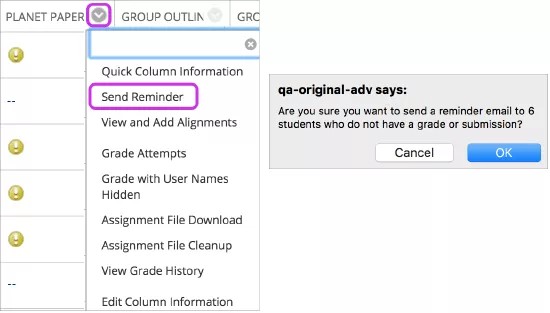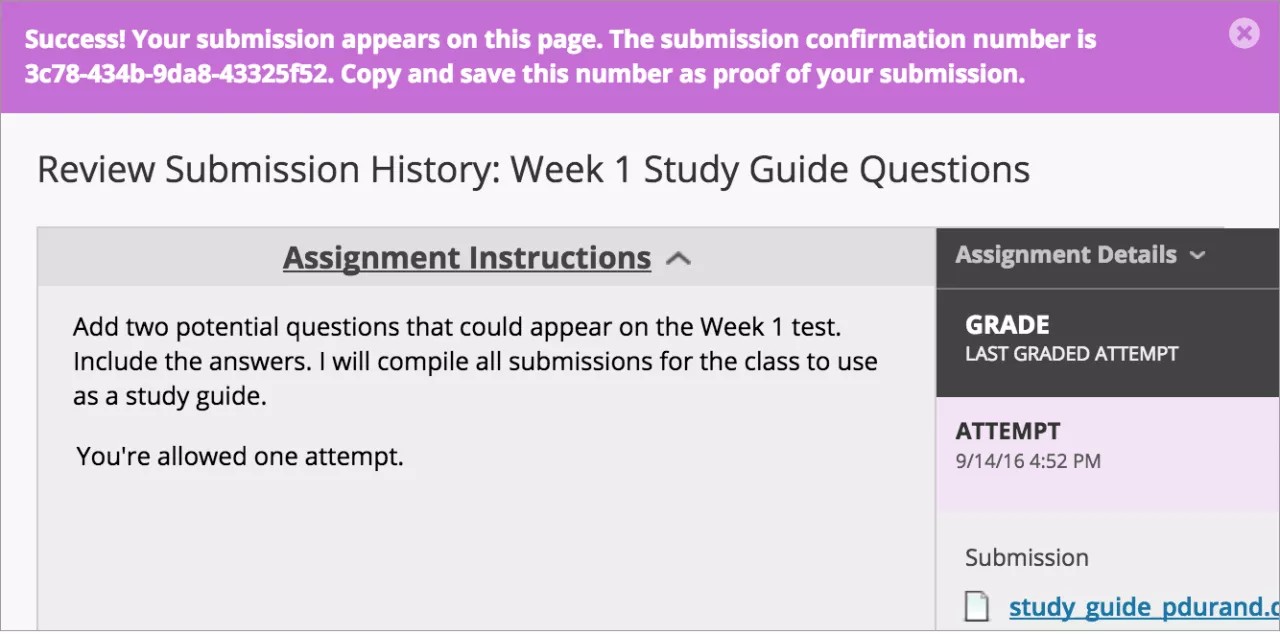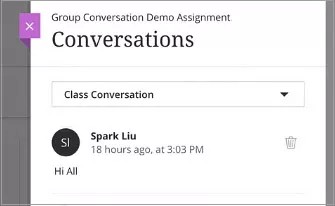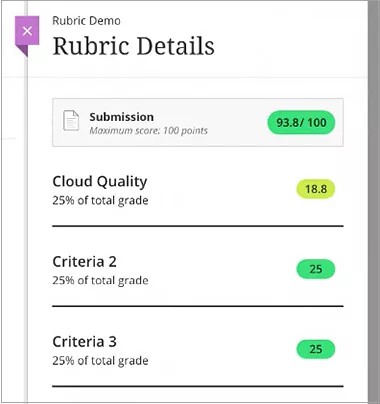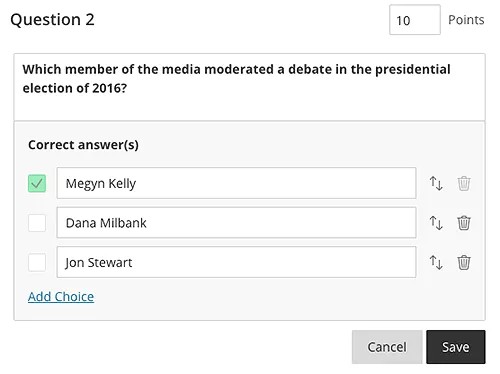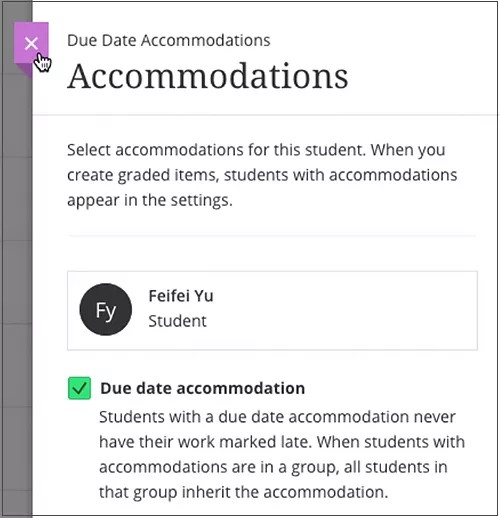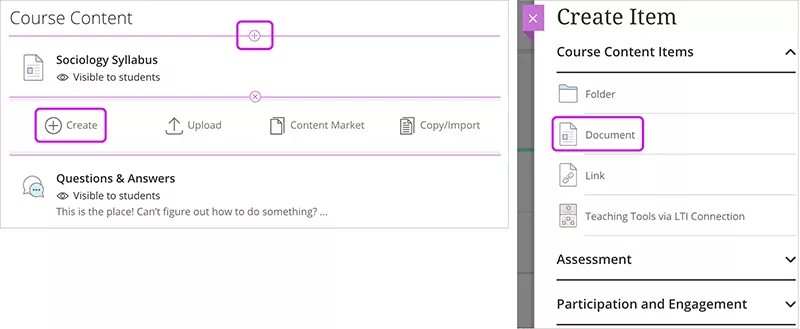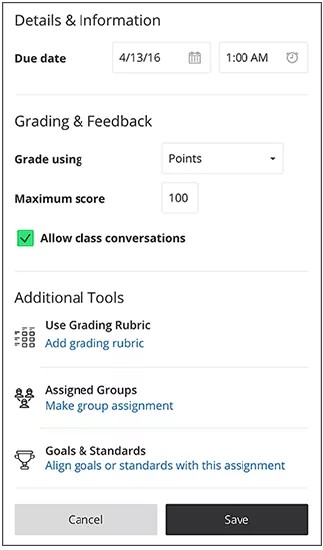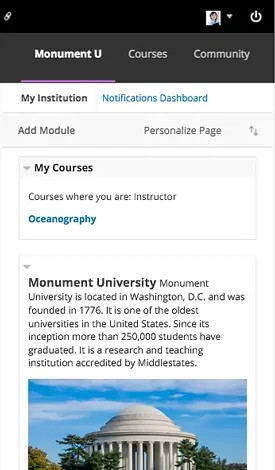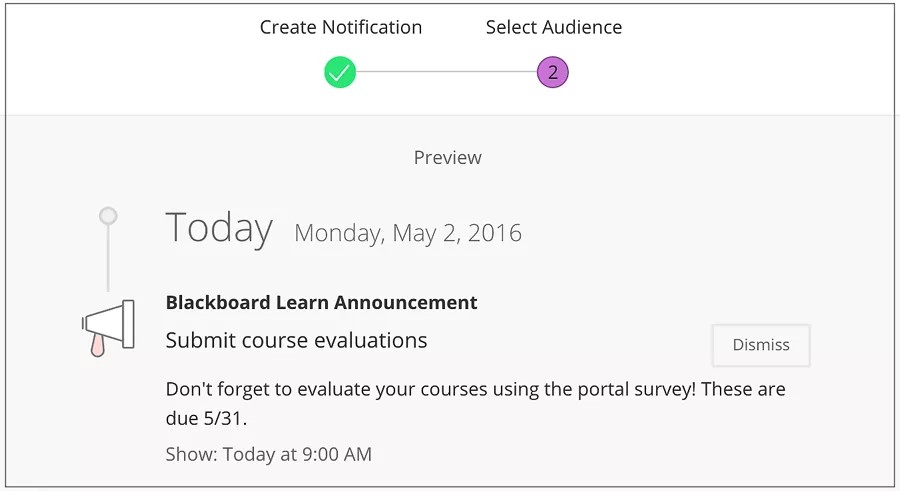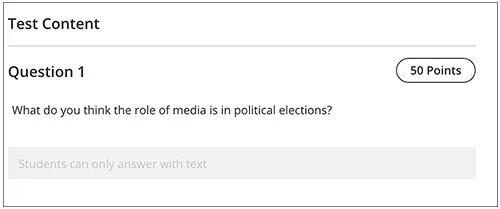Release Notes for Learn SaaS - 2016
Grades Journey
Blackboard Learn 9.1 Q4 2016
Blackboard Learn SaaS Continuous Delivery v3100.0.0 | Release to Production 2 December 2016
Original Experience, Ultra Experience, Flexible Deployment Q4 2016
This update improves handling for managing grade columns in or reading grade data from merged sections. Institutions using flat file or REST in addition to LIS integration types can now retrieve just the external grade column. And new column filtering and column mapping capabilities make it easier to integrate with various student information systems.
Collaborate integration - Group conversations
Blackboard Learn SaaS Continuous Delivery v3100.0.0 | Release to Production 18 November 2016
Ultra Course View
Now students can use Blackboard Collaborate to communicate with real-time video conferencing directly from their group assignment in an Ultra course.
To be able to use this feature, you must make Collaborate Ultra available for the course, and instructors will need to enable class conversations in the group assignment.
Content Collection search improvement
Blackboard Learn 9.1 Q4 2016, Updated Features
Blackboard Learn SaaS Continuous Delivery v3100.0.0 | Release to Production 18 November 2016
Original Experience, Ultra Experience
The Basic or Advanced Search feature in the Content Collection now requires a starting search directory for better performance. Admins can grant users a permission to still search across all directories. A new privilege has been added so administrators can permit or restrict users from searching top-level directories in Basic and Advanced Search.
Course activity reports
Blackboard Learn 9.1 Q4 2016, Updated Features
Blackboard Learn SaaS Continuous Delivery v3100.0.0 | Release to Production 18 November 2016
Original Experience, Ultra Experience
The Course Activity Overview report has been updated to improve the experience for larger enrollment courses. Instructors can filter the report and break down the calculations of student activity by course groups.
Drag and drop files
Blackboard Learn 9.1 Q4 2016, New Features
Blackboard Learn SaaS Continuous Delivery v3100.0.0 | Release to Production 18 November 2016
Original Course View
When instructors create content items, assignments, and web links, they can drag files from their computers to the "hot spot" in the Attach Files area. Students can also drag files to upload when they submit assignments.
Drag and drop is not yet available in every area of Blackboard Learn where users can attach files.
Enterprise Surveys improvements
Blackboard Learn 9.1 Q4 2016
Blackboard Learn SaaS Continuous Delivery v3100.0.0 | Release to Production 18 November 2016
Original Experience
Changes to defaults and recipient count behavior help prevent admins from accidentally sending a survey to an overly-large recipient list.
Fewer Needs Grading items
Blackboard Learn 9.1 Q4 2016, Updated Features
Blackboard Learn SaaS Continuous Delivery v3100.0.0 | Release to Production 18 November 2016
Original Course View
When multiple-attempt assessments are set to calculate using the first or last attempt, there are potentially numerous other attempts that will never be used for the grade calculation. This can be particularly problematic in anonymous or delegated grading scenarios where it can be difficult to determine which attempts are associated with students and therefore require grading. A new filter is now available both in the Needs Grading workflow as well as within the Grade Center to show or hide these attempts. Attempts that won't calculate towards the assessment grade are now indicated with an icon.
Freeform tests and student responses
Blackboard Learn SaaS Continuous Delivery v3100.0.0 | Release to Production 18 November 2016
Ultra Course View
With this release, instructors can now create tests without questions. Instructors can add text to which students can respond.
An instructor can:
- ask for attached files
- while grading, view the student's freeform response at the bottom of the test but not assign a grade
A student can:
- enter free form text as the response to the test
- attach files
- see their freeform response with no grade specifically associated with it
Improved behavior for Self and Peer Assessments
Blackboard Learn 9.1 Q4 2016, Updated Features
Blackboard Learn SaaS Continuous Delivery v3100.0.0 | Release to Production 18 November 2016
Original Course View
Non-participants during the submission period are excluded from the evaluation process. Submitters with partial or complete submissions will be distributed to peers for evaluations. By pairing an assessment with Adaptive Release, it's possible to configure Self and Peer Assessments for individual groups.
New icon set
Blackboard Learn 9.1 Q4 2016
Blackboard Learn SaaS Continuous Delivery v3100.0.0 | Release to Production 18 November 2016
Original Experience, Ultra Experience
In this release, there is a new icon set for use in courses and organizations, and cancel/submit buttons will always pin to the bottom of the page regardless of device.
Quality improvements
Blackboard Learn 9.1 Q4 2016, Updated Features
Blackboard Learn SaaS Continuous Delivery v3100.0.0 | Release to Production 18 November 2016
Original Experience
Blackboard Learn 9.1 Q4 2016 includes multiple new and enhanced features, improved workflows, and technology updates. Enhancements for this release generally fall into the following five categories:
- Technology infrastructure improvement to improve performance and security
- Improved experience for mobile users and updating the look-and-feel of the environment
- Improvements to save time and effort including file drag-and-drop in key workflows
- Assessment enhancements in the core teaching and learning tools
- Reporting improvements
Reminders
Blackboard Learn 9.1 Q4 2016, New Features
Blackboard Learn SaaS Continuous Delivery v3100.0.0 | Release to Production 18 November 2016
Original Course View
Instructors can send email reminders from Grade Center columns to students and members of groups who have missing coursework. Students receive a system-generated email that lists the course, coursework, and the due date if included.
Instructors can also send reminders for assignments with anonymous or delegated grading enabled. To protect anonymity, students' names and attempt statuses aren't revealed.
REST APIs
Blackboard Learn 9.1 Q4 2016
Blackboard Learn SaaS Continuous Delivery v3100.0.0 | Release to Production 18 November 2016
Original Experience, Ultra Experience
REST APIs are no longer restricted to technical preview. Administrators and developers can create integrations using REST APIs and secured with OAuth. Please note that we strongly encourage anyone making use of these APIs to thoroughly test their functionality. Please see the following articles on the Community site for further details:
Submission receipts
Blackboard Learn 9.1 Q4 2016, New Features
Blackboard Learn SaaS Continuous Delivery v3100.0.0 | Release to Production 18 November 2016
Original Course View
Administrators and instructors can keep track of all student submissions, regardless of whether the attempt or assignment is deleted or the submission history is changed. A submission receipt is captured at the time of submission and includes information such as attached file information, date, time, etc. This feature provides evidence for academic disputes, giving students assurance about their work.
A receipt is generated for each group member when a student submits on behalf of the group, and the anonymous state of an assignment is respected. For assignments with multiple attempts, students receive a different number for each submission.
Submission receipts was a popular enhancement request from recent voting on the Community site. You need to be a member of the Blackboard Community and have access to the Ideas space to view this link.
Technical updates
Blackboard Learn SaaS Continuous Delivery v3100.0.0 | Release to Production 18 November 2016
Original Experience
BIRT Engine update to v4.5.0
Collaborate Building Block
Blackboard Learn 9.1 October 2014, Q4 2015, Building Blocks
Blackboard Learn SaaS Continuous Delivery v3100.0.0 | Release to Production 18 November 2016
We have updated the Blackboard Collaborate Building Block to address a number of issues regarding large enrollments, recording pullback, course room behavior, and more.
Reports on student activity - Assignments
Blackboard Learn SaaS Continuous Delivery v3000.10.0 | Release to Production 18 September 2016
With this release, we've augmented student activity reports in Original and Ultra courses. Now activity reports are available for assignments in addition to tests, which were supported beginning with the v3000.4.0 release.
The student activity report displays the details of when each student accessed, began, and made a submission to an assignment.
This is a dual-panel feature, which looks and functions the same in both Original or Ultra courses. However, the school's Learn instance must have the Ultra experience enabled in order to use Student Activity Reports.
- See when students opened, began, and submitted their assignments.
- View the data visually using Chart View or in a text layout using Grid View.
- Easily access the data at the course level, using the same method for both assignment and test activity.
- In Original courses: Select the Content tab, then navigate to an assignment and select the arrow to the right of its name. Choose Student Activity.
- In Ultra courses: Access Student Activity data from the Course Content page. Hover over a test and select the bar chart icon labeled Student Activity.
Collaborate Ultra integration
Blackboard Learn SaaS Continuous Delivery v3000.9.0 | Release to Production 8 August 2016
Now you can show your virtual classroom and a "join class" link on Course Content page of your Ultra course. The Collaborate session opens in a new browser tab.
Note: Collaborate will be disabled on mobile devices.
- This integration incorporates REST APIs.
- The instructor can enable or disable the Course Room (Collaborate link) from the Course Content page.
- The instructor can access settings, recordings, sharing links, and reports from an overflow menu.
Group conversations on assignments
Blackboard Learn SaaS Continuous Delivery v3000.9.0 | Release to Production 8 August 2016
Ultra Course View
Now you can start a group conversation as part of an assignment, either for small groups or the entire class.
Group discussions
Blackboard Learn SaaS Continuous Delivery v3000.9.0 | Release to Production 8 August 2016
Ultra Course View
Instructors can create group discussions. This feature behaves similarly to group assignments in the Ultra Course View.
- You may group students in different ways: randomly, by moving students within groups using a contextual menu, or custom groups.
- You can reuse groups from previous assignments.
- You can't modify a group once the group has submitted replies. You can only delete a group if there is not any activity.
Rubrics
Blackboard Learn SaaS Continuous Delivery v3000.9.0 | Release to Production 8 August 2016
Blackboard's proud to announce that rubrics are a new feature in the Ultra Course View, as part of our GA release of the Ultra experience.
Instructors can:
- Create rubrics and associate them with an assignment in the Ultra Course View.
- Evaluate the assignment using the rubric, and choose to override the grade if they desire.
Students can:
- View the rubric along with the assignment.
- Student sees the submission after being graded.
- See the criteria and performance levels indicated. Only the overall score is displayed.
Tests in Ultra Course View - Multiple choice
Blackboard Learn SaaS Continuous Delivery v3000.9.0 | Release to Production 8 August 2016
Ultra Course View
This milestone release of Ultra tests supports multiple choice questions in new Ultra tests, as well as conversion of multiple choice questions from tests in the Original Course View.
Multiple choice questions are the latest milestone to be released for Ultra tests; short essay questions were released in v3000.4.0.
- Instructors can add, remove, edit, and reorder multiple choice answers.
- Questions and answers are available with all text editing functionality.
- Instructors can include equations, media files, and other components that will display to students.
- Multiple choice questions are automatically graded after submission. During creation, the instructor indicates the correct answer(s). If a test has only automatically graded questions, the grade will be posted following student submission.
- Instructors cannot change the correct answer, point value, or add or remove answers after students have submitted. However, they may change the question text at any time.
Cengage Building Block
Blackboard Learn SaaS Continuous Delivery v3000.7.0 | Release to Production 15 July 2016
An updated version of the Cengage Learning MindLinks™ Building Block, v1.101.201602307, is preinstalled for all clients on SaaS Standard deployments. It is turned off by default.
Due date accommodations
Blackboard Learn SaaS Continuous Delivery v3000.7.0 | Release to Production 15 July 2016
Ultra Course View
Instructors can allow specific students to submit work without being marked late using due date exceptions.
This feature allows for accommodations that remove all "late" designations from student submissions. Students who have these accommodations will not be marked late for any graded work, and will never see late notices.
The exception applies to all graded work, including tests, assignments, and discussions. Instructors can easily see which students have accommodations on the roster, gradebook, submission screens, and content settings.
Cengage Building Block
Blackboard Learn SaaS Continuous Delivery v3000.4.0 | Release to Production 24 June 2016
The Building Block, v1.101.201602307, is preinstalled and available to all clients on SaaS Standard deployments. It is turned off by default.
Collaborate Building Block
Blackboard Learn SaaS Continuous Delivery v3000.7.0 | Release to Production 24 June 2016
Now instructors and students can engage in a virtual classroom as if it were face-to-face with the Blackboard Collaborate Building Block for Learn with the SaaS deployment.
Blackboard Collaborate is a fully interactive web conferencing environment that instructors can use to meet and connect with one student or their entire class. Students and instructors can join an open Blackboard Collaborate session directly from a Virtual Classroom link on the Course Content page as a content item. By default, instructors will enter as moderators and students will enter as participants.
Course description
Blackboard Learn SaaS Continuous Delivery v3000.4.0 | Release to Production 24 June 2016
Ultra Course View
This feature allows the administrator to provide a high level summary of each course's goal, what students can expect to achieve, and even the pedagogical approach of the course. Through the Administrator Panel, administrators can add a simple text description for courses in the Ultra Course View.
An icon will appear on hover in two places when a course description is available:
- The Courses page, accessed directly from the Ultra base navigation
- An individual course's Course Content page
Users can select the icon and a peek panel will open, displaying the course description.
Document conversion
Blackboard Learn SaaS Continuous Delivery v3000.6.0 | Release to Production 24 June 2016
Ultra Course View
Document conversion allows instructors to import or copy content pages from the Original Course View into a document in the Ultra Course View. Text, attachments, multimedia, and links are all carried forward into the Ultra document. You may notice some loss of formatting, if you added any using the content editor.
The converted document will appear on your course's Course Content page in the Ultra Course View.
Document creation and editing
Blackboard Learn SaaS Continuous Delivery v3000.4.0 | Release to Production 24 June 2016
Ultra Course View
Native content provides a rich, responsive experience for optimal viewing, and an engaging course for instructors and students. This release of Documents provides instructors and course designers with a native content creation tool within the Ultra Course View.
Content creators have access to the full text editor, which includes the math editor, as well as file attachments. Additionally, they have the option to add media files that will display inline. Students will be able to view these images and play videos within the Document viewing screen without needing to download and open them separately.
Goal alignment
Blackboard Learn SaaS Continuous Delivery v3000.4.0 | Release to Production 24 June 2016
Ultra Course View
Now you can track students' progress-or monitor accreditation-using goals in the Ultra Course View. Instructors can align goals and standards with an assessment in the Assignment Settings panel, using the same process as the Original Course View.
Students can view associated goals with assignments, group assignments, or tests. Once the course has completed, goals will become read-only.
Goals associated with course content are retained through course conversion, copy, import, and restore processes.
Learn 2016 Theme for improved mobile experience
Blackboard Learn SaaS Continuous Delivery v3000.4.0 | Release to Production 24 June 2016
This release includes a new theme for the Original experience that provides a more modern look and feel. Most importantly, the Learn 2016 theme significantly increases the responsiveness of the interface for small devices.
The theme also incorporates elements from the new Blackboard design language including color, fonts, and spacing, for greater consistency between Blackboard Learn, Collaborate Ultra, and the Bb Student app. Finally, the theme improves the responsiveness of Original courses in the Ultra experience.
The Learn 2016 theme replaces the Learn 2015 theme in the theme manager. We do not recommend using the 2015 theme with the Original experience, regardless of deployment type. The new Learn 2016 theme is intended for use with the Original experience.
Important notes:
- Institutions retain the option to customize the login page in the Original experience.
- The course menu navigation collapses automatically on small devices (less than 768 pixels wide). Users open the navigation menu to make a new selection; then the menu collapses again, in order to maximize screen space for content and tools.
- Modules on tabs or a course module page will shrink to size on larger devices; on smaller devices, columns will collapse to a single column and the modules will stack.
- Instructors cannot use course themes with the Learn 2016 theme, because they are not responsive.
- The theme cannot present content responsively if the content itself isn't responsive. Content authored with the Content Editor must be authored responsively in order for it to conform to a mobile device. For example:
- Images should be added and displayed at 100%, rather than as fixed pixel sizes.
- Tables used to organize or present content should be avoided, since they typically have specified cell and table sizes that won't work with mobile devices.
McGraw-Hill Building Block
Blackboard Learn SaaS Continuous Delivery v3000.4.0 | Release to Production 24 June 2016
The Building Block, v2.3.2016020053, is preinstalled and turned on by default for all clients on SaaS Standard deployments.
Pearson MyLab & Mastering Building Block
Blackboard Learn SaaS Continuous Delivery v3000.4.0 | Release to Production 24 June 2016
The Building Block, v3.201.201602007, is preinstalled and available to all clients on SaaS Standard deployments.
Reports on student activity - Tests
Blackboard Learn SaaS Continuous Delivery v3000.4.0 | Release to Production 24 June 2016
The new Student Activity report displays details of when each student opened, started, and submitted a test in both Original and Ultra courses. The page also displays their grades on the test. And in Ultra Course View, instructors can send a message to an individual student from the Student Activity page. Instructors have the option to view the data visually using Chart View or in a traditional text layout in Grid View.
In Original courses: Select the Content tab, then navigate to a test and select the arrow to the right of its name. Choose Student Activity.
In Ultra courses: Access Student Activity data from the Course Content page. Hover over a test and select the bar chart icon labeled Student Activity.
This is the first of many future releases of a dual-panel feature. The feature generally looks and functions the same whether you are working in an Original or Ultra course.
Targeted notifications
Blackboard Learn SaaS Continuous Delivery v3000.4.0 | Release to Production 24 June 2016
Administrators (and other users with the appropriate permissions) can create and send targeted notifications to convey information to users in systems with the Ultra experience enabled.
From the Activity Stream, the entitled user can create the notification, add a title and description, and see a preview. He can customize the delivery date and add an end date for the notification if desired. Finally, he can select one institutional role, or a combination of roles, to receive the notification.
Tests in Ultra Course View - Essay questions
Blackboard Learn SaaS Continuous Delivery v3000.4.0 | Release to Production 24 June 2016
Ultra Course View
This initial release of Tests allows for the creation, viewing, submission, and grading of short essay questions. This milestone will serve as the foundation, and we'll continue adding more question types, delivery settings, and a richer authoring environment in future releases.
Grade Extract
Blackboard Learn SaaS Continuous Delivery K-12 customers
Original Experience, Ultra Experience, Building Blocks
Maintenance note to K-12 clients utilizing the Gradebook Extract Building Block.
Due to a conflict between solutions included in the SaaS deployment, Gradebook Extract was updated to utilize a new data model. Unfortunately, this update will result in the disruption of previously scheduled extracts. All configuration pertaining to structure, columns, and files are maintained. Only the scheduler configuration will be lost.
To resume the scheduled extracts, the administrator must navigate to System Admin > Building Blocks > Installed Tools > Gradebook Extract > Settings > Schedule and Notification Configuration and resubmit the page after reviewing its contents. Any questions or concerns regarding this operation can be escalated to ICM through a Behind the Blackboard ticket.
Learn, Analytics for Learn, and Building Block compatibility
Building Blocks, Original Experience, Ultra Experience
Blackboard Learn SaaS Continuous Delivery v3000.1.0 | Release to Production 3 May 2016
Users upgrading their Learn environment to Learn version Q2-2016 and above must use the new Analytics for Learn + Building Block combination to support integration: Analytics for Learn version 4.3 + and Building Block version 4.0 +. This requires an upgrade to the A4L warehouse, and must be scoped and scheduled in advance of the Learn upgrade to avoid interruption of service. Please contact your account representative if you have any questions about whether your A4L warehouse will be impacted by your Learn upgrade.