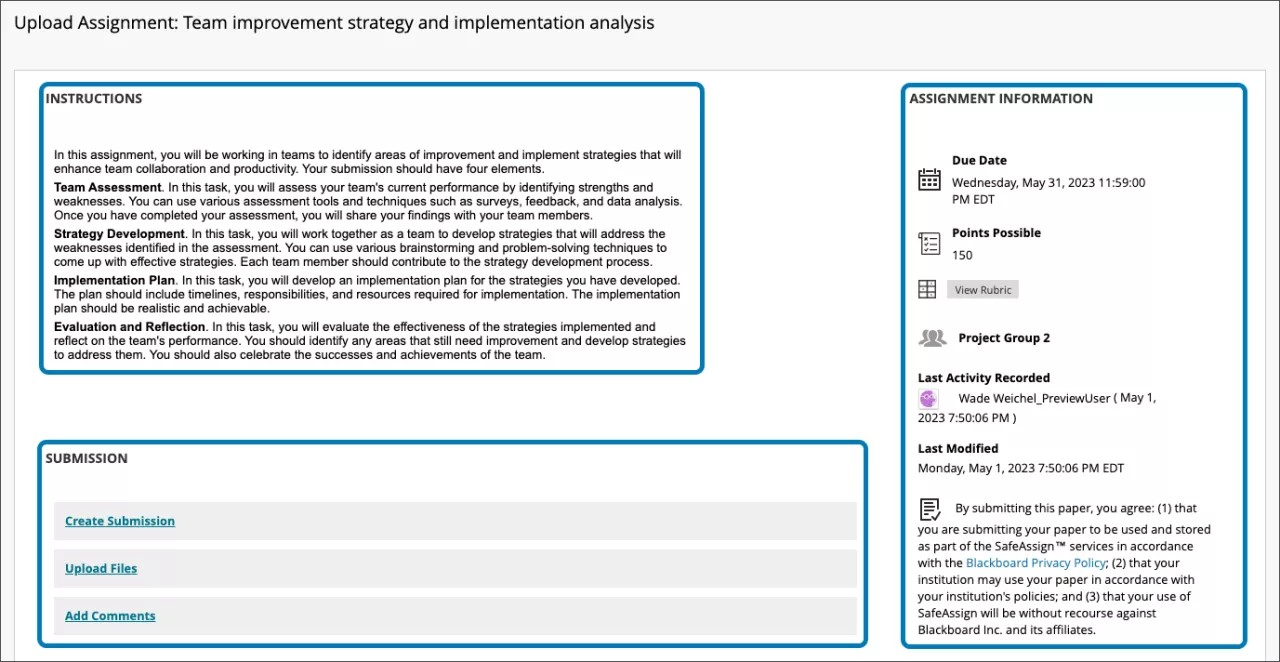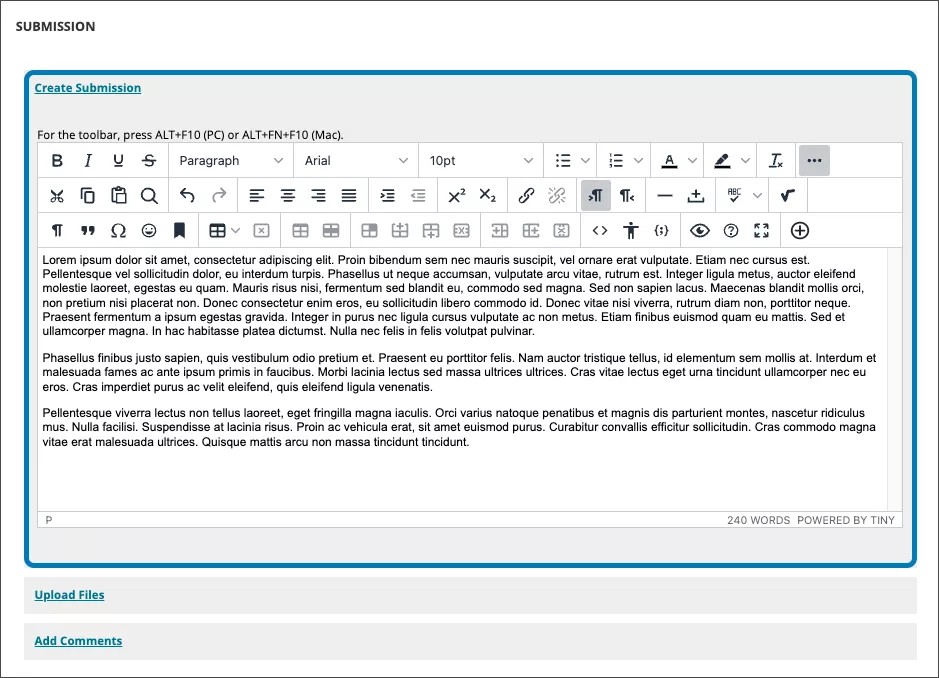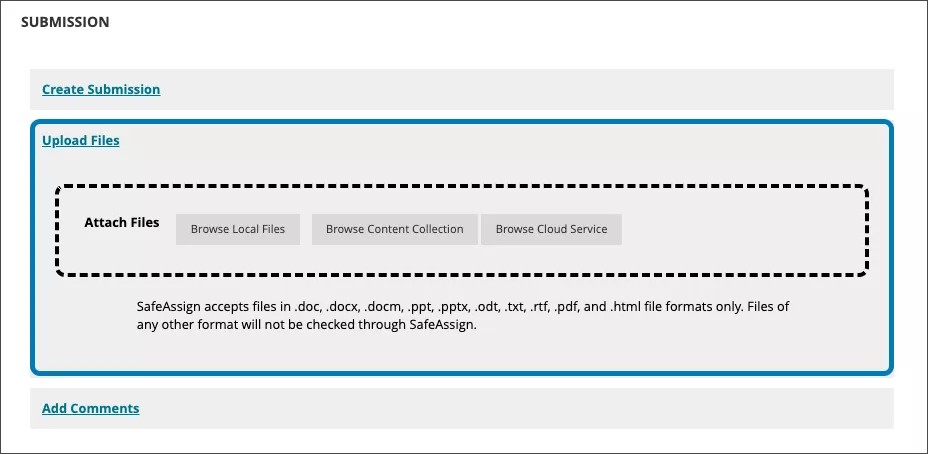Original Course View: Improved Assignment Submission page – 3900.67
Blackboard Learn SaaS, Blackboard Learn 9.1
Ultra Experience, Original Experience
Original Course View
Impact: Students
Students submitting an Assignment in Original Course View have several possible actions. They can upload files, author a submission, and attach a note to their instructor. Previously, these actions could be confusing for students. The option to add comments always displayed. The option to author a submission required selecting a button that was easy to miss.
We redesigned the Assignment submission page to be less confusing and easier for students to use.
Students have three distinct actions they can take. Each section can be opened independently. Students can open more than one. The page will retain added content when a student closes a section.
- Create Submission
- Upload Files
- Add Comments
All Assignment information has been grouped together:
- Due date
- Points possible
- Grading rubric
- Group membership and update statuses
- SafeAssign disclosure
Image 1. The new student Assignment submission page has three sections: instructions, submission, and assignment information
Image 2. The “Create Submission” section opened
Image 3. The “Upload Files” section opened
For administrators: This feature is available for all Original courses. There are no configurations needed.