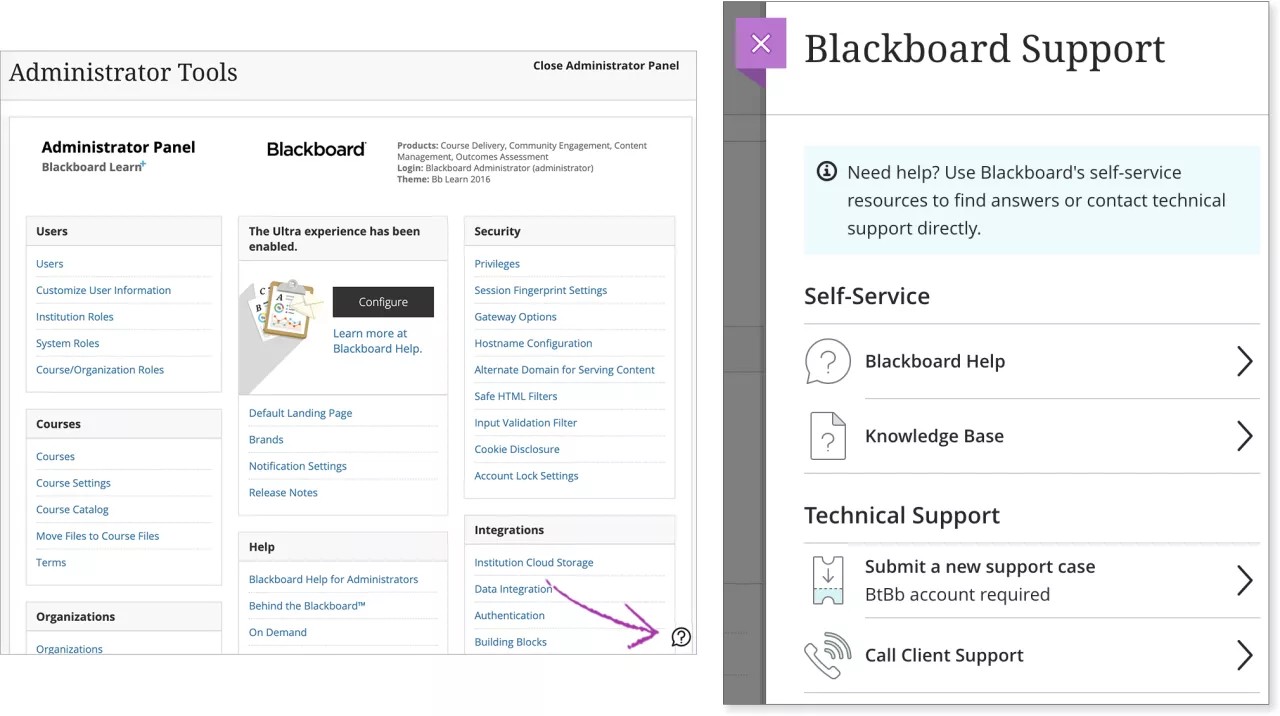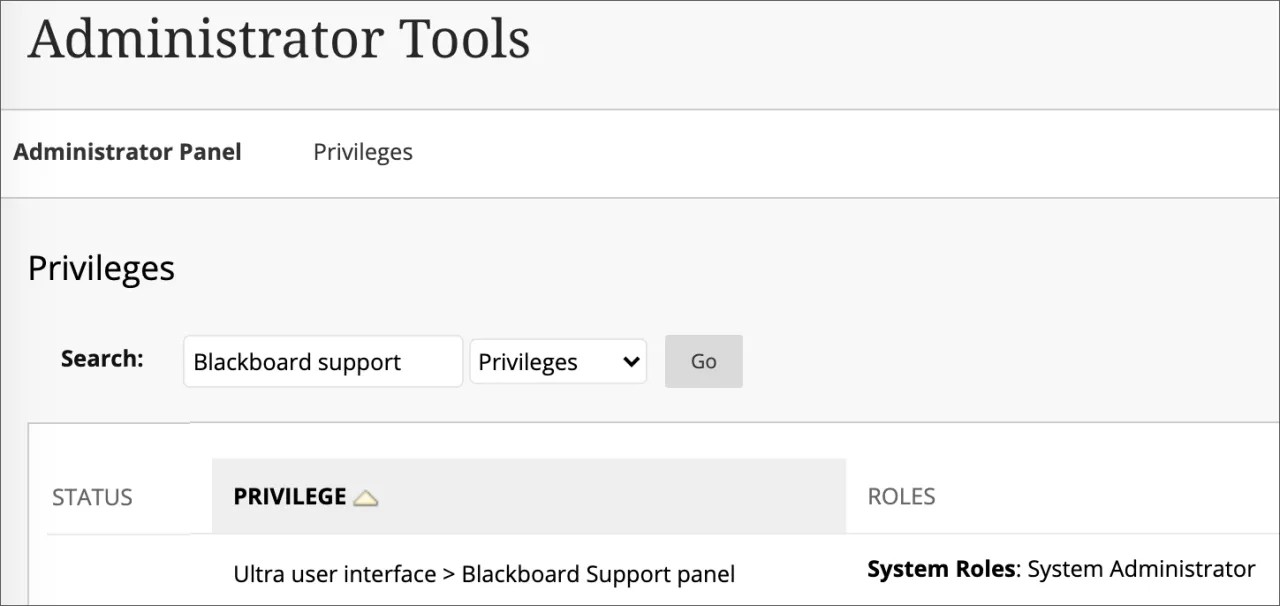We’ve made it easier for you to find resources while in Learn.
In the Ultra experience, you can use Blackboard's self-service resources to find answers or contact technical support directly. The Blackboard Support panel provides the integration with our customer support portal, Behind the Blackboard, and our documentation site, Blackboard Help.
Select the help icon in the lower-right corner to open the Blackboard Support panel. Only the system administrator role can access the support panel. The help icon opens the help site for all other roles. If your institution uses a customized, external site for documentation, the help icon contains a menu. You can choose the support panel or your external site.
The Blackboard Support panel has links to these resources:
- Blackboard Help: Access contextual in-product help.
- Behind the Blackboard links:
- Knowledge Base: Access the Knowledge Base Search page which displays the most recent articles.
- Submit a new support case: Log a support case directly from the product. Behind the Blackboard account required to log in.
- Call Client Support: View client support phone numbers for each country. No login required.
Support panel privilege
At this time, only full system administrators can access the Blackboard Support panel. You can add the Ultra user interface > Blackboard Support panel privilege to other admin roles.
More on system roles and privileges
Checking session logs
Although, only full system administrators can access the Blackboard Support panel, administrators, instructors and students can now get a copy of their own session debug codes, in case they encounter an issue and need to provide more information to report it and get help.
To obtain their session debug code, an admin has to select the help icon in the lower-right corner, and then Session debug. Then, on the Blackboard Support Panel select the Request log code button and copy the code provided using the copy icon on the right side of the text field. When the code is copied to the clipboard, the icon will change to a green check mark, and the session code can be shared with the help desk for further revision.
The process is exactly the same for an instructor or a student:
As an administrator, you can access a specific session's log contents via Administrator Tools > Tools and Utilities > Logs > Session Debug Logs. Then, you insert the log code you are provided with by a user in need to check up the session details:
Blackboard's Community Site
Connect and collaborate!
Sign in to join the discussion on Blackboard's Community site. Learn strategies to help your organization meet the global education community’s evolving academic and professional development challenges. You can ask and answer questions, share experiences and best practices, and submit product feedback.