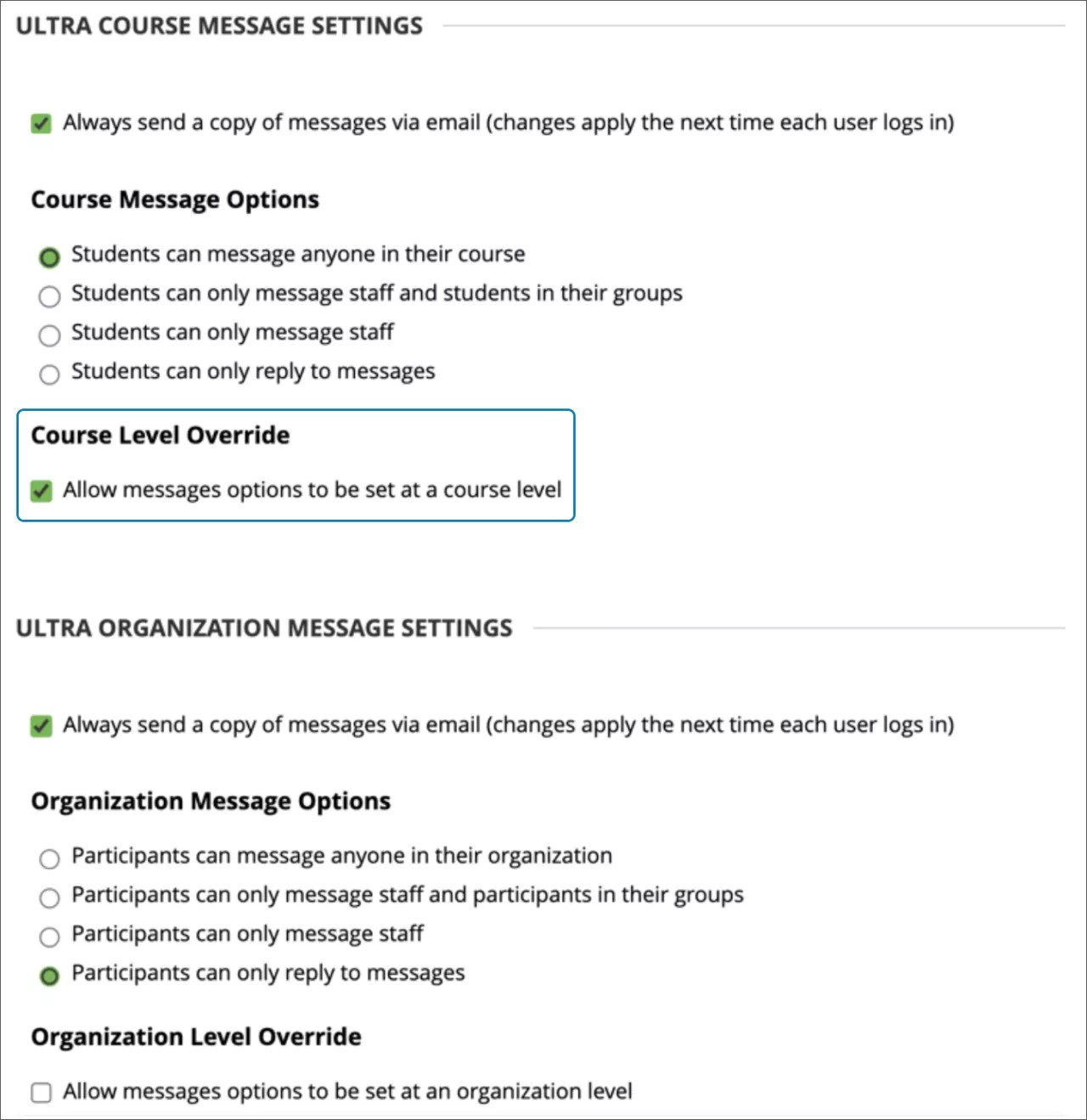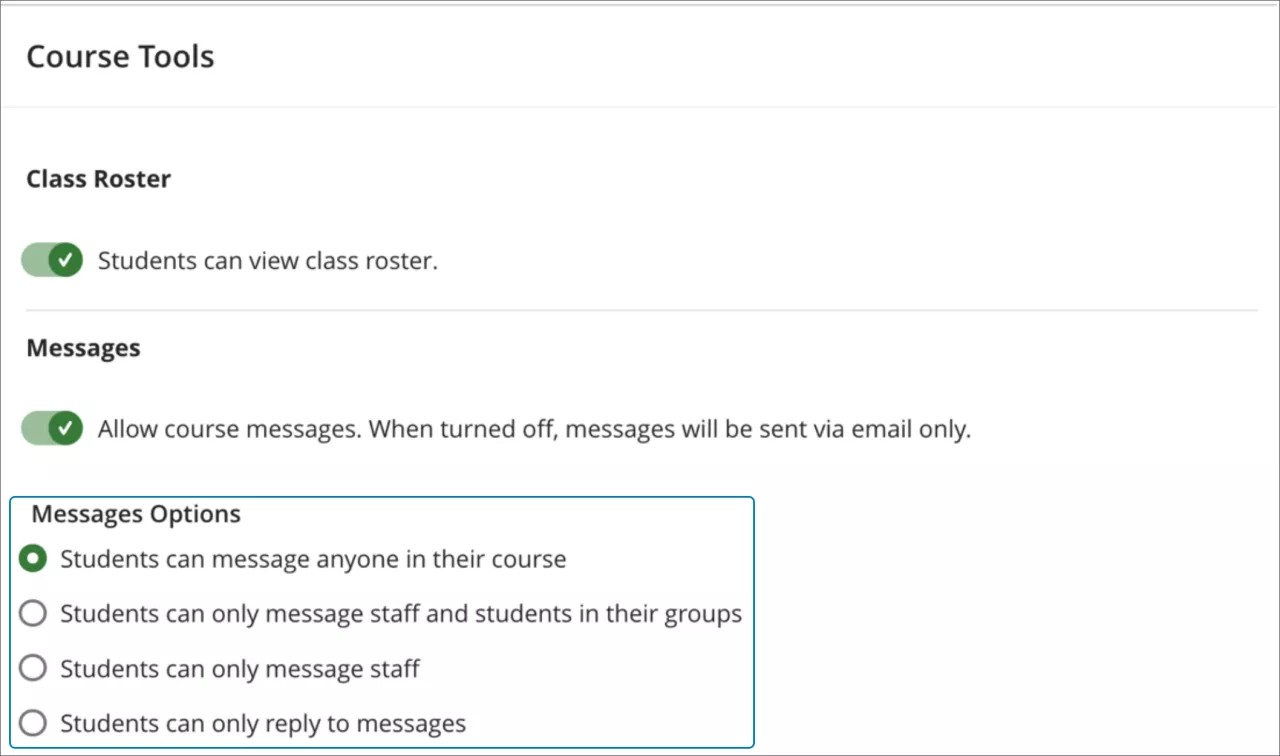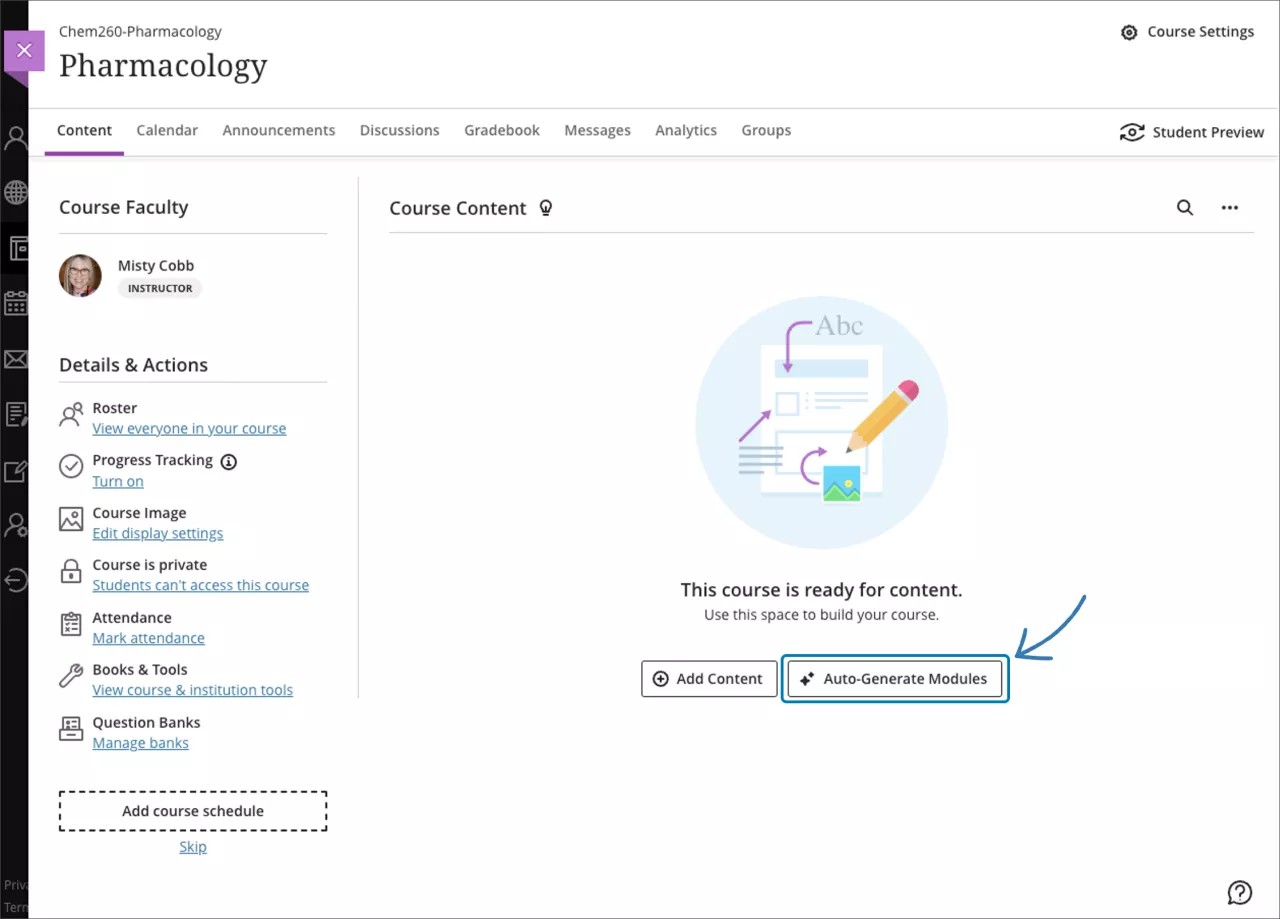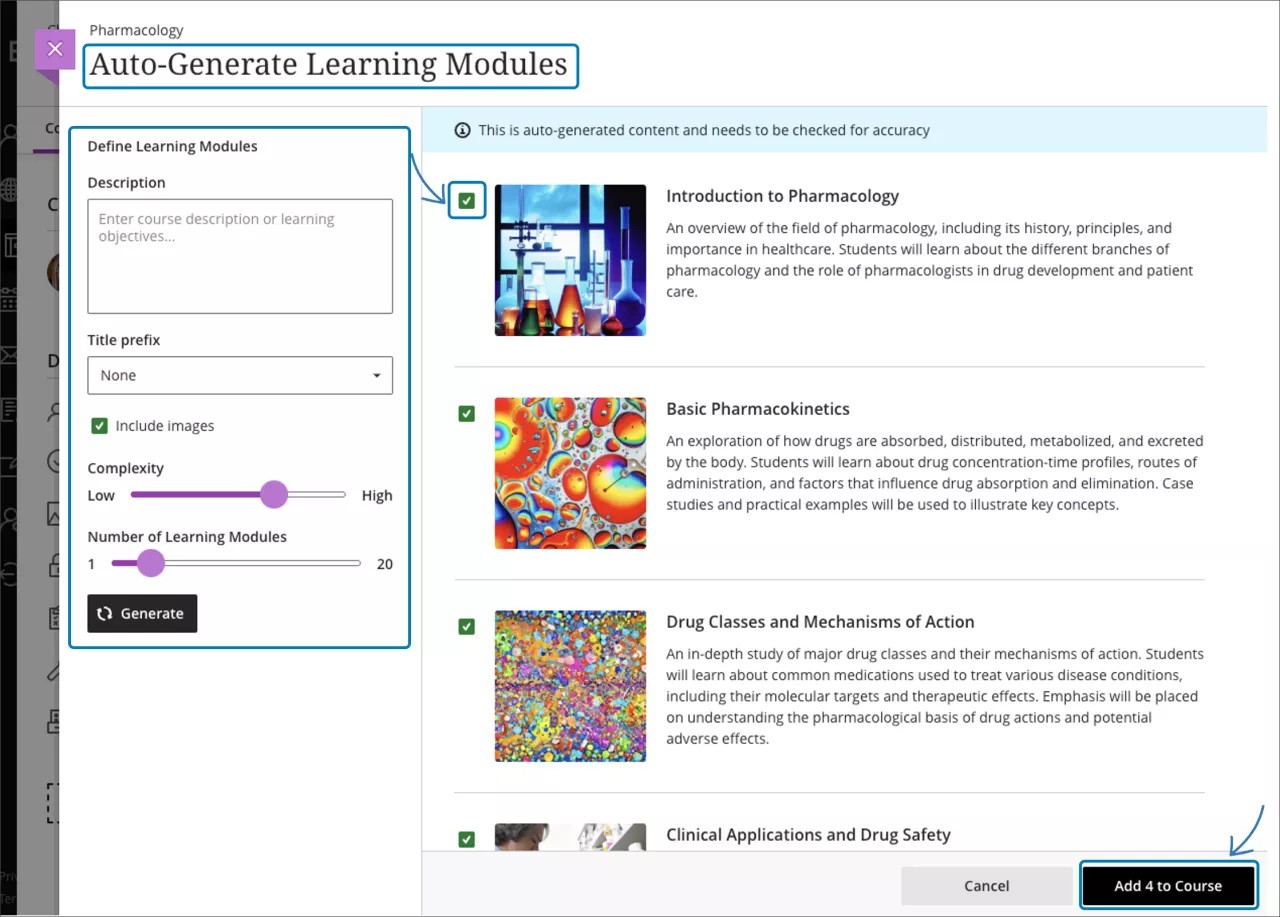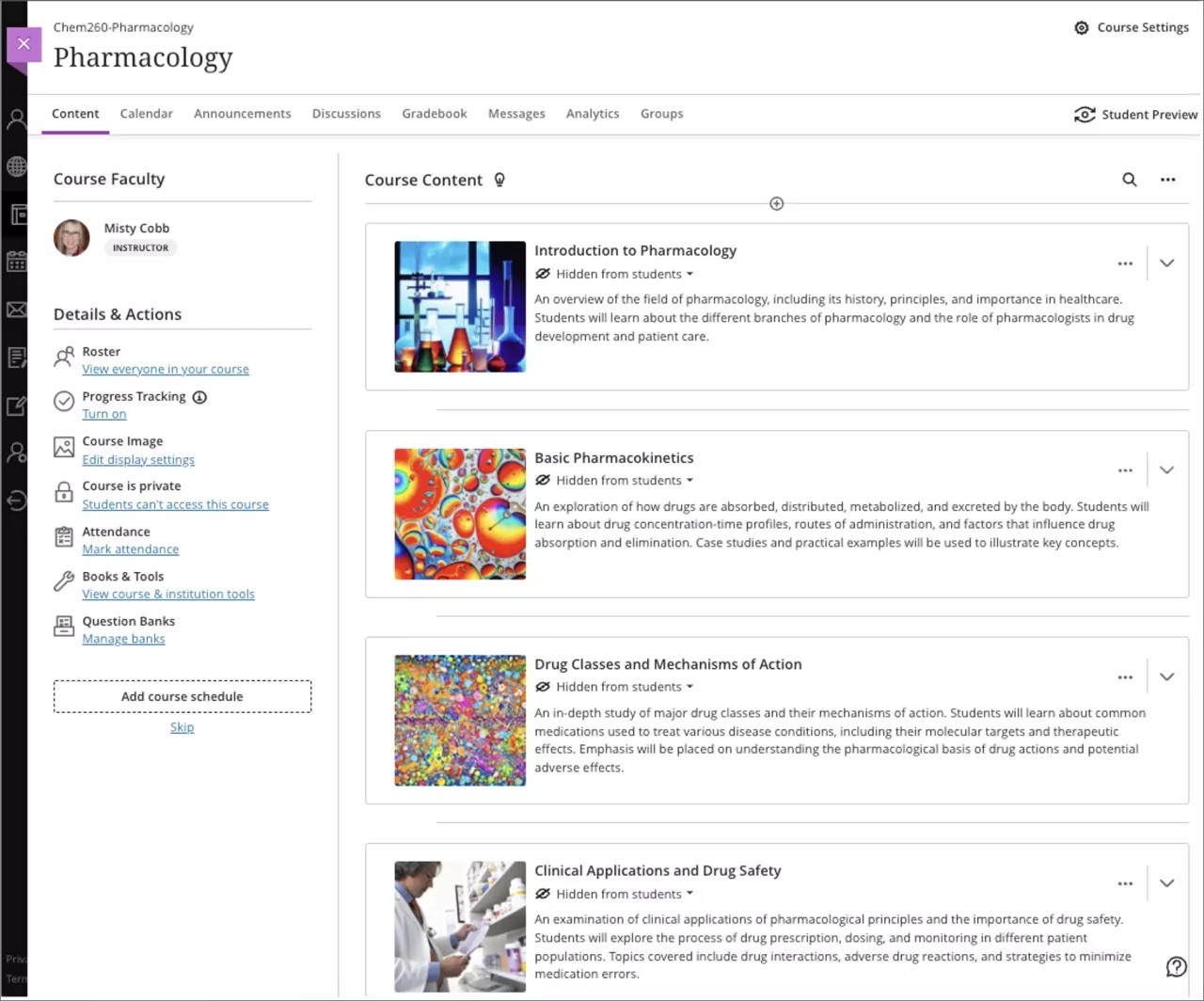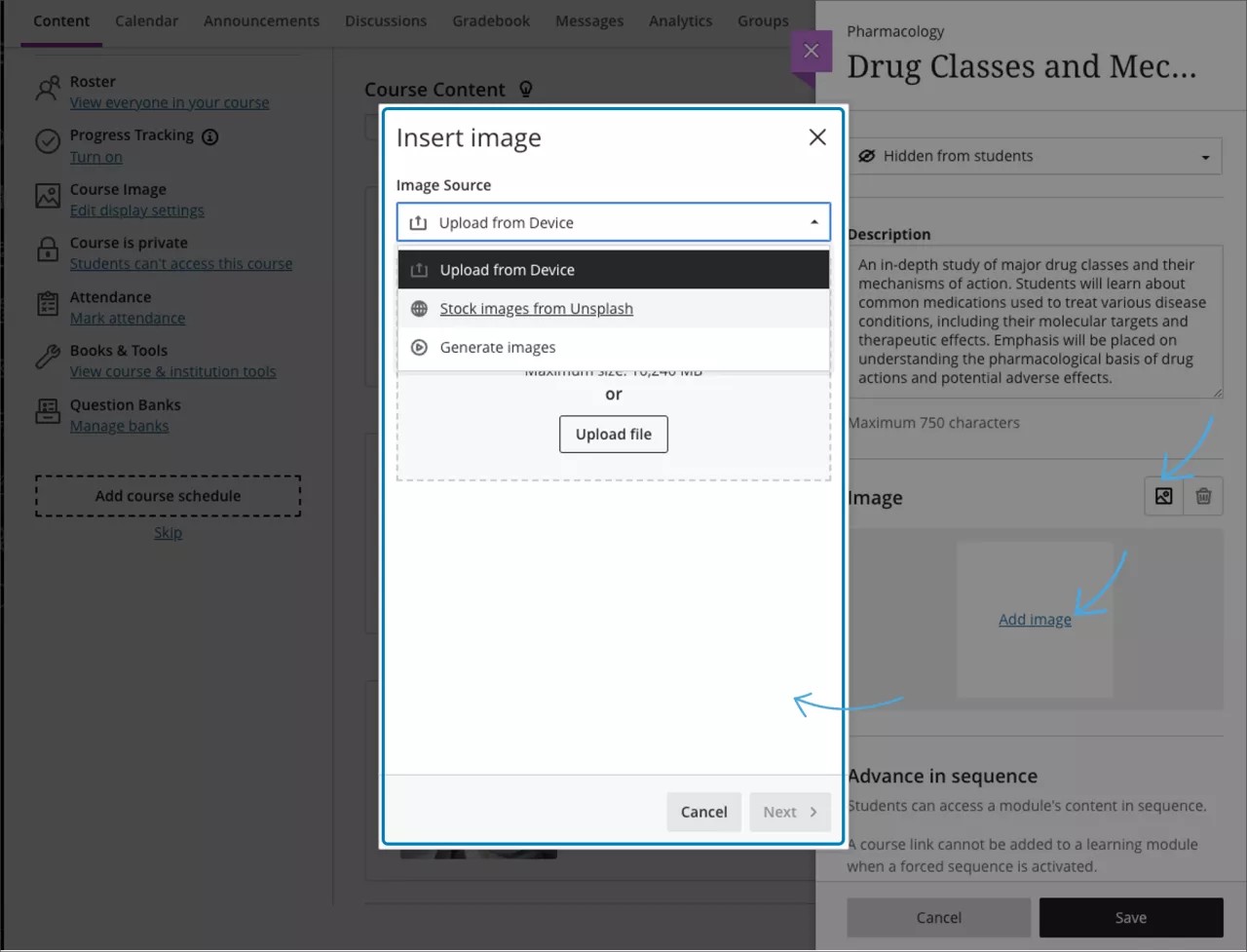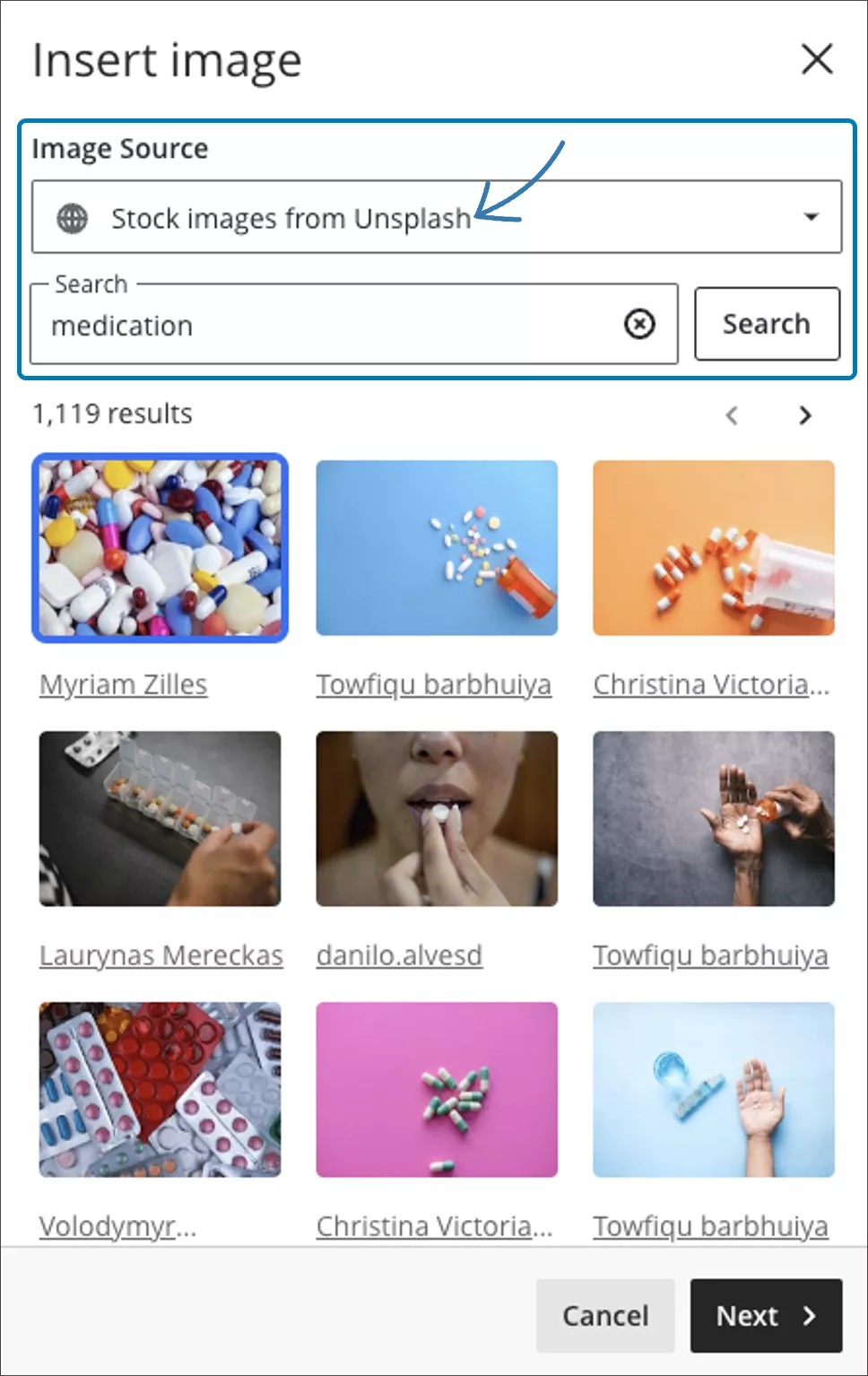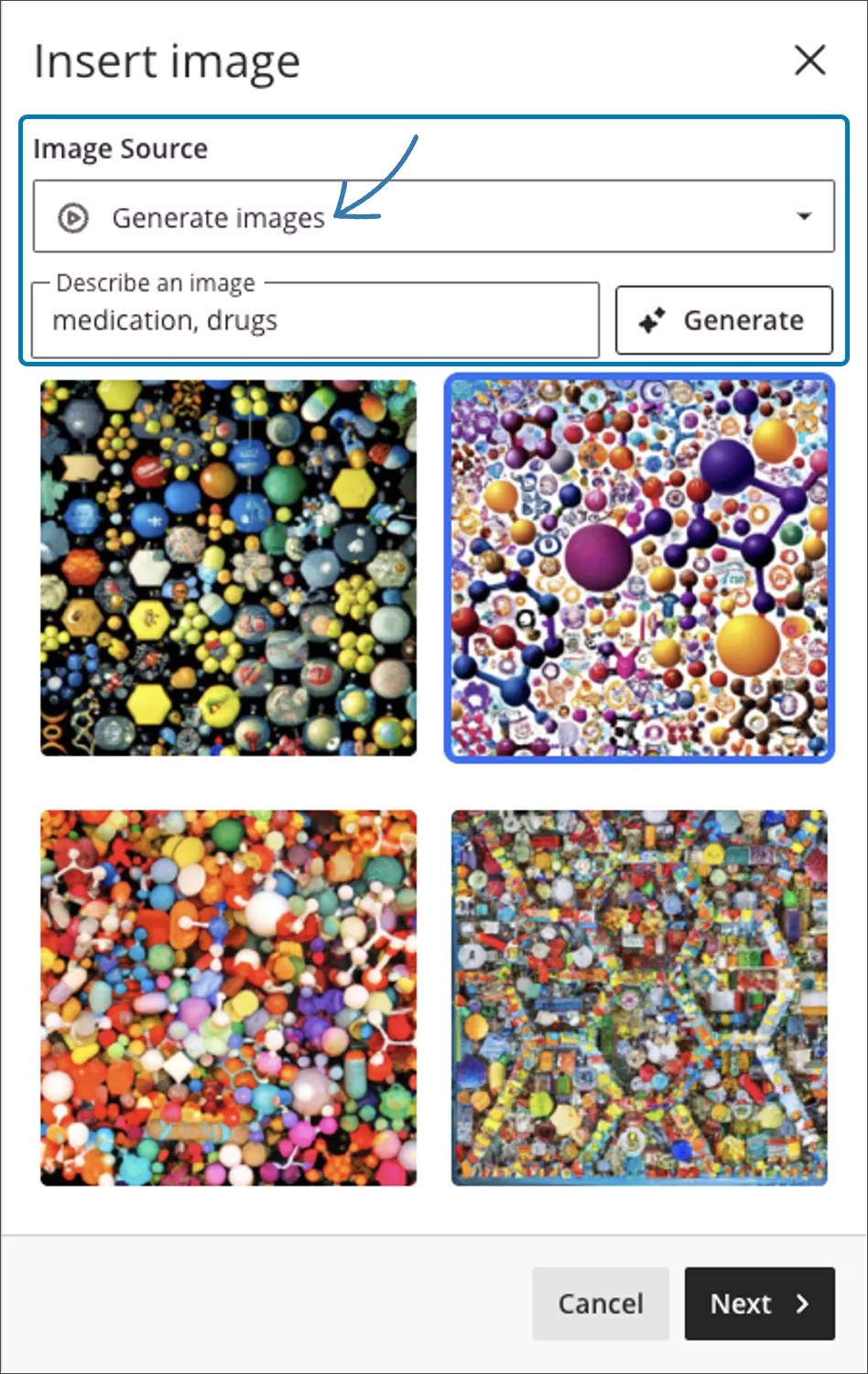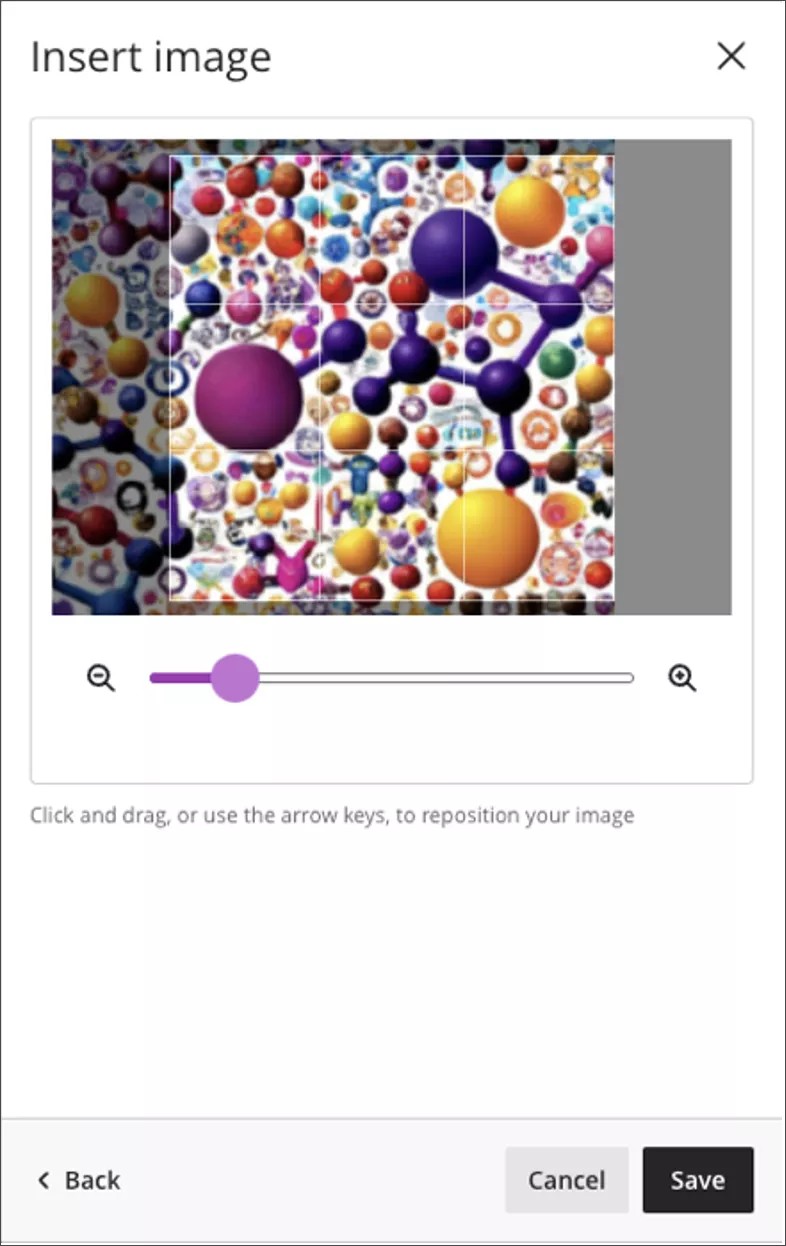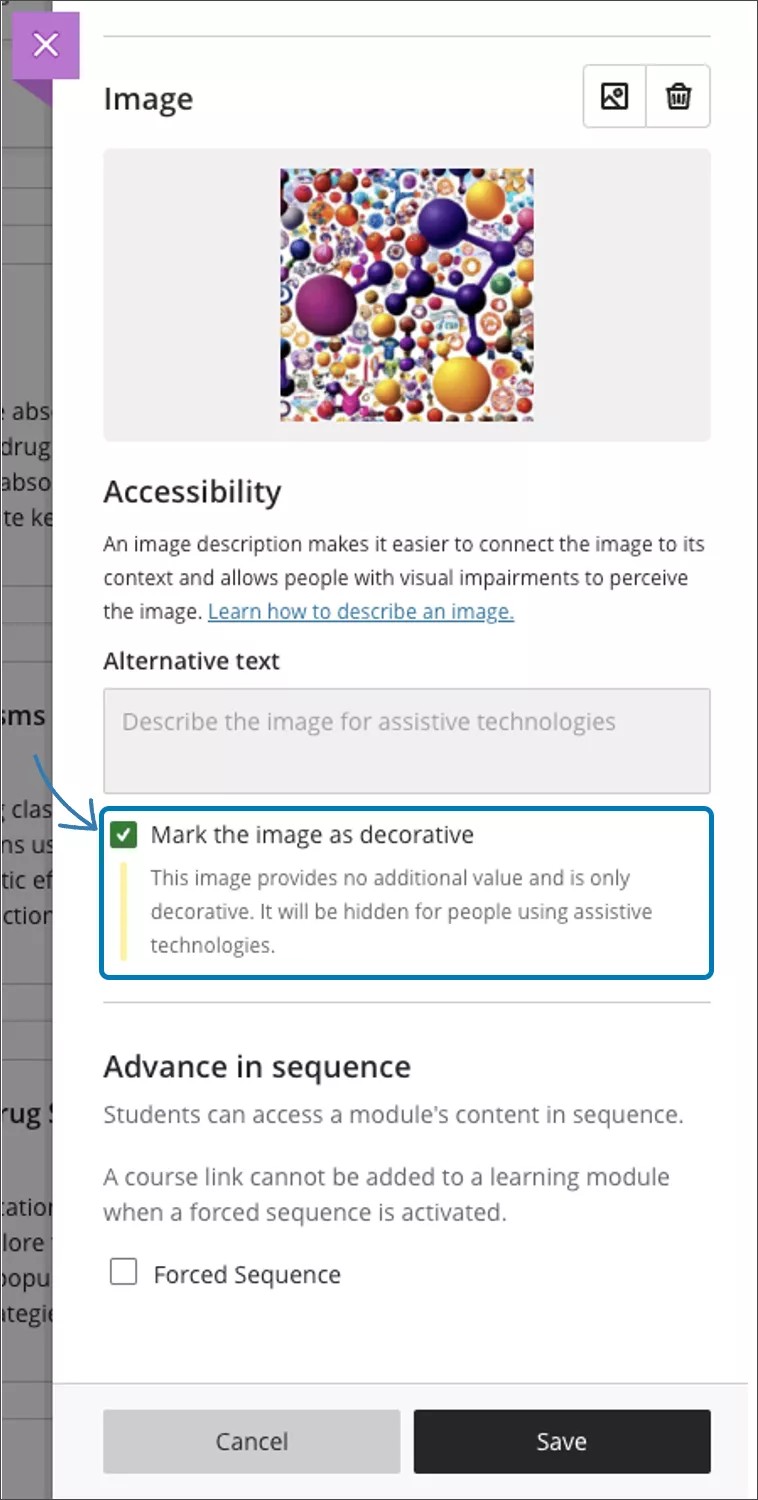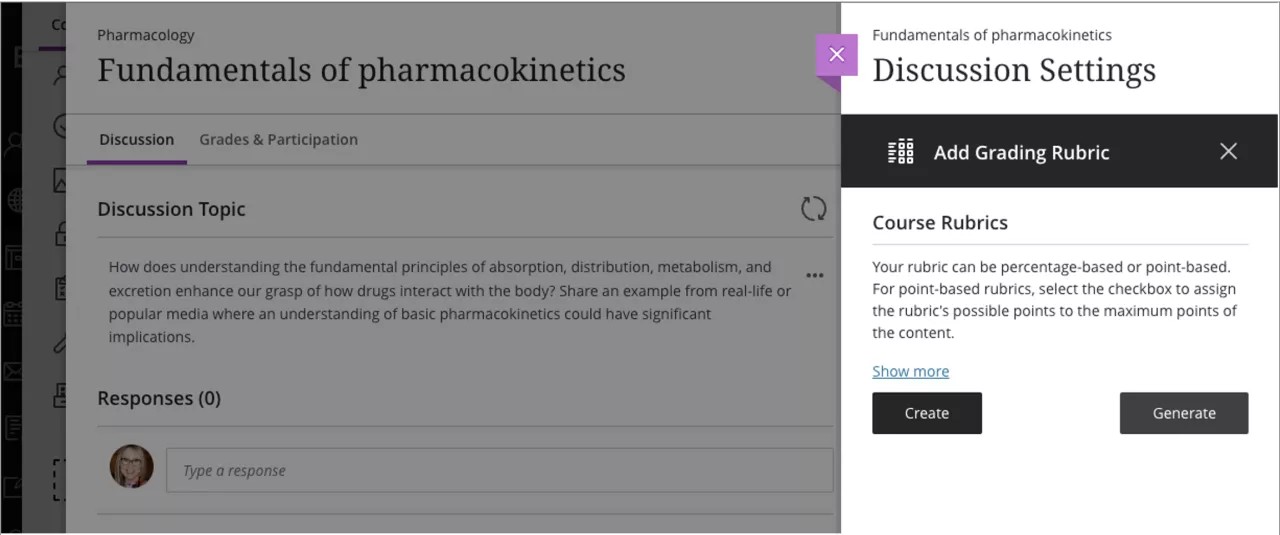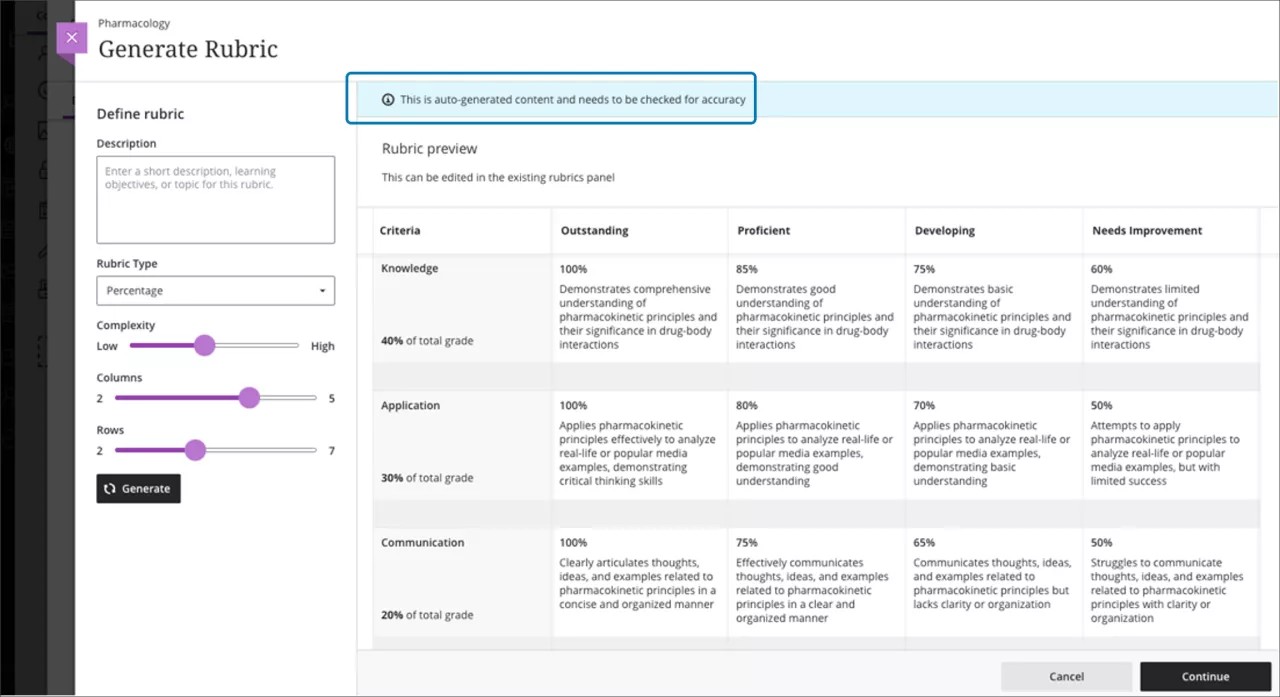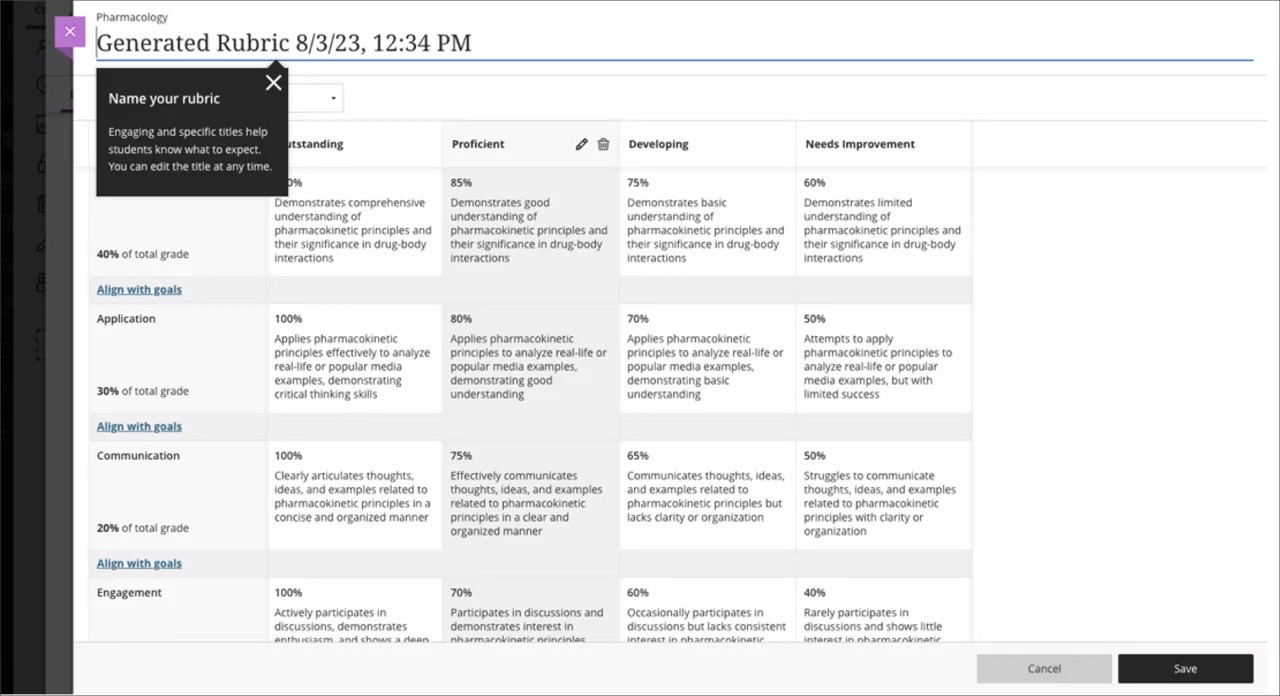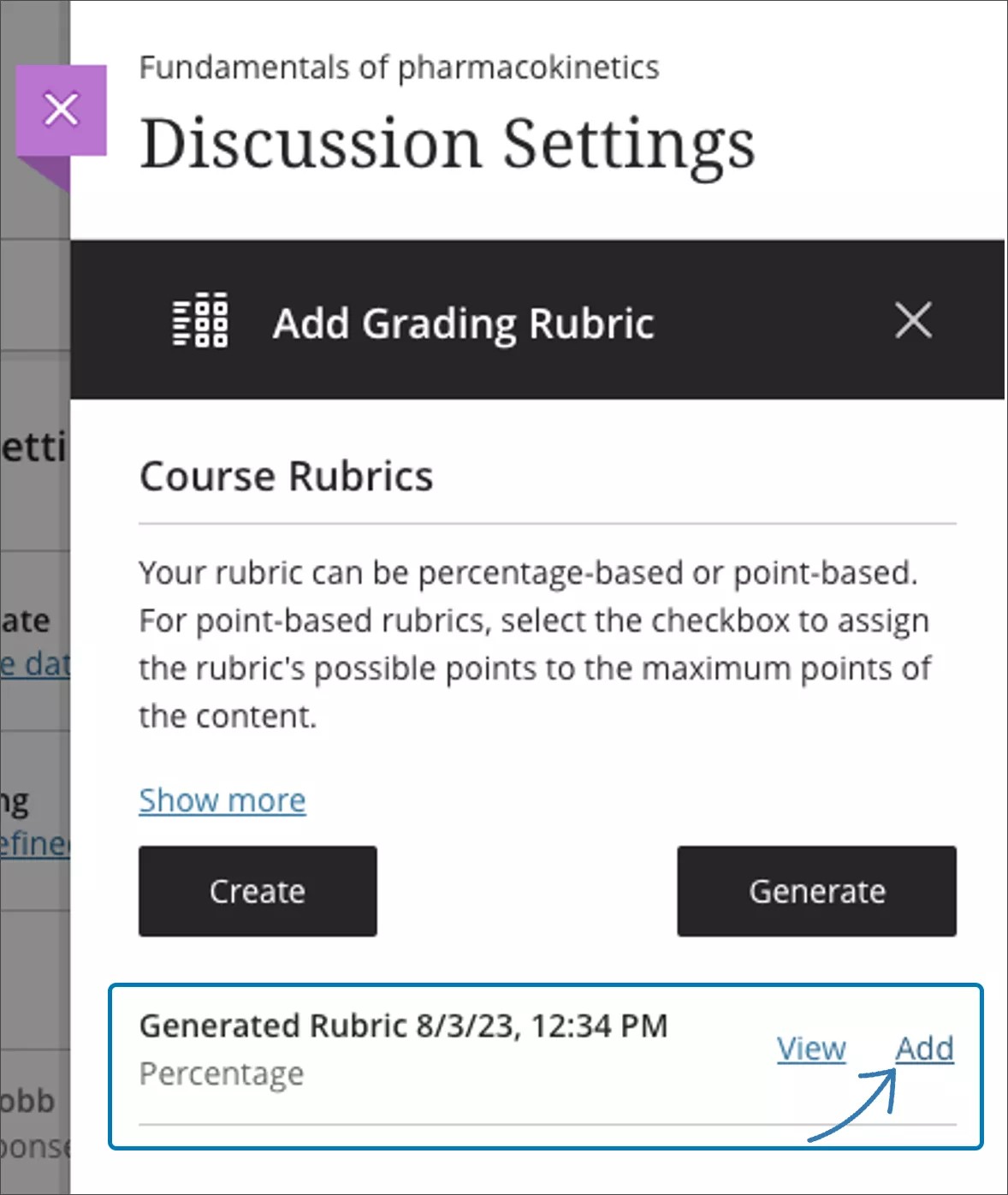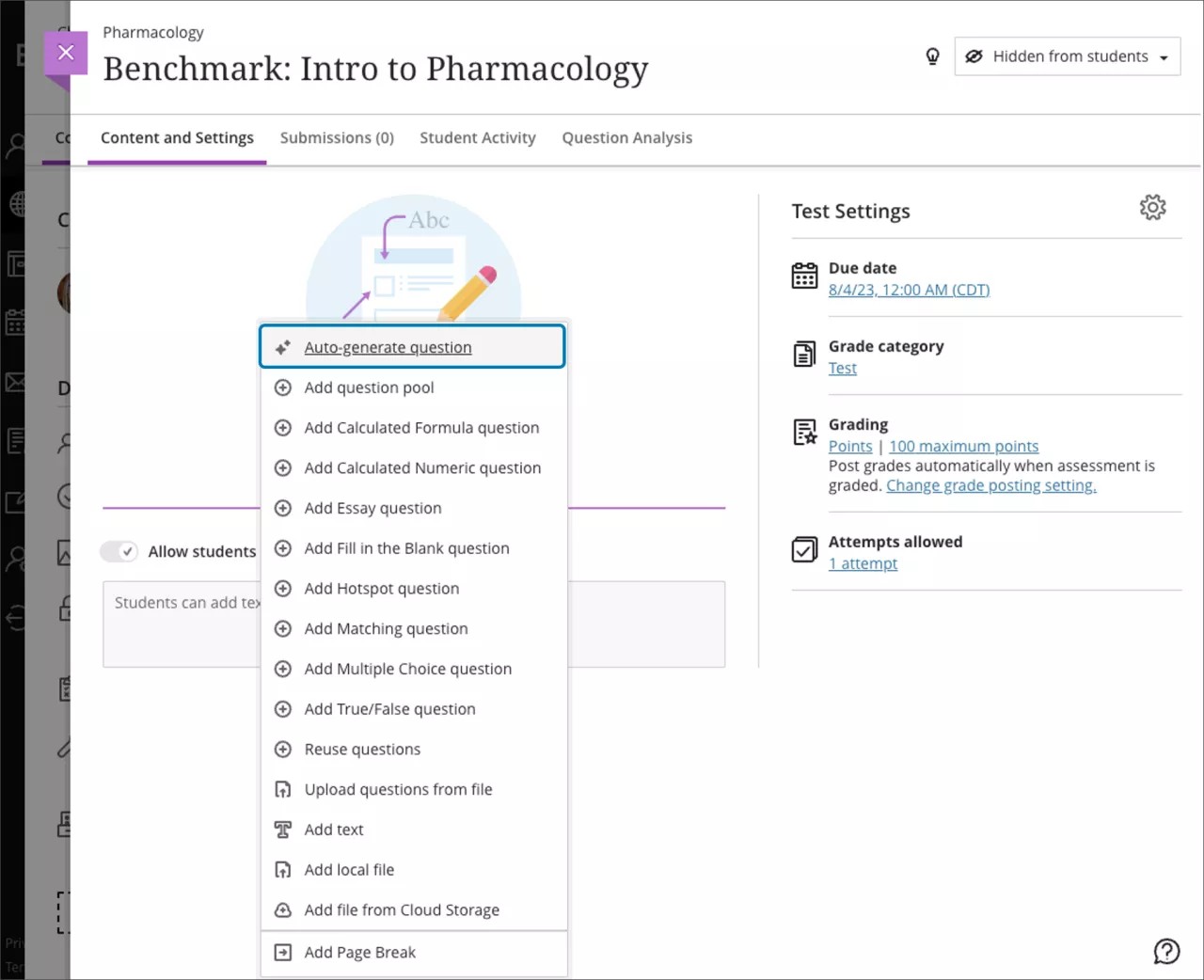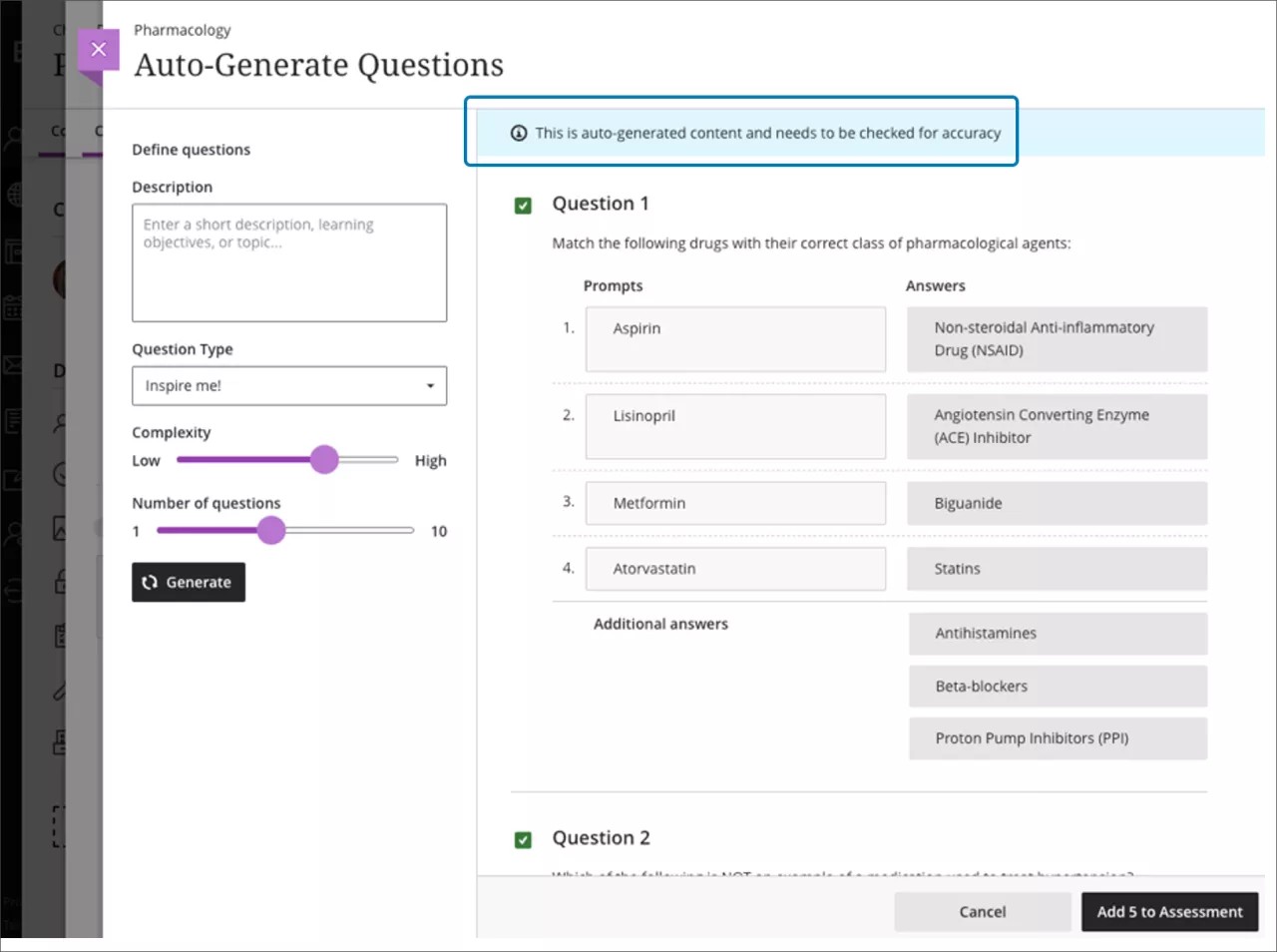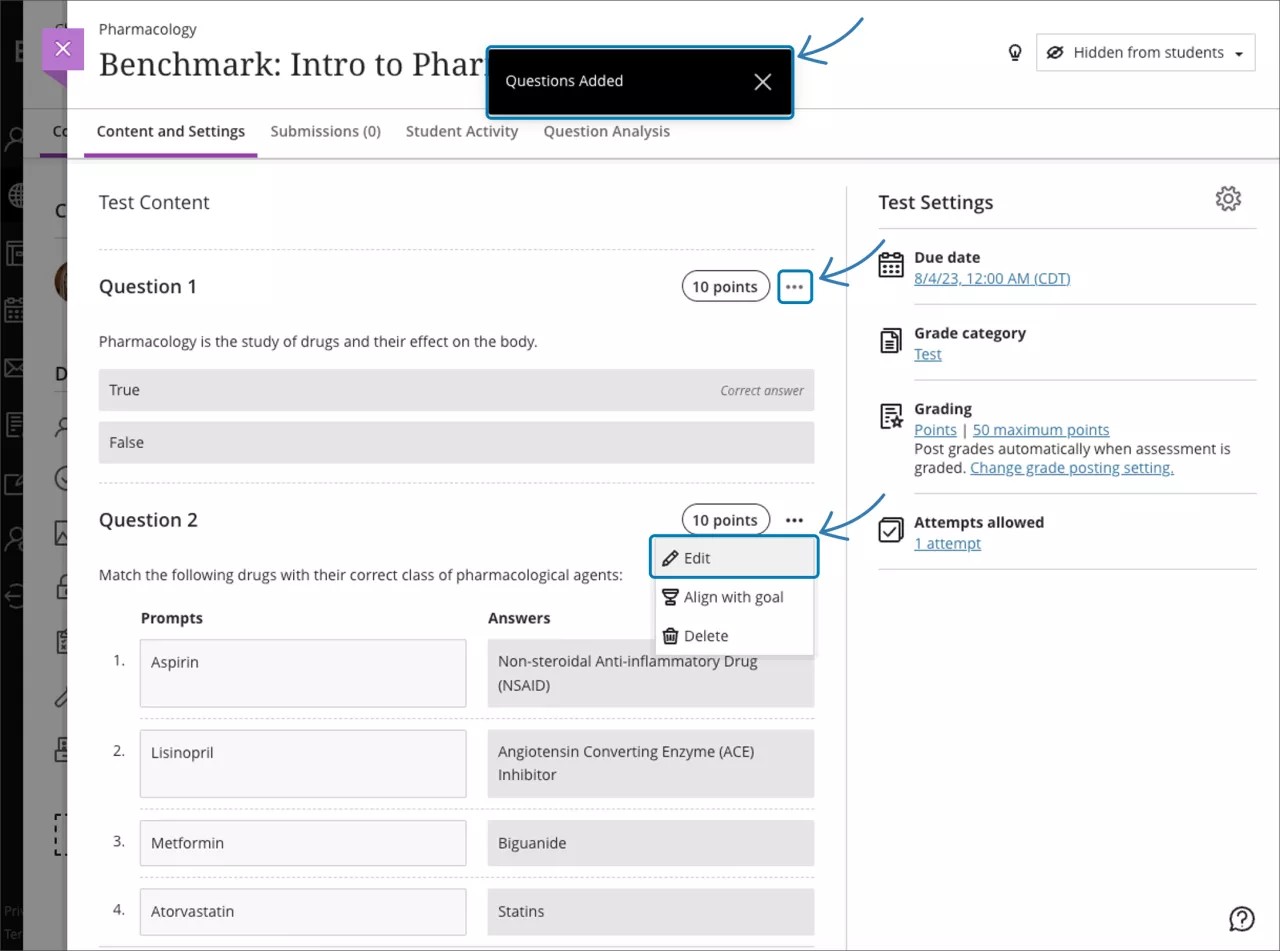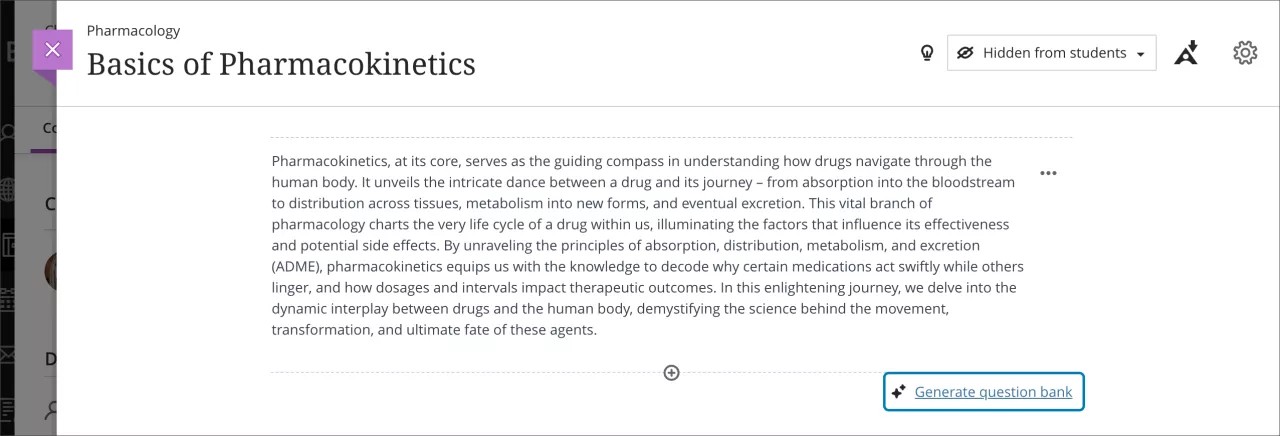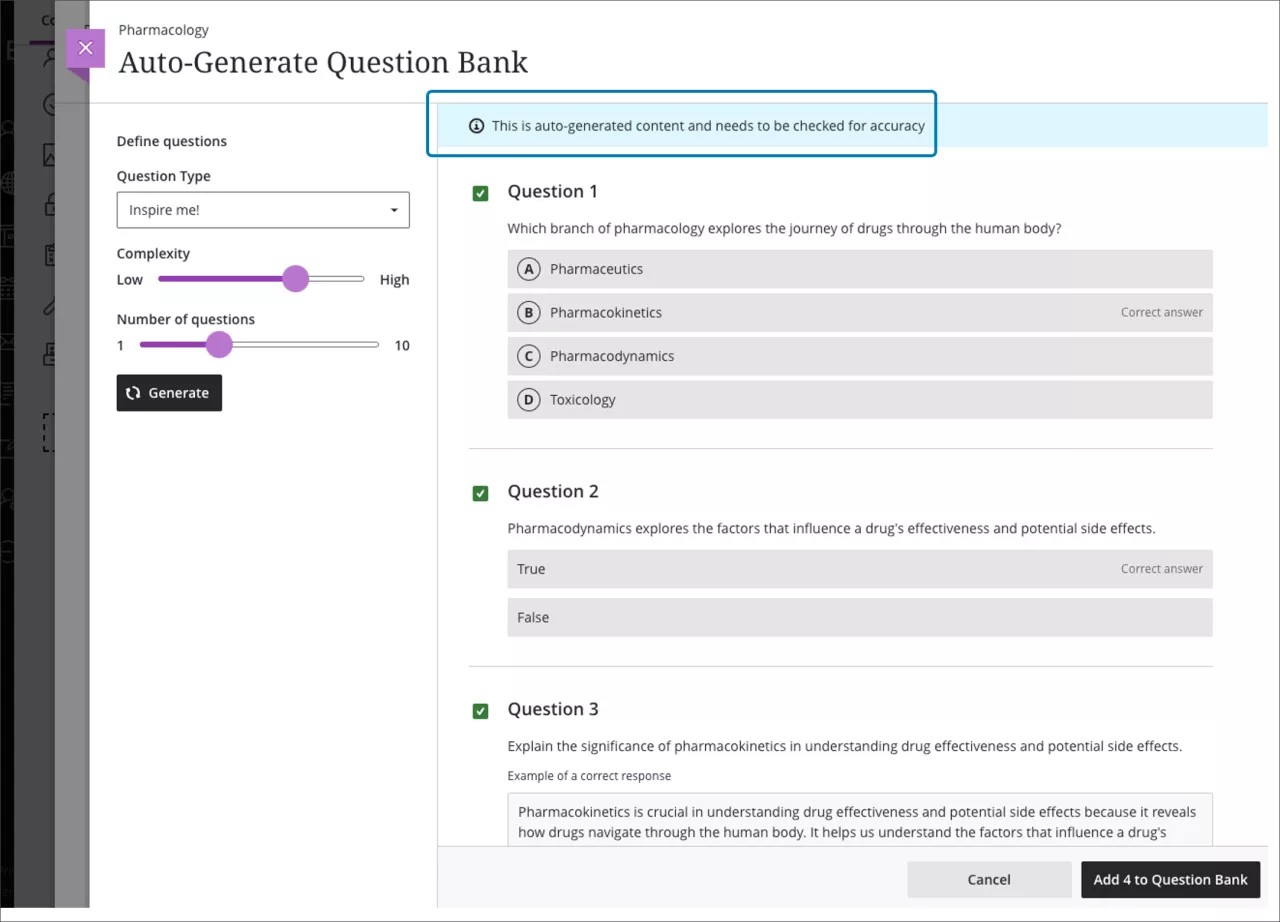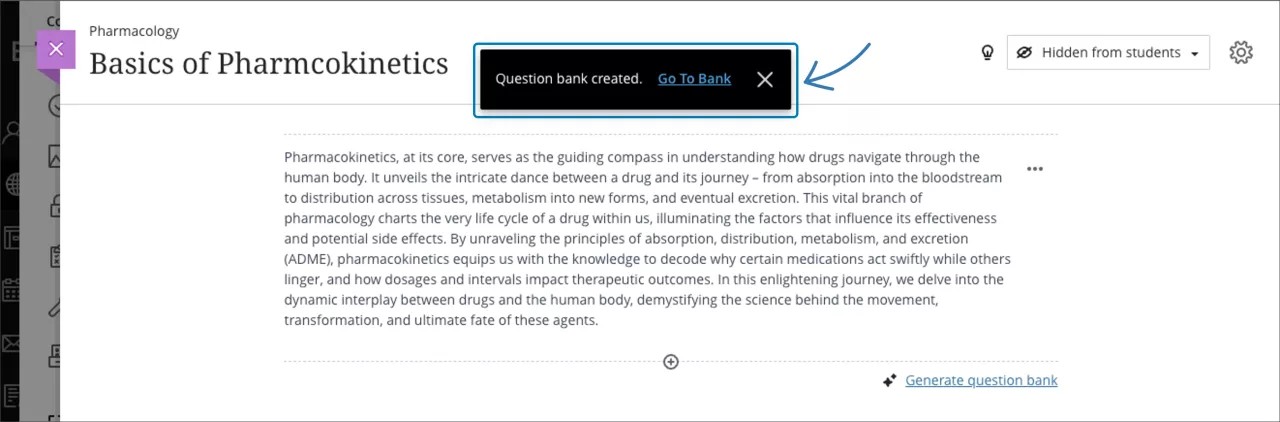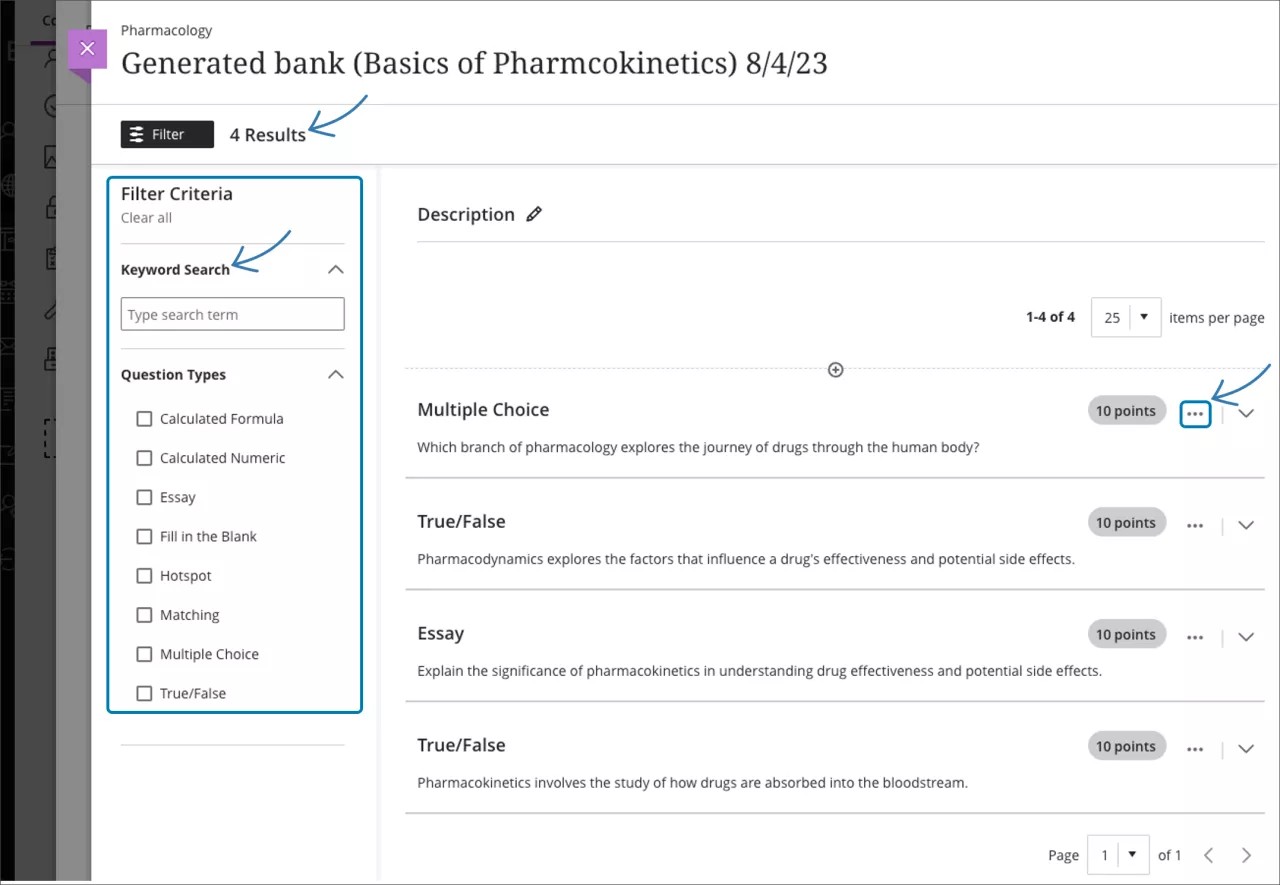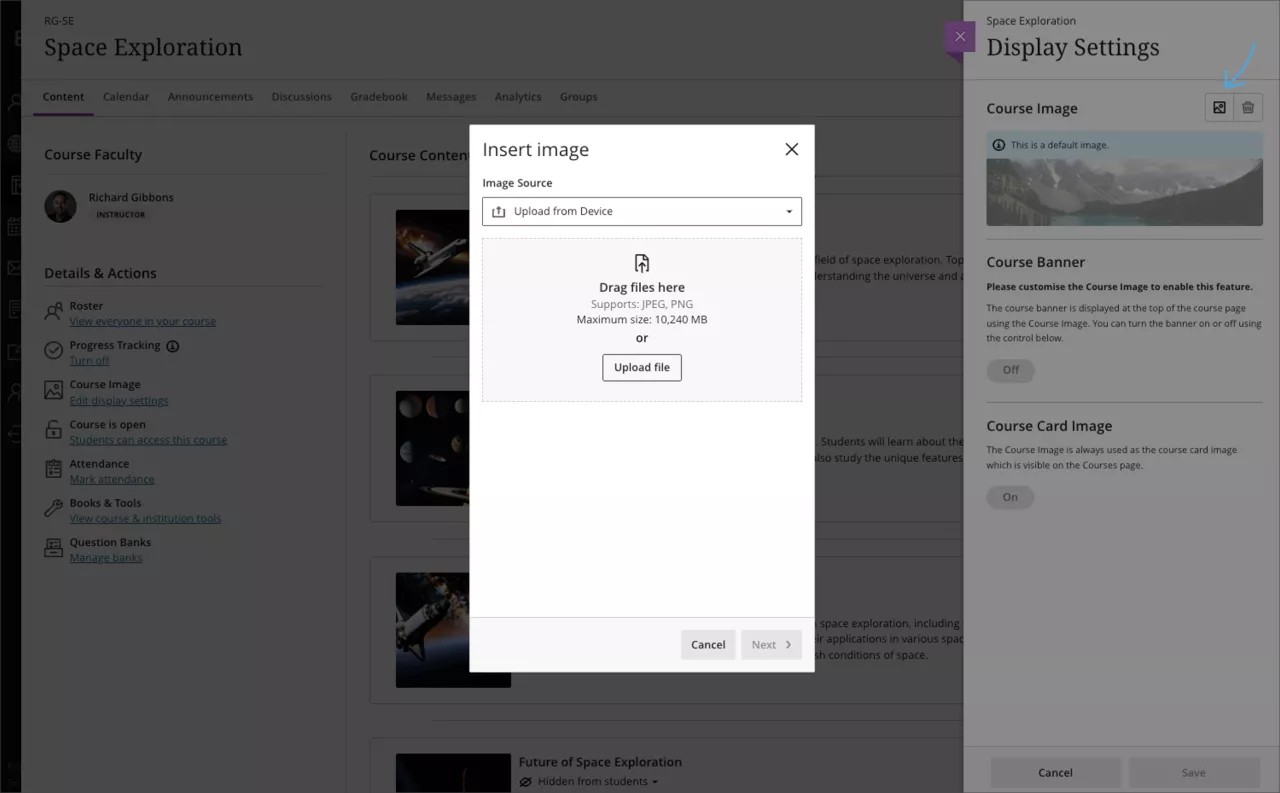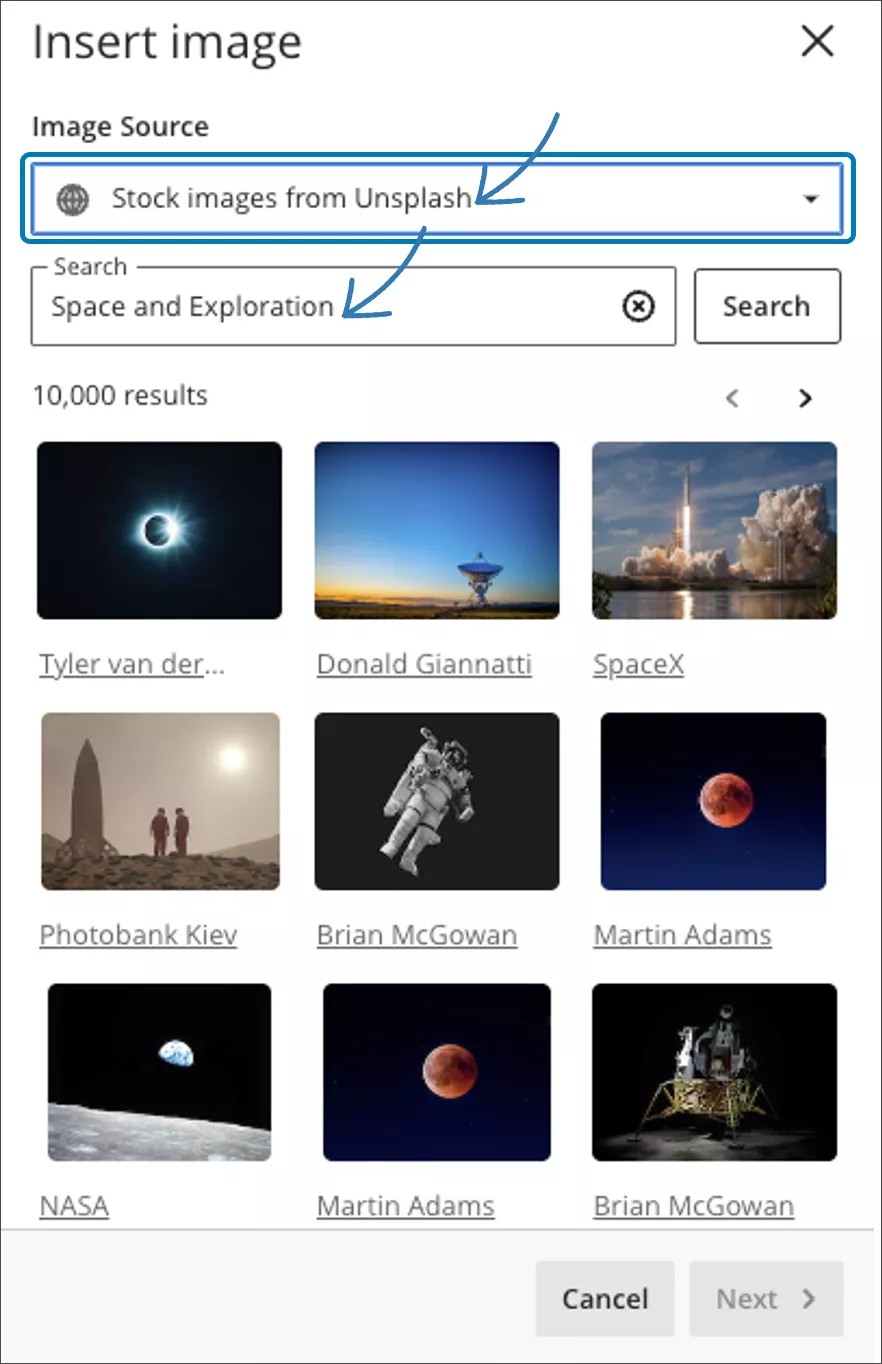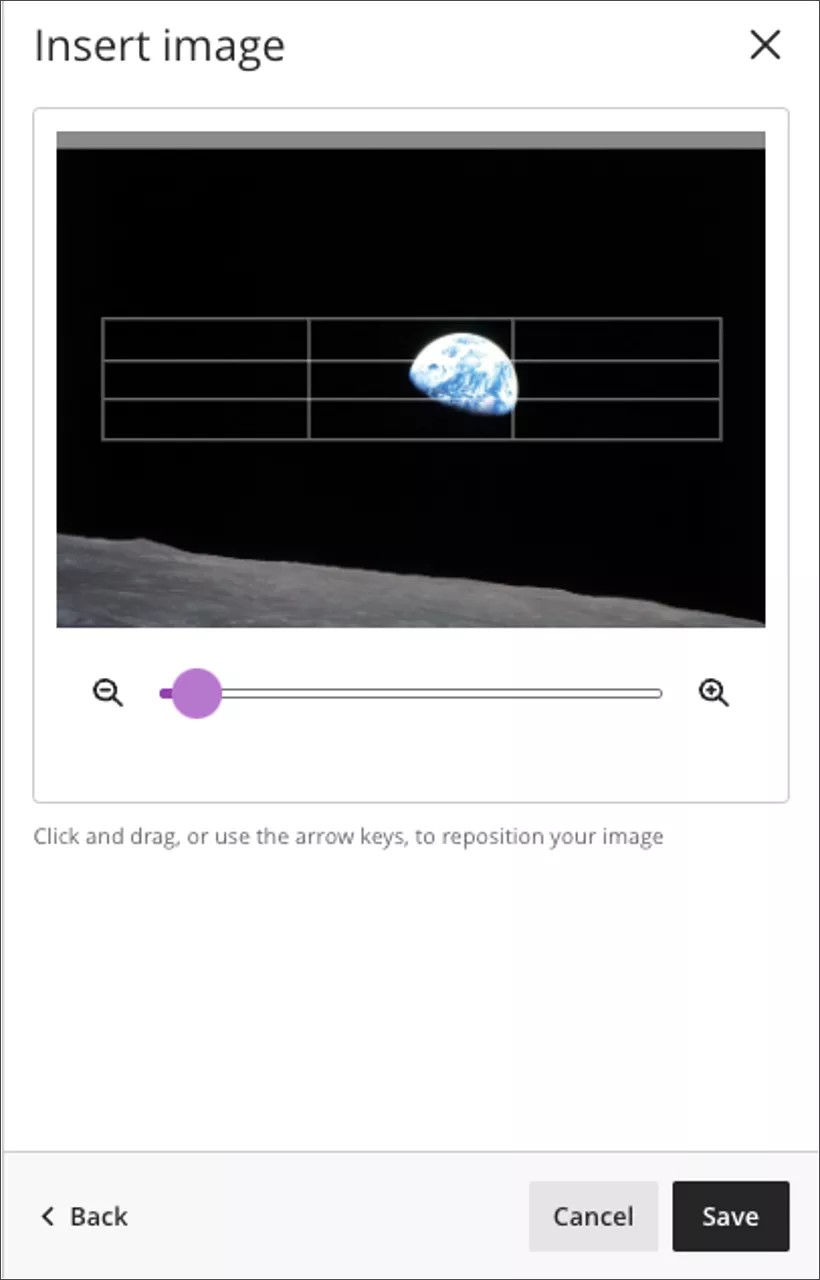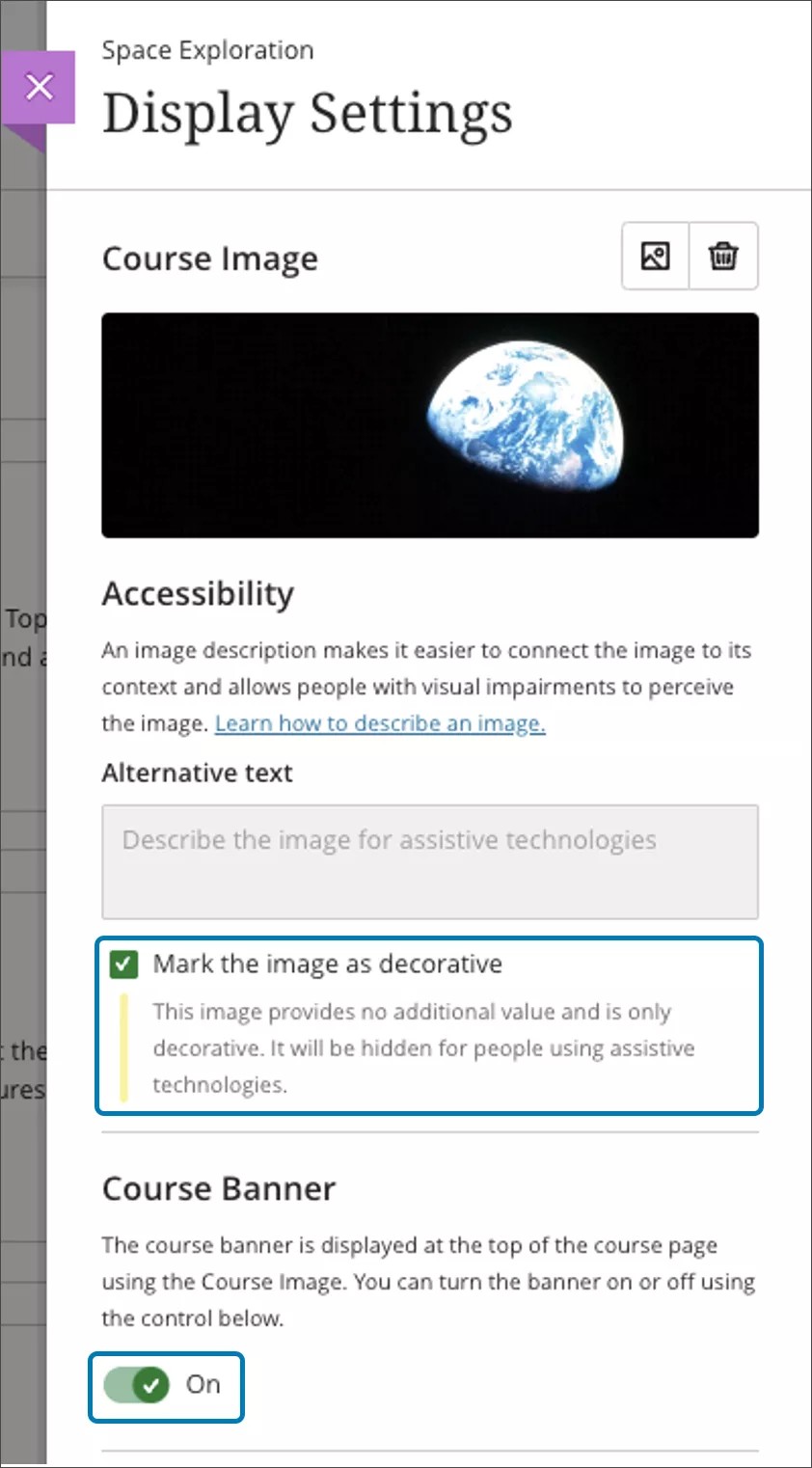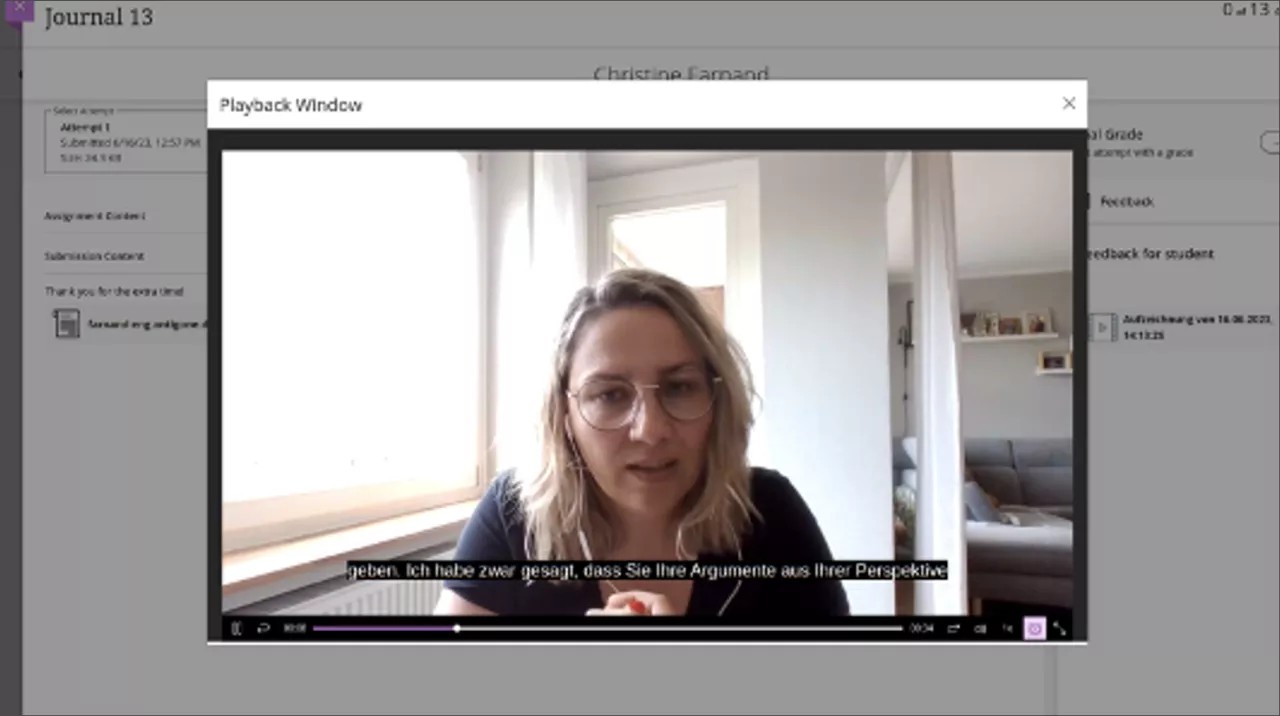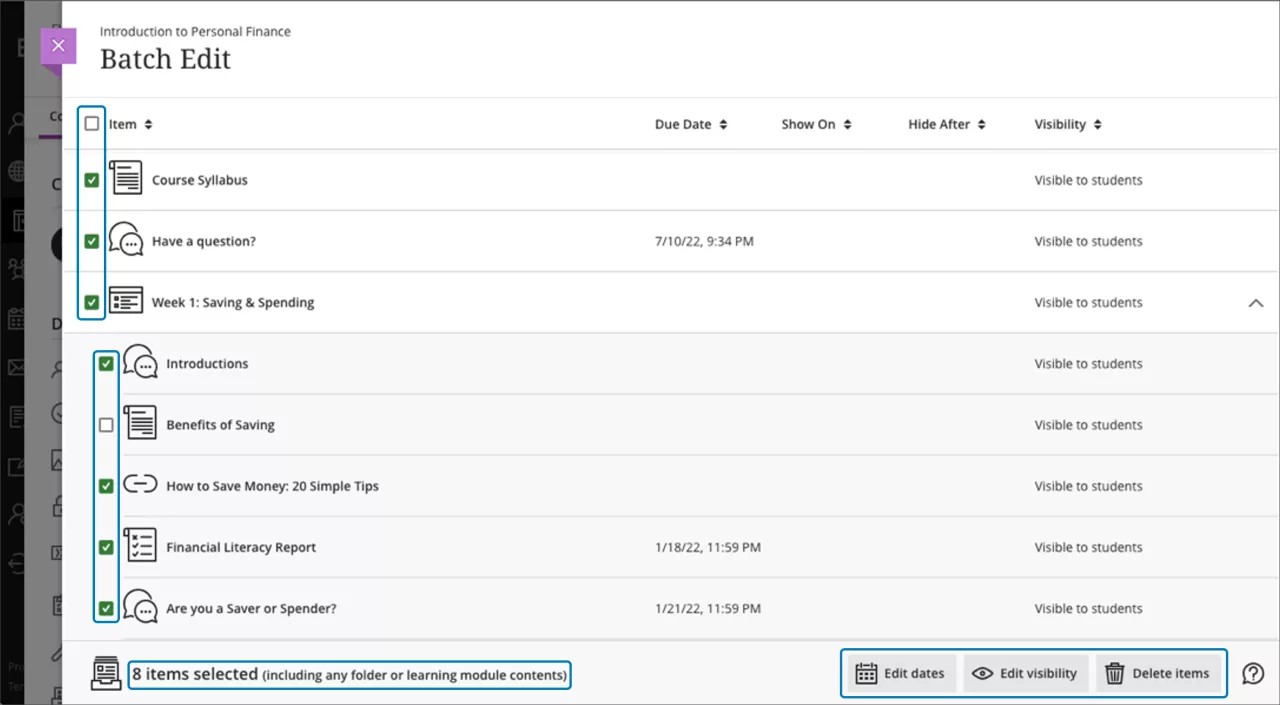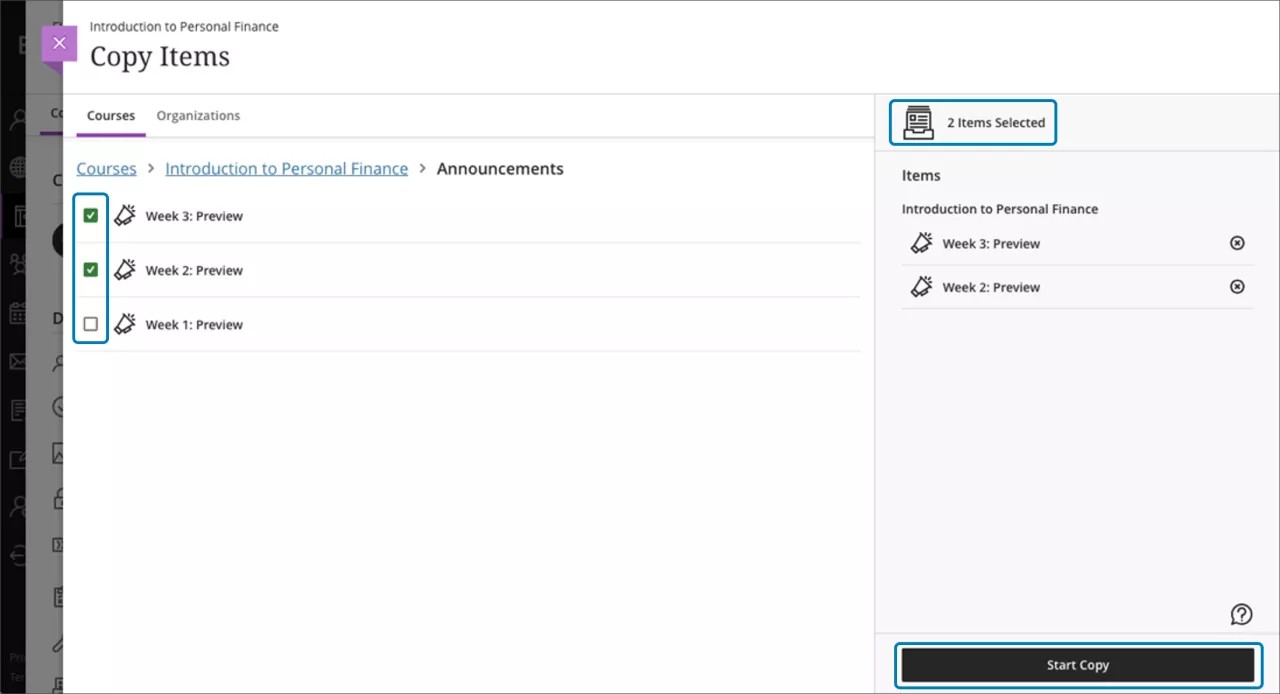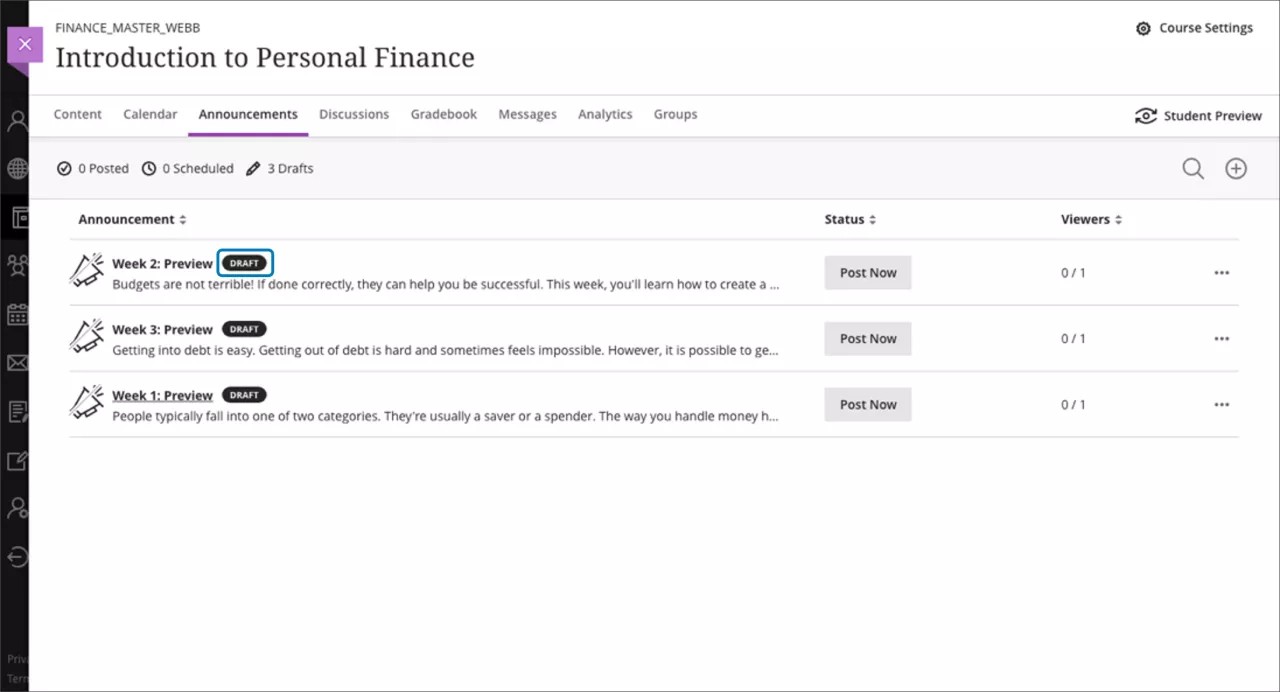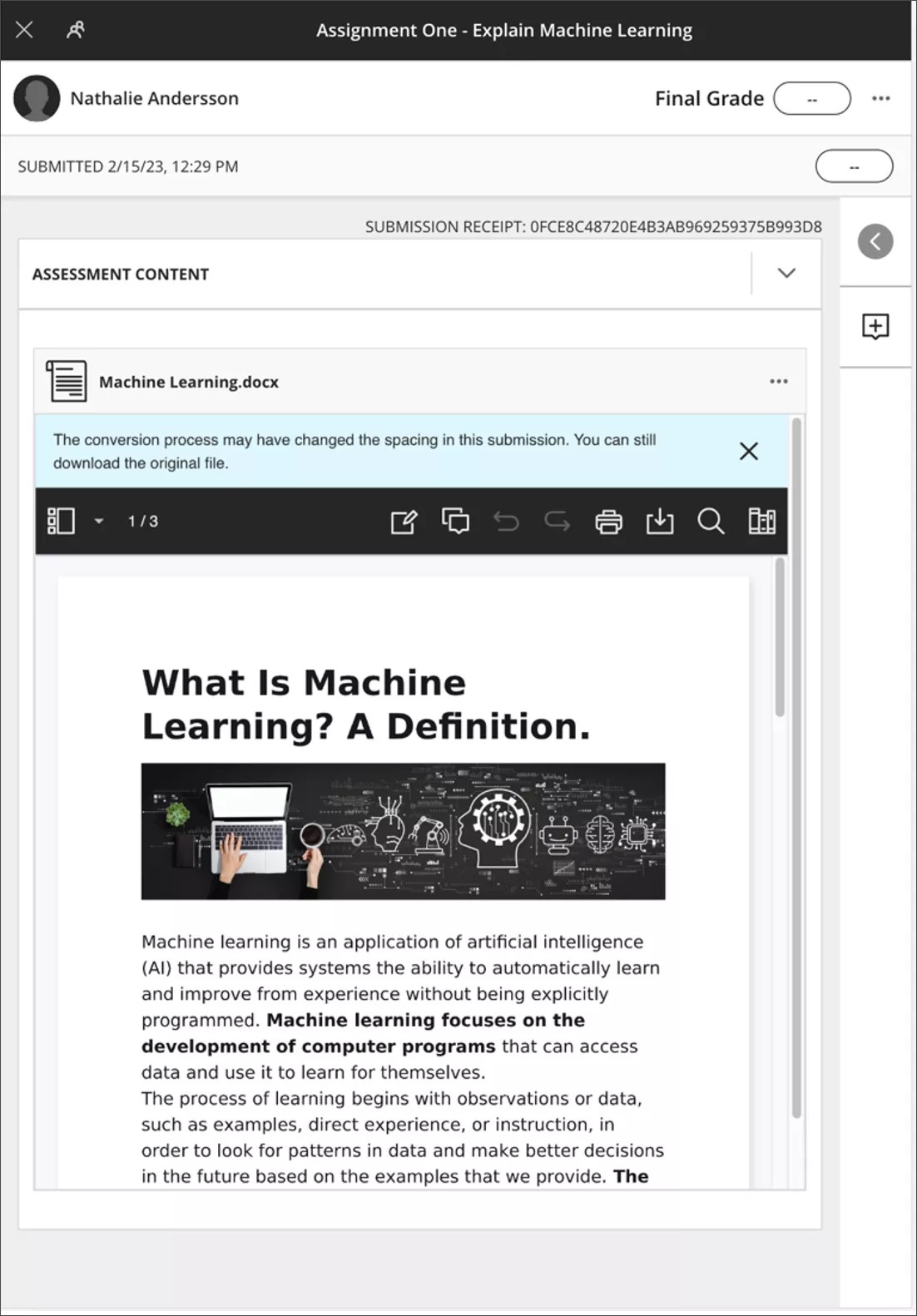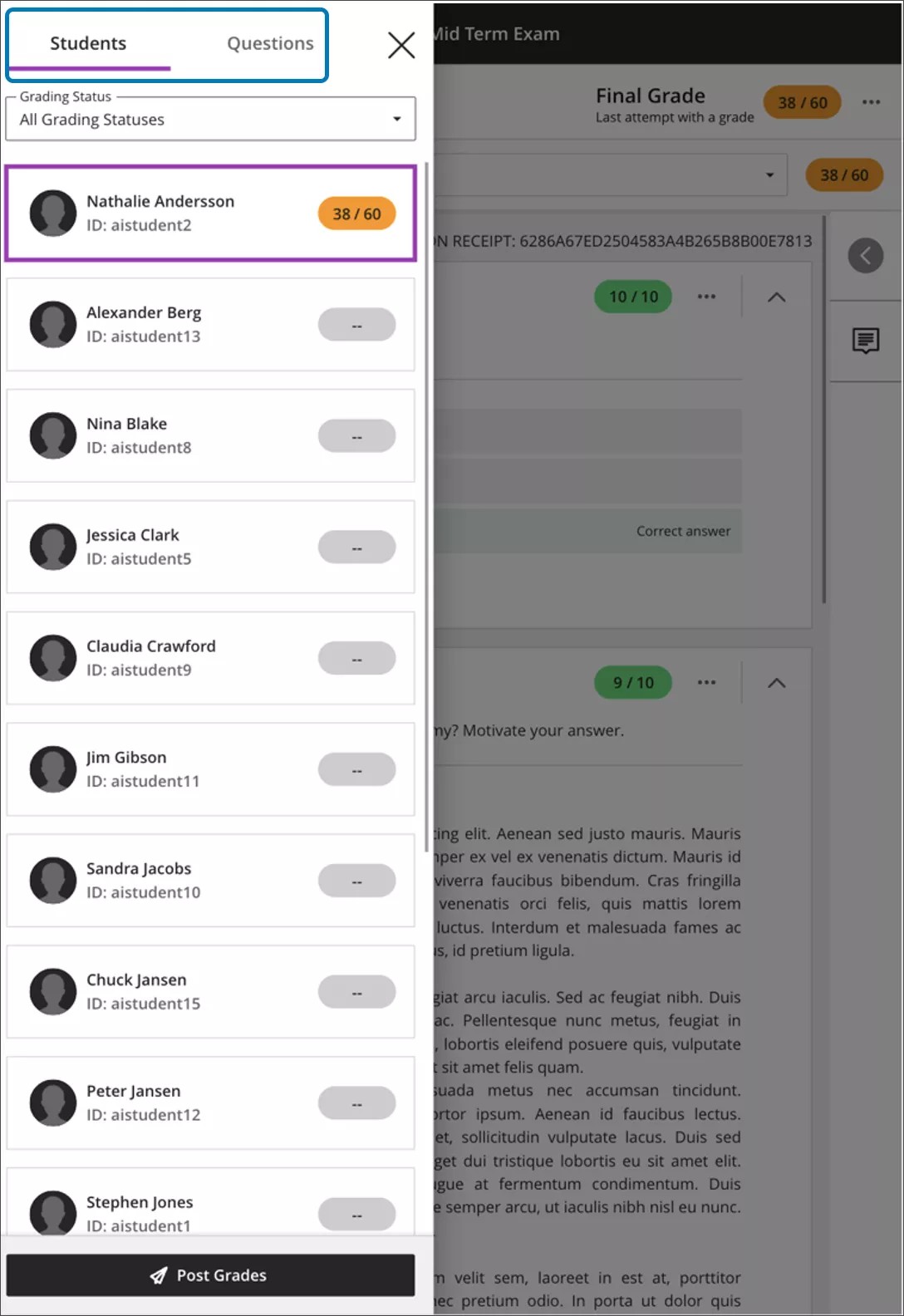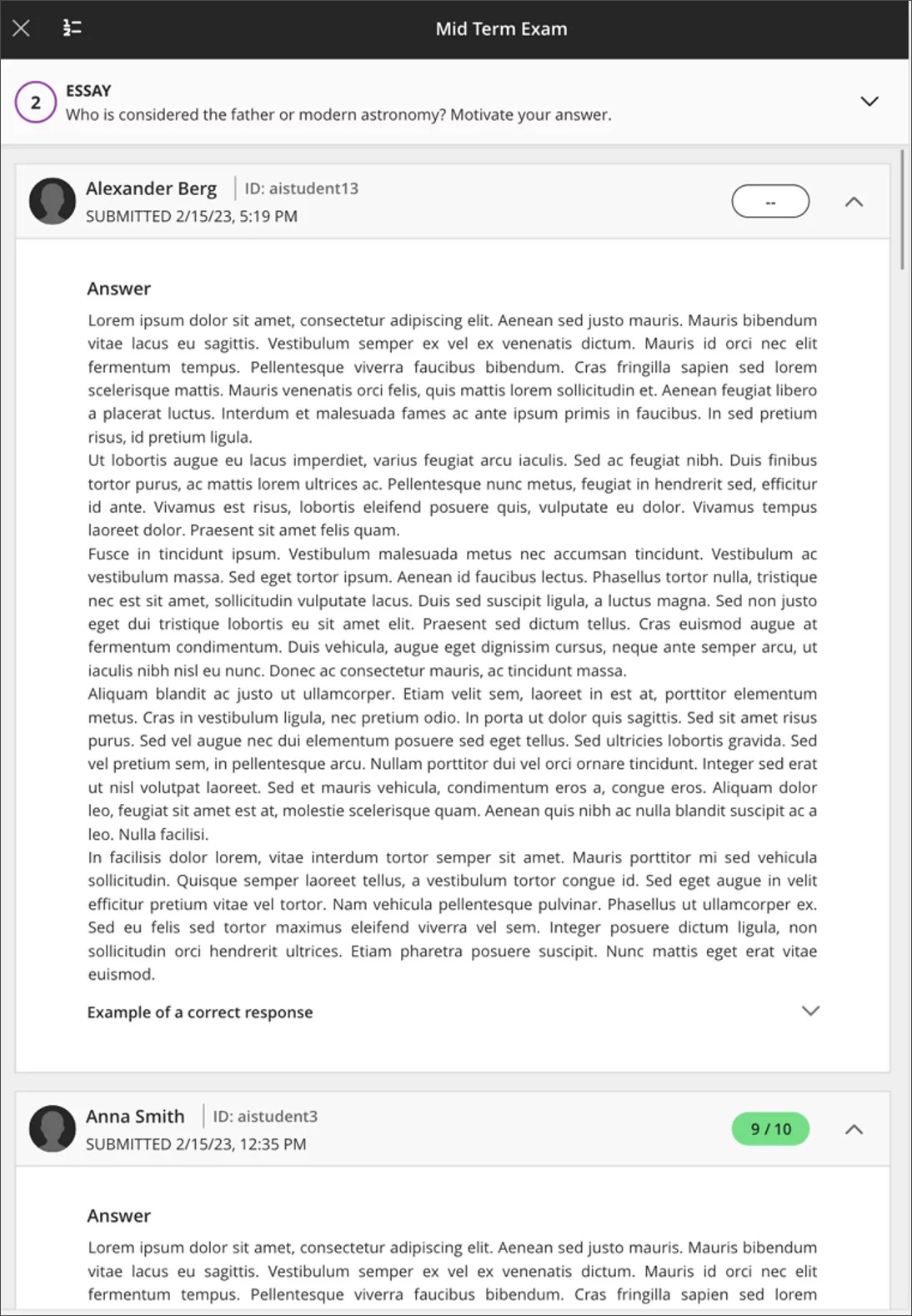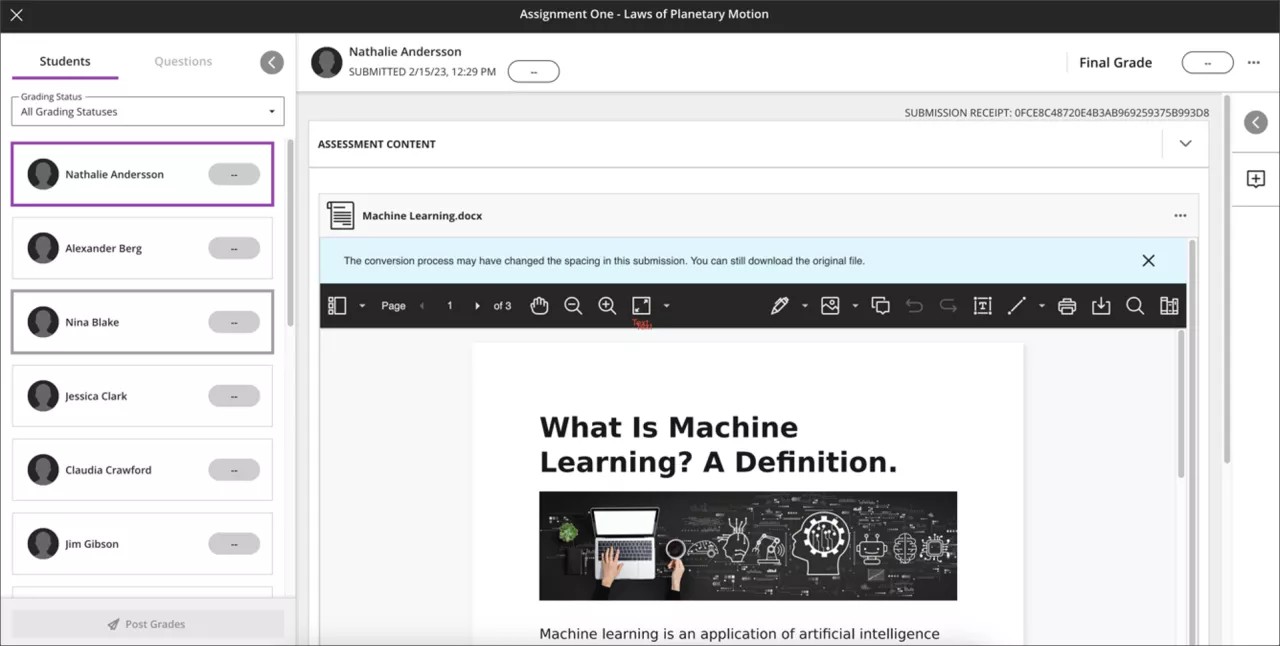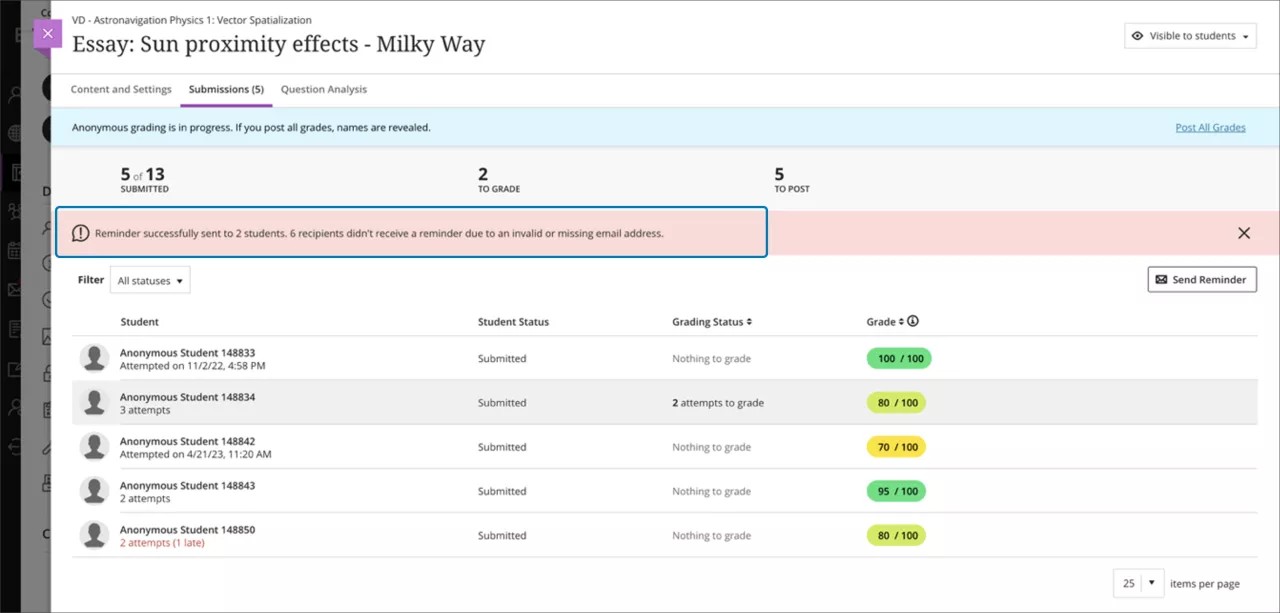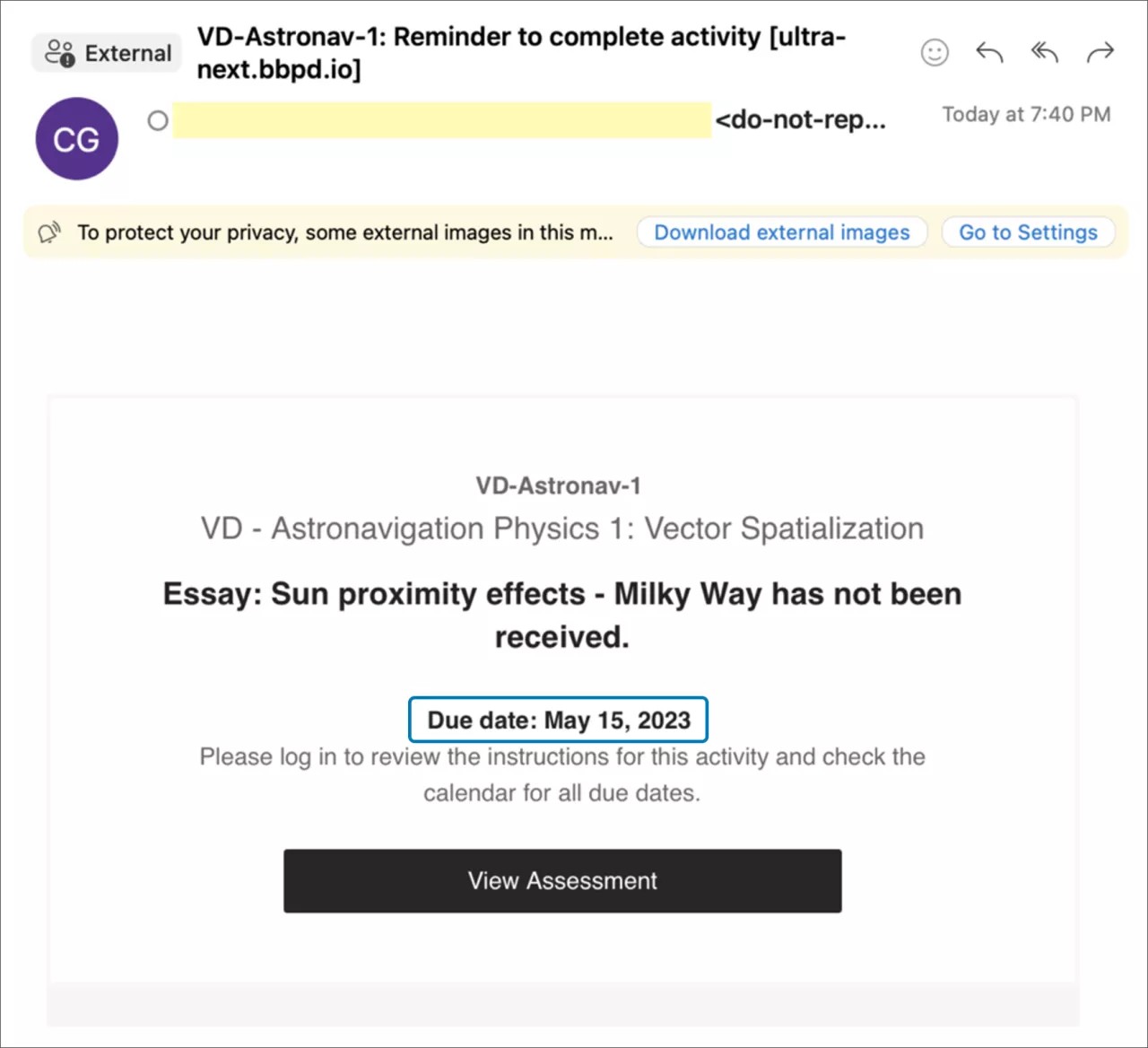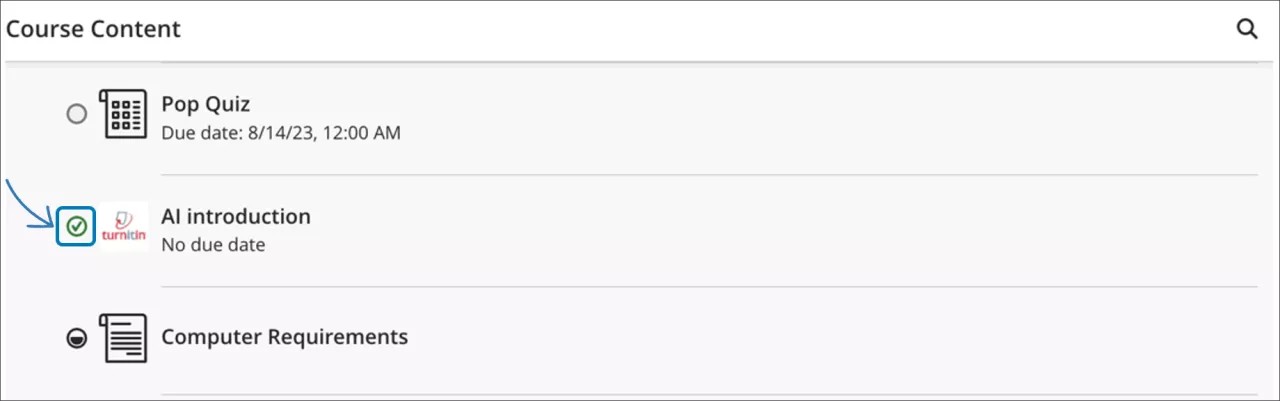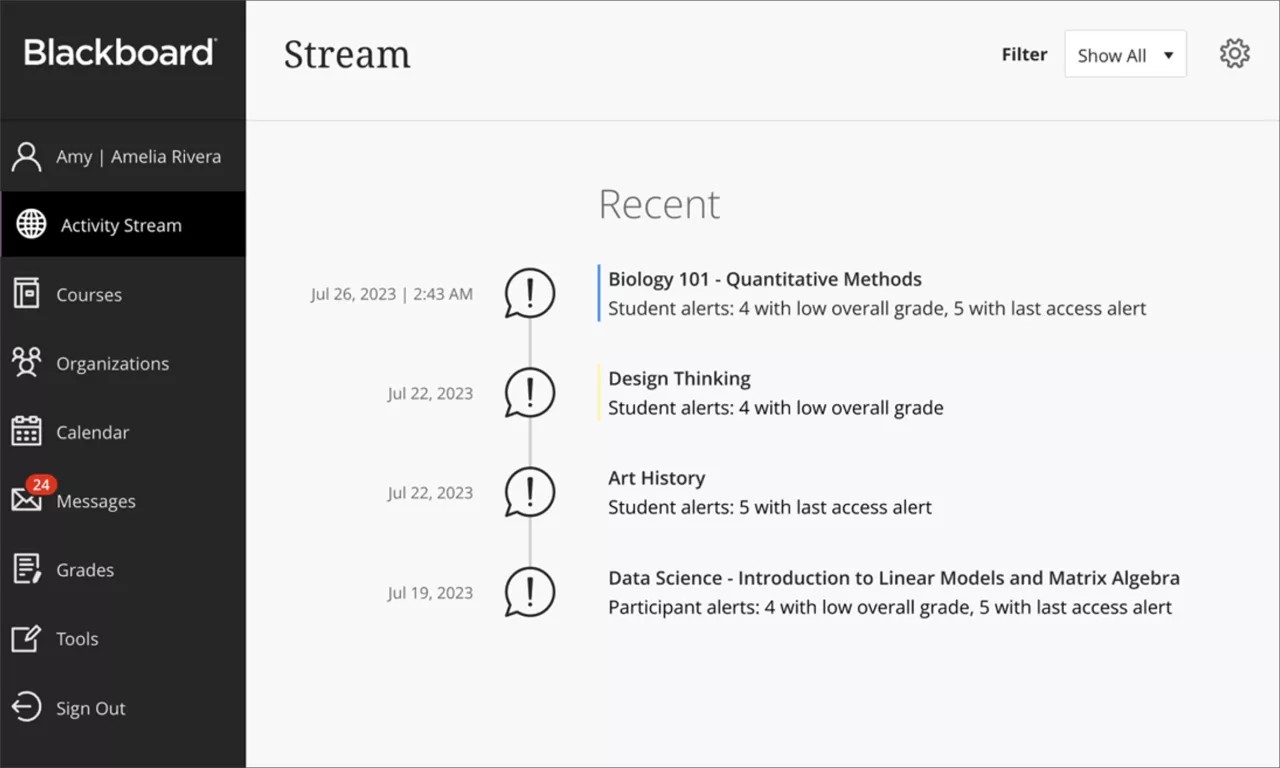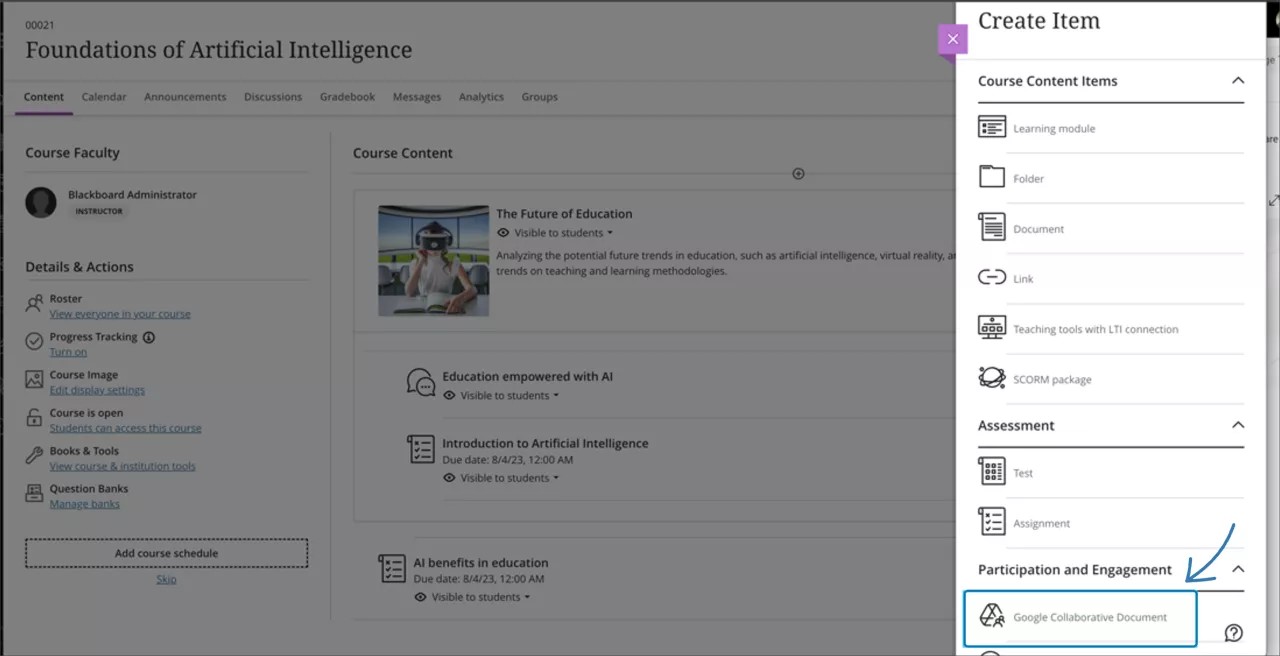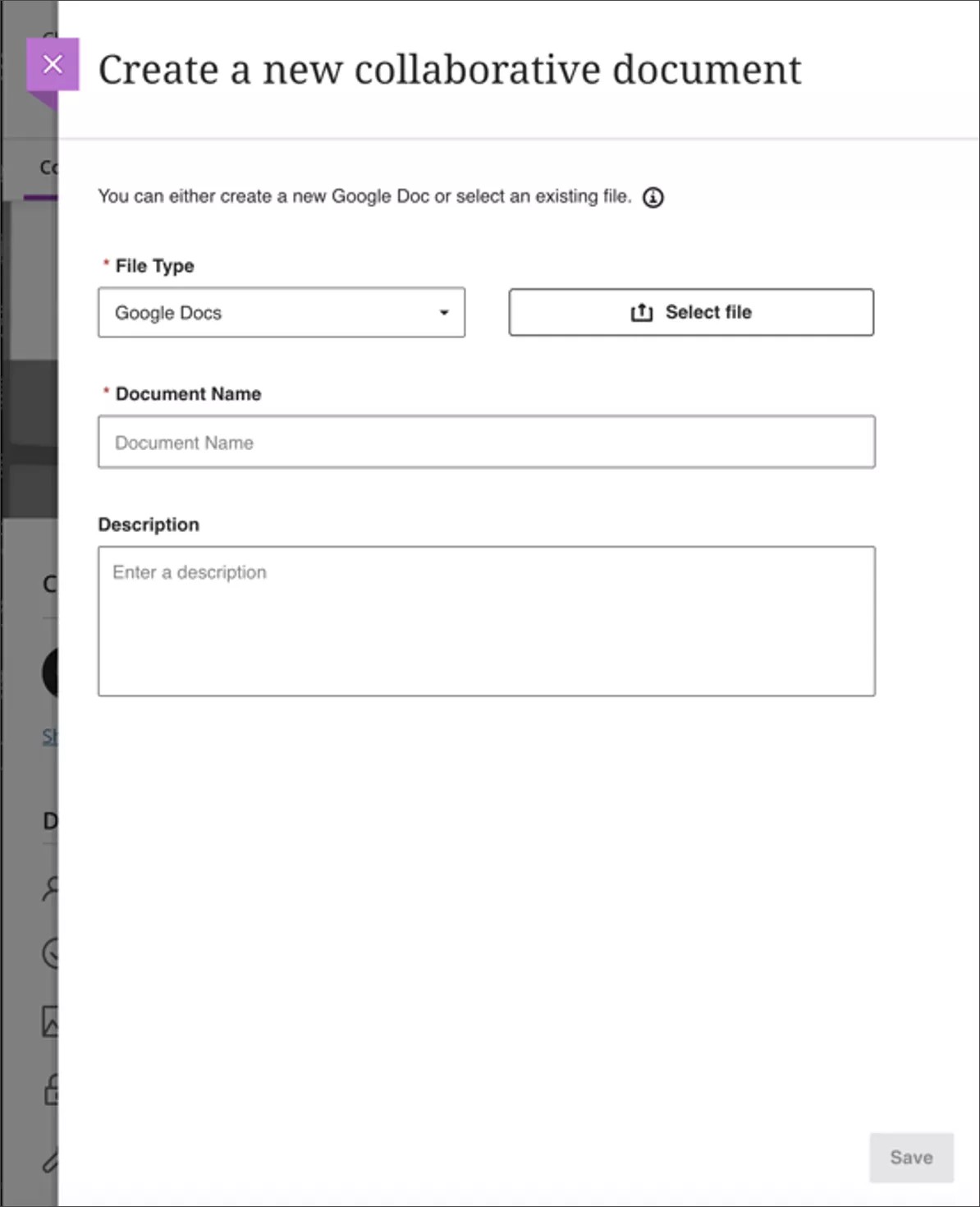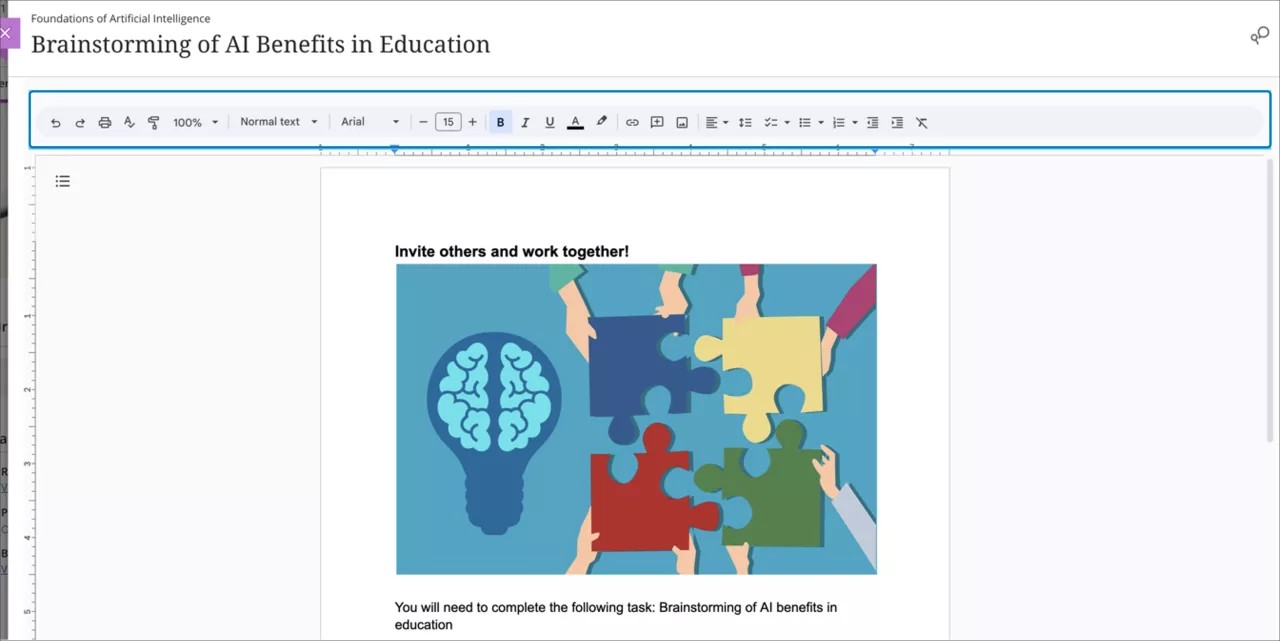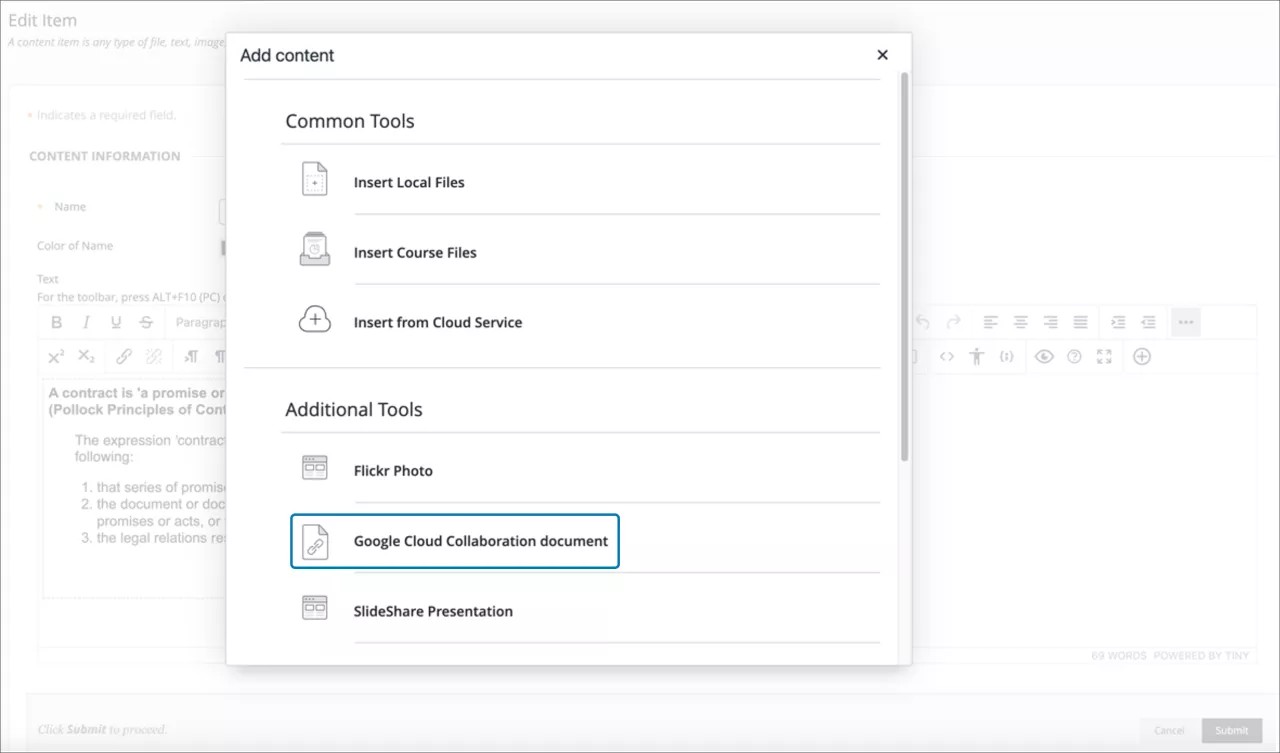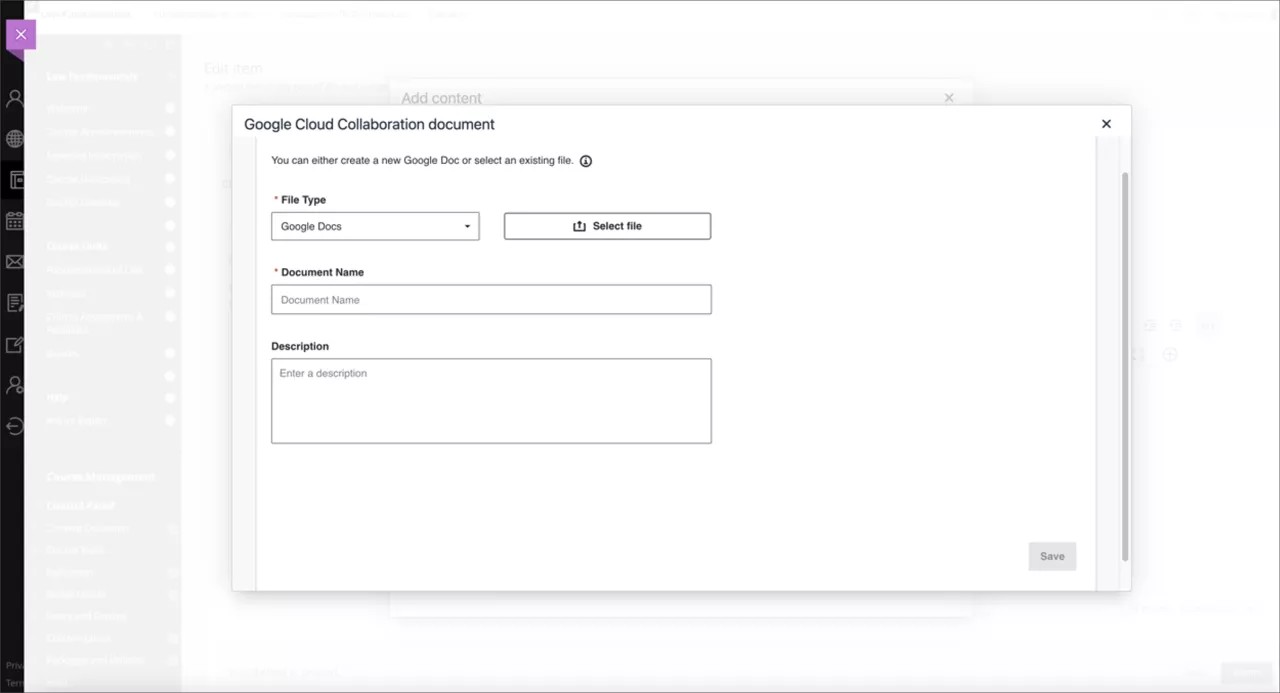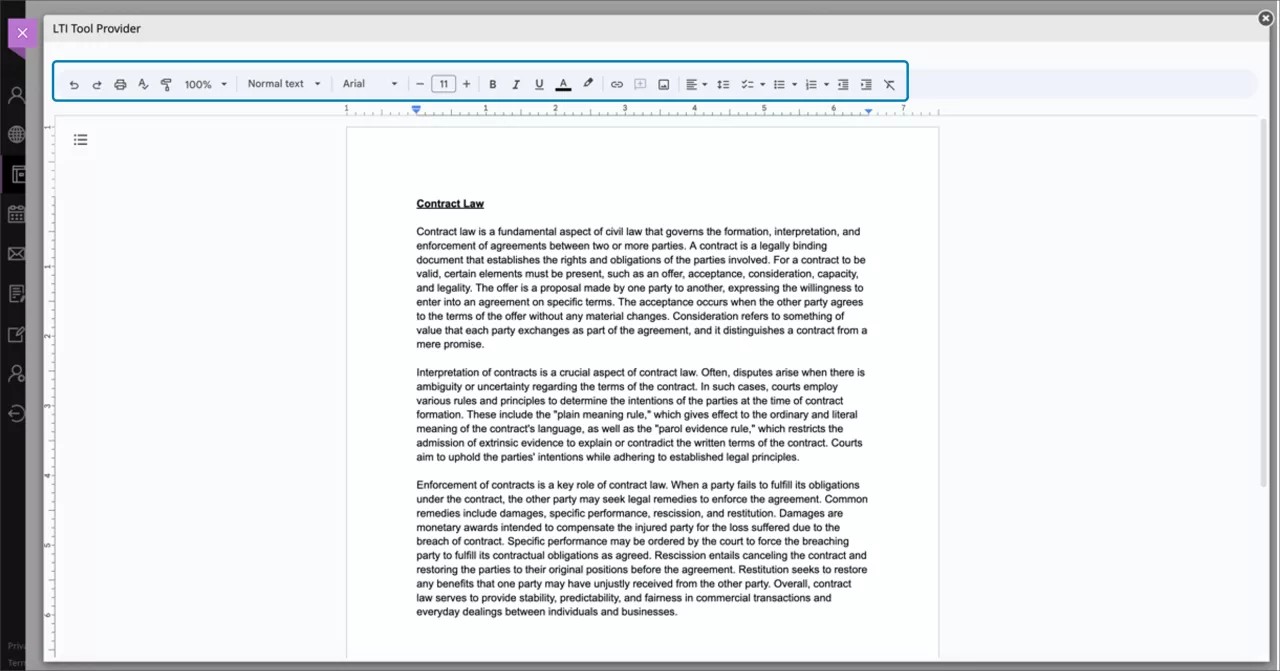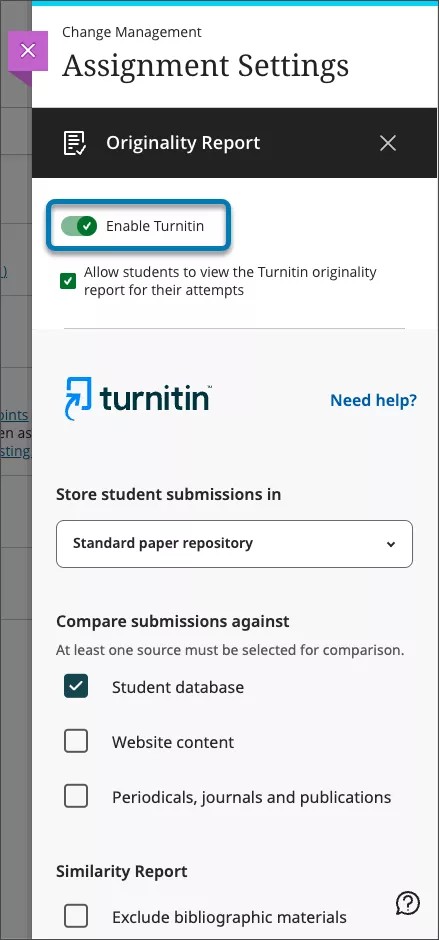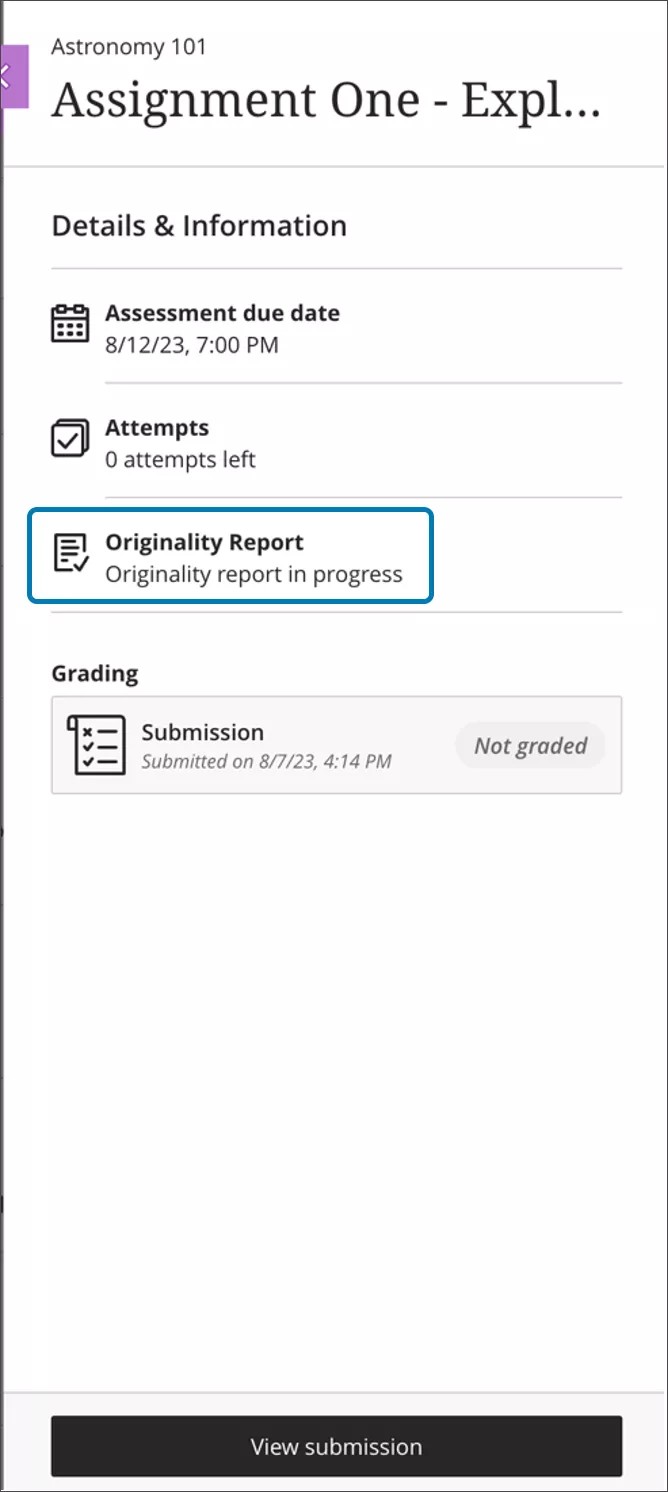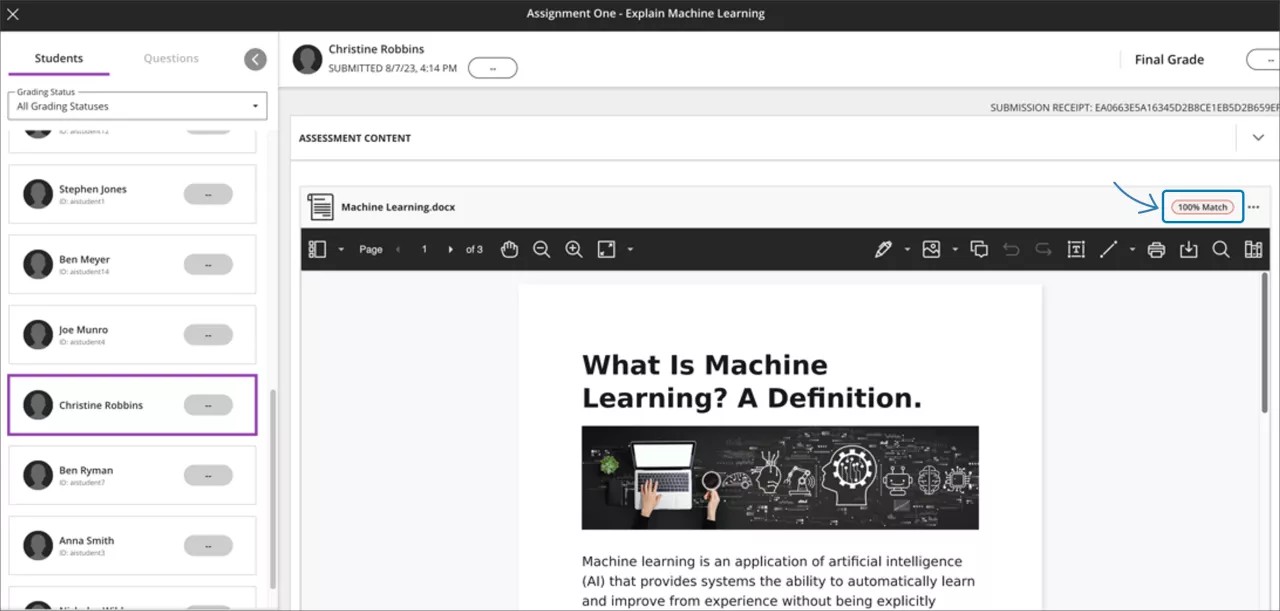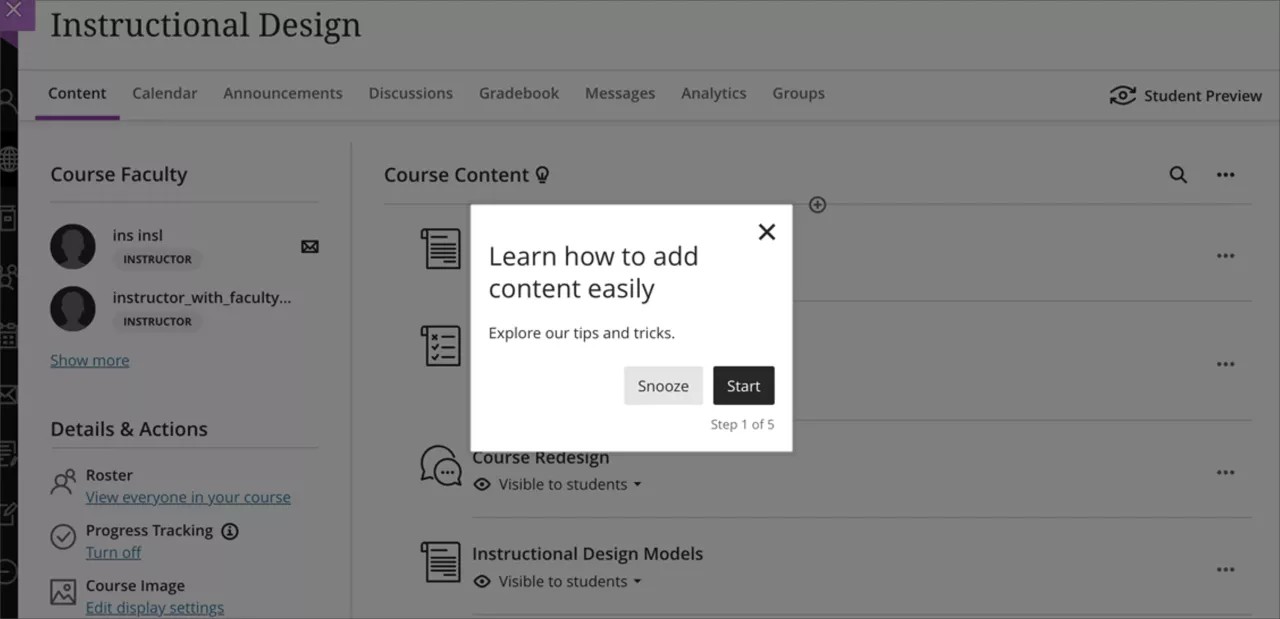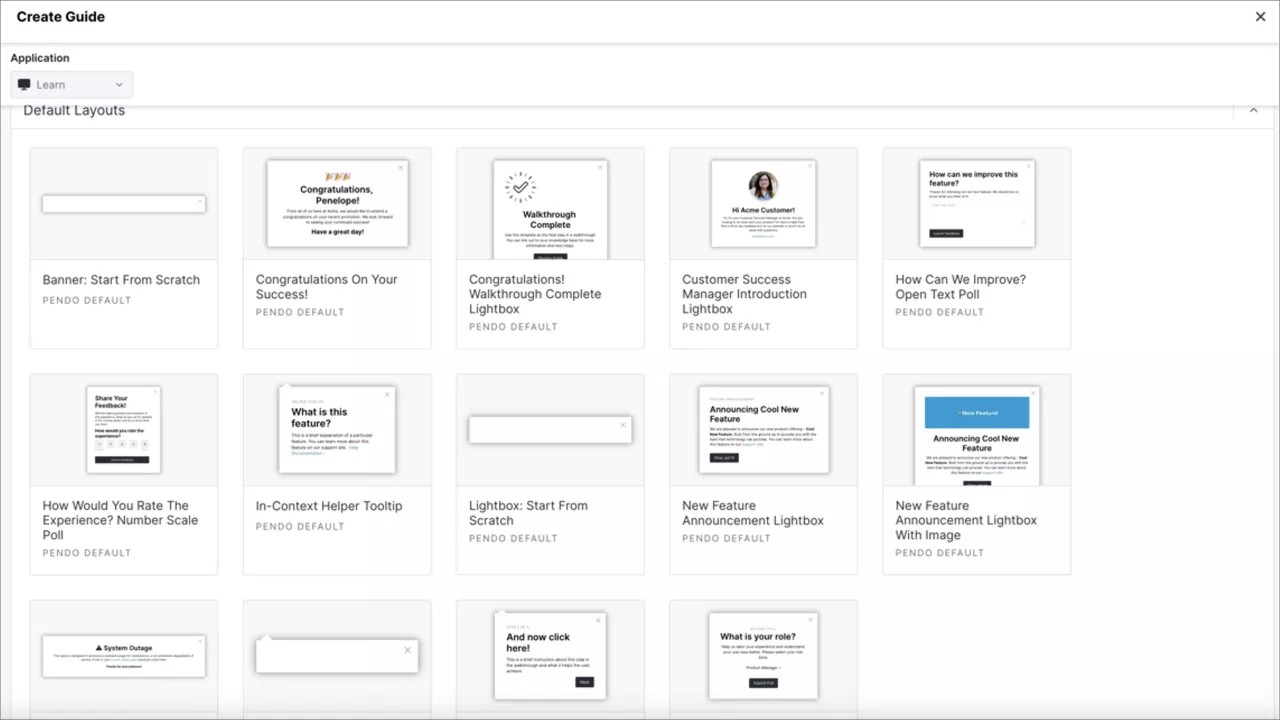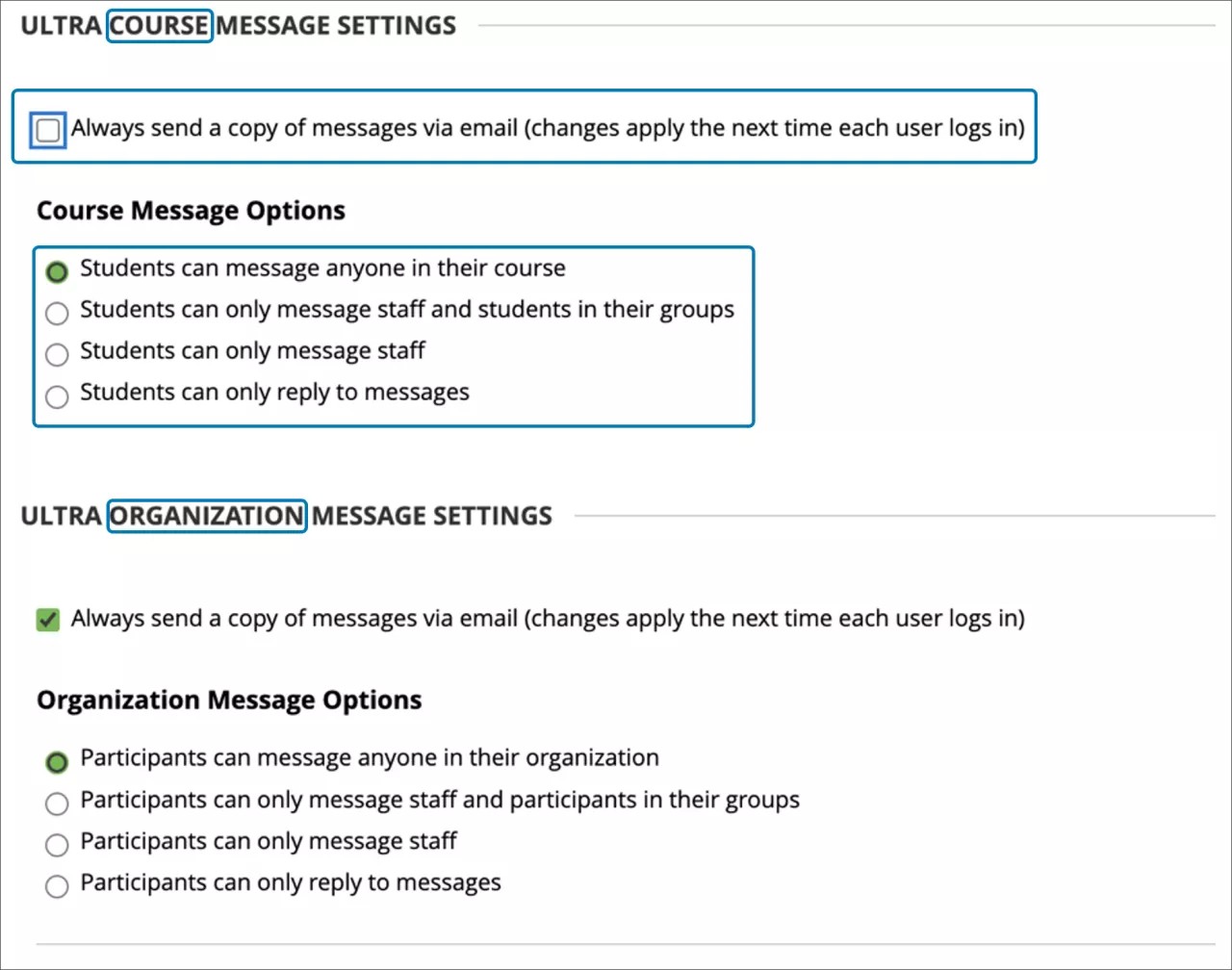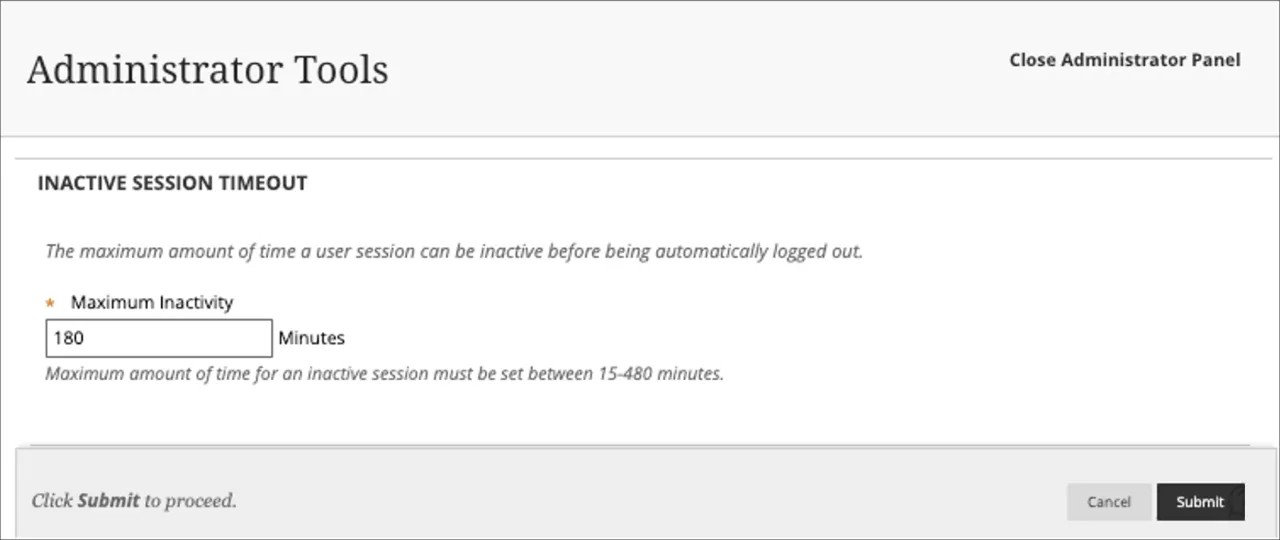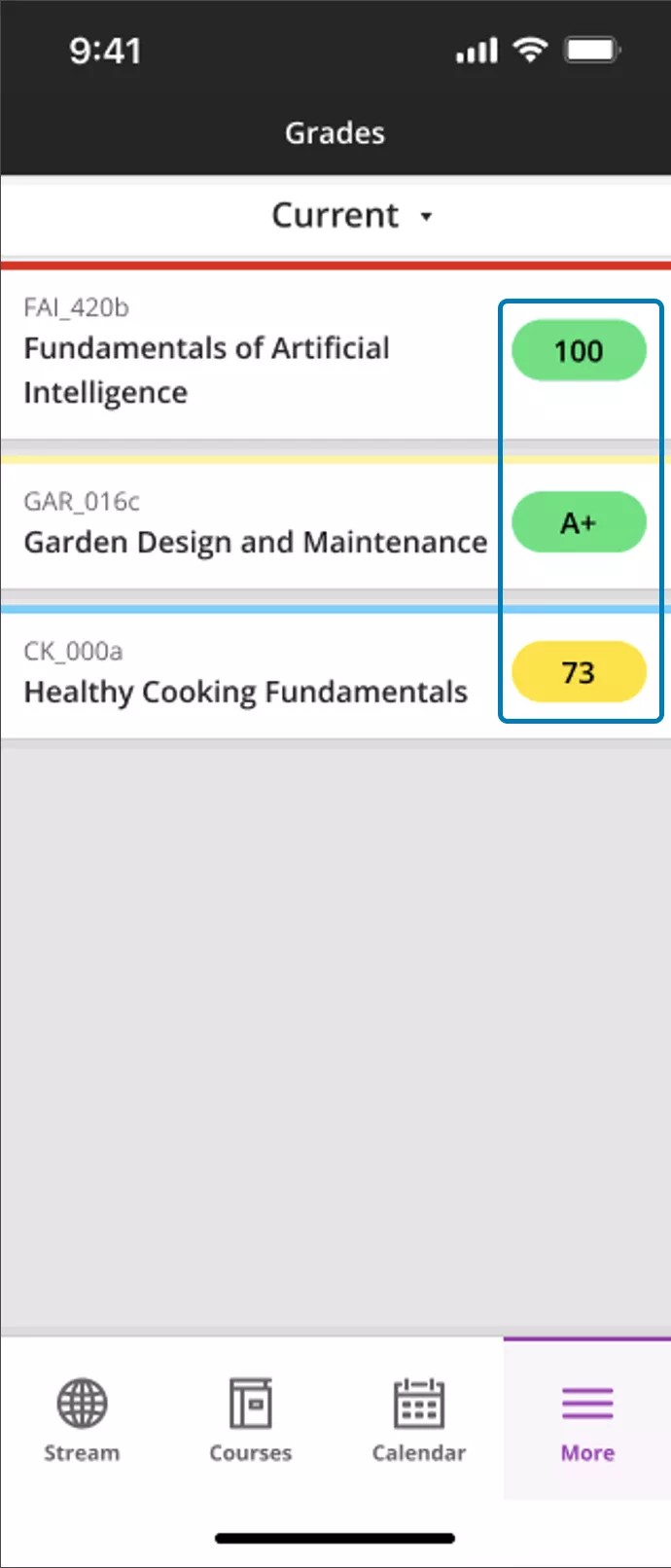Release Notes for Learn SaaS - 2023
Course/Organization Level Override option for Messages – 3900.76
Blackboard Learn SaaS
Ultra Experience
Ultra Course View
Impact: Administrators
Related topic: Messages
Some institutions want to allow instructors to set Messages options with a course or organization. In the past, administrators defined the default settings, but these couldn't be changed at the course or organization level. Now, administrators can choose to allow instructors to set the Messages options at the course or organization level.
Image 1. Administrator’s view of new Course and Organization Level Override option
When the administrator selects the override option, the Messages Options appear in the Settings area of the course or organization.
Image 2. Instructor's view of Message Options from Course Settings
For administrators: This feature is available for all Ultra courses and organizations. This setting can be managed from the Administrator Panel >Tools & Utilities module > Messages.
Administrators should enable the following privileges to use this feature:
- To allow a user to change the messages options at Course Settings using the API:
Course/Organization Control Panel (Customization) > Edit messages option - To permit system roles to send messages without being enrolled in the course:
Course/Organization Control Panel (Customization) > Create message
Note: This functionality will be available in December, but the privilege is included in this release
Learn SaaS release 3900.74.0
Blackboard Learn SaaS Continuous Delivery v3900.74.0
Release to Test/Stage: Tuesday, 15 August 2023 | Release to Production: Thursday, 7 September 2023
Original Experience, Ultra Experience
Original Course View, Ultra Course View
For full feature details please review the corresponding notes for the Learn 3900.74.0 version included below on this page. Details can also be found on Behind the Blackboard.
Latest release: 3900.74.0-rel.32+80961aa to Production servers to take place on 21 September 2023.
Since this release includes a Tomcat update, it is required that self-hosted clients have New Relic updated to its current version if New Relic is in use
For more information on updates and bug fixes, please visit Behind the Blackboard.
September 2023 – 3900.74 Release
The September 2023 - 3900.74 release is robust with features in eight (8) areas:
- AI Design Assistant;
- Instructional design;
- Flexible grading;
- Gradebook;
- Learner progression and personalized experience;
- Integration;
- Learn core and security; and
- Mobile App
These improvements impact instructors, students, and administrators. Some features do require administrative action.
Instructors:
- Course structure suggestions
- Learning Module image integration options
- Rubric generation
- Test question generation
- Question Bank generation from Ultra Documents
- Course banner images from Unsplash
- Auto-captioning for video and audio feedback
- Batch Edit support for recursive actions
- Copying Announcements
- Flexible Grading support for tablets and other improvements
- TurnItIn support for Ultra Assignments (limited release)
- Turn off/on Class Collaborate per course
Instructors and students:
- Reminder improvements for anonymous grading
- Improved progress tracking for graded LTI content
- Updated wording for course alerts in the Activity Stream
- Google Workspace – Cloud File Collaboration
- Mobile App – Grades landing page improvement
All users:
Administrators:
- REST APIs to expand Rubric associations in Gradebook column endpoints
- REST APIs to REST API to track the origin of courses
- REST APIs to REST API to REST API to modify formulas for enhanced grading control
- Messages restrictions and update to email copy of announcement option
- Manage inactive session timeout
Artificial Intelligence (AI) Design Assistant
The potential uses of Artificial Intelligence are exciting. As we look to explore the benefits AI has to offer, we are prioritizing lawful, ethical, and responsible use. We have established our Trustworthy AI principles, where we commit to:
- humans in control,
- fairness,
- privacy,
- security and
- safety to name a few.
We recommend reviewing the documents linked below as you consider using AI within Learn Ultra. These documents are designed to support your implementation, training, and policy setting as it relates to AI usage.
- Our Trustworthy AI Principles can be found in our Trust Center.
- Further information on the AI Design Assistant can be found on our help pages.
- (Link on the item above still to be created, Legal is working on the content)
We chose to partner with Microsoft to provide this functionality for many reasons. A primary reason is that Microsoft has a long-standing commitment to the ethical use of AI. Please find helpful resources from Microsoft below:
- Microsoft’s Responsible AI page
- Microsoft’s Transparency Note for Azure Open AI Service
- Microsoft’s page on Data, privacy, and security for Azure OpenAI Service
Course structure suggestions – 3900.74
Blackboard Learn SaaS
Ultra Experience
Ultra Course View
Impact: Instructors
Related topic: AI Design Assistant
Creating a course from the ground up can often feel like a daunting and time-intensive task. Some educators might find themselves without access to the necessary instructional design resources, leaving them in search of extra support.
Enter the AI Design Assistant—an innovative solution designed to tackle these very challenges. By harnessing the power of advanced AI, this assistant offers a helping hand in structuring your course. Drawing insights from the course's title, description, and contextual information, it effortlessly generates learning modules.
What sets the AI Design Assistant apart is its commitment to putting instructors in the driver's seat. Empowering educators, it allows for the provision of supplementary context, such as descriptive text or keywords. Instructors have the flexibility to add a title prefix—think "topic" or "unit"—infusing a personalized touch. Visual elements can also be seamlessly integrated, amplifying the learning experience.
In a testament to customization, instructors wield the ability to fine-tune the complexity of their content. Additionally, they can precisely dictate the quantity of learning modules to be generated, ensuring a tailored approach to their teaching journey.
Image 1: Option to auto-generate modules in an empty course
Image 2: Auto-generated modules with an option to select and add to the course
Image 3: Auto-generated modules added to the course
All learning module images are automatically marked as decorative by default. The instructor has the ability to edit each learning module and add a specific alternative description if this image context is required.
On August 15, 2023, we will release to test/stage environments the option to generate images with the AI Design Assistant. We expect this to be a highly adopted feature. Service interruptions may occur during this time as we monitor usage. To ensure reliable use of this service, the usage data we gather may alter or defer our planned September production release of generating images.
On September 11th, 2023, we will release to production environments the option to generate course structure suggestions with the AI Design Assistant. This will need to be enabled by your system administrator and you'll need to belong to a course role with the appropriate privilege assigned.
For administrators: A new Building Block, AI Design Assistant and Unsplash, will be available after test/stage sites are updated to 3900.74. In Installed Tools, select Settings for AI Design Assistant and Unsplash. The default state is 'off.' When this feature is ‘on,’ the privilege will need to be assigned to course roles as necessary, i.e. Instructor. The privileges that need assigning are ‘Search for images using Unsplash’ and ‘Use AI features’.
Learning Module image integration options – 3900.74
Blackboard Learn SaaS
Ultra Experience
Ultra Course View
Impact: Instructors
Related topic: Create Learning Modules
Learning modules serve as a strategic tool for structuring and curating course content. Elevating both the visual allure of the learning modules and the ease of content discernment is important. To help, we plan to provide two more options for integrating images into learning modules.
- Search stock images from Unsplash. With this option, instructors can enter keywords to search for and select high-quality, royalty-free images. When enabled, the AI Design Assistant suggests keywords.
- Generate images with the AI Design Assistant. Image generation leverages insights from the learning module description and other contextual cues in the course. To further empower instructors, they can describe the ideal image and regenerate images.
Image 1: Add image option when editing an existing or creating a new learning module
Image 2: Enter keyword (s) and search stock images from Unsplash
Note that images will automatically appear if your administrator activates “Generate keywords for Unsplash.”
Image 3: Generate images using AI Design Assistant
Once the ideal image is selected, the instructor can choose the focal point of the image.
Image 4: Select focal point of the image
The image is marked as decorative by default. The instructor can untick ‘Mark the image as decorative’ and add specific alternative text.
Image 5: Image marked as decorative.
On August 15, 2023, we will release to test/stage environments the option to generate images with the AI Design Assistant. We expect this to be a highly adopted feature. Service interruptions may occur during this time as we monitor usage. To ensure reliable use of this service, the usage data we gather may alter or defer our planned September production release of generating images.
For administrators: A new Building Block, AI Design Assistant and Unsplash, will be available after test/stage sites are updated to 3900.74. In Installed Tools, select Settings for AI Design Assistant and Unsplash. The default state is 'off.' When this feature is ‘on,’ the privilege will need to be assigned to course roles as necessary, i.e. Instructor. The privileges that need assigning are ‘Search for images using Unsplash’ and ‘Use AI features’.
Rubric generation – 3900.74
Blackboard Learn SaaS
Ultra Experience
Ultra Course View
Impact: Instructors
Related topic: AI Design Assistant
Grading rubrics offer a structured framework to assess student work. They ensure both fairness and consistency in grading. Moreover, they furnish students with clear directives to meet desired learning outcomes. However, crafting rubrics can be a time-intensive task. The AI Design Assistant can take the helm in rubric creation, drawing cues from course context. While retaining human-centered authority, instructors can define the rubric. This includes specifying details like descriptions (learning objectives or topics), rubric type (percentage, points, or range), complexity, and dimensions. The rubric remains open to review and refine, guaranteeing the instructor's input at every step.
Rubric generation is an option everywhere we support rubric creation.
Image 1: Generate rubric from a discussion
Image 2: Define the rubric
Image 3: Name and otherwise edit rubric to add rows, columns, or edit cell descriptions
Image 4: Add generated rubric to a discussion
On September 11th, 2023, we will release to production environments the option to generate rubrics with the AI Design Assistant. This will need to be enabled by your system administrator and you'll need to belong to a course role with the appropriate privilege assigned.
For administrators: A new Building Block, AI Design Assistant and Unsplash, will be available after test/stage sites are updated to 3900.74. In Installed Tools, select Settings for AI Design Assistant and Unsplash. The default state is 'off.' When this feature is ‘on,’ the privilege will need to be assigned to course roles as necessary, i.e. Instructor. The privileges that need assigning are ‘Search for images using Unsplash’ and ‘Use AI features’.
Test question generation – 3900.74
Blackboard Learn SaaS
Ultra Experience
Ultra Course View
Impact: Instructors
Related topic: AI Design Assistant
Crafting test questions from the ground up demands a significant amount of time. The AI Design Assistant steps in to offer test question suggestions, helping instructors reclaim valuable time. This resource is beneficial for both formative and summative assessments.
Image 1: Auto-generate question option in assessments
Instructors can refine the suggested questions by adding a description. The description might be learning objectives or topics. Furthermore, instructors can handpick preferred question types. The innovative "Inspire me!" question type suggests a variety of question types that an instructor might not typically consider. The instructor can specify the desired level of complexity and number of questions.
Image 2: Define, select, and add questions to an assessment
Image 3: Questions added to an assessment; instructors can edit as desired
On September 11th, 2023, we will release to production environments the option to generate test questions with the AI Design Assistant. This will need to be enabled by your system administrator and you'll need to belong to a course role with the appropriate privilege assigned.
For administrators: A new Building Block, AI Design Assistant and Unsplash, will be available after test/stage sites are updated to 3900.74. In Installed Tools, select Settings for AI Design Assistant and Unsplash. The default state is 'off.' When this feature is ‘on,’ the privilege will need to be assigned to course roles as necessary, i.e. Instructor. The privileges that need assigning are ‘Search for images using Unsplash’ and ‘Use AI features’.
Question Bank generation from Ultra Documents – 3900.74
Blackboard Learn SaaS
Ultra Experience
Ultra Course View
Impact: Instructors
Related topic: AI Design Assistant
The Ultra Document is a valuable way to present content. It seamlessly blends text and media components, enriching content presentation. With the aid of the AI Design Assistant, instructors can build question banks to gauge comprehension of the text-based elements within an Ultra Document. This streamlined process saves significant time. It also stands as a robust aid in shaping both formative and summative assessments.
Image 1: Generate a question bank from the text content of an Ultra Document
Instructors can select preferred question types or use the “Inspire me!” option. The instructor can specify the desired level of complexity and number of questions. After reviewing the questions, it’s a single click to publish the questions to the question bank.
Image 2: Define, select, and add questions to a question bank
Image 3: Confirmation that the question bank creation with an option to navigate to the bank
From the question bank, the instructor can filter, search, and edit questions as desired.
Image 4: Generated question bank, with options to filter, search, and edit questions
On September 11th, 2023, we will release to production environments the option to generate question banks from Ultra Documents with the AI Design Assistant. This will need to be enabled by your system administrator and you'll need to belong to a course role with the appropriate privilege assigned.
For administrators: A new Building Block, AI Design Assistant and Unsplash, will be available after test/stage sites are updated to 3900.74. In Installed Tools, select Settings for AI Design Assistant and Unsplash. The default state is 'off.' When this feature is ‘on,’ the privilege will need to be assigned to course roles as necessary, i.e. Instructor. The privileges that need assigning are ‘Search for images using Unsplash’ and ‘Use AI features’.
Course banner images from Unsplash – 3900.74
Blackboard Learn SaaS
Ultra Experience
Ultra Course View
Impact: Instructors
Related topic: Course Banner
The course banner image provides an important sense of identity for the course. We are expanding the image options for the course banner by introducing Stock Images from Unsplash. Instructors can enter keywords to search for high-quality, royalty-free images.
Image 1: Add image option when editing the display settings
Image 2: Enter keyword(s) and search stock images from Unsplash
Images will automatically appear if your administrator has activated "Generate keywords for Unsplash." Once the ideal image is selected, the instructor can choose the focal point of the image.
Image 3: Select focal point of the image
The image is marked as decorative by default. The course banner toggle is turned on. The instructor can untick ‘Mark the image as decorative’ and add specific alternative text.
Image 4: Image marked as decorative and course banner toggle set to on
For administrators: A new Building Block, AI Design Assistant and Unsplash, will be available after test/stage sites are updated to 3900.74. In Installed Tools, select Settings for AI Design Assistant and Unsplash. The default state is 'off.' When this feature is ‘on,’ the privilege will need to be assigned to course roles as necessary, i.e. Instructor. The privileges that need assigning are ‘Search for images using Unsplash’ and ‘Use AI features’.
Instructional Design
Auto-captioning for video and audio feedback – 3900.74
Blackboard Learn SaaS
Ultra Experience, Original Experience
Ultra Course View, Original Course View
Impact: Instructors
Ensuring accessible and inclusive experiences for our students is of paramount importance. We have taken a significant step forward by implementing automatic captioning for audio and video content used in assessment feedback and announcements. This feature enhances accessibility and fosters inclusivity. Auto-captioning also supports diverse language preferences, aligning with the user's chosen language in Learn.
Image 1: Auto-captioning within Learn Ultra Assessments
For administrators: This solution is available as part of your existing Learn license and will be on by default with no additional settings required.
Batch Edit support for recursive actions – 3900.74
Blackboard Learn SaaS
Ultra Experience
Ultra Course View
Impact: Instructors
Batch editing offers value by streamlining and expediting repetitive tasks. We have updated batch edit to now support recursion. Batch edit actions now apply to all items inside of Folders and Learning Modules.
Image 1: Items inside of Folders and Learning Modules are now included in selections
With this change, all items are now visible on a single page. We have added the ability to expand and collapse Folders and Learning Modules.
Instructors can now perform the following tasks much faster:
- Shift Dates: Select all items and shift the dates forward before you adjust the dates for each item. This is helpful when needing to make sweeping date adjustments.
- Adjust Visibility: Select all items and set them to visible or hidden. This is helpful after course copies, imports, or conversions. In some copy cases, items are hidden by default. Instructors may want to make them visible.
- Remove date/time release conditions: Select all items and set them to visible or hidden. This is helpful when having trouble updating due dates. Due dates must be after the Show On date and before the Hide After date.
We have also made a couple of usability improvements:
- Truncated Long Titles: Items with long titles would overlap with dates and times. Long titles are now truncated to prevent that from happening.
- Fixed Table Header: Batch Edit was difficult to use with courses that had a lot of items. Users would need to scroll to the top of the page to see the column title. The table header now follows the user as they scroll down the page.
- Replaced Dropdown: The batch edit actions available were not obvious. We have replaced the dropdown with individual buttons. The buttons do not become active until a user has selected items.
Users can select up to 100 items when performing a batch edit action.
For administrators: This feature is available for all Ultra courses. There are no configurations needed.
Copying Announcements – 3900.74
Blackboard Learn SaaS
Ultra Experience
Ultra Course View
Impact: Instructors
Reusing content eliminates the need to create everything from scratch. This saves time and effort in the content development processes. To support reuse, instructors can now copy specific announcements or all announcements from another course. Instructors can copy Announcements from both Original and Ultra courses. When copied, each announcement will be set to draft.
Image 1: Instructors now have the option to copy announcements from Original and Ultra courses
This change improves the course rollover process. Instructors no longer need to reschedule or delete announcements immediately after copying. Instructors can take their time reviewing announcements and adjusting as needed.
Image 2: Copied announcements are set to draft
For administrators: This feature is available for all Ultra courses. There are no configurations needed.
Flexible Grading
Flexible Grading support for tablets and other improvements – 3900.74
Blackboard Learn SaaS
Ultra Experience
Ultra Course View
Impact: Instructors
Flexible Grading is a new, efficient assessment grading experience introduced in the August 3900.71 release. We are happy to now support Flexible Grading for instructors using tablet devices. When grading using the Flexible Grading experience from a table, only one of the side panels will be open at any time. Accessing another panel will collapse the other.
Image 1: Flexible grading view on a tablet
Image 2: Tablet view – Students and Questions tabs
Image 3: Flexible Grading view of an essay question on a tablet
We have also made changes to the on-hover and on-select states in the Students list. Now when an instructor selects a student card, the card is outlined in purple. When an instructor hovers over a student card, the card is outlined in grey. These changes help to reduce confusion about which student submission is in view on the main panel.
Image 4: Instructor hovers over student card when another student submission is in view (on-hover state with grey outline)
Flexible Grading is best performant on large and medium screens using a browser.
For administrators: This feature is available in Ultra Experience Management from the 3900.71 release. The feature is on by default to ensure the Flexible Grading interface is available to users. You can turn off the Flexible Grading interface by setting this feature to Off.
Gradebook
Reminder improvements for anonymous grading – 3900.74
Blackboard Learn SaaS
Ultra Experience
Ultra Course View
Impact: Instructors, Students
Students may sometimes complete an assessment but fail to submit it. Instructors can send email reminders to non-submitters. In the past, it was unclear if all students received the emailed reminder. Now a banner informs instructors of the number of students who received the email reminder. Information for any student who did not receive the email due to an invalid or missing email address is also included.
Image 1: Instructor view - banner displays the number of students for whom the reminder was sent; the banner also notes the number of students who did not receive the email
Image 2: Student view - email reminder now includes the due date
For administrators: This feature is available for all Ultra courses. There are no configurations needed.
Learner Progression & Personalized Experience
Improved progress tracking for graded LTI content- 3900.74
Blackboard Learn SaaS
Ultra Experience
Ultra Course View
Impact: Instructors, Students
Related topics: Progress Tracking for Students
Accurate course progress tracking is key for both students and instructors. Some instructors include graded LTI content in their course. In the past, progress tracking for graded LTI content was only updated manually by the student. Now when a student submits their work, their progress status updates to "complete." This change ensures better reporting for instructors and accurate progress tracking for students.
Image 1: Graded LTI content is marked as complete after the student submits their work
For administrators: This feature is available for all Ultra courses. There are no configurations needed.
Updated wording for course alerts in the Activity Stream - 3900.74
Blackboard Learn SaaS
Ultra Experience
Ultra Course View
Impact: Instructors
Consistency is key. In the past, we used different wording for course alerts on the Activity Stream versus the Course Activity report. Now activity stream notifications use the same wording as the course activity report.
Before, Activity Stream notifications used the following wording to count course alerts:
- # Students are falling behind, # Falling, # Absent
Now, the wording for Activity Stream notifications is consistent with the wording on the Course Activity report:
- Student alerts: # with low overall grade, # with last access alert
Image 1: Consistent wording for alerts in the Activity Stream
For administrators: To view the Course Activity and Student Activity Details reports, the user’s role needs to have “Course/Organization Control Panel (Grade Center) > View Grades” privilege.
Integrations
Google Workspace - Cloud File Collaboration - 3900.74
Blackboard Learn SaaS
Ultra Experience, Original Experience
Ultra Course View, Original Course View
Impact: Instructors, Students
Related topics: Google Workspace (Administrator),
Google Workspace (Instructor)
Collaborative documents foster active engagement and dynamic interaction among participants. Instructors can now create a Google Workspace collaborative document.
Supported file types include:
- Google Docs
- Google Sheets
- Google Slides
Ultra Course View
In the Ultra Course View, Google Collaborate Document appears in the Create Item menu.
Image 1: Create a Google Collaborative Document
Instructors may need to sign into a Google Workspace account to continue. Instructors can select an existing file or create a new file for collaboration.
Image 2: Create a new collaboration
All student members of the course can access the file with permission to edit.
Image 3: Students can view the file inline and edit
Original Course View
In the Original Course View, a link appears in the Build Content menu and/or the add content button (+) in the content editor. The system administrator can decide the specific name in the Original Course View.
Image 4: Add Google Workspace Cloud Collaboration
An instructor can choose to create an item or edit an existing item and select the + symbol from the content editor. Select the “Google Cloud Collaboration document” to continue.
Image 5: Start a new Collaboration
Instructors may need to sign into a Google account to continue. Instructors can select an existing document or create a new file for collaboration. All student members of the course can access the file with permission to edit.
Image 6: Students can view the file inline and edit
For administrators: Please register the LTI Tool Provider in the Administrator panel. Only users in the same Google Workspace tenant can collaborate on documents.
Turnitin support for Ultra Assignments (limited release) – 3900.74
Blackboard Learn SaaS
Ultra Experience
Ultra Course View
Impact: Instructors
For some clients, Turnitin plays a vital role in promoting ethical academic practices. Turnitin currently integrates with Ultra courses through their LTI 1.3 integration. By deepening the integration further, Turnitin can now be enabled directly on Ultra assignments. This allows student submissions to be matched against the Turnitin database.
Note: This is a limited release. Clients signed up and approved by Turnitin will gain access to the feature. Flexible Grading must be enabled to access the Originality Report scores.
A new option appears in the Assessment Settings panel to enable Turnitin.
Image 1: Instructor enables TurnItIn in Assessment Settings
Image 2: Student view - Originality Report in progress
Image 3: Instructor view - originality score
For administrators: This feature is available in the Ultra Experience Management settings as “Asset Processor in Institution.”. The feature is off by default. Turn on the Turnitin Integration by setting this feature to On.
Anthology Adopt powered by Pendo – 3900.74
Blackboard Learn SaaS
Ultra Experience, Original Experience
Ultra Course View, Original Course View
Impact: All users
Related topic: Anthology Adopt
It's important that we help institutions drive digital adoption of Learn Ultra. That's why we've created Anthology Adopt. Anthology Adopt allows institutions to create their own in-app messages and digital walkthrough guides in Learn. Institutions can segment these guides to targeted audiences for greater adoption. Anthology Adopt comes with a host of pre-created and defined guides that are updated each month based on each Learn release.
Institutions can analyze users' interactions of the guides. This supports customizations to further support adoption. Anthology Adopt is an additional license for Learn.
Image 1: Guides built in Anthology Adopt
Anthology Adopt provides users with different templates to build custom guidance in Learn. Font, colors and buttons are customizable. Users with Anthology Adopt permissions can access the Default Layouts page and create guides.
Image 2: Templates for building guides
Anthology Adopt also includes the following:
- Option to segment pop-up messages to specific audience
- Ability to analyze the users' interactions of the message prompted
- Get support from our expert team
For administrators: Only users with a license will be able to create and publish guides in Learn. Institutions can acquire a license under the name of Anthology Adopt by contacting their account team for more information or requesting more information at https://www.anthology.com/contact-us/sales
REST APIs to expand Rubric associations in Gradebook column endpoints – 3900.74
Blackboard Learn SaaS, Blackboard Learn 9.1
Ultra Experience, Original Experience
Ultra Course View, Original Course View
Impact: Administrators
Related topic: Learn APIs
We aim to bring greater clarity and control to the grading process. As such, we have updated the Rubric API, which extends the capabilities of our Gradebook Columns API. This API includes rubric association information.
Now, when retrieving information about gradebook columns using the endpoints below, users gain insights into the rubric associations linked to each column:
- GET /learn/api/public/v2/courses/{courseId}/gradebook/columns
- GET /learn/api/public/v2/courses/{courseId}/gradebook/columns/{columnId}
By including the query parameter ‘?expand=rubricAssociations’ in the API requests, the user receives an enriched payload that includes rubric association information.
This enhancement contributes to better-informed decisions and improved assessment management for our users.
For administrators: To make use of the new endpoints, the REST integration user must have the following privileges: “Course/Organization Control Panel (Tools) > Rubrics > View Rubric”
REST APIs to REST API to track the origin of courses – 3900.74
Blackboard Learn SaaS, Blackboard Learn 9.1
Ultra Experience, Original Experience
Ultra Course View, Original Course View
Impact: Administrators
Related topic: Learn APIs
To provide greater clarity and increased control of your grading process, we have expanded our Courses Public API. Now this API includes a new ‘copyHistory’ field.
Using the following endpoints, users are able to trace the origin of content in cloned courses.
- GET /public/v3/courses
- GET /public/v3/courses/{courseId}
This read-only attribute will provide UuIds, offering a complete content history.
For administrators: To make use of the new endpoints, the REST integration user must have the following privileges: “Administrator Panel (Courses) > Courses”
REST APIs to REST API to REST API to modify formulas for enhanced grading control – 3900.74
Blackboard Learn SaaS, Blackboard Learn 9.1
Ultra Experience, Original Experience
Ultra Course View, Original Course View
Impact: Administrators
Related topic: Learn APIs
We have extended the capabilities of our Gradebook Columns API to provide greater flexibility in grading. Users can now change the formulas used in the grade calculations for the "Overall Grade" column. Users can update the formula by making a request to the following endpoint:
- PATCH /public/v2/courses/{courseId}/gradebook/columns
This update ensures that the grading process aligns with specific institutional grading policies. This allows instructors to provide a more accurate representation of student performance.
For administrators: To make use of the new endpoints, the REST integration user must have the following privileges: “Course/Organization Control Panel (Grade Center) > Full Control”.
It is mandatory that the sum of weighted overall values for calculated grading items must equate to exactly 100%.
Learn Core & Security
Messages restrictions and update to email copy of announcement option – 3900.74
Blackboard Learn SaaS
Ultra Experience
Ultra Course View
Impact: Administrators
Related topic: Messages
Institutions want control over the way Messages function in Courses and Organizations. To better support institutional policy and preferences, institutions can now determine messaging options:
- Students can message anyone in their course
- Students can only send a message to staff and students in their groups
- Students can only send a message to staff
- Students can only reply to messages
We also decoupled the Ultra Course Message Settings. Now an admin can configure the option to always send a copy of messages by email for Courses separately from Organizations. This option provides institutions with greater flexibility and control. This option is deselected by default.
Image 1. Administrator’s view of Ultra Course Message Settings
For administrators: This feature is available for all Ultra courses and organizations. This setting can be managed in the Administrator Tool Panel | Messages module. If in the Overall Message settings, the option “Students and participants can't create or reply to course and organization messages.” is selected, both Course & Organizations Messages options will not apply.
Manage inactive session timeout – 3900.74
Blackboard Learn SaaS, Blackboard Learn 9.1
Ultra Experience and/or Original Experience
Impact: Administrators
Related topic: Session Management
In the past, administrators could not configure the inactive session time-out option from the Administrator Panel. Instead, administrators had to request changes through a support request. Now, administrators can configure the maximum time a user’s session can be inactive before they are logged out.
Image 1. Inactive session time-out configuration from the Administrator Tool Panel
For administrators: This setting can be managed in the Administrator Tool Panel | Security module | Account Lock Settings option. The default time a user can be inactive is 180 minutes (about 3 hours). The inactive time can be configured between 15 to 480 minutes. As before, session cleanup is a background task, so the ending of a session will be approximately the configured time, typically within a minute or two. Compatibility with the Blackboard Mobile App is planned for a future release.
Mobile App
Grades landing page improvement – 3900.74
Blackboard Learn SaaS
Ultra Experience and/or Original Experience
Ultra Course View and/or Original Course View
Impact: Instructors, Students
Grade information is one of the most important data points for instructors and students. The latest update to our mobile app brings an improvement to the grades landing page. With this update:
- Students can now see their overall grade on the grades landing page.
- Instructors can now see the overall course grade on the landing page.
These changes aim to enhance the user experience and provide a more streamlined way to access grade information.
Image 1. Grades landing page that allows both instructor and students see the overall grade for a course
For administrators: This feature is available for all users of the Mobile App version 8.8. No action is needed from users who have enabled automatic updates on their devices. Users who have disabled automatic updates on their devices must download the update.