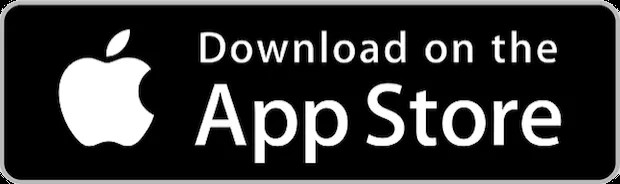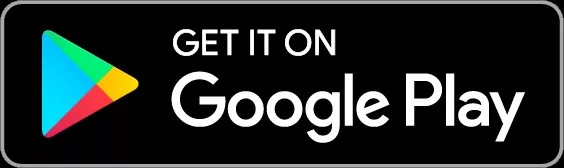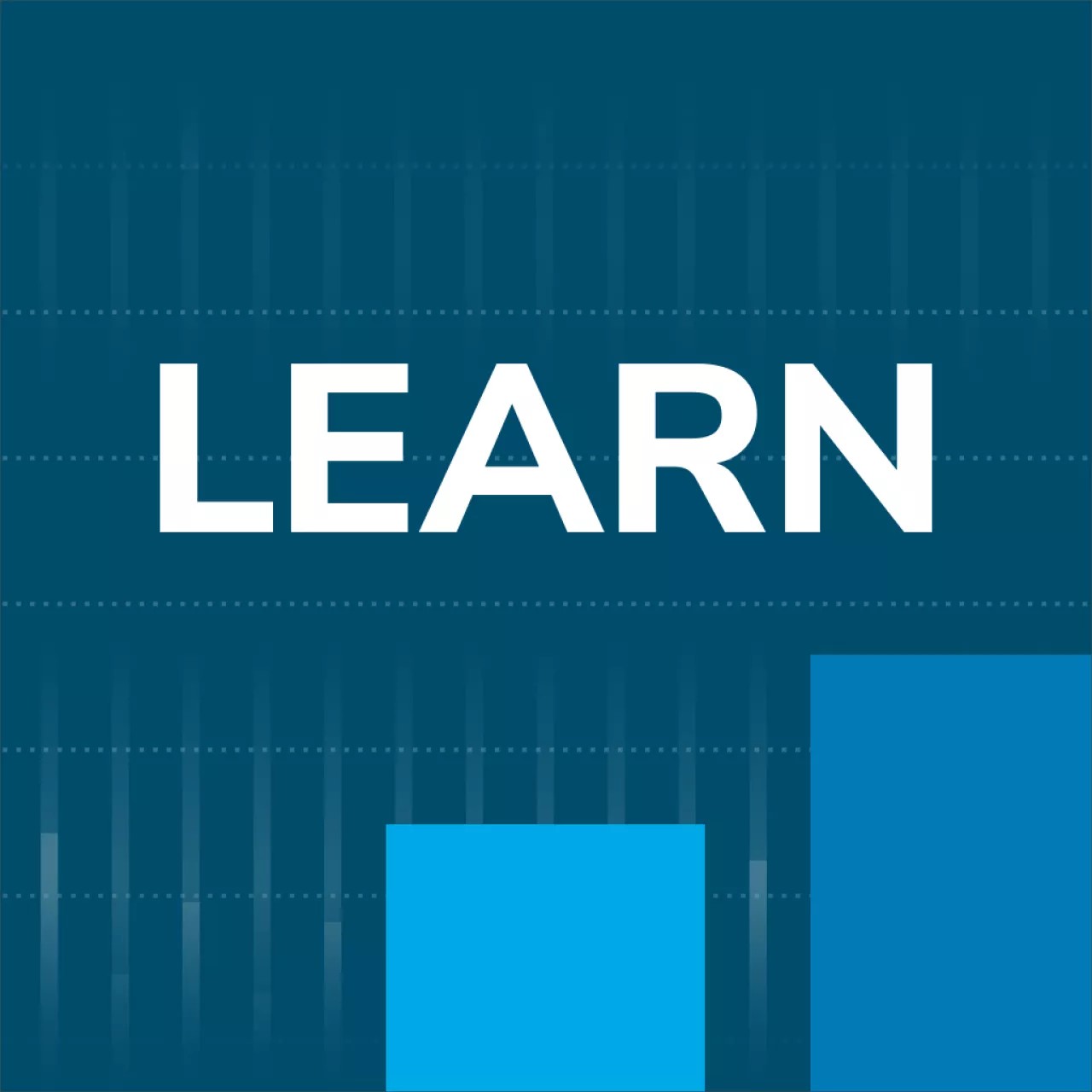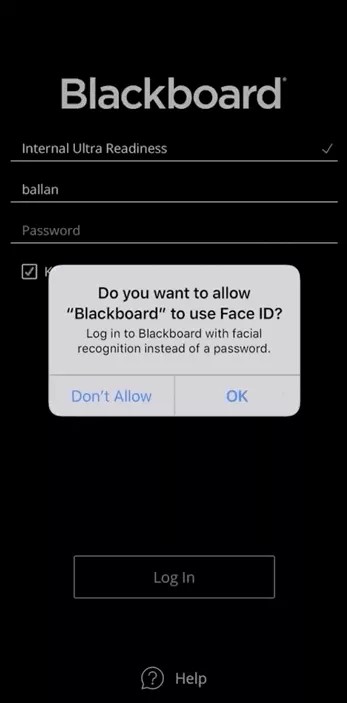Before you begin
Currently, only Latin-script keyboards are supported. To perform a search with non-Latin characters, please copy and paste the text into the search box.
Your institution needs to enable mobile device access.
Type your institution's name in the app to check if your institution has enabled mobile device access.
You need a Blackboard Learn account at your institution.
You'll log in to the app with the same username and password provided by your institution.
Your device needs one of these operating systems to run the Blackboard Learn app.
iOS 13+
Android 11+
Google Play services stand suspended on Huawei mobile devices adhering to a release note shared on 16th May 2019. You may face difficulty in accessing the Blackboard Learn app on Huawei mobile devices launched after this date.
Install app and log in
Use these steps to download and install the Blackboard Learn app.
From your tablet or phone, access the appropriate app store.
- If necessary, search for Blackboard.
- Install the Blackboard Learn app on your mobile device.
- Open the Blackboard Learn app and search for your institution's full name. If you're unable to find your institution, try modifying your search. If your institution is part of a larger institution or district, try searching for that name instead. If you still can’t find your institution, contact your institution’s IT help desk.
- Log in with your Blackboard Learn username and password. These are typically the same credentials you use to access your Blackboard courses on a computer.
Multi-factor authentication
If your institution enables multi-factor authentication, you need to start the MFA registration process after providing a correct name and password. You can use an authenticator app of your choice or the one suggested by your institution.
For the initial set up and login with MFA:
- Download and install any authenticator app (such as Microsoft Authenticator, Google Authenticator, or Authy) on your phone or device. Your institution may also have a preferred app that’s used.
- Open the authenticator app and scan the image that displays using your phone's camera or copy the key that is listed.
- Select Next to enter the code and associate it with your account.
- Once you receive the 6-digit temporary code generated by your authentication app, type that code into the field provided and select Submit.
Once you have enabled MFA, you are now asked for a login code each time you log in.
If you lose access to your trusted device, you can request a reset of your MFA (via normal institution-defined support channels). This allows you to start the registration process of a new device.
Touch ID
The Blackboard Learn app supports iOS Touch ID and Android fingerprint login. After you've set up that feature on your device, you can use your fingerprint to log in to the Blackboard Learn app.
- Log in to the Blackboard Learn app with your username and password.
- When prompted to use Touch ID or fingerprint login, tap Continue.
- If you're already logged into the app, go to the main menu, tap More, Settings, and toggle on Touch ID to enable it.
Anyone with a saved fingerprint or passcode to your device can potentially access your Blackboard Learn app information.
Face ID
The Blackboard Learn app supports iOS Face ID. Android facial recognition isn't supported at this time. After you've set up Face ID on your device, you can use facial recognition to log in to the Blackboard Learn app.
- Log in to the Blackboard Learn app with your username and password.
- Access Settings from the app's main menu.
- Tap Face ID and enable it.
The next time you log into the app you'll be prompted to use Face ID. Select Continue.
You can also enable Face ID in your iOS device's Settings. On the Settings screen, scroll down and select Blackboard Learn app from the list. Tap Face ID to enable it.
Anyone with a saved Face ID or passcode to your device can potentially access your Blackboard Learn app information.
Explore the app
The app provides access to all the courses where you're enrolled as an instructor, TA, course builder, student, or other custom roles. Explore the app on your own or use the feature guide to see what's available.
Features in Blackboard Learn app
Apple, the Apple logo, iPhone, and iPod touch are trademarks of Apple Inc., registered in the U.S. and other countries. App Store is a service mark of Apple Inc., registered in the U.S. and other countries.
©2020 Google LLC All rights reserved. Google Play and Android are trademarks of Google LLC