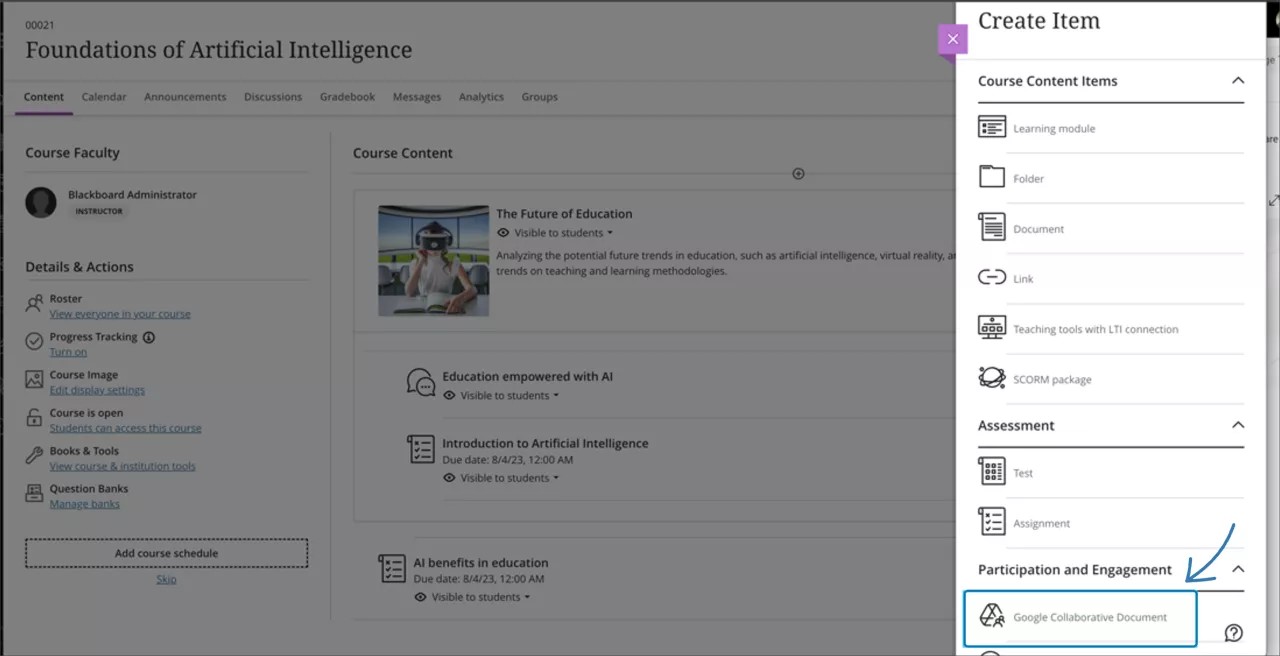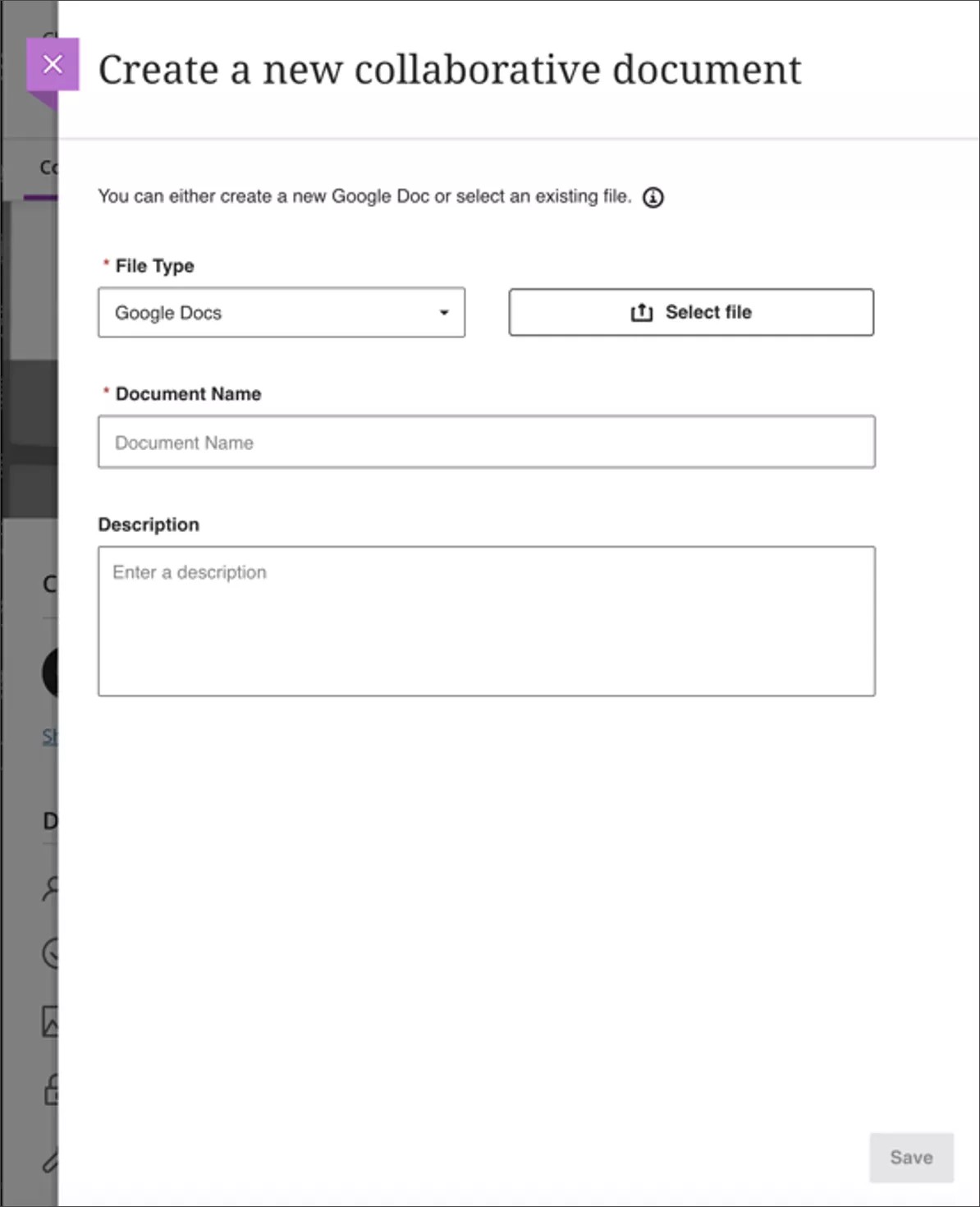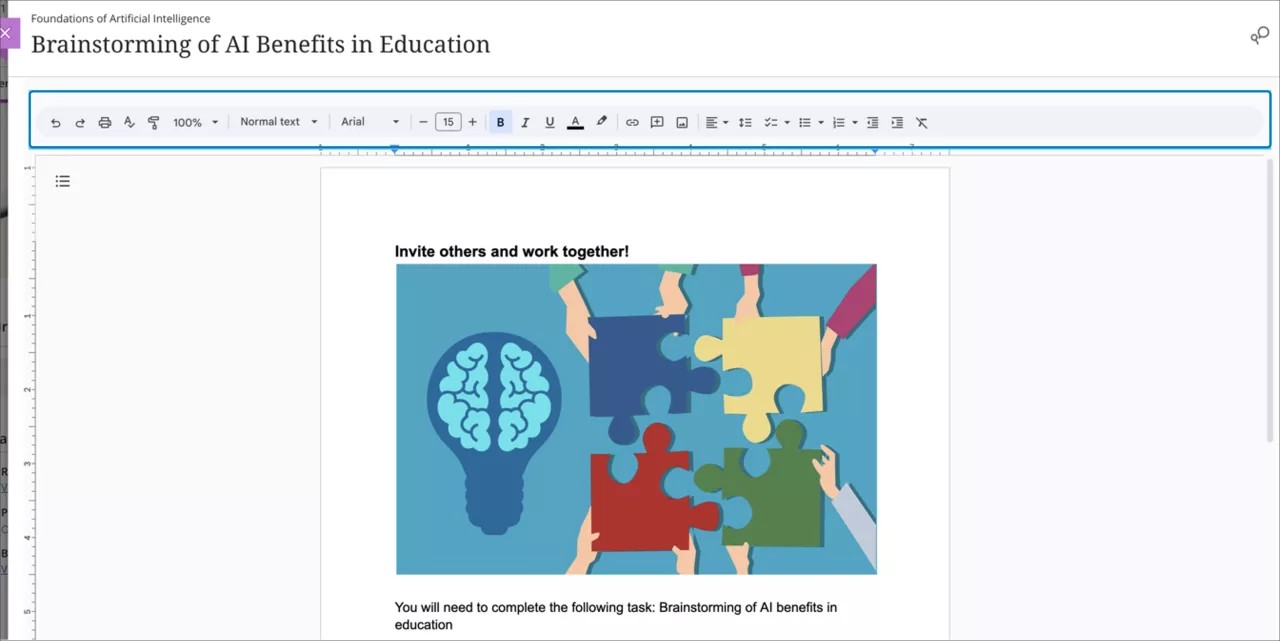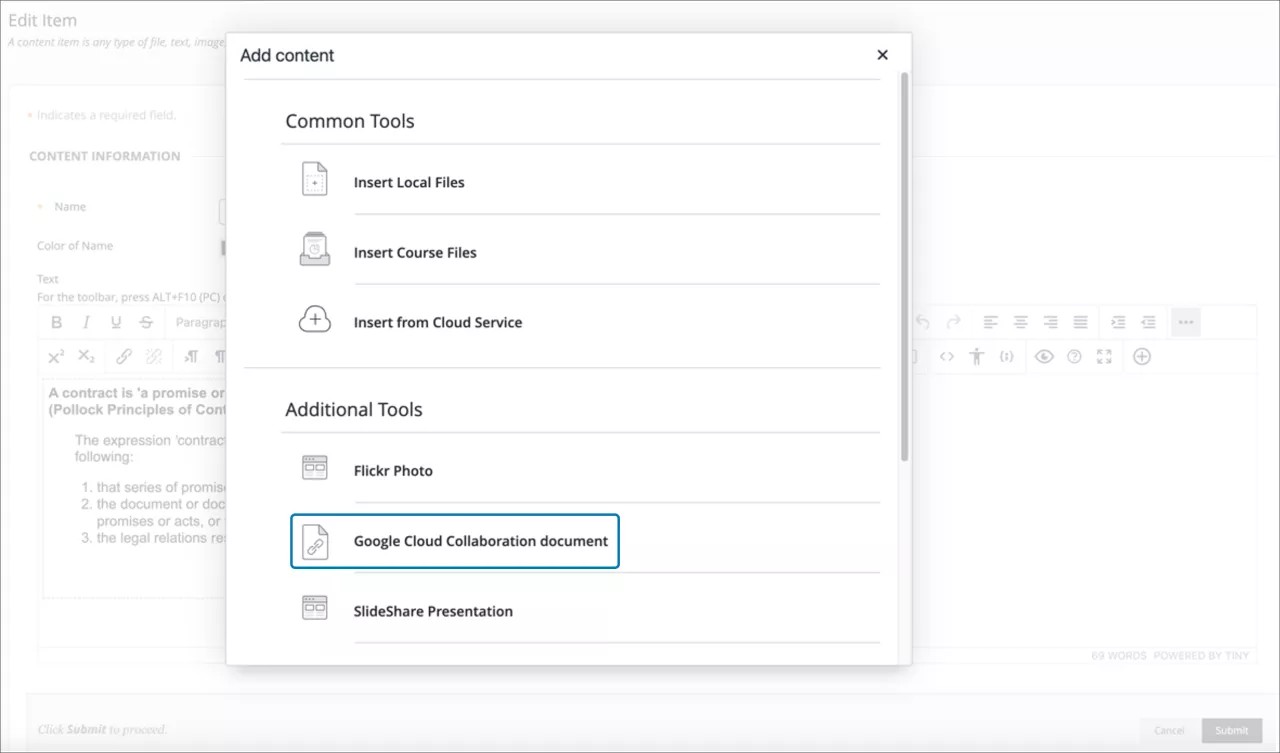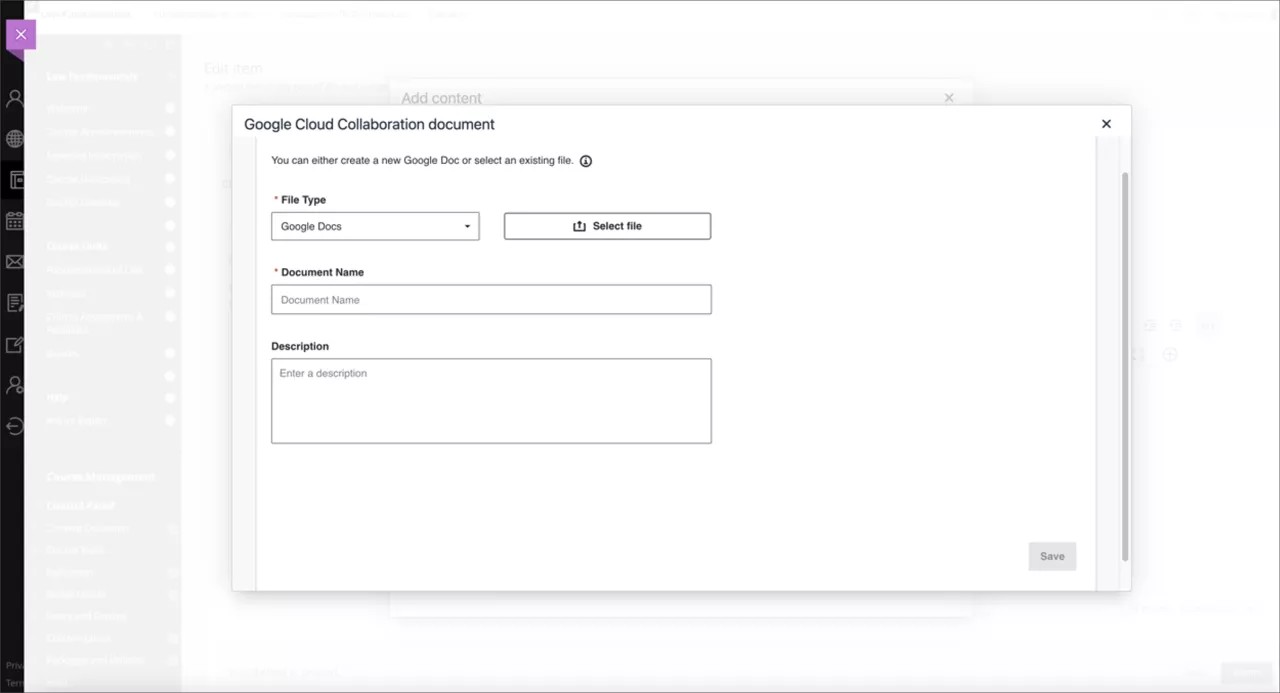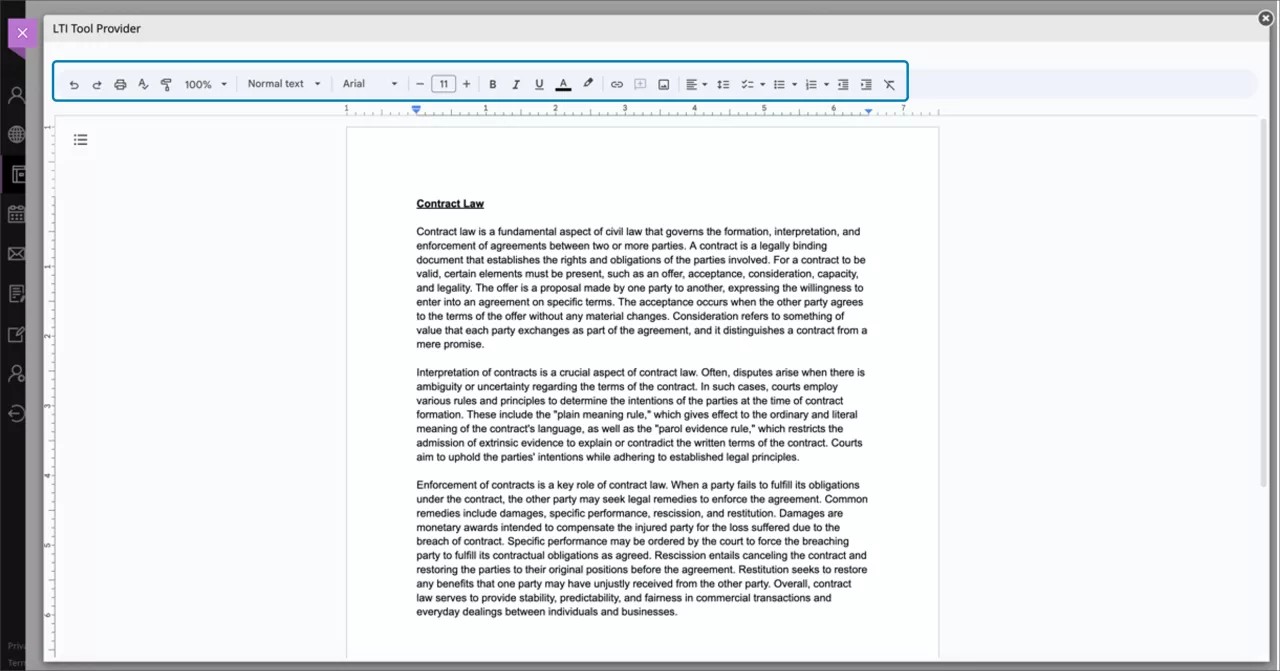Integrations
Google Workspace - Cloud File Collaboration - 3900.74
Blackboard Learn SaaS
Ultra Experience, Original Experience
Ultra Course View, Original Course View
Impact: Instructors, Students
Related topics: Google Workspace (Administrator),
Google Workspace (Instructor)
Collaborative documents foster active engagement and dynamic interaction among participants. Instructors can now create a Google Workspace collaborative document.
Supported file types include:
- Google Docs
- Google Sheets
- Google Slides
Ultra Course View
In the Ultra Course View, Google Collaborate Document appears in the Create Item menu.
Image 1: Create a Google Collaborative Document
Instructors may need to sign into a Google Workspace account to continue. Instructors can select an existing file or create a new file for collaboration.
Image 2: Create a new collaboration
All student members of the course can access the file with permission to edit.
Image 3: Students can view the file inline and edit
Original Course View
In the Original Course View, a link appears in the Build Content menu and/or the add content button (+) in the content editor. The system administrator can decide the specific name in the Original Course View.
Image 4: Add Google Workspace Cloud Collaboration
An instructor can choose to create an item or edit an existing item and select the + symbol from the content editor. Select the “Google Cloud Collaboration document” to continue.
Image 5: Start a new Collaboration
Instructors may need to sign into a Google account to continue. Instructors can select an existing document or create a new file for collaboration. All student members of the course can access the file with permission to edit.
Image 6: Students can view the file inline and edit
For administrators: Please register the LTI Tool Provider in the Administrator panel. Only users in the same Google Workspace tenant can collaborate on documents.