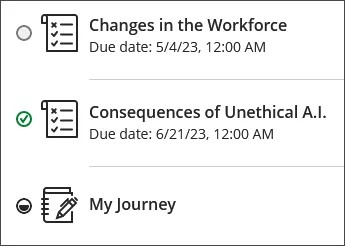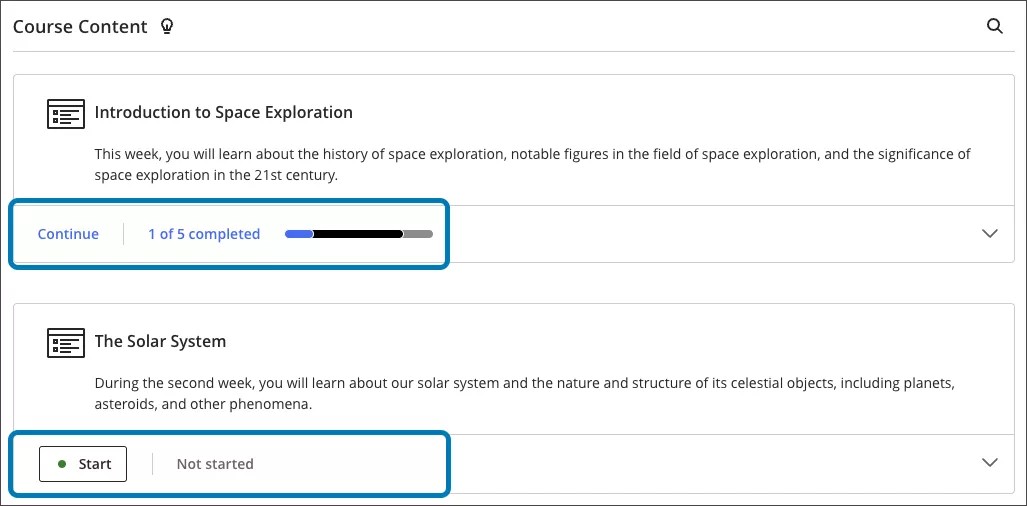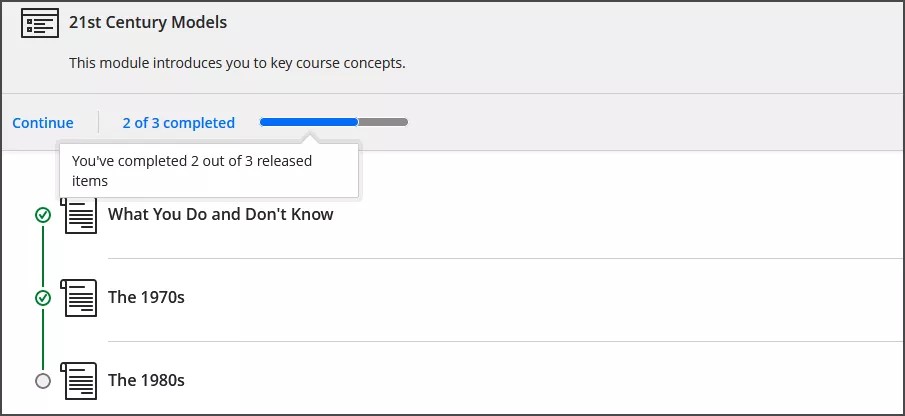This information applies only to the Ultra Course View.
This information applies only to the Ultra experience.
Progress Tracking
Progress tracking allows you to track your course progress related to content in your course.
Content item progress
Review your progress on the Course Content page beside the item name. The item’s progress status displays within a circle.
The circle’s appearance changes based on your progress:
- Empty when you haven't accessed the item yet
- Partially filled when you've opened the item or accessed the item through Ally
- Green checkmark when you've marked the item as complete or submitted the item
You can mark items such as documents, uploaded files, or links as complete. If you want to review the item again, you can go back and unmark the item.
Some items are automatically marked as complete when you submit them.
- Assignments
- Discussions
- Graded LTI content
- Journals
- Tests
Learning module progress
Learning Modules display a summary of your progress within a module. The progress bar tells you how many items you've completed or started out of the module’s total. Completed items are in blue, started items are in black, and unopened items are in gray.
Select Start to go to the first item in the module. Select Continue to go to the next item in the module.
Hovering over the progress bar tells you how many items you have completed or started out of how many are released.
When all items in a folder or module are completed, the entire folder or module is automatically marked as complete.