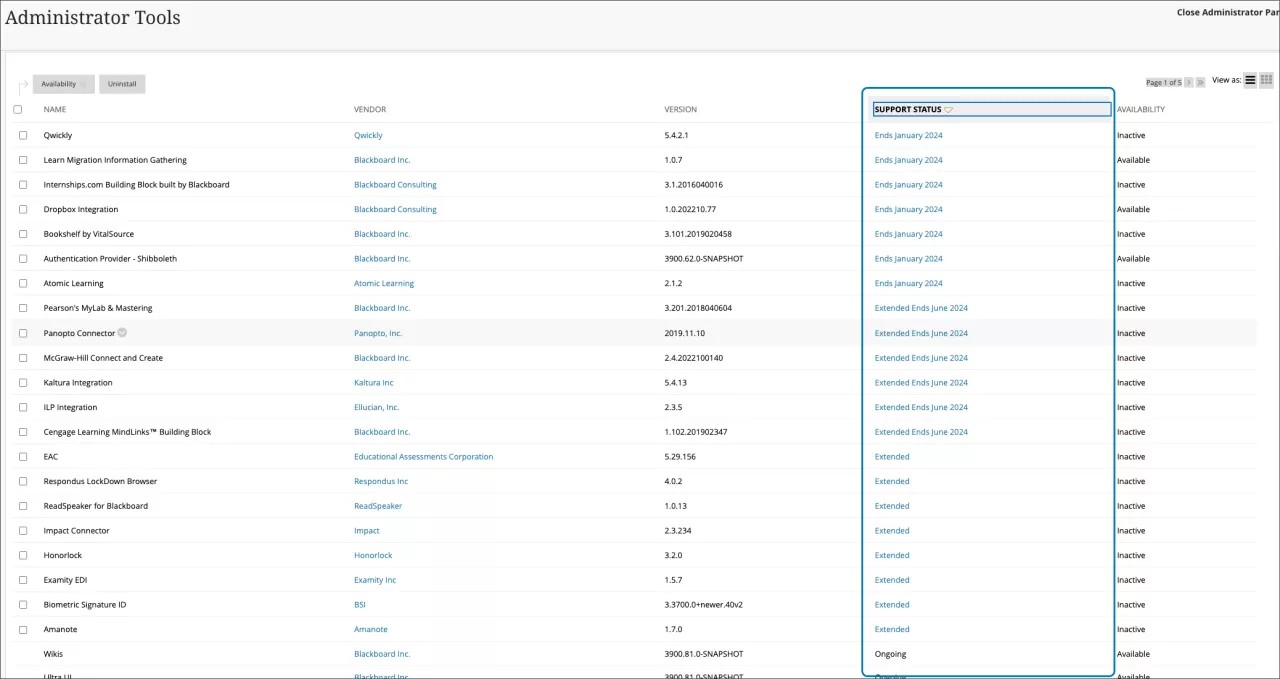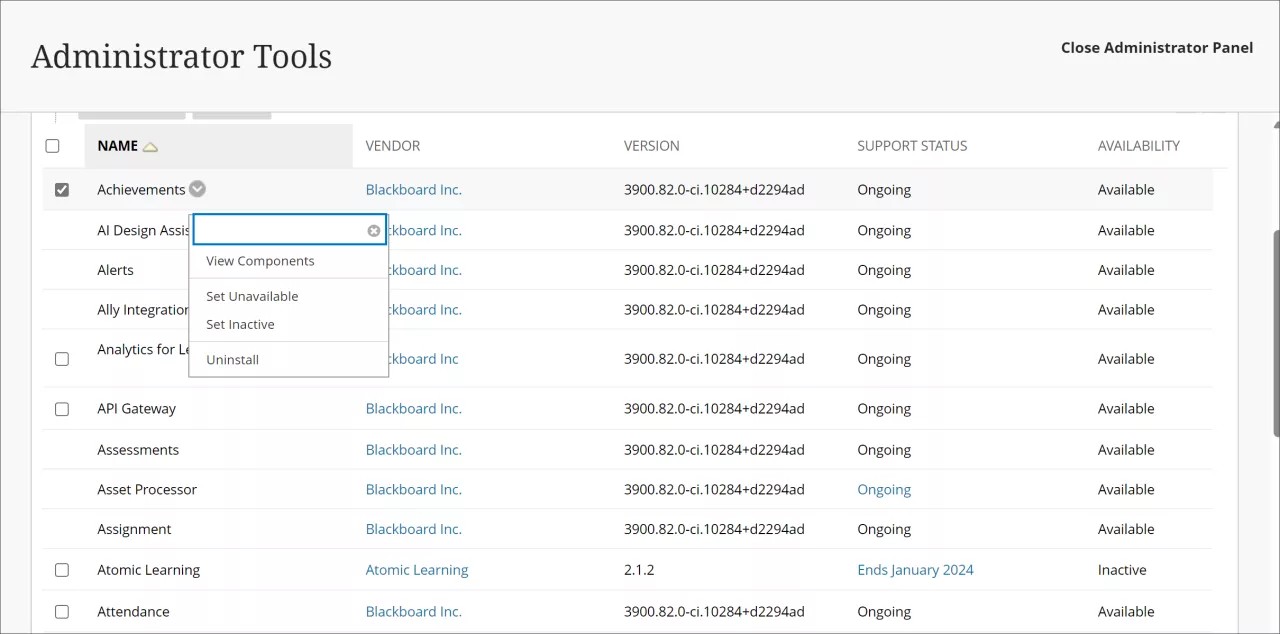This page contains information about installing and managing Building Blocks. Read more about:
End of support for Building Blocks
Starting in January 2024, most third-party Building Blocks will no longer be supported. Some Building Blocks have been granted extensions for limited continued support.
On the Building Block management page in Blackboard Learn, support indicators specify what third-party tools will no longer work in January 2024. Support indicators appear under the header Support Status on the Building Block management page:
- Select Admin in Base Navigation or the Administrator tab.
- On the Administrator Tools page, under Integrations, select Building Blocks.
- Select Installed Tools.
The support indicators are Ongoing, Extended, and Ends and the end date (for example Ends January 2024).
- Ongoing. These Building Blocks are part of Blackboard Learn and are not third-party. Anthology continues to support these Building Blocks.
- Extended. These are third-party Building Blocks with approved extended support. Support will end sometime in the future. This includes Building Blocks with both announced and unknown support end dates, such as:
- Exceptions, or currently no known end of support date.
- Extended support to specific dates as published on Behind the Blackboard. We will provide updates to support statuses for these Building Blocks in future releases of Blackboard Learn.
- Ends [end date]. These third-party Building Blocks can no longer be used starting with the date of that release. For example, Building Blocks labeled Ends January 2024 are unavailable after the January 2024 release (3900.82).
Install and update Building Blocks
When a Building Block is installed or updated, cloud services are refreshed. In production environments, users can still access during a refresh, but we recommend installing Building Blocks during lower utilization times. For test and stage environments, you won’t be able to access the environment for a few minutes during this refresh.
In some cases, installing a new version of a Building Block might require that you uninstall the existing version before installing the new version. If overwriting the Building Block does not work, try this method.
Before you can install a Building Block, you must download an existing Building Block or create a new one.
In a load-balanced or distributed environment, Blackboard Learn automatically deploys the information to all other nodes.
- On the Administrator Tools page, under Building Blocks, select Building Blocks.
- Select Installed Tools, then Upload Building Blocks, then Browse and locate the building block .war file. This file may also be a .zip file.
- Select Submit to upload the file to Blackboard Learn, and then select OK to go back to the Building Blocks page.
- To enable the building block, select Available in the Availability list for the building block. Blackboard Learn lists the permissions that the building block requires. This is a security feature to protect Blackboard Learn from dangerous content. If you are concerned about the permissions given to a Building Block, contact the vendor before approving the permissions.
- To make the Building Block available and allow it the listed permissions, select Approve.
To update a Building Block, follow instructions from the vendor. Note that most upgrades uninstall the old version of the Building Block and replace it with the new version.
Updates to browsers may include changes to how third-party cookies are handled. These changes may affect tools that integrate with Blackboard Learn using the Learning Tools Interoperability (LTI) standard, Building Blocks (B2s), and REST APIs. If you have trouble accessing a Learn tool, edit your browser’s settings to Allow sites to save and read cookie data. Go to your browser’s help documentation for detailed instructions. You can also search how browser changes affect Blackboard Learn on Behind the Blackboard.
Install and update Building Blocks
When a Building Block is installed or updated, cloud services are refreshed. In production environments, users can still access during a refresh, but we recommend installing Building Blocks during lower utilization times. For test and stage environments, you won’t be able to access the environment for a few minutes during this refresh.
In some cases, installing a new version of a Building Block might require that you uninstall the existing version before installing the new version. If overwriting the Building Block does not work, try this method.
Before you can install a Building Block, you must download an existing Building Block or create a new one.
In a load-balanced or distributed environment, Blackboard Learn automatically deploys the information to all other nodes.
- On the Administrator Tools page, under Building Blocks, select Building Blocks.
- Select Installed Tools, then Upload Building Blocks, then Browse and locate the building block .war file. This file may also be a .zip file.
- Select Submit to upload the file to Blackboard Learn, and then select OK to go back to the Building Blocks page.
- To enable the building block, select Available in the Availability list for the building block. Blackboard Learn lists the permissions that the building block requires. This is a security feature to protect Blackboard Learn from dangerous content. If you are concerned about the permissions given to a Building Block, contact the vendor before approving the permissions.
- To make the Building Block available and allow it the listed permissions, select Approve.
To update a Building Block, follow instructions from the vendor. Note that most upgrades uninstall the old version of the Building Block and replace it with the new version.
Updates to browsers may include changes to how third-party cookies are handled. These changes may affect tools that integrate with Blackboard Learn using the Learning Tools Interoperability (LTI) standard, Building Blocks (B2s), and REST APIs. If you have trouble accessing a Learn tool, edit your browser’s settings to Allow sites to save and read cookie data. Go to your browser’s help documentation for detailed instructions. You can also search how browser changes affect Blackboard Learn on Behind the Blackboard.
Remove Building Blocks
When a Building Block is no longer needed, administrators can choose to delete the Building Block or make it unavailable. When you make a Building Block unavailable, it remains in Blackboard Learn but is not available to users. When you delete a Building Block, it is removed from Blackboard Learn.
If you plan to use the Building Block again in the future, we recommend that you set it to unavailable.
- On the Administrator Panel, go to Building Blocks, then Installed Tools.
- To disable the Building Block, select Set Unavailable in the building block's menu.
- To uninstall the Building Block, select Delete, and then OK to approve the action.
Content tools that are added as Building Blocks allow instructors to create different types of content and display it to users. When a content tool has been removed or made unavailable, users can't access content created using that content tool. Students can't see the links to these content items. Instructors can see the links, but they can't open or view the content. If the Building Block is made available again, the links become visible and available to everyone.
Manage Building Blocks
You can manage Building Blocks from the Administrator Panel.
- Select Admin in Base Navigation.
- On the Administrator Tools page, under Integrations, select Building Blocks.
- Select Installed Tools.
- View Components. This page lists the components that make up the building block and its description, version number, vendor information, and default and available languages.
- Set Unavailable. This building block is registered and can execute code but is not available to users.
- Set Available. This building block is available to users.
- Set Inactive. This building block is registered, but cannot execute any code, including configuration scripts.
- Set Active. This building block can now execute code.
- Settings. This option appears only if you can configure the building block.
Building Blocks support
Starting in January 2024, most third-party Building Blocks will no longer be supported. Some Building Blocks have been granted extensions for limited continued support.
Blackboard provides a pre-defined set of building blocks in the SaaS deployment option for all customers. Blackboard Learn SaaS Plus and Advantage customers have full building block support. Blackboard doesn't provide technical product support for pre-installed building blocks developed by other vendors or from the open source community. Support for those building blocks comes from the vendor or community.
SaaS administrators can install and uninstall building blocks on their SaaS instance without depending on Blackboard Support. You can install and uninstall building blocks on the Installed Tools page.
- Select Admin in Base Navigation.
- On the Administrator Tools page, under Integrations, select Building Blocks.
- Select Installed Tools.
in Admin Panel > Building Blocks > Installed Tools.
Installing a building block on your test or staging server triggers a restart. There's no need to request one. For test and staging sites, you will experience a few minutes of your server being inaccessible. For production sites there's no impact because the restart is executed in a rolling manner.
A combination of REST API/LTI is preferred to ensure integration support in the Ultra experience.
Updates to browsers may include changes to how third-party cookies are handled. These changes may affect tools that integrate with Blackboard Learn using the Learning Tools Interoperability (LTI) standard, Building Blocks (B2s), and REST APIs. If you have trouble accessing a Learn tool, edit your browser’s settings to Allow sites to save and read cookie data. Go to your browser’s help documentation for detailed instructions. You can also search how browser changes affect Blackboard Learn on Behind the Blackboard.