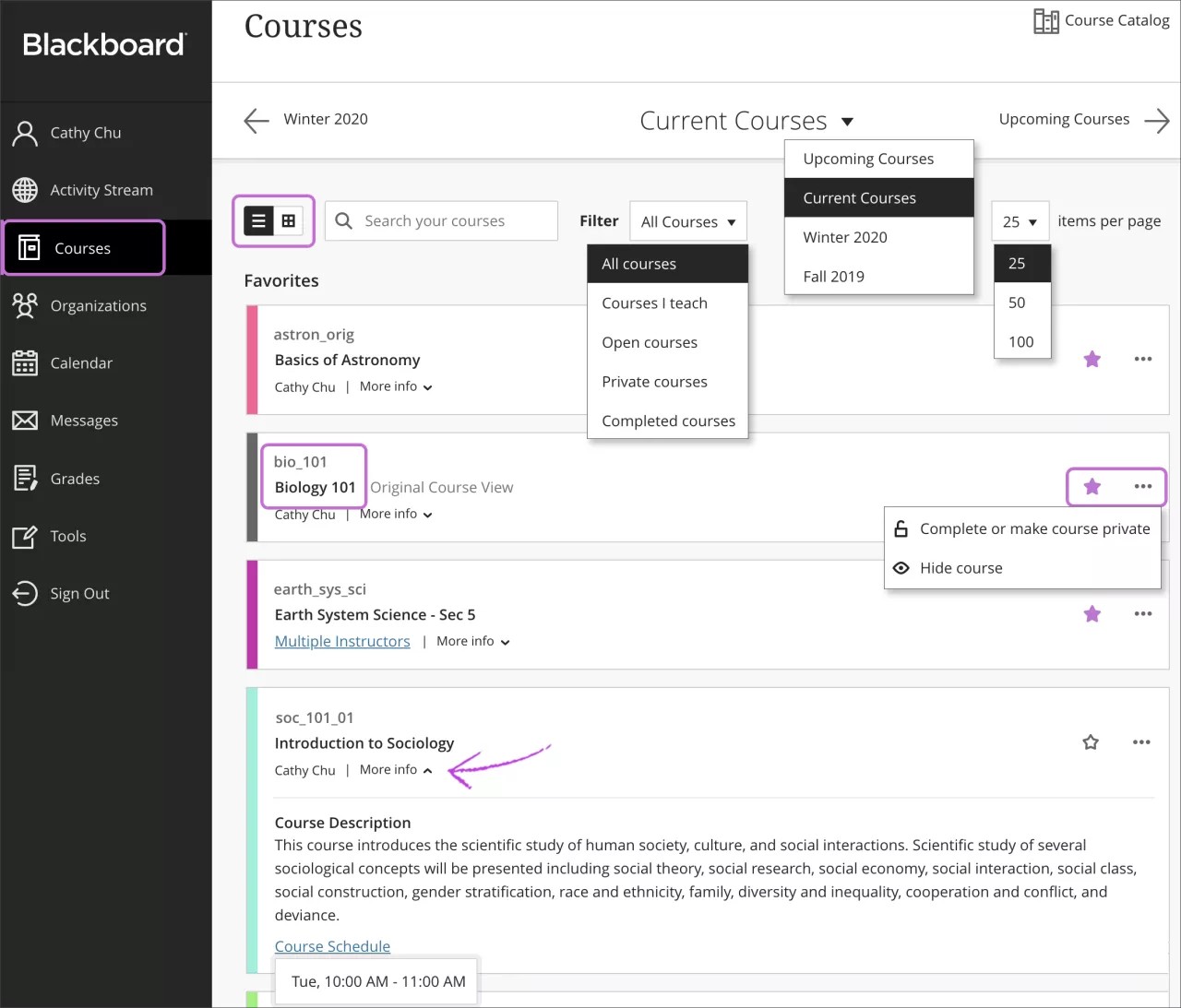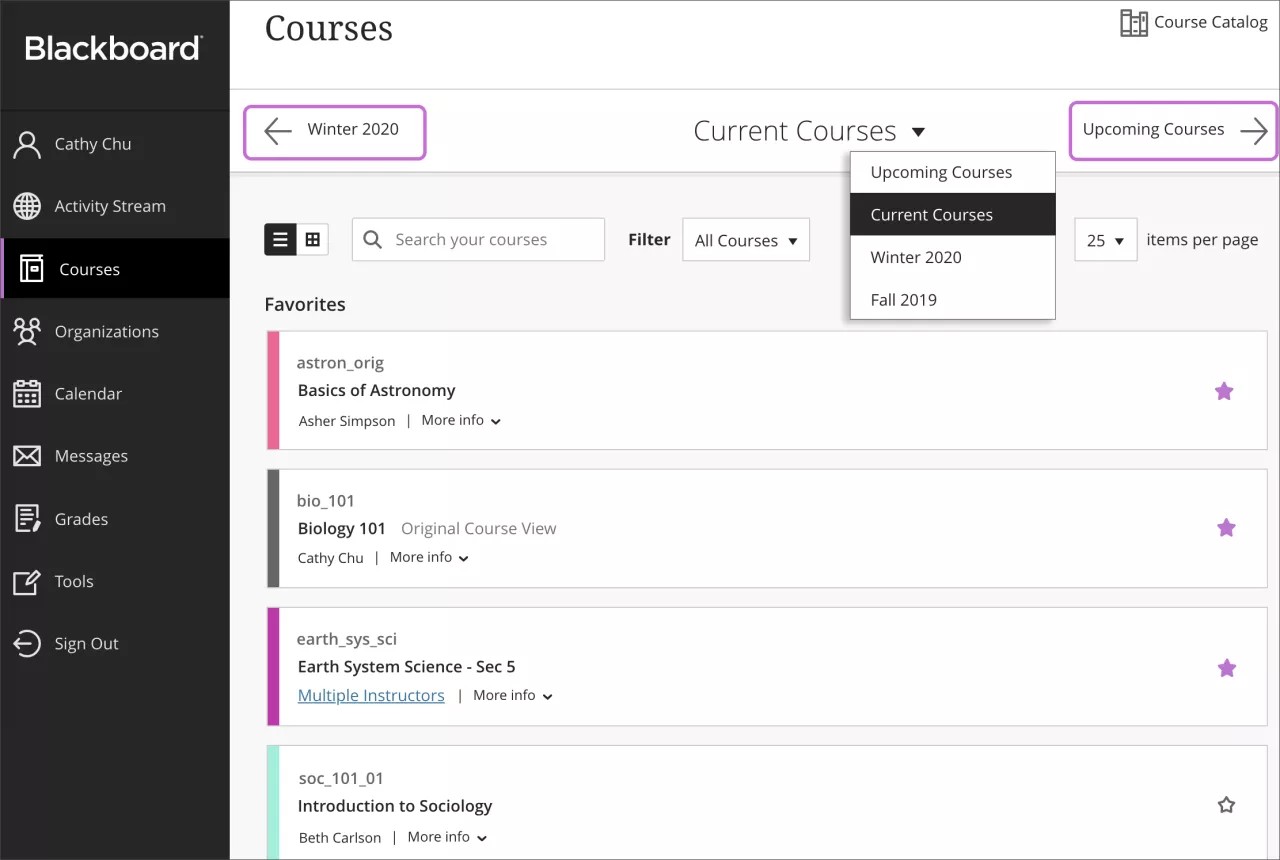View courses in a timeline. Easily navigate to past, present, and future courses.
From the list where users' names appear, they can view a list of their courses. Users can return to previous courses to review content, reuse material, and prepare their future courses.
Want to highlight the Courses page? You can change the page that appears to users after they log in.
On the Courses page, users can access all of their courses, no matter which course view they're delivered in. The Ultra Course View and the Original Course View appear seamlessly in the list. The Original Course View now appears with a new design, and any previous themes or color selections are overridden. Course cards include an Original Course View label when delivered in this format.
You can't reorder courses in the list. Courses are listed in alphabetical order and grouped by term with the newest courses first. Users' favorites appear at the top of the page.
Each course card lists the course ID, course title, and instructor. If a course has multiple instructors, select Multiple Instructors for a list. Select More info to see the description and schedule, if added.
Open a course card's menu to access the management options. Instructors can make their courses private while they add or experiment with content, and then open courses to students when they're ready. Students see private courses in their course lists, but they can't access them.
Users can view the Courses page as a list or a grid. In grid view, instructors can customize the image on their course cards.
More on course views and course states in the Ultra Experience
Student view of the Courses page
Instructor view of the Courses page
Course view options
After you enable the Ultra experience for your institution, you can determine the course view for instructors and students. You can specify whether a course uses the Ultra Course View or the Original Course View. Or, you can leave it up to the instructor to decide which course view fits their needs.
How do terms affect the Courses page?
In the Ultra experience, students and instructors always have access to their courses on the Courses page, no matter which course view the course is delivered in. The Ultra Course View and the Original Course View appear seamlessly in the list.
The Courses page displays all courses the current user is enrolled in, whether a student, instructor, or another type of course member. Courses are grouped based on their duration and associated terms.
More on terms in the Ultra experience
Course catalog
You can allow users and guests to open and browse the course catalog in the Ultra experience. Available courses in the Original Course View appear in the course catalog. Users can open the courses, view contents, and self-enroll if allowed.
Create and manage courses
In Blackboard Learn, you can create courses in several ways. If you have appropriate privileges, you can create new courses, copy existing courses, create multiple courses at once with a batch file, and restore and import courses—all from the Administrator Panel.