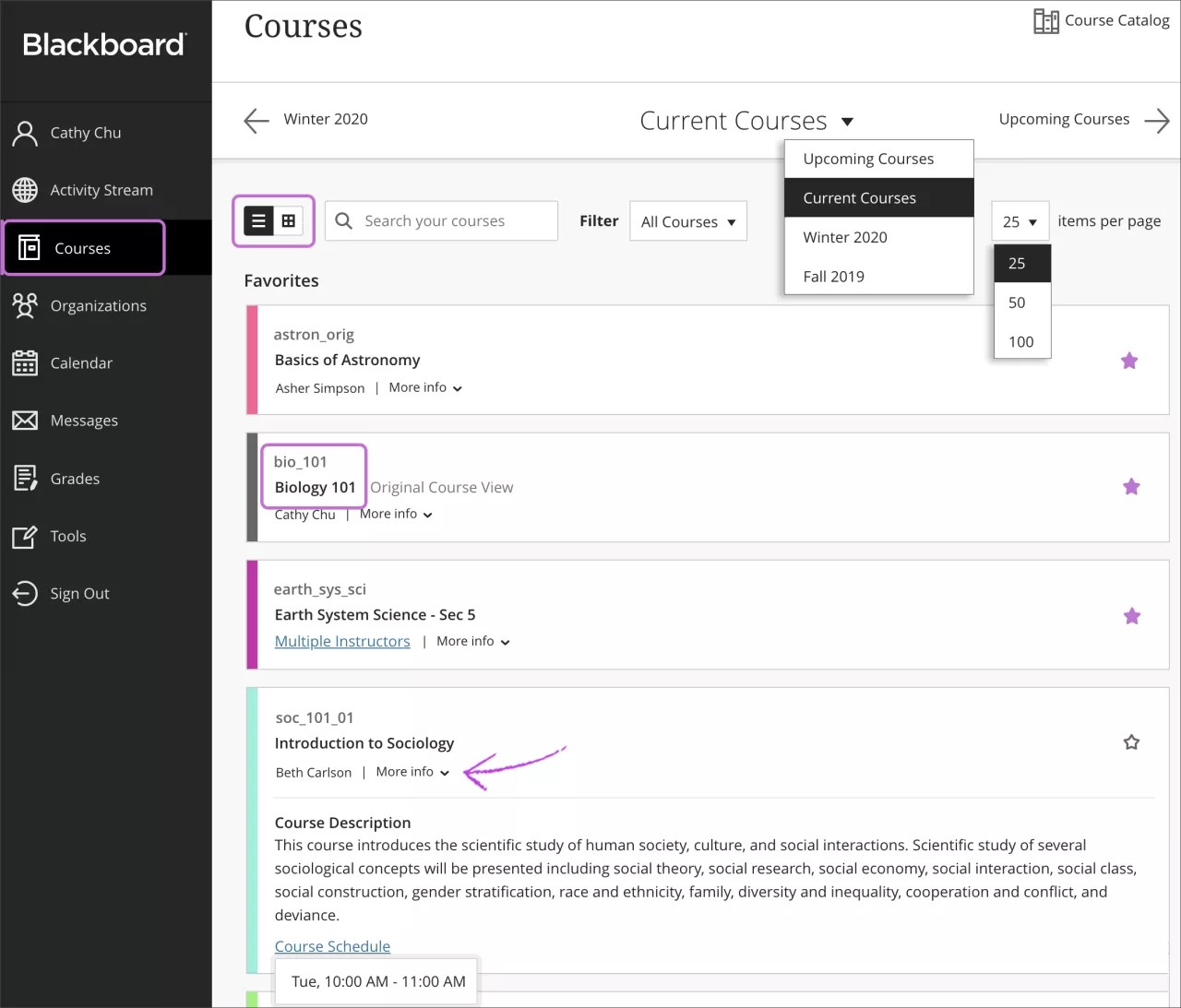This information applies only to the Ultra Course View.
This information applies only to the Ultra experience.
Explore the Courses page
From the list where your name appears, you can view a list of your courses.
On the Courses page, you can access all of your courses.
Your institution controls the page that appears after you log in. You can't hide course cards, but you can use the filter menu to narrow your view.
You can view the Courses page as a list or a grid. Each course card lists the course ID, course title, and instructor. If your course has multiple instructors, select Multiple Instructors for a list. Select More info to see the description and schedule, if added.
You can see unavailable courses in your course list, but you can't access them. Unavailable courses appear with a lock icon.
Use the search bar or the filter at the top of the page to narrow your view. Use the search function to find courses on the current page.
Move between past, current, and upcoming courses. If you have a lot of courses, you can also choose how many courses appear on each page. At the top of the list, you'll find a page selector to navigate through long lists.
If you access a course frequently, you can select the star icon to add it to your favorites so it appears at the top of your course list. You can select the star icon again to remove a course from your favorites when you're finished working in it often.
You can't reorder courses in the list. Courses are listed in alphabetical order and grouped by term with the newest courses first. Your favorites appear at the top of the page.
How do terms work?
Terms are defined time periods meant to help institutions organize courses according to the academic calendar. Your institution may use terms to group your courses and control availability in bulk.
The term's start and end dates control where associated courses appear on the Courses page:
| Course Duration | Term Alignment |
|---|---|
| Continuous | Current term |
Select dates: Current date is equal to or between start and end date Current date occurs before the start date Current date occurs after the end date |
Current term Future term Past term |
Days from the end of enrollment Student and guest users with remaining days Student and guest users with no remaining days Non-student, non-guest users |
Current term Past term Current term unless associated with a term in the past of future |
Course Duration - Use Term Duration Continuous Select Dates Current date is equal to or between the Term start and end date Current date occurs before the Term start date Current date occurs after the Term end date Days from end of enrollment Student and guest users with remaining days Student and guest users with no remaining days Non-student, non-guest users |
Current term Future term Past term
Current term Past term Current term |
- If the term duration has elapsed, the course appears in Past Courses with the term name as the page title. You won't have access to these courses.
- If the term duration is in the present, the course appears in Current Courses with the term name as a group.
- If the term start and end dates are both in the future, the course appears in Upcoming Courses with the term name as a group. You won't have access to these courses.
If your course isn't associated with a term or uses custom start and end dates and is currently active, it will appear in the Assorted dates group on the Current Courses page. Non-term courses appear on the Past Courses page when they end or on the Upcoming Courses page if they start in the future.
Browse and self-enroll through the Course Catalog
You can use the course catalog to browse and enroll in courses offered at your institution. You can find the Course Catalog on the Courses page.
In the catalog, you can search for courses based on these fields:
- Course ID
- Course Name
- Course Description
- Course Instructor
- Course Term
After you select the field type, type a search term or phrase. By default, the search looks for any course that contains your search term. You can change this operation to search courses that equal or start with your search term instead. You can also select Not blank to see the full list of available courses.
Select Go to start your search. If your list of results is too long, you can refine the results using the Creation Date filter. Choose a date and whether the course you're looking for was created before or after that date.
Select a course in the results to preview the content. If the course allows self-enrollment, you can enroll in the course immediately. In the course catalog, open a course's menu and select Enroll.
Self-Enrollment through URL link
If self-enrollment is enabled by your system administrator, an instructor can allow you to self-enroll in their course.
An instructor needs to send you a URL link copied from the course. If you are not already enrolled in the course, select the link, and it will open the self-enrollment page. All you need to do is select Submit. If the link is opened outside of Learn, you are required to log into Learn.
If an access code is required, your instructor needs to send that code with the link. Enter the access code before selecting Submit.