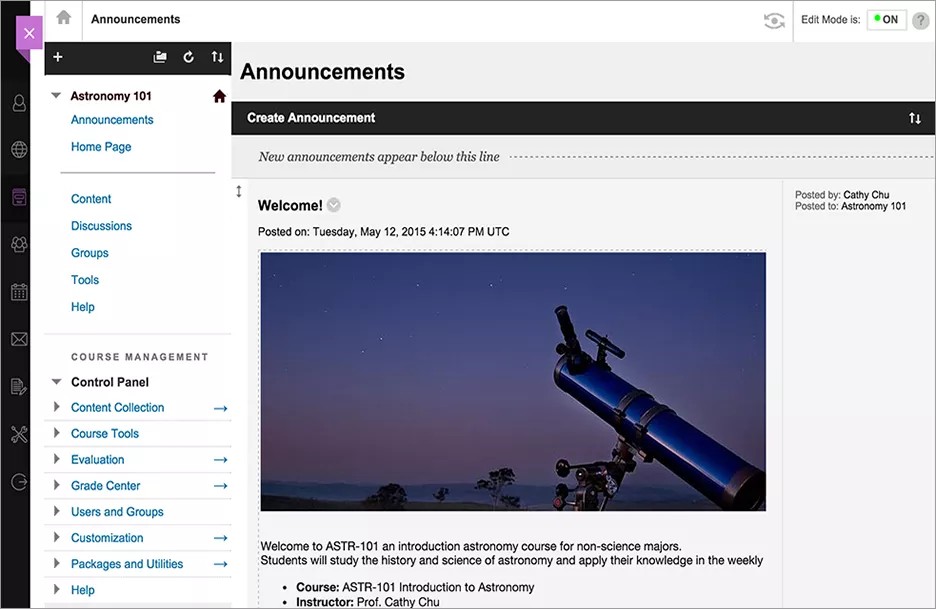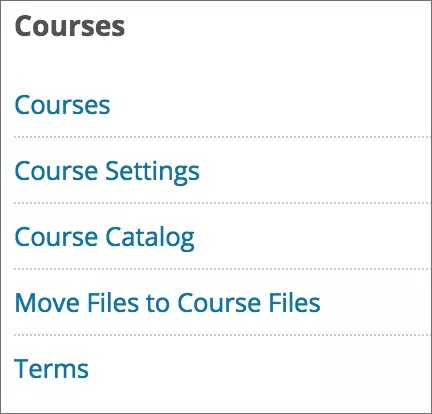Use the Ultra Course View, the Original Course View, or both!
When you enable the Ultra experience for Blackboard Learn, you make a choice about which course view to use:
- You can let your instructors choose either the Ultra or Original Course View for their new, blank courses.
- You can adopt the Ultra Course View for all new courses across your institution.
More on setting the default course view in the Ultra experience
Existing courses in the Original Course View: Any exported and archived courses are restored in the Original Course View. Instructors can choose to preview their original courses in the Ultra Course View and check out how their content appears. They can choose to permanently make the switch to the Ultra Course View for any course they preview.
Course states in the Ultra experience
In the Ultra Experience, instructors can control when students can access their courses. Instructors have the flexibility of experimenting with content before students view it.
From the Courses page, instructors can set their courses to these states:
- Open: Instructors can open courses when they're ready for students to participate.
- Private: Instructors can make courses private while they add or experiment with content, and then open them to students when they're ready. Private courses appear with a gray instructor image and a diagonal line. Students see private courses in their course lists, but they can't access them.
Instructors can't make a course private during an active term. If a student needs access to a course, you can customize course availability.
- Complete: Instructors can choose to set their courses to Complete when their courses have ended, but they may no longer make changes to them. Instructors can return their courses to Open or Private as they want. Students can access the content, but they can't participate in the course any longer. Complete applies to the Ultra Course View only.
- Hide: Users can choose to hide courses from their course lists to organize their views.
More on course views and course states for instructors in Ultra
More on course views and course states for instructors in Original
What's the same?
You'll notice little change to the Courses module on the Administrator Panel. You can manage your courses as you always have:
- You can create and edit courses.
- You can enroll and remove users from courses.
- You can back up, archive, and restore courses.
Presently, when you restore courses from another Blackboard Learn instance, the courses retain the Original Course View.
What's different?
When you enable the Ultra experience, your users won't be able to perform these actions:
- Create courses on their own
- Enforce a language in the Ultra Course View
- Allow the guest role in the Ultra Course View
- Allow the observer role