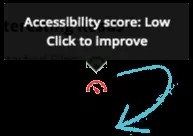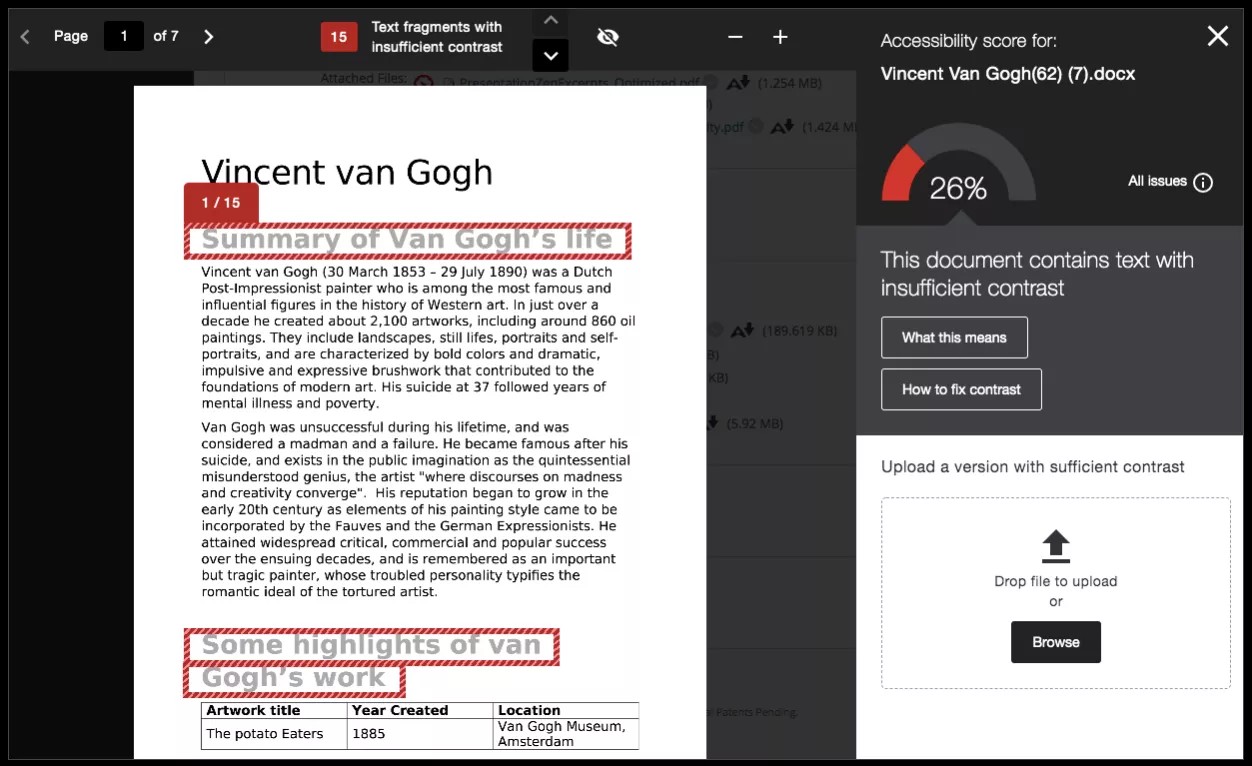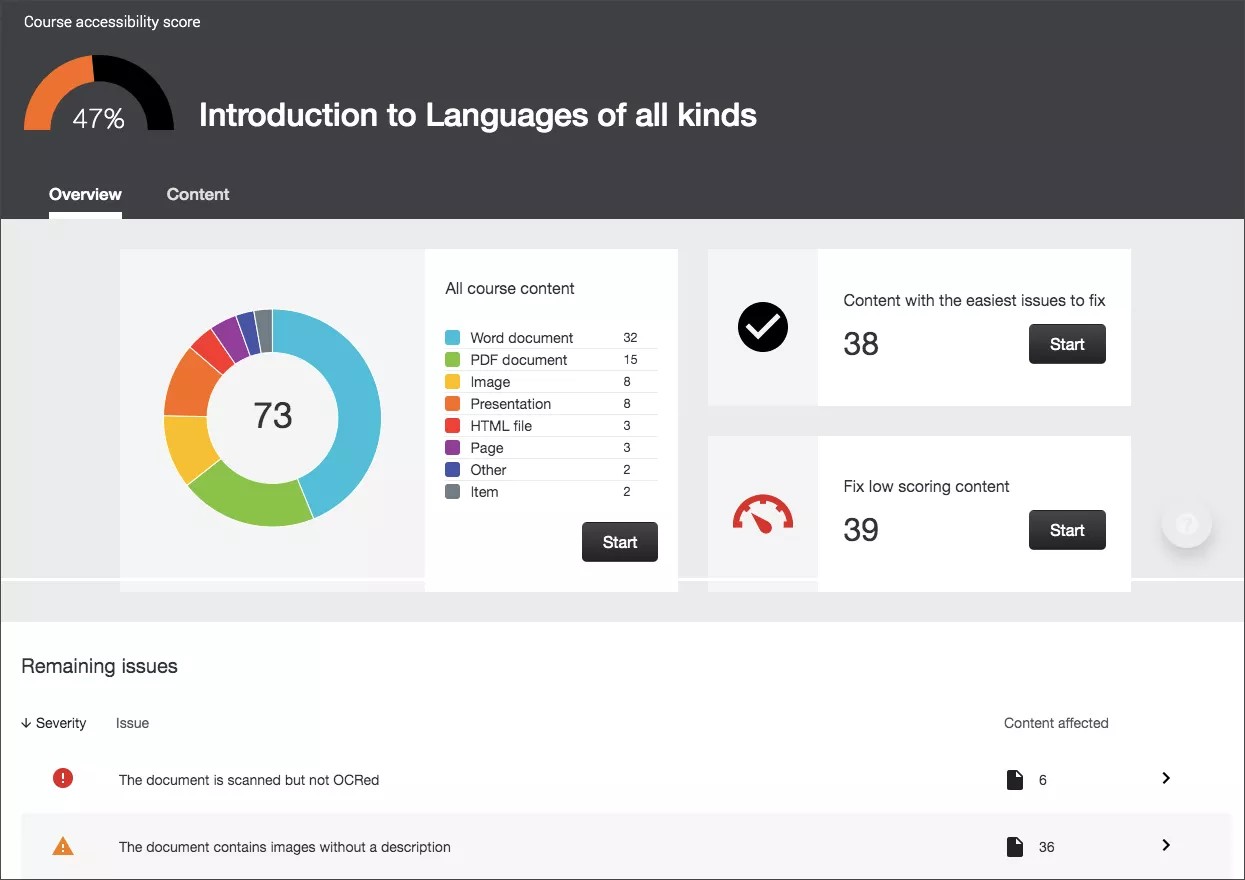Improve the usability and accessibility of your content
Your class is full of diverse students with unique learning abilities. Providing them with more accessible original content means they can choose formats that work best for them: HTML for improved reading on mobile phones, Electronic Braille for the visually impaired, and Audio for learning on the go. Ally automatically scans your original content, and performs a series of steps to make them more accessible.
- Generate alternative formats for students to download
- Provide accessibility scores
- Give instructor feedback on how to improve your accessibility score
Typically, you should see your accessibility score within 15-90 seconds. This may take longer if your content is complex, or if you have a lot of course content and it is being assessed all at once.
Ally Instructor Quick Start Details
Alternative formats
Ally creates alternative formats of your course content based on the original. These formats are made available with the original content so students can find everything in one convenient location.
You don’t need to do anything. The alternative formats are created for you. If you want, you can disable alternative formats for any individual content item for whatever reason.
Select the Download Alternative formats icon anywhere you see it to see the different formats available and to disable them.
Accessibility score indicators
Ally measures the accessibility of each file attached to your course and shows you at-a-glance how it scores. Scores range from Low to Perfect. The higher the score the fewer the issues.
- Low: File is not accessible and needs immediate attention.
- Medium: File is somewhat accessible and could use improvement.
- High: File is accessible but could be improved.
- Perfect: File is accessible. No improvement needed.
For files with Low to High scores, Ally shows you the issues and gives a step-by-step guide on how to fix them.
Find a file and select the Accessibility score. Follow the steps in front of you to go step-by-step. Select All issues to see every issue in the file and decide what issues to fix first.
Select All issues if you want to see how much each fix will improve the accessibility of the file.
Instructor feedback
Ally provides you detailed feedback and support to help you become an accessibility pro. Learn about accessibility issues, why they matter, and how to fix them. Green is the goal!
Select the Accessibility score to open the instructor feedback. Follow the steps in front of you to go step-by-step. Select All issues to see every issue in the file and decide what issues to fix first.
Select All issues if you want to see how much each fix will improve the accessibility of the file.
Course accessibility report
The course accessibility report acts as a complement to the existing accessibility indicators. It provides an accessibility summary and overview at the course level.
The report shows instructors this useful information:
- Accessibility score for the course
- Distribution of course content by content type
- List of all issues identified in the course
Instructors see their course content items that have issues. Instructors can then access the instructor feedback from the report to fix the issue.
The report helps instructors determine priority and gives options for order of fixing. For example, content with most severe issues first or start with content that's easiest to fix.
Video: Overview for Instructors of Blackboard Ally for LMS
Watch an overview video about Ally
The following narrated video provides a visual and auditory representation of some of the information included on this page. For a detailed description of what is portrayed in the video, open the video on YouTube, navigate to More actions, and select Open transcript.
Video: Overview for Instructors provides an overview of Ally for learning management systems.