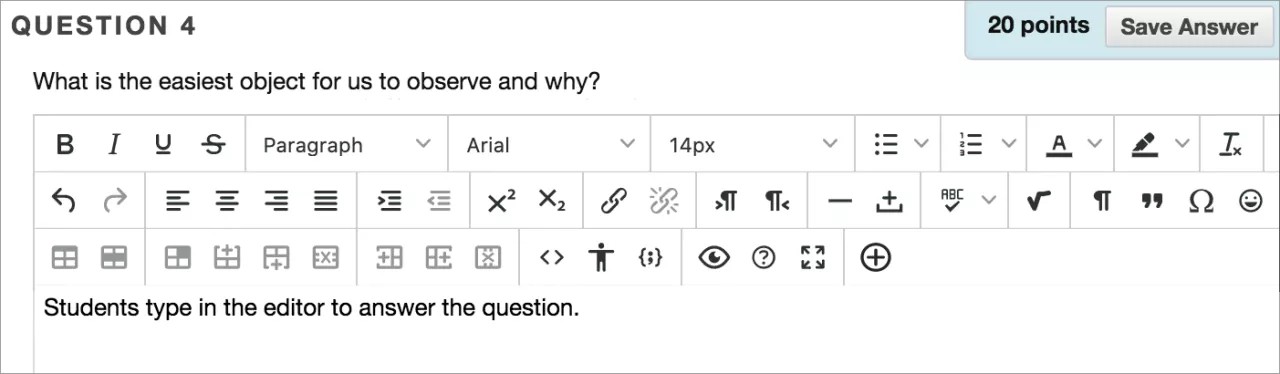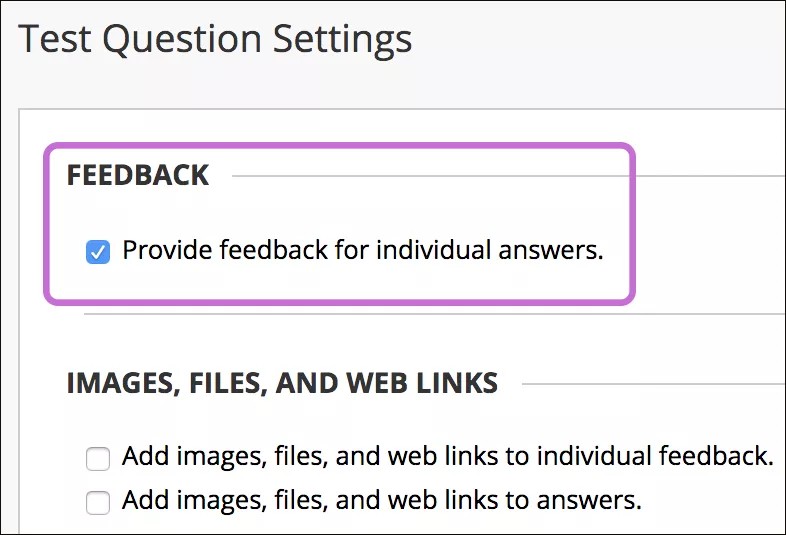Create an Essay question
Essay questions require students to type an answer in a text box, and you need to grade these questions manually.
- Access a test, survey, or pool. From the Create Question menu, select Essay.
- On the Create/Edit Essay Question page, type the Question Text. You can type directly in the editor or paste a question from another application, such as Notepad or TextEdit. You can use the math editor when you create Essay questions.
- Optionally, type a sample answer.
You can also add files or media to the question text.
- Optionally, associate a rubric.
- Select Submit and Create Another or Submit to add the question to the test.
Individual Essay feedback
On the Question Settings page, you can set options for feedback for individual questions.
- Provide feedback for individual answers: Select this check box if you want your feedback for individual answers to appear to students. Though a Response Feedback text box displays by default, students won't see any feedback you add unless you select this check box. You can't provide individual feedback for answers to True/False, Ordering, and Matching questions.
- Add images, files, and web links to individual feedback: You'll be able to add images, files, and web links to individual feedback you provide.