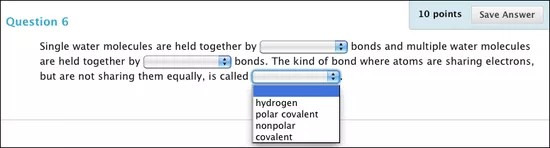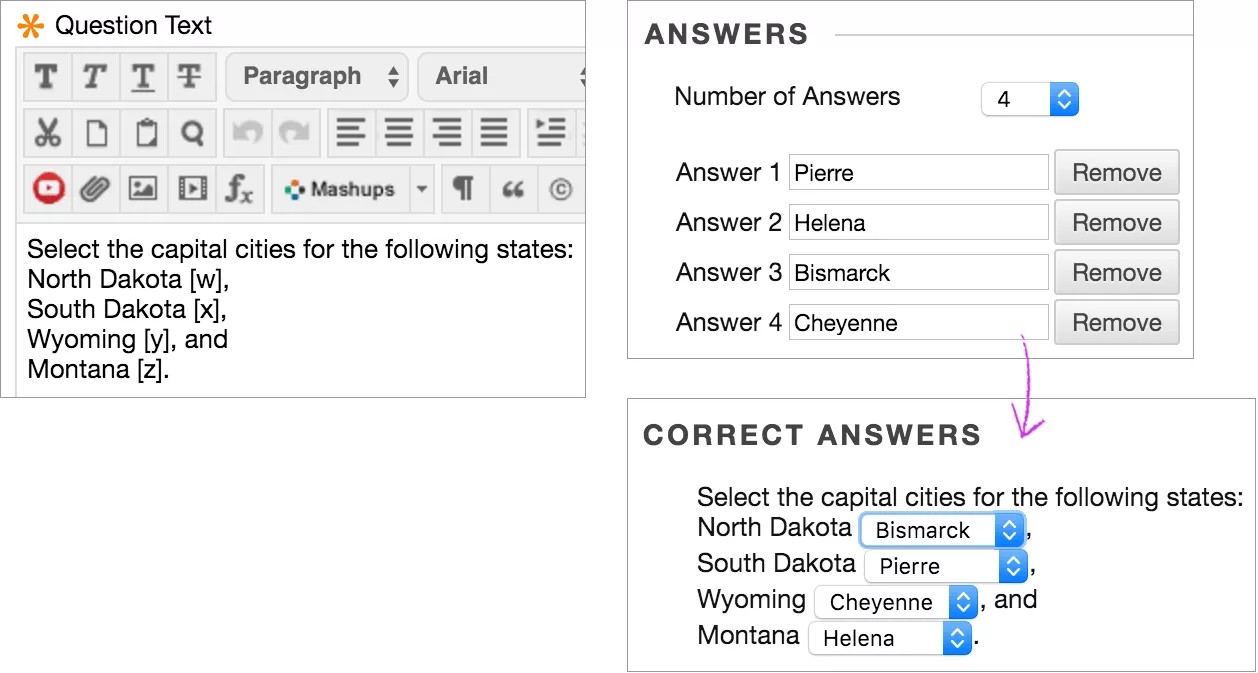This information applies only to the Original Course View. Your institution controls which tools are available.
Jumbled Sentence questions require students to select words or phrases from a menu to complete a sentence. The same menu appears for all blanks and can include both correct answers and distractors. You can add a maximum of 100 answers in the menu.
Jumbled Sentence questions are graded automatically.
Type the question text as students will see it, but replace the missing information with variables in square brackets. Variables can consist of letters, digits (0-9), periods ( . ), underscores ( _ ) and hyphens ( - ). Variable names must be unique, and you can't reuse them.
Example:
Single water molecules are held together by [a] bonds and multiple water molecules are held together by [b] bonds. The kind of bond where atoms are sharing electrons, but are not sharing them equally is [c].
Create a Jumbled Sentence question
Reminder: The same answer choices appear for each blank.
- Access a test, survey, or pool. From the Create Question menu, select Jumbled Sentence.
- On the Create/Edit Jumbled Sentence Question page, type the question and add the variables in square brackets.
- Select Allow Partial Credit if you want to give each correct answer a fraction of the total point value.
- Select the Number of Answers from the menu. Select Remove to delete extra answers.
Type answers in the Answer boxes. You can include only correct answers or both correct answers and distracters. On the next page, you select the correct answer for each variable.
- Select Next.
- On the next Create/Edit page, use the menu to select the correct answer for each variable.
- Optionally, type feedback for correct and incorrect answers.
- Select Submit and Create Another or Submit to add the question to the test.
Partial credit
Select the Allow Partial Credit check box to award a percentage of the total points when students provide correct answers for some of the blanks. The amount of partial credit is assigned automatically, depending on the question's possible points and the number of answers. This option only appears if you selected it on the Question Settings page.