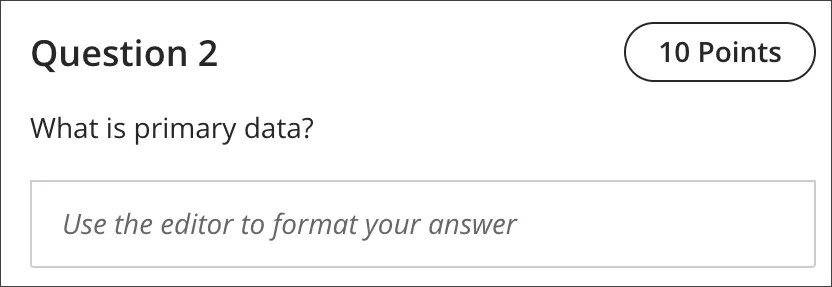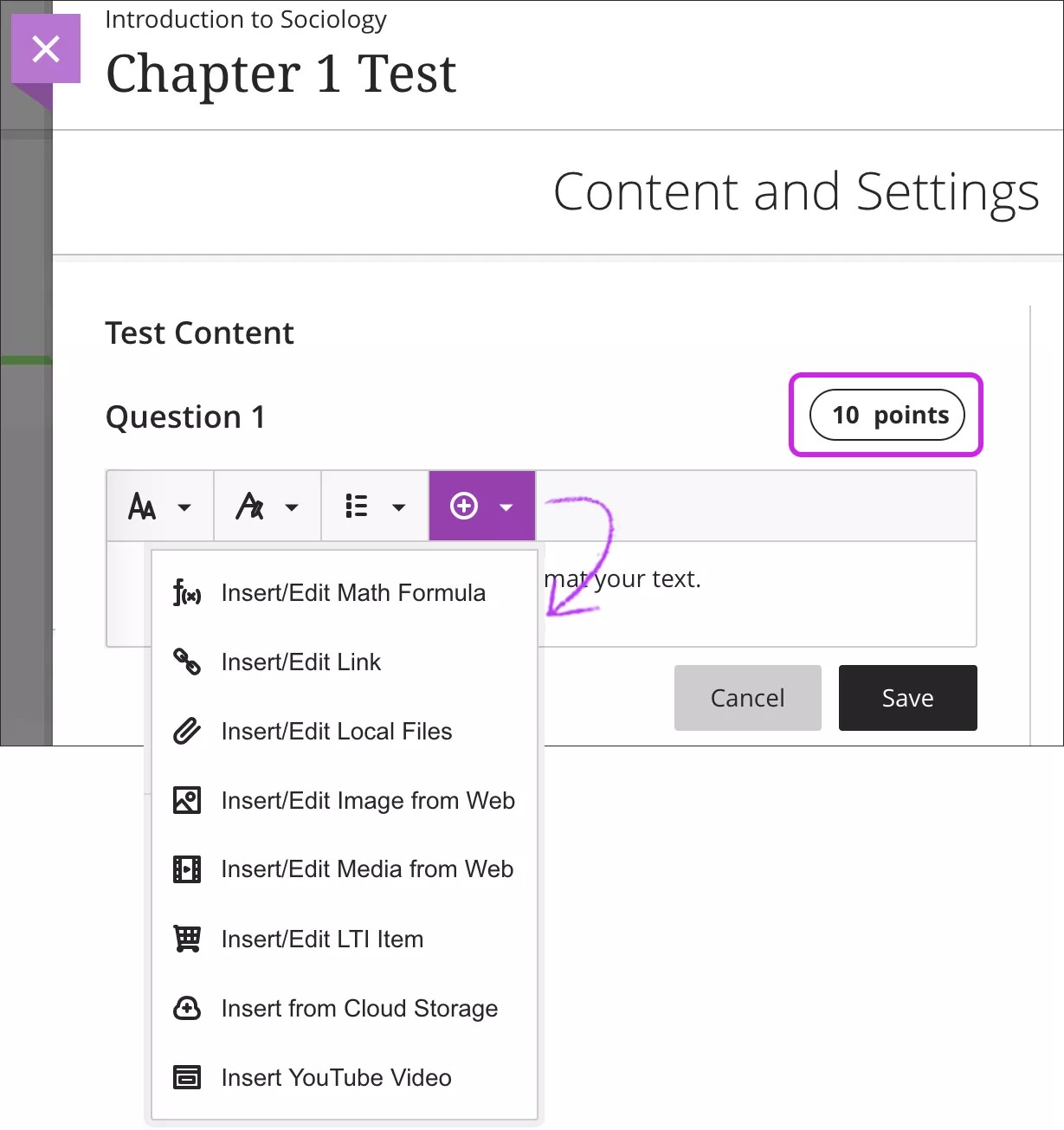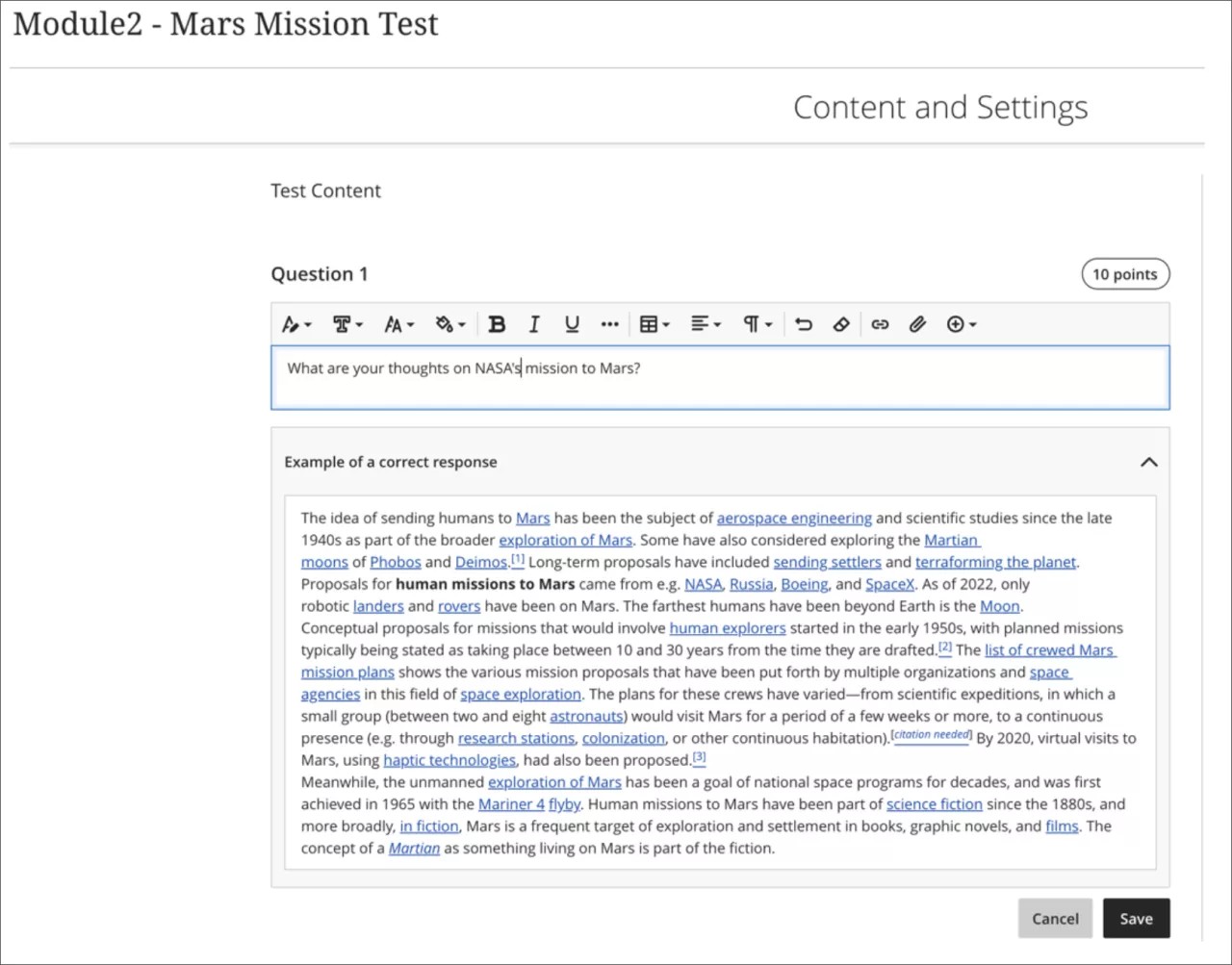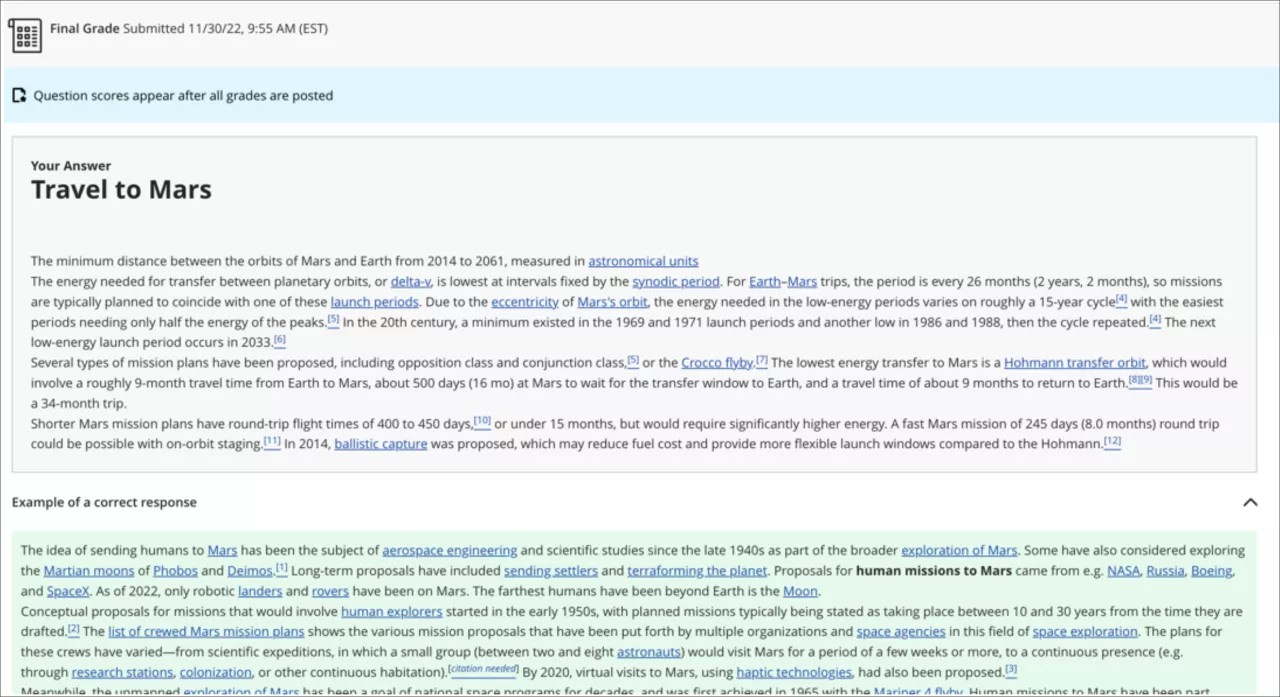Create an essay question
Essay questions require students to type an answer in a text box, and you need to grade these questions manually.
When you create a new test, select the plus sign to open the menu and select Add Essay question.
You'll use the same process when you create questions in tests and assignments.
The Test Content area opens where you create the Essay question. Questions have a default value of 10 points. Select the Points box to type a new value.
To help keep your test content organized, you can add files within individual questions. Make a selection from the editor's Insert Content menu, such as Insert from Cloud Storage. To edit the files you added, enter edit mode for the question.
More on editing tests and questions
You can use the options in the editor to format the text.
To use your keyboard to jump to the editor toolbar, press ALT + F10. On a Mac, press Fn + ALT + F10. Use the arrow keys to select an option, such as a numbered list.
Align essay questions to goals
You can align goals with individual assessment questions to help your institution measure achievement. After you make the assessment available, students can view information for the goals you align with questions so they know your expectations.
Access a question's menu, select Align with goal, and select goals.
Add a model answer
You can include a model answer for essay questions to use as reference when grading.
Students can see the model answer when reviewing their results if the test is configured to show correct answers. Students do not see the model answer when they take a test.