The Usage reports shows details about how your visitors and site editors are using Ally. Find out how often visitors download an alternative format and editors fix accessibility issues.
The report is a spreadsheet that is split into five worksheets.
- Alternative Format Launches
- Alternative Format Weekly
- Content Feedback Launches
- Content Feedback Weekly
- Data
Each worksheet has details related to a date range you pick.
Create a Usage report
- From the Ally Institutional accessibility report select the Usage tab.
- Choose a date range for the report.
- Select the Download usage report button.
You may not see data when you first open the report. The downloaded file may be protected. Enable editing to see the data.
Alternative Format Launches
The Alternative Format Launches worksheet shows alternative format engagement and distribution over a certain date range.
Engagement with Alternative Formats
The worksheet starts with details on how many times the Alternative Formats panel was opened and how often an alternative format was downloaded.
A Conversion Rate shows the percentage of downloads out of the total number of times the panel was opened.
The Total Unique User Download shows the number of unique users across all courses who downloaded alternative formats in the specific time period. For example:
- Total downloads: 100
- Total Unique User Downloads: 4
- User0: 75 downloads
- User1: 15 downloads
- User2: 5 downloads
- User3: 5 downloads
Distribution by Alternative Formats
See which alternative formats are popular, or most downloaded, by your visitors. Each alternative format is listed with the number of times it was downloaded.
Domains with Alternative Format downloads
See the domains visitors downloaded alternative formats from.
Alternative Format Weekly
The Alternative Format Weekly worksheet shows weekly activity over the report's date range. You can see how many times visitors opened the panel each week. You can also see how many times they downloaded an alternative format each week.
Weeks start on Mondays. You can't report on the current day.
Content Feedback Launches
The Content Feedback Launches worksheet shows content feedback engagement and distribution over a certain date range.
Engagement with Content Feedback
The worksheet starts with details on how many times the Content Editor Feedback panel was opened and how often editors fixed an accessibility issue as a result.
A conversion rate shows the percentage of fixes out of the total number of times the panel was opened.
Content Feedback Weekly
The Content Feedback Weekly worksheet shows weekly activity over the report's date range. You can see how many times content editors opened the panel each week. You can also see how many times they fixed accessibility issues each week.
Weeks start on Mondays. You can't report on the current day.
Data
The Data worksheet shows specific details for each time a panel was opened, a format was downloaded, and an accessibility issue was fixed.
- ID: The unique ID for the row/event.
- Domain ID: The domain ID.
- Domain Code: The domain code.
- Domain Name: The domain name.
- Unique User Hash: The unique user ID, a single user interacting with the application.
- Term ID: The term ID.
- Term Name: The term name.
- Content ID: The content ID.
- Event: Describes the action. For example, if someone opened the Alternative formats or Content Editor Feedback panel.
- AFLaunch: Shows if someone opened the Alternative format panel or not. 1 means the panel opened. 0 means the panel stayed closed.
- Download: Shows if someone downloaded an alternative format. 1 means one or more formats downloaded. 0 means no format downloaded.
- IFLaunch: Shows if someone opened the Content Editor Feedback panel or not. 1 means the panel opened. 0 means the panel stayed closed.
- Fix: Shows if someone fixed an accessibility issue from the Content Editor Feedback panel. 1 means one or more issues were fixed. 0 means nothing was fixed.
- CARLaunch: with value 1 indicates if a Course Accessibility Report was launched.
- Timestamp: Shows when the event occurred. The timestamp is in the number of seconds since January 1, 1970.
- Client: The client ID.
- File Type: Identifies the file type in the event. For example, image or presentation.
- Format Type: Identifies the alternative format downloaded. Format Type is blank when Download is 0.
Tts represents the audio format.
- Score Before: The accessibility score for the domain before improvements to the content. Score Before is blank when Fix is 0.
- Score After: The accessibility score for the domain after improvements to the content. Score After is blank when Fix is 0.
- Improved: Shows if the accessibility score improved after the file was fixed. 1 means the score improved. 0 means the score didn't improve. Improved is blank when Fix is 0.
- Week: Shows the first day of the week the event occurred. The week is in the number of days, to the start of the week, since December 30, 1899.
- AF: Shows activity with the Alternative Format panel. 1 means there was activity. The panel may have opened or a format downloaded. 0 means there was no activity.
- IF: Shows activity with the Content Editor Feedback panel. 1 means there was activity. The panel may have opened or an issues fixed. 0 means there was no activity.
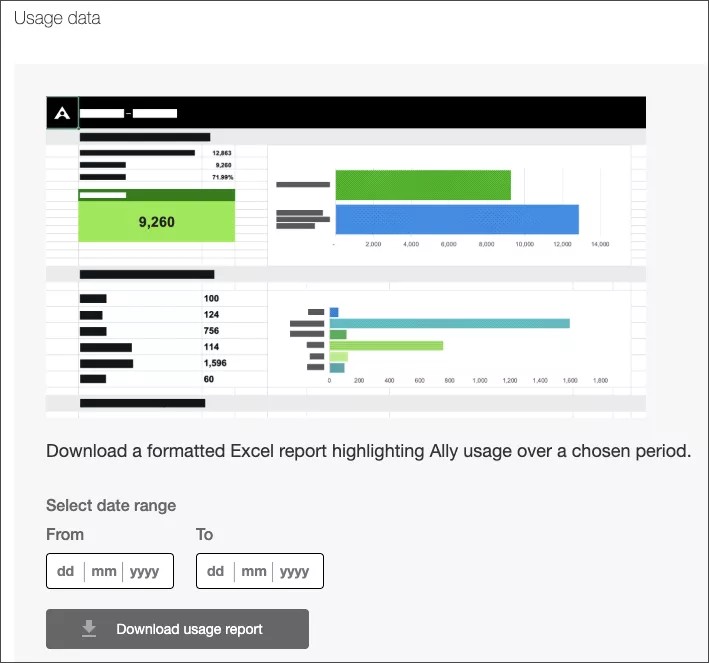

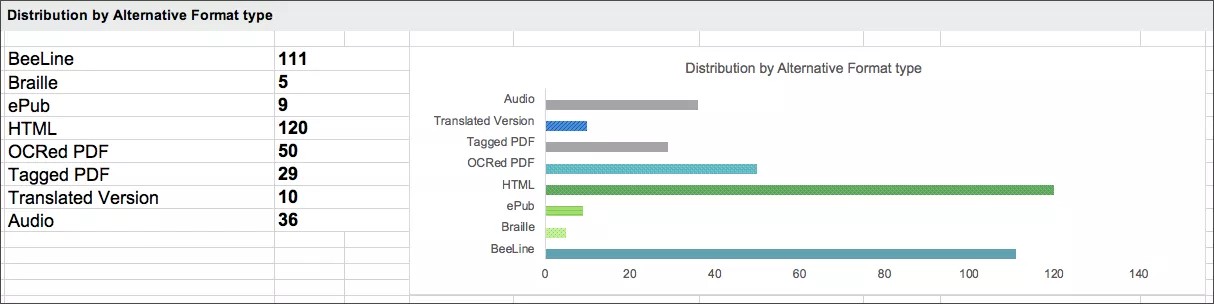

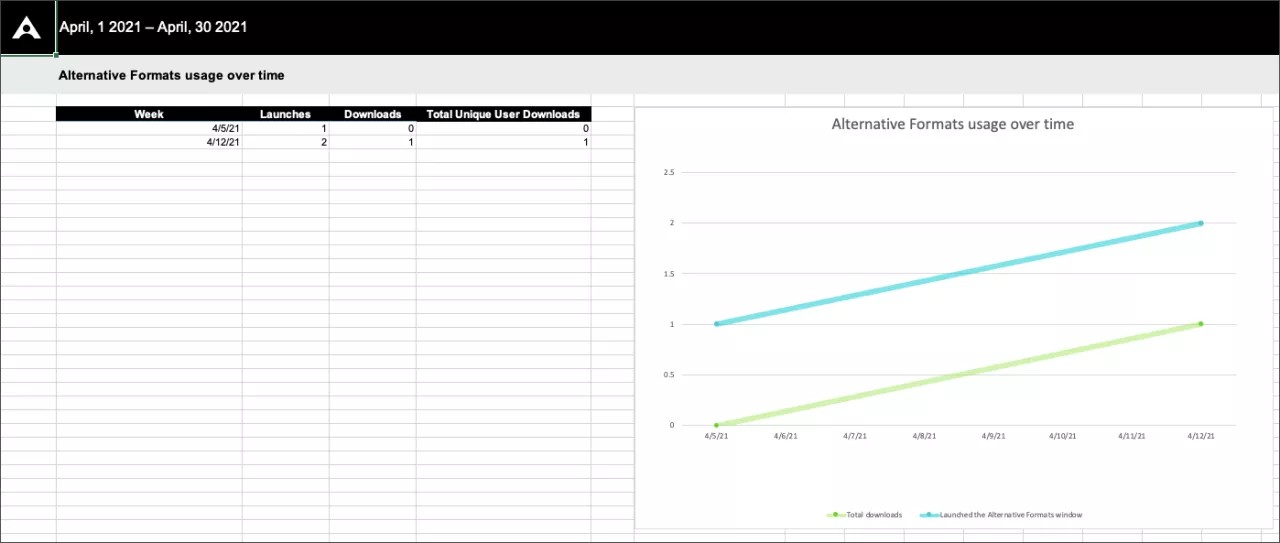
 Allyユーザグループに参加する
Allyユーザグループに参加する