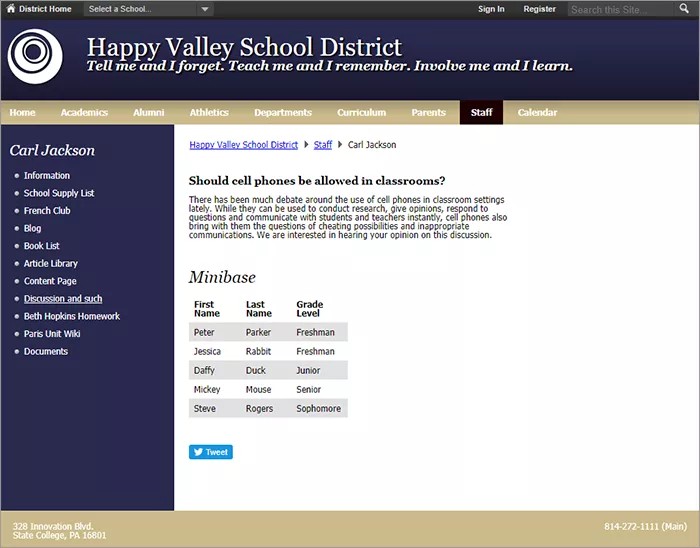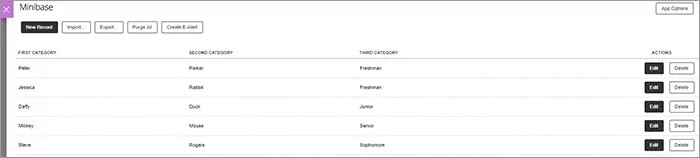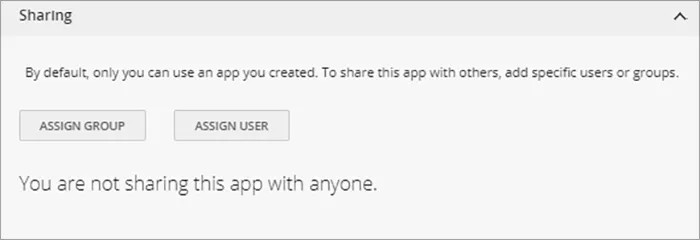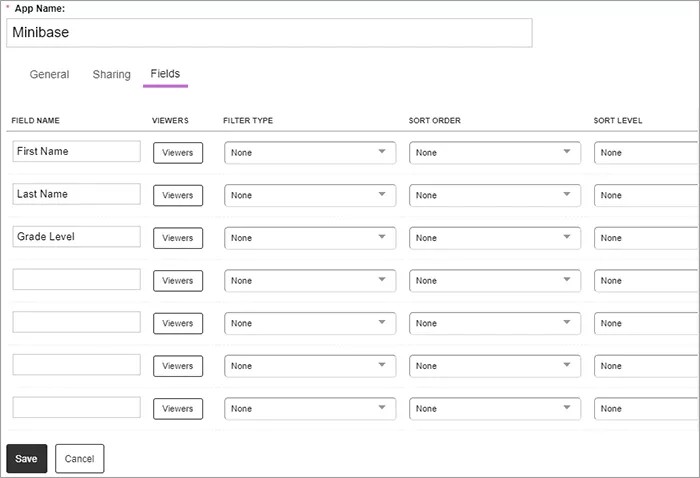Create a database
With the MiniBase app you can design your own database. You can store specific information that visitors will be able to search. Blackboard has designed several pre-configured databases you can include on your web pages, such as Bus Routes, Course Catalogs, and Staff Directory.
Add the Minibase app
Drag the Minibase app onto your page.
Items marked with a red asterisk are required
- Type the field names for your database.
- Select Add More Fields to add additional fields. The maximum number of fields per database is 30.
- Select Set Fields & Continue.
Create new records
Now you can add records to the database by manually creating each one, or importing the information.
To import records – You must have a spreadsheet saved as a CSV file with the field information. Select Import and search for the file.
To create each record – Select New Record and type the information in each field.
To export the information into a spreadsheet – Select Export to create the CSV file.
To clear the database – Select Purge All. This feature will delete all records.
Set additional options
- Select App Options.
- Type the App Name to use as the title.
- Type the Description, and select Show the app name on my page.
- Type the number of Records Per Page to display and choose your Display Format.
- Select Save.
Sharing and social settings
Want to share your content with another group or user? From the Sharing tab, you can choose groups to share your content.
More on social settings for this app
Sorting settings
Select how to display the Fields by typing the fields in the desired order. Determine the Viewers for each field, the Filter Type, the Sort Order, and the Sort Level.