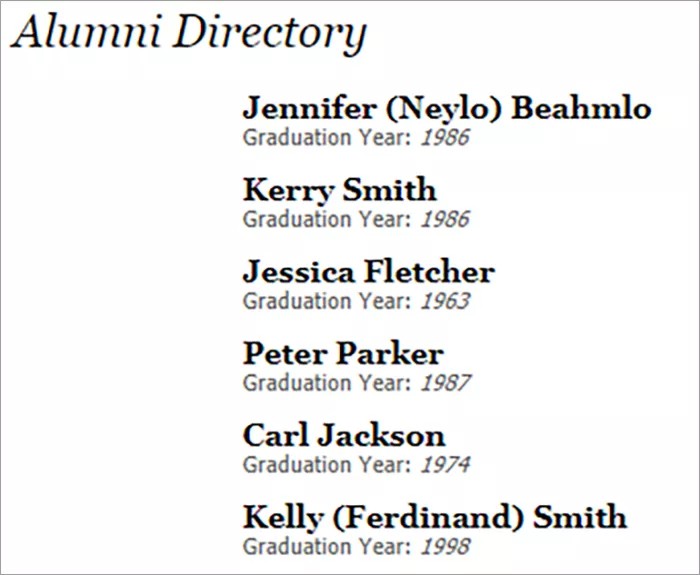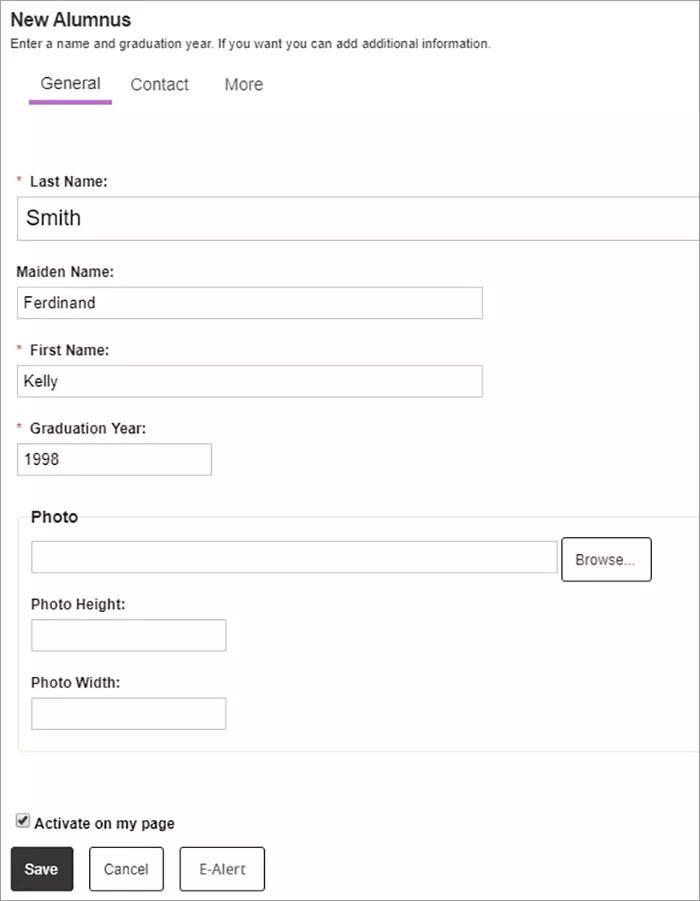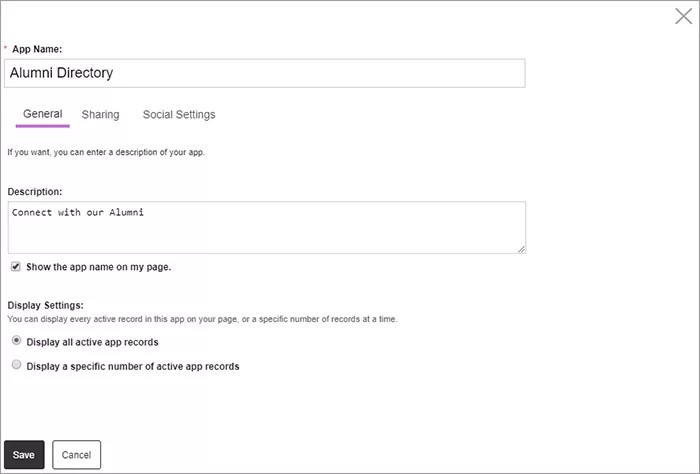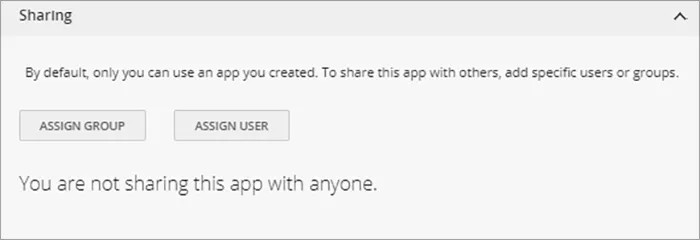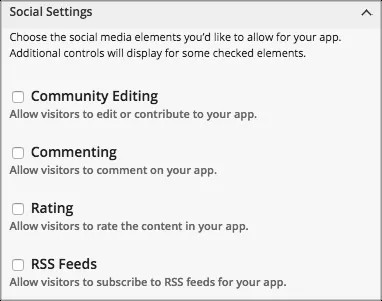Keep in touch
The Alumni Directory app provides a location on your webpage for alumni to add their contact information. This can be useful to stay in contact with graduates when planning events such as class reunions or fundraisers.
Add the Alumni Directory app
Drag the Alumni app onto your page.
Items marked with a red asterisk are required
- Select New Alumnus.
- Type the alumnus Last Name, First Name, and Graduation Year. You can also type a Maiden Name and upload a photo.
- Select Contact to type the alumnus contact information.
- Select More to type additional information on the alumnus.
- Select Activate on my page to display the information on your page.
- Select Save.
Set additional options
- Select Options.
- Type the App Name to use as the title.
- Type the Description, and select Show the app name on my page.
- Choose the Display Settings for the number of posts to list. Select Display all active app records or Display a specific number of active app records and set the Record Limit.
Share your app
Want to share your content with another group or user? From the Sharing tab, you can choose groups to share your content.
App Social Settings
App social settings
If you have Social Media Framework, you may be able to add one or all of these social media elements to your apps in the App Options. Whether you can add a particular element depends on which settings and elements your Site Administrator has enabled. Site Administrators may enable RSS feeds regardless of whether or not you have Social Media Framework.
- Visitor Commenting allows visitors to comment on your app.
- Visitor Rating allows visitors to rate your app.
- RSS Feeds allows visitors to subscribe to Really Simple Syndication (RSS) feeds for your app.
- Community Editing allows visitors to your website to contribute to your app.