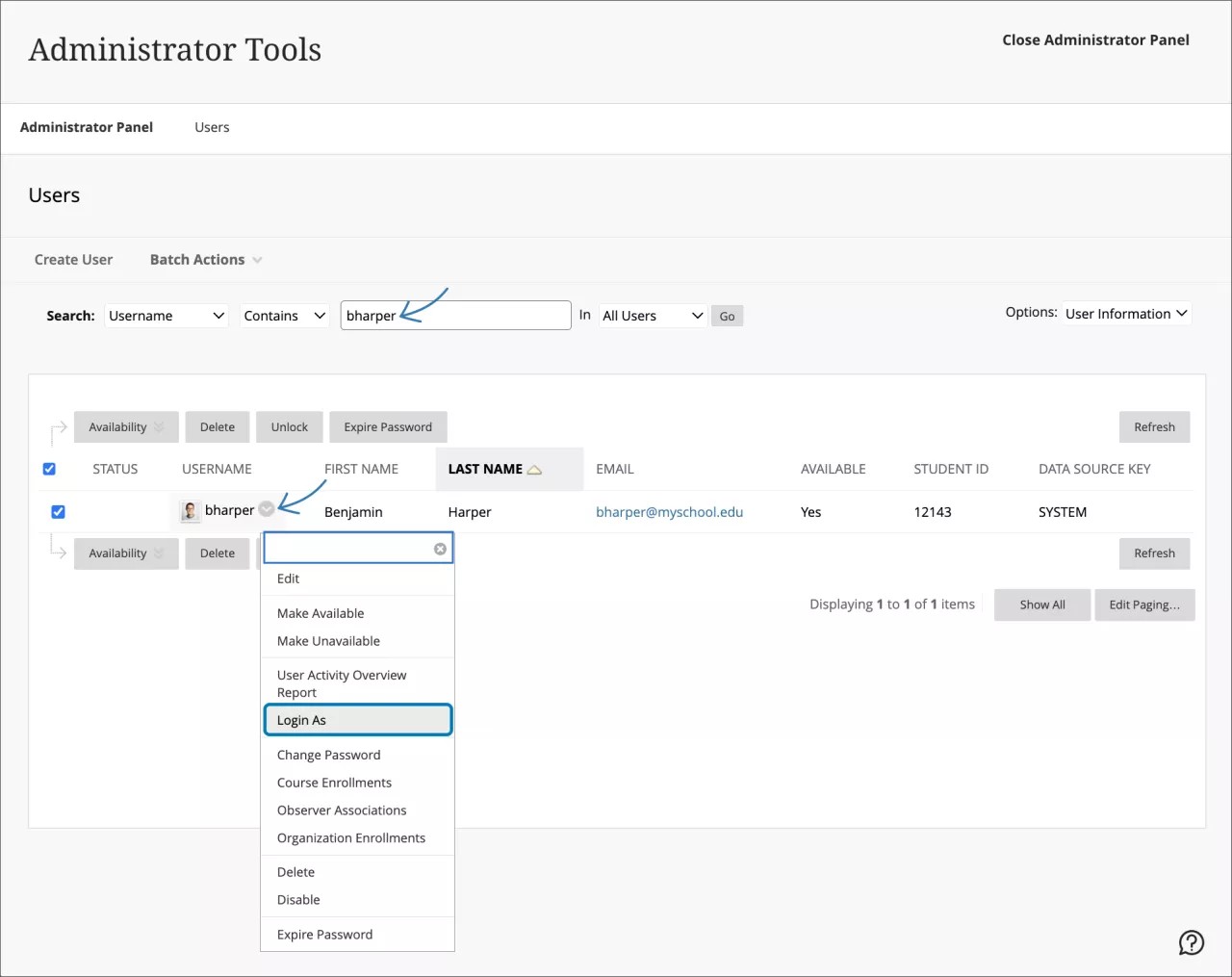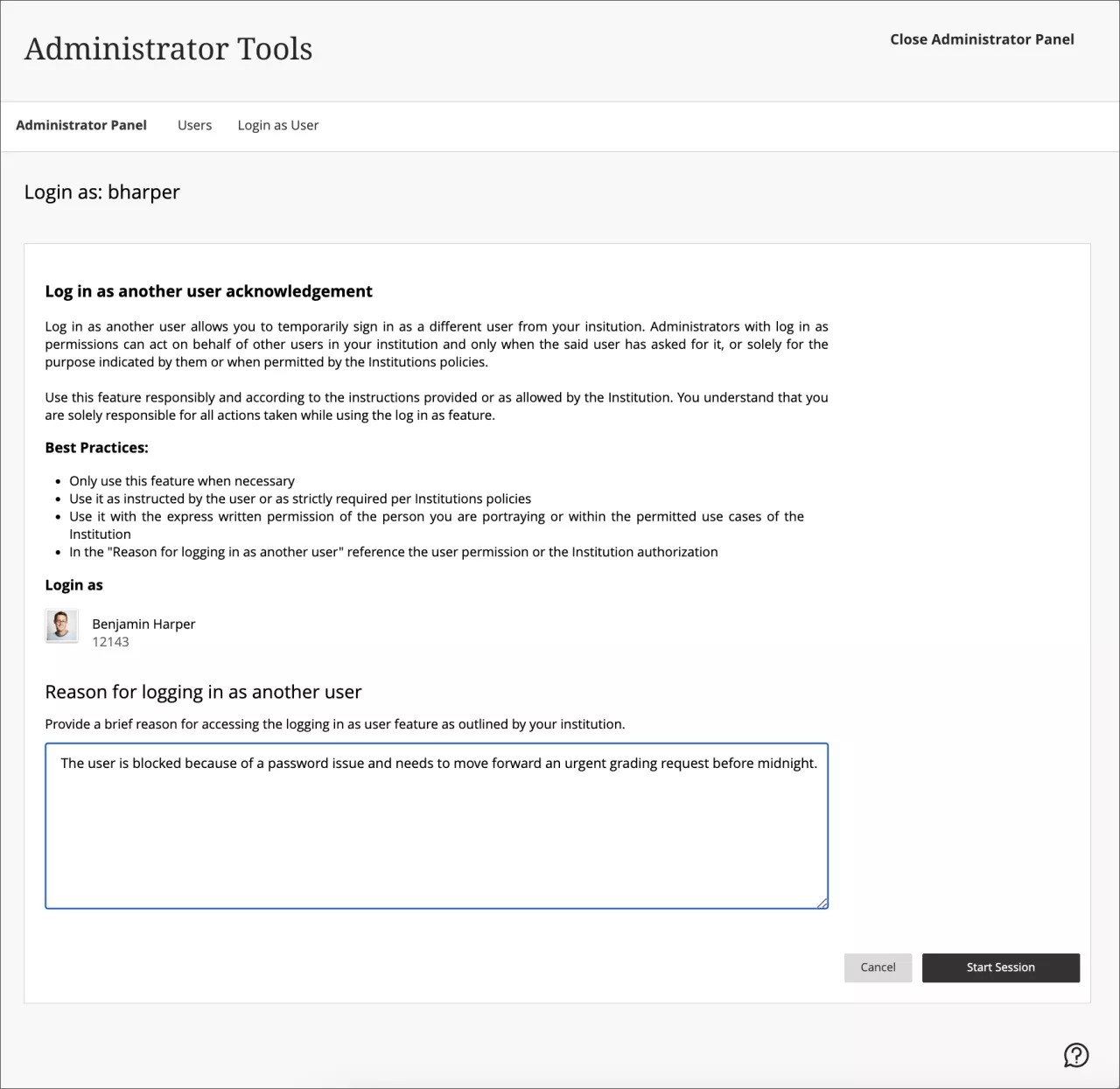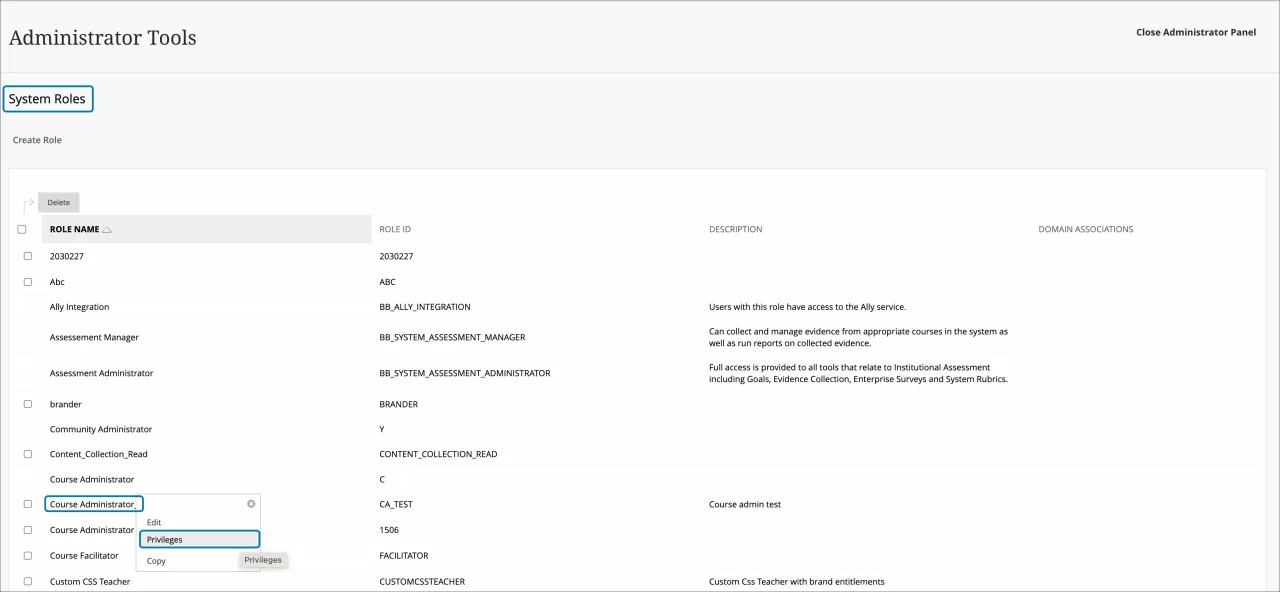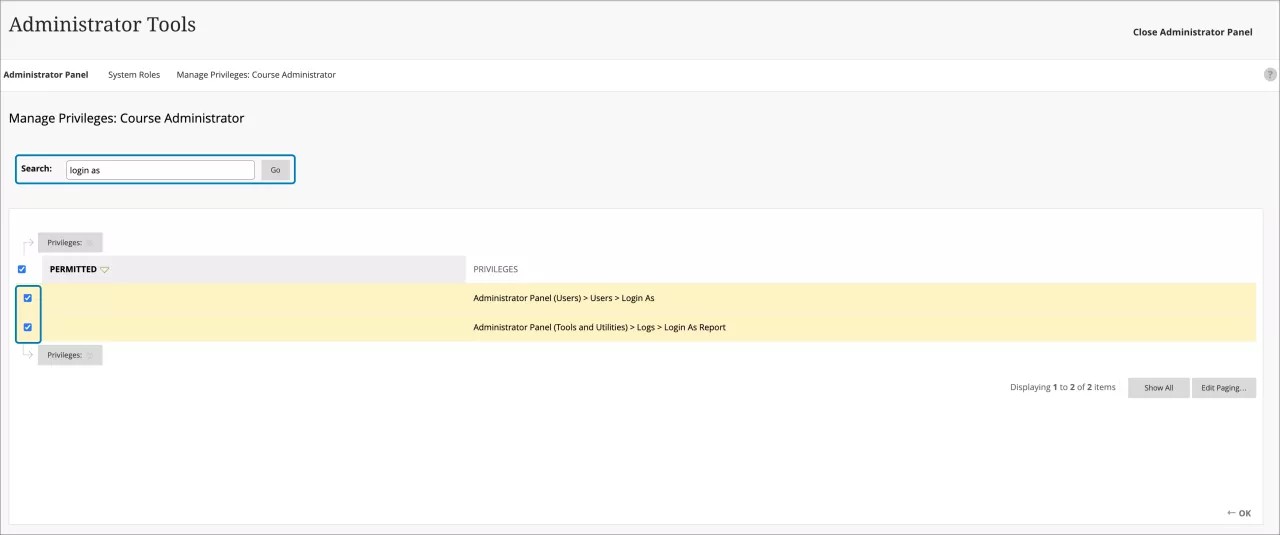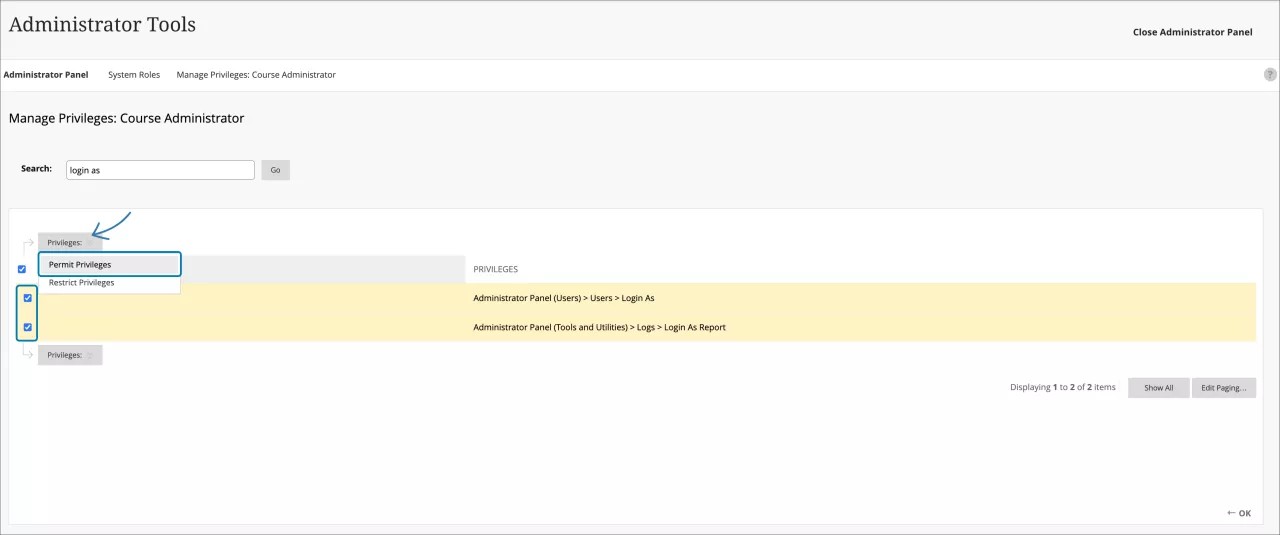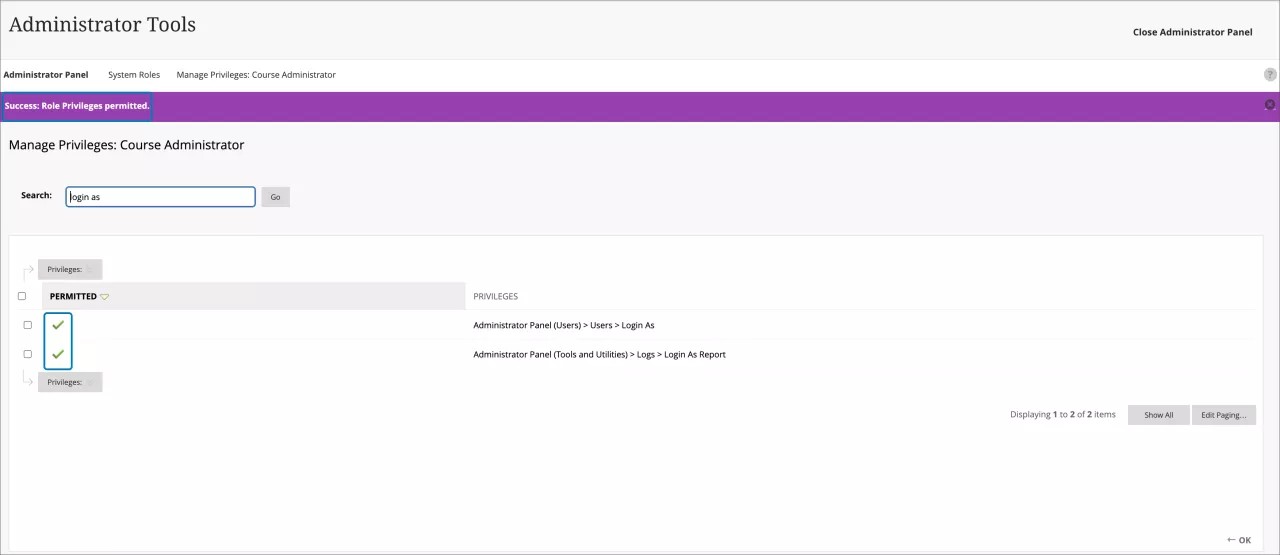Login As tool
You and your institution can maximize support to your end users without sharing or exchanging login credentials. In the past, other administrators used a community-created Building Block (B2) like LoginAs or Impersonate. These tools allowed them to impersonate an end user for troubleshooting purposes.
The Login As tool allows you to log in as a user. As an administrator or any role with permissions given by an administrator under privileges, you can:
- Search and select a user to log in as.
- Add a reason for logging in as that user (optional): For institutional audit purposes. Your institution may have a policy for the use of this feature.
- Start a session.
How to use Login As
- Search for a user in Administrator Panel > Users
- Open the dropdown menu for the user
- Select the “Login As” option
-
Read and accept the Log in as another user acknowledgment (see below)
The End User Acknowledgement is a reminder to your users for the correct and ethical use of the Login As feature, and its enforcement depends on your institution's policies and practices. -
You can add a reason why to log in as a different user for institutional audit purposes, depending on your institution's policy for the use of this feature.
-
Select the Session Start button to log in.
- Log out when you are done.
“Login as” is available by default for the full System Administrator (Z) role. The full system administrator can later set permissions to other system-level support roles.
No other person can impersonate a full system administrator. No elevation of permissions can be granted with this role. For instance, a system support person can't impersonate a full administrator account.
You can access log data such as who logged in as whom, or reasons for login with the Learn “Sessions” public API.
Learn more at the Anthology Developers portal.
Set up the Login As feature for roles other than administrators
You can activate Login As for roles other than the full system administrator role. Your institution can provide additional support personnel without giving them full administrative privileges. To activate the Login As entitlement:
- Look for the role you want and display the corresponding menu. Access System Roles > The role you want > Privileges.
- Search for all Login As privileges using the search box. Then, mark the two privileges for Login As
- Select Permit Privileges in the Privileges dropdown
- The Login As privileges are now permitted for the selected role
The feature’s permissions structure also offers important controls:
- When using the institutional hierarchy, node administrators with login as permissions cannot impersonate users from a different node.
- No user can impersonate a full system administrator (Z) role.
When using ‘Login As’, your activity is logged against the impersonated user and may result in false positives for the activity that could effect institutional or external reporting.