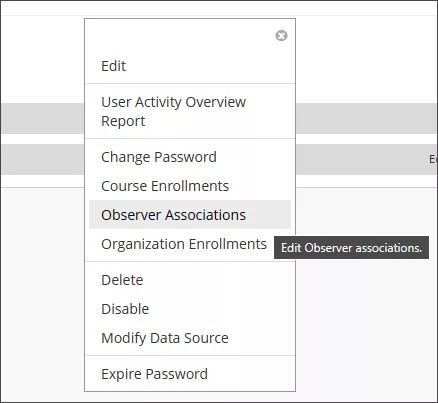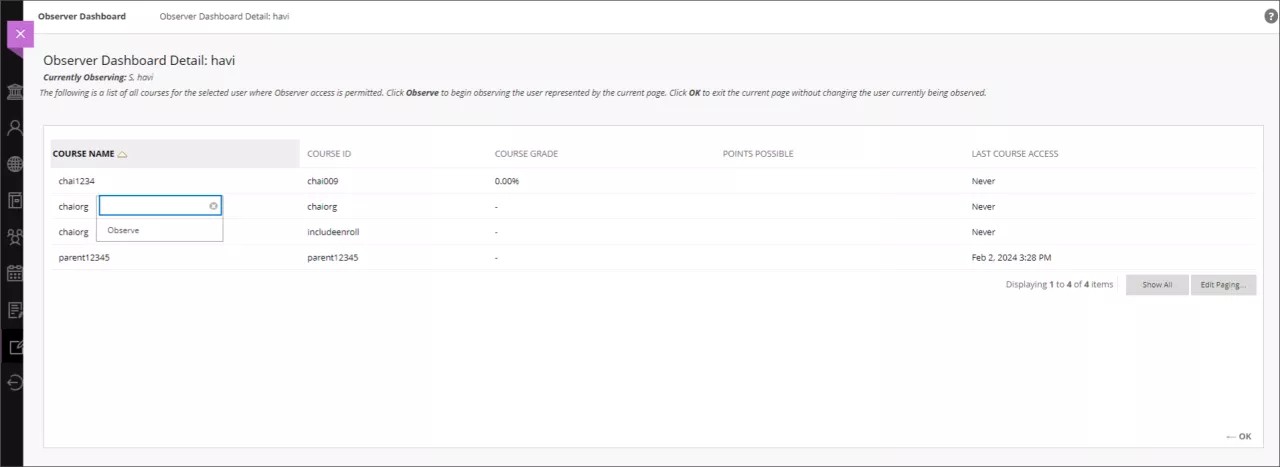An observer is a special type of user account that has view-only access to content. Parents can use observer accounts to view their children's course materials and to monitor their children's activities within courses. Academic advisors can use observer accounts to follow students on Blackboard Learn.
You can assign an observer to one or more active users, and an active user can have one or more observers.
In Original, an instructor can limit the content that observers can see for a particular course.
More on what observers can access in an Original course
More on what observers can access in an Ultra course
Create an observer
When Blackboard Learn is installed, observer roles are created automatically.
To create an observer, create a new user or edit an existing user. Set the user's Primary System Role to Observer. If your institution has access to the community engagement features, also set the user's Primary Institution Role to Observer.
More on creating and editing users
Associate observers with a user
Establishing an association between an observer and a user allows the observer to view the same courses and a portion of the content that the student sees—unless observers have been blocked explicitly from viewing that content. For example, observers are never allowed to access discussions or tests. The content that observers can see is based on institution and instructor settings. Observers can't interact with courses or content on behalf of the student.
- On the Administrator Panel, in the Users section, select Users.
- Search for a user.
- Open the user's menu.
- Select Observer Associations.
- Select Add Observer Association.
Provide the observer's user name. You can assign multiple observers by separating the user names with a comma. To search for observer user accounts, select Browse. Select OK to associate the observer with the user.
Users must have a system role of Observer to be associated with another user. If you try to associate a user without the Observer role, you'll see an error message. You can either edit that user account to add the role or select a different user.
- Select Submit.
Send email to observers
- On the Administrator Panel in the Users section, select Users.
- Search for a user.
- Open the user's menu.
- Select Observer Associations.
- Select the observer's email address. A new message appears in the default mail program on the local computer.
- Compose and send the email.
Remove the association between users and observers
You can remove the association between a user and one or more observers. This does not delete the observer accounts. It only removes the association between the user and the observer.
- On the Administrator Panel in the Users section, select Users.
- Search for a user.
- Open the user's menu.
- Select Observer Associations.
- Select the check boxes of the observer associations you want to delete.
- Select Delete.
Enable observers to switch views quickly between observed users
Administrators can add an Observer Gateway portal module to allow observers to switch quickly between observed users. For example, a parent with more than one child enrolled in a course can use the Observer Gateway to switch from following one child to following the other child.
More on creating and managing an Observer Gateway module
Use your browser's back function to return here when you're finished.
Observe a student
- To observe a student, go to Tools in the base navigation and select Observer. You're now in your Observer Dashboard.
- Select the student's name in your Observer Dashboard. You're now in the detail page for the student.
- Select the arrow beside the course and Observe from the dropdown menu.