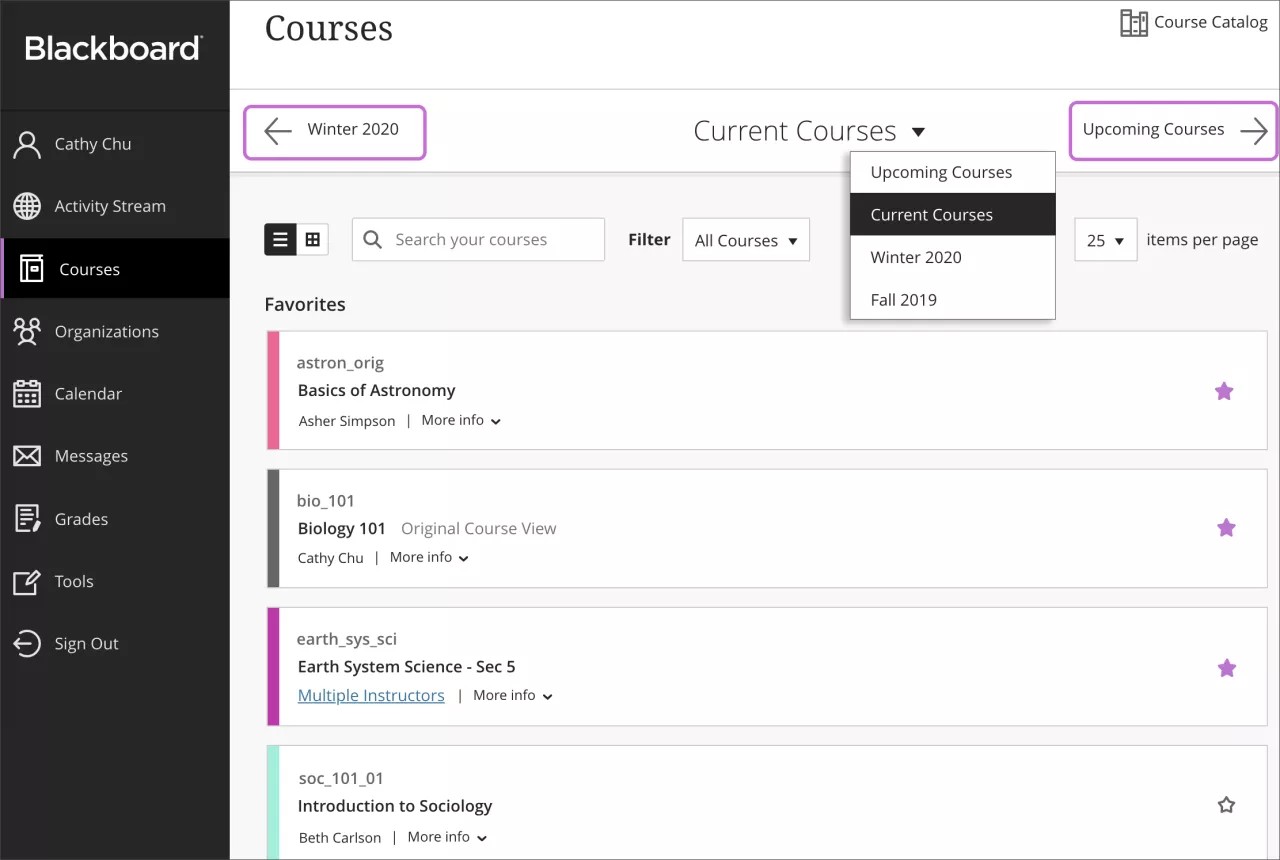Use course terms to define the beginning and end of a period of study. You can make courses available during a specific course term.
On the Terms page, a table displays this information:
- Name: The name of each term.
- Duration: The duration for each term.
- Availability: Whether the term has been made available in the system.
- Data Source: How the term was created within the system.
- Courses: The number of courses currently associated with a term. Select the number to see a list of associated courses.
How do terms work?
Terms are defined time periods that help institutions organize courses according to the academic calendar. Your institution may use terms to group courses and control availability in bulk.
The term's start and end dates control where associated courses appear on the Courses page:
| Course Duration | Term Alignment |
|---|---|
| Continuous | Current term |
|
Select dates: Current date is equal to or between start and end date Current date occurs before the start date Current date occurs after the end date |
Current term Future term Past term |
|
Days from the end of enrollment Student and guest users with remaining days Student and guest users with no remaining days Non-student, non-guest users |
Current term Past term Current term unless associated with a term in the past of future |
|
Course Duration - Use Term Duration Continuous Select Dates Current date is equal to or between the Term start and end date Current date occurs before the Term start date Current date occurs after the Term end date Days from end of enrollment Student and guest users with remaining days Student and guest users with no remaining days Non-student, non-guest users |
Current term Future term Past term
Current term Past term Current term |
For administrators: Adjustments to course settings can be made from the Edit Course interface in the administrator panel. Adjusting Course Duration and/or Term Duration will impact the term display logic.
Create or edit a term
- On the Administrator Panel in the Courses section, select Terms.
- To create a new term, select Create Term. To edit an existing term, open the term's menu and select Edit.
- Type a Name and optional Description.
- For Availability, select Yes to make the term available to courses throughout Blackboard Learn. Select No to make the term unavailable.
- Set the Duration for the term.
- Continuous: Create a term with no beginning or end.
- Select Dates: Set calendar dates for the beginning and end of the term. The Start Date must be earlier than the End Date. Courses become available on the morning of the start date (00:01). Courses become unavailable on of the evening of the end date (23:59).
- Days from the end of enrollment: Define a course term as beginning at the close of course enrollment and lasting a specified number of days.
- Select Submit.
Delete terms
When you delete a term, the action is irreversible. Use caution when deleting terms that have courses associated with them.
On the Terms page, open the term's menu and select Delete. Or, use the check boxes to select one or more terms and select Delete.
View courses associated with terms
On the Terms page, open the term's menu and select View Courses. Or, select the number in the Courses column.
The Courses for term page shows all courses associated with a term along with other info, such as course name, date created, and the data source key.
ULTRA: How terms affect the Courses page
In the Ultra experience, students and instructors always have access to their courses on the Courses page, no matter which course view the course is delivered in. The Ultra Course View and the Original Course View appear together in the list. Courses in the Original Course View are shown with a gray course card and the Original Course View label. Courses in the Ultra Course View use colors and don't have a label.
The Courses page displays all courses the users are enrolled in, whether a student, instructor, or another type of course member. Courses are grouped based on duration and associated terms, if any.
Terms: The Courses page contains three lists by default: Past Courses, Current Courses, and Upcoming Courses. New lists appear on the Courses page when at least one course is associated with a custom term. The header shows the term's name, such as Fall 2025.
Duration: A course's duration is the time between its start and end date. Any course that is currently active, whether it's affiliated with a term or not, appears in Current Courses so course members have easy access. The course's availability or completion doesn't change this setting.
A course's custom duration settings override any associated term dates.
Students and instructors can view all of their courses, whether the course is available or not. Availability controls whether students can access the content. When an instructor completes a course, the course is accessible, but in a read-only state.
Courses not associated with a term
When you create a course, you can control the length of time a course is active. A course can be active continuously, between select dates, or for an amount of time from enrollment. The course's start and end dates control where it appears on the Courses page:
- If the course duration has elapsed, the course appears in Past Courses.
- If the course duration is in the present, the course appears in Current Courses.
- If the course start and end dates are both in the future, the course appears in Upcoming Courses.
Courses on the Past Courses and Upcoming Courses pages appear as unavailable to students.
Courses associated with a term
Terms are defined time periods meant to help institutions organize courses according to the academic calendar. You can add courses to a term so availability options are automatic based on the term's settings. This way, if you need to adjust the availability or duration for all courses delivered in Fall 2025, you can adjust the term's settings rather than manually updating each course.
When you create a course, you can associate it with a term in your system. If you associate the course with a term, you have the option to use the term’s start and end dates for the course's duration and availability. However, if you select a specific availability or duration for a course, it overrides the term's settings. The system uses an individual course's settings even when it's associated with a term.
If you associate a course with a term, but select Yes for Available and Continuous for Duration, students have access to the course even after the term elapses.
The term's start and end dates control where associated courses appear on the Courses page:
- If the term duration has elapsed, the course appears in Past Courses with the term name as the page title.
- If the term duration is in the present, the course appears in Current Courses with the term name as a group.
- If the term start and end dates are both in the future, the course appears in Upcoming Courses with the term name as a group.
Courses on the Past Courses and Upcoming Courses pages appear as unavailable to students.
Term groups
If a user is enrolled in a course that is associated with a term, the name of that term appears on the Courses page and all associated courses are grouped together. For example, if a student is enrolled in three courses associated with Fall 2025 and those courses are available and current, the three courses appear on the Current Courses page. The three courses in Fall 2025 appear as a group with the term name as the heading. If the student is also enrolled in a current course with no set duration, it appears under the heading Assorted Dates.
ULTRA: Where does a course appear?
Course dates, availability, and terms affect where a course appears for an instructor or student. Refer to the table above in "How do terms work?" to understand where a course appears in different scenarios.
If a course is set to Unavailable, it appears on the Courses page according to its duration, though students are unable to access it. Instructors have access to the course, but it appears as Private.
If a course's duration has ended, it appears on the Courses page, but students are unable to access it. When an instructor opens a course that has ended, a prompt appears asking if the instructor would like to complete the course.
Courses that have a start date in the future and courses with dates in the past are not available to students. Students will still be able to see these courses displayed but not be able to access them.