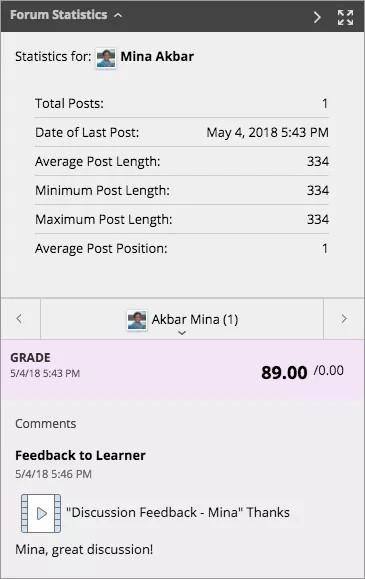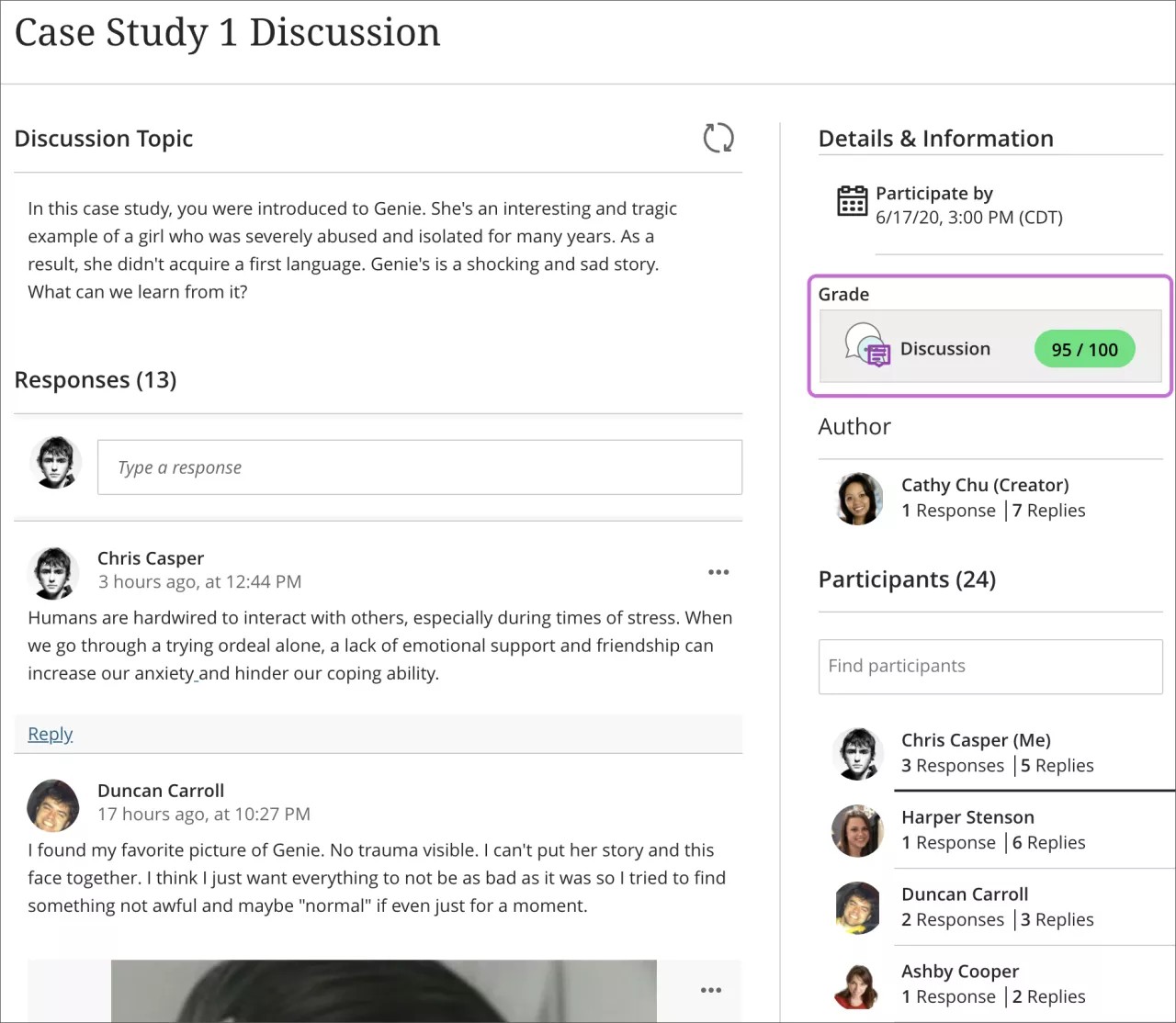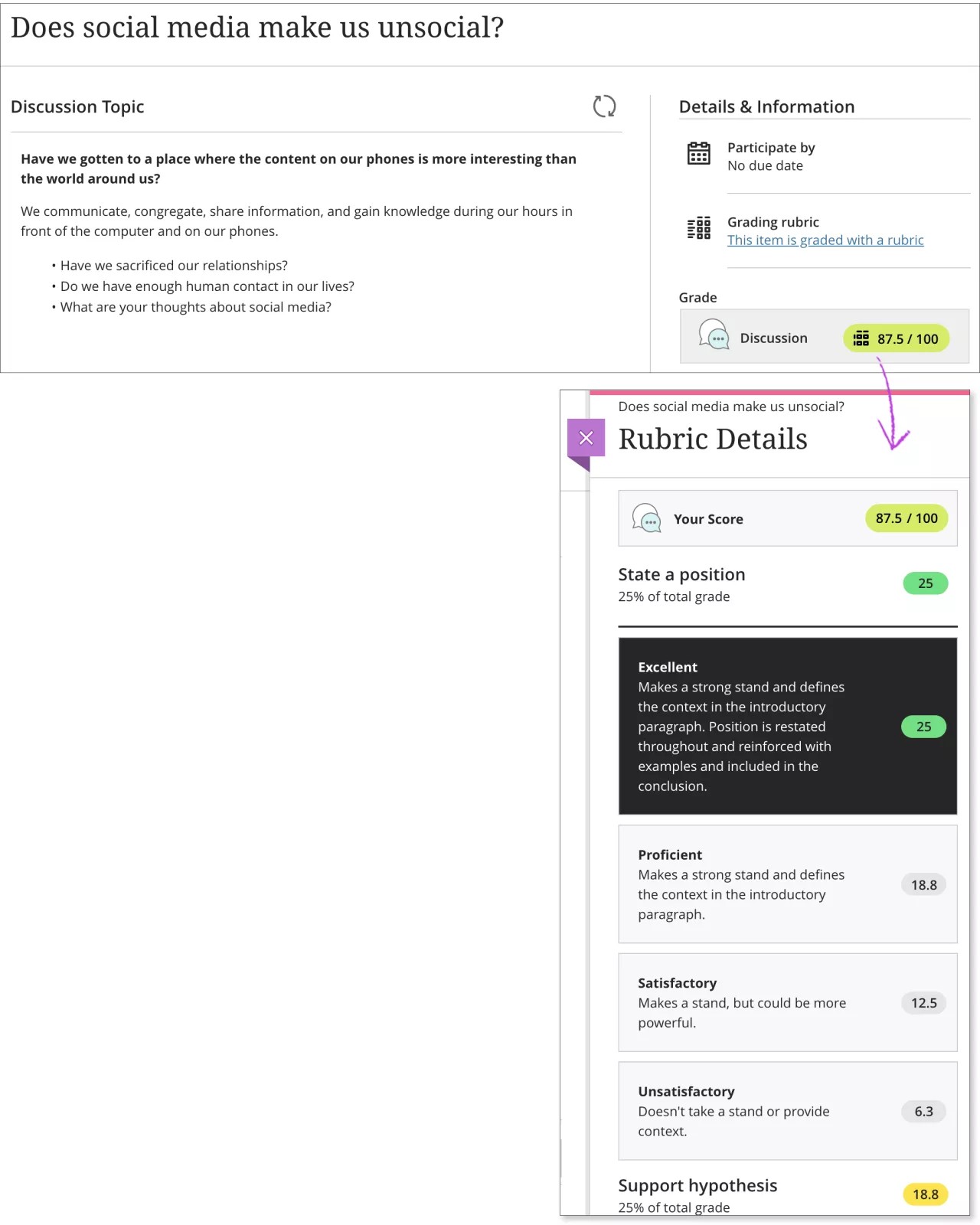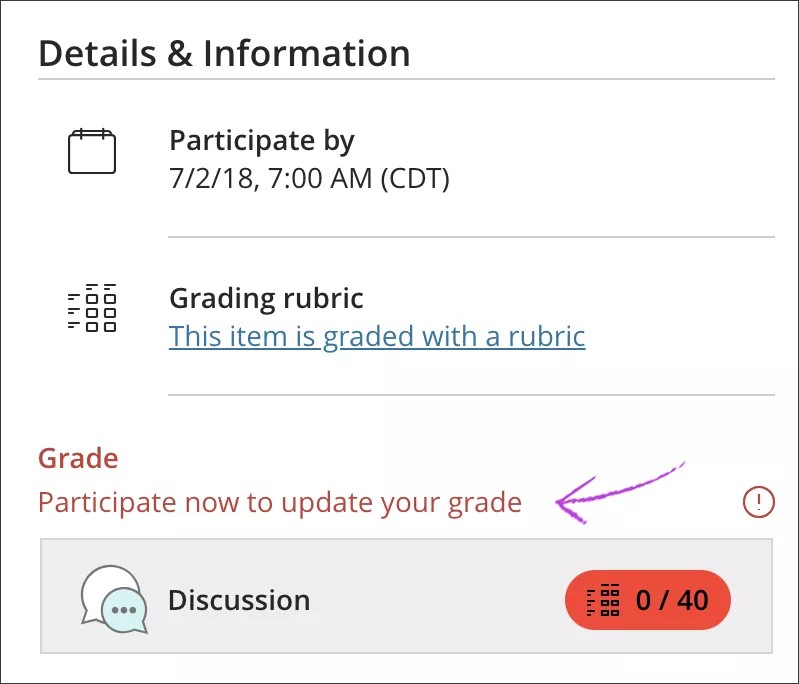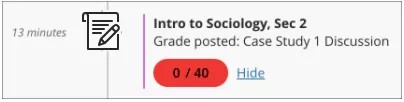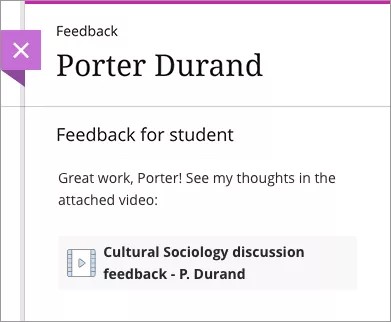Your instructor may count discussion participation as part of your grade. After you've posted your thoughts and your instructor has graded your contributions, your grades appear in different areas of Blackboard Learn.
View discussion grades
Doesn't seem familiar? Jump to the "Ultra" help about viewing discussion grades.
If you participate in a graded discussion, you can view your grade in My Grades. The discussion grade row may contain a symbol to indicate its status. For example, an exclamation mark means your contribution still needs grading. Or, if your post has been graded, the grade appears.
- On the course menu, select Tools > My Grades.
- On the My Grades page, select the link to see the post's grade. You can also view:
- Forum Statistics: Expand this section to view information about your posts, such as Total Posts, Date of Last Post, Average Post Length, and Average Post Position.
- Grade: This section provides information about your grade and any feedback from your instructor. If your instructor used a rubric for grading, select View Rubric to display detailed grading information.
ULTRA: View discussion grades
Doesn't seem familiar? Jump to the "Original" help about viewing discussion grades.
You can find grades for your discussion contributions in multiple places:
- On the discussion page, your grade appears under Grade.
- On your Course Grades page, locate the row for the discussion and refer to the Grade column.
- In the list where your name appears, view your grades on your global Grades page.
- New grades also appear in your activity stream.
ULTRA: View discussion rubric
If your instructor has graded your discussion with a rubric, you can select the grade pill to open the rubric alongside the discussion. You can expand an individual criterion to review the achievement levels. The awarded achievement levels are highlighted.
ULTRA: Late work
If set up by your instructor, you may see zeros for work you haven't submitted after the due date passes. You can still participate to update your grade. Your instructor determines grade penalties for late work.
Zero grades appear on your Grades page and in the Details & Information panel for the discussion.
You're notified about the zero grade in your activity stream.
ULTRA: View a feedback recording
Your instructor can leave a video or audio recording for additional feedback on your discussion grade. Recordings appear in the Feedback panel where you access your grade.
Select the film icon to stream the video to your computer or device. You can use standard playback controls such as pause or sliding the player bar. Playback is supported in modern browsers without the need for a browser plug-in. You can't export or download the feedback recording at this time.