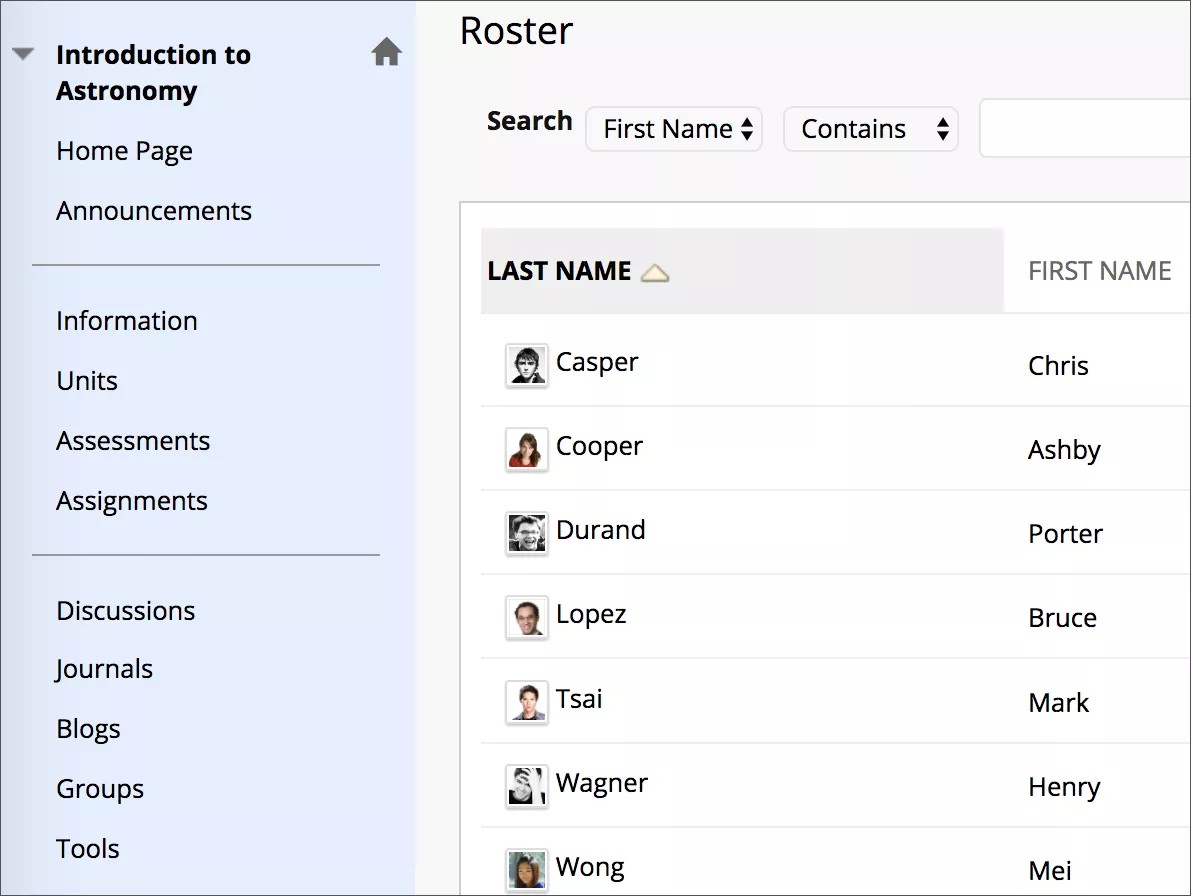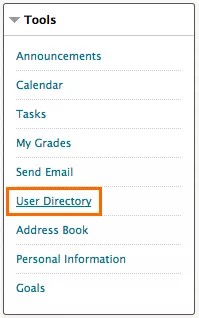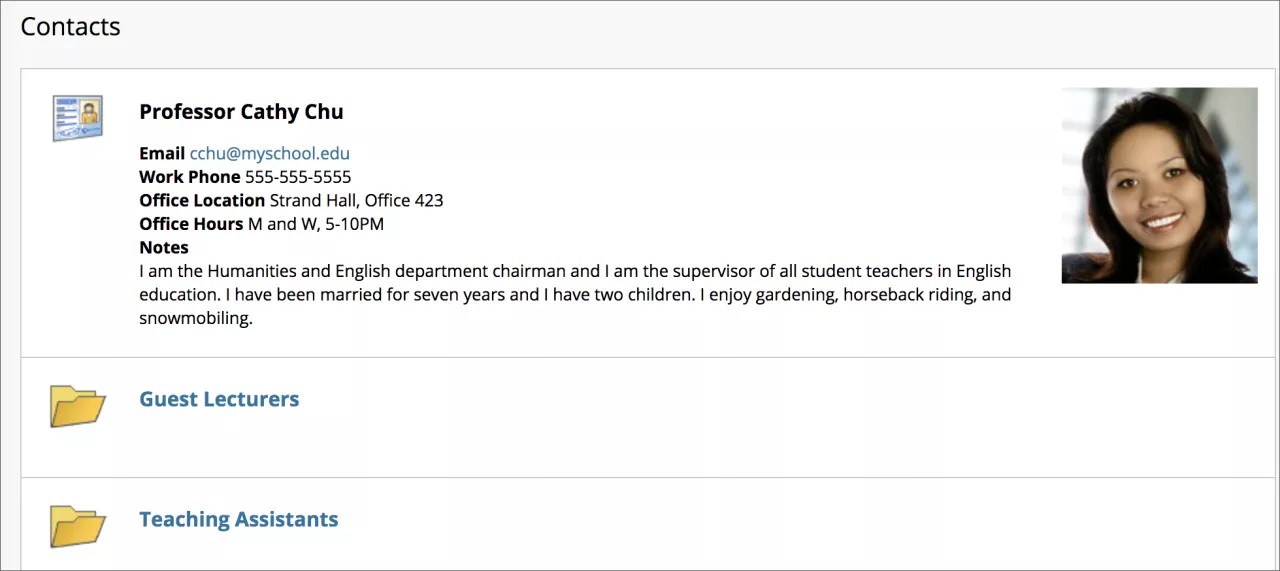Looking for your classmates, instructor, or another Blackboard Learn user? You can find people in multiple places if they've chosen to share their contact information.
Course roster
Use the roster tool to search for other students in each of your courses. The name of each student is included in the roster automatically. You can't remove your name from the roster, but you can control whether to make your email address available.
- In the course menu, select Tools > Roster.
- Select Go to list all students in your course. You can search for students by typing a keyword in the text box and using the following filters:
- First Name
- Last Name
- Contains
- Equal to
- Starts with
- Not blank
User Directory
In the User Directory, you can search for other students and instructors in the system.
You can choose what information to share by setting your privacy options. For your personal information to appear in the roster or User Directory, it must appear on the Edit Personal Information page.
Only users who have updated their personal information and selected List my information in the User Directory in their privacy settings appear in the search results.
- Go to the My Institution tab. Select Tools > User Directory.
- On the Users page, select Go to list all users who have shared information. Type a keyword to search for a specific user and use these filters:
- Username
- First Name
- Last Name
- Contains
- Equal to
- Starts with
Contacts page
On the Contacts page, you can view an instructor's contact details, office hours, photo, and other personal information. You can also learn about teaching assistants and upcoming guest speakers.
From the course menu, select Tools > Contacts. Contacts associated with your course appear if your instructor added information.