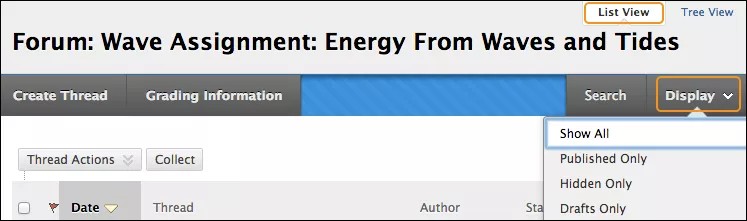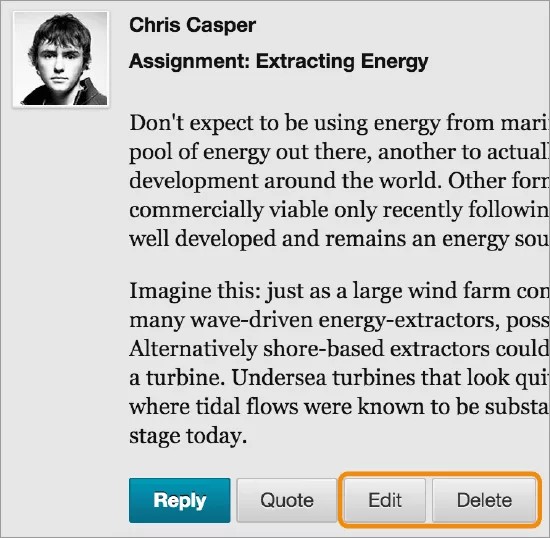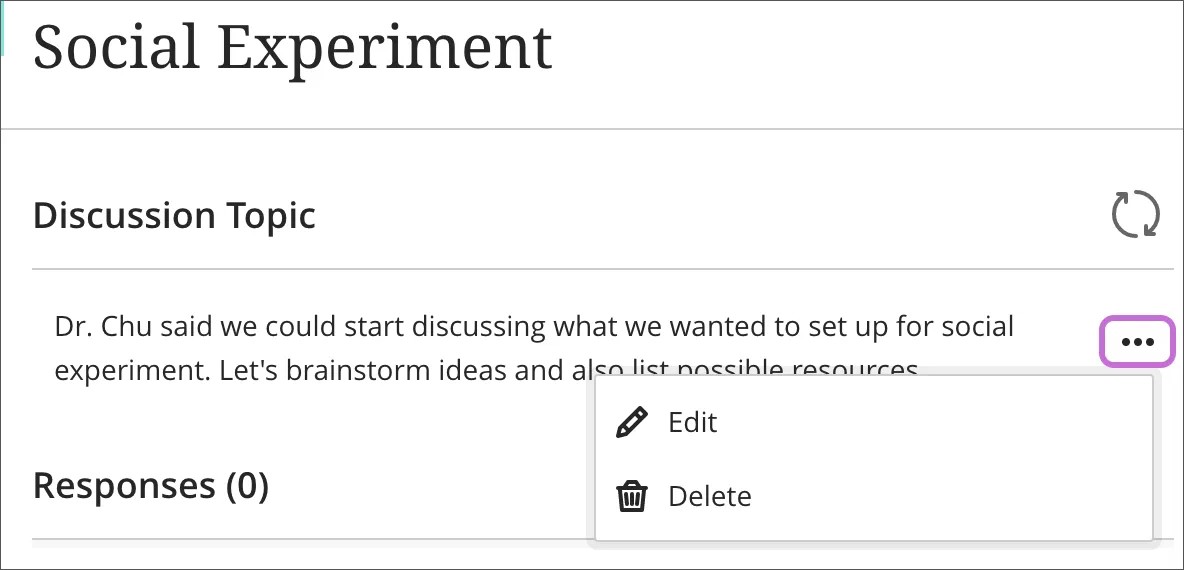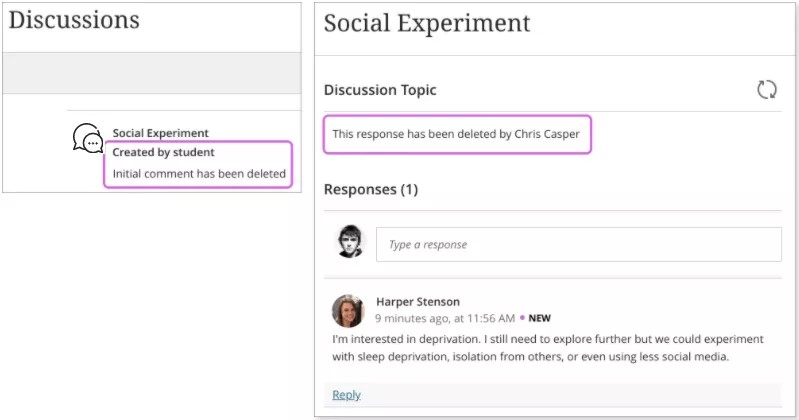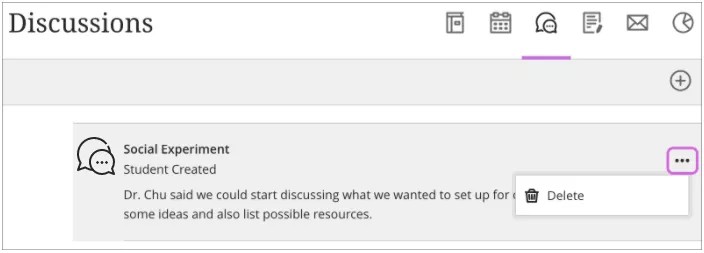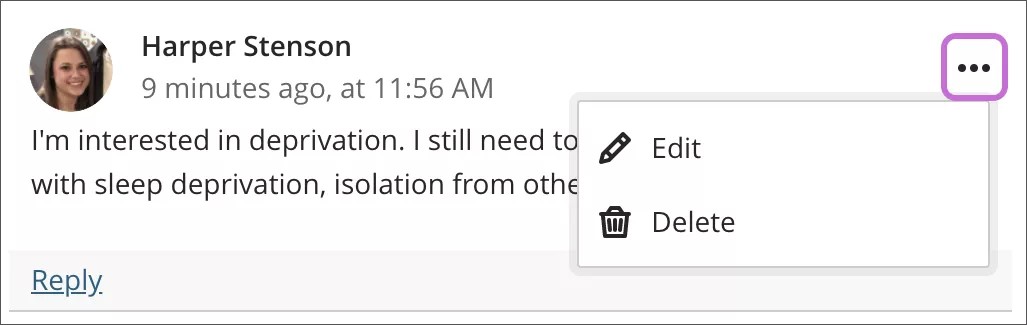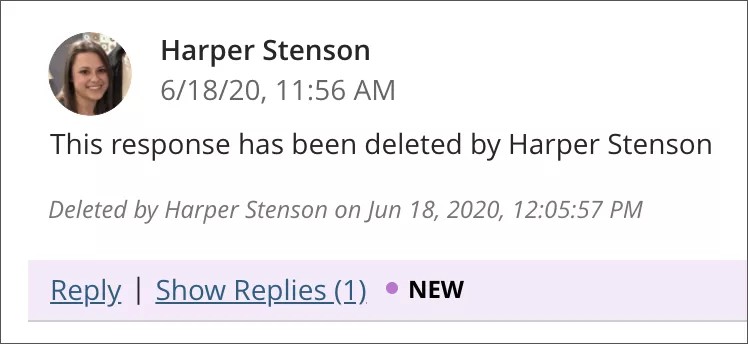You can control which threads you see in a forum. If allowed by your instructor, you may be able to edit and delete your replies.
Filter a list of threads
Your instructor decides if a thread is published, hidden, or a draft. If you can see a thread, you can choose which type of threads appear in a forum. Published threads appear by default.
- On the forum page, select List View.
- In the Display menu, select the type of threads to view in the forum.
- Show All: Displays all threads in the forum.
- Published Only: Displays threads with a published status.
- Hidden Only: Displays threads that are locked and not visible by default. You may choose to display hidden threads in list view. You can't edit hidden threads. You may want to hide irrelevant threads to help keep relevant content in view.
- Draft Only: Displays draft threads that were saved by the author for future editing, but not submitted for publication. When published, other users can view it. You can only view your own drafts.
Select Draft Only from this list to open, edit, and publish your saved drafts.
Edit or delete replies
Doesn't seem familiar? Jump to the "Ultra" help on editing or deleting discussions.
You can edit or delete your replies if allowed by your instructor. If you post a reply in error and the options to edit or delete don't appear, contact your instructor.
- Open a thread in a forum.
- On the thread's page, point to a post to view the available functions.
- Select Edit or Delete. The delete action is irreversible.
- If you're allowed to delete your post with replies, all posts are permanently deleted.
- When you edit, the page expands so that you can make edits in the editor while you view the original post.
- Select Submit. Your edits appear in the post.
ULTRA: Edit and delete your discussion topics
Doesn't seem familiar? Jump to the "Original" help on editing or deleting a post.
On the main Discussions page, open a discussion you created to access the menu. Select Edit to make changes.
You can't edit the discussion title after you've created it.
Select Delete to remove the discussion topic. If no responses and replies exist, your discussion is removed from the list.
If you delete your discussion topic and responses and replies exist, the system displays a message about your deletion so others know what happened.
On the main Discussions page, you can delete a discussion you created if no one has responded. The menu won't appear if responses exist.
ULTRA: Edit and delete your responses and replies
Open the menu to access Edit and Delete. If you delete your initial response, all replies remain.
When replies remain, the system displays a message about your deletion so others know what happened.