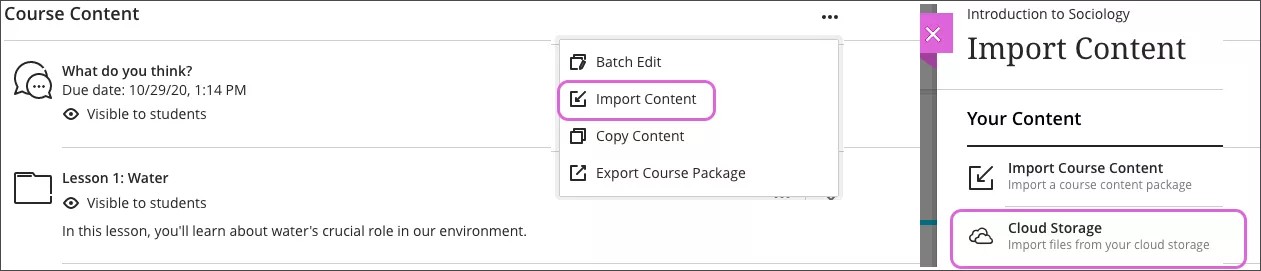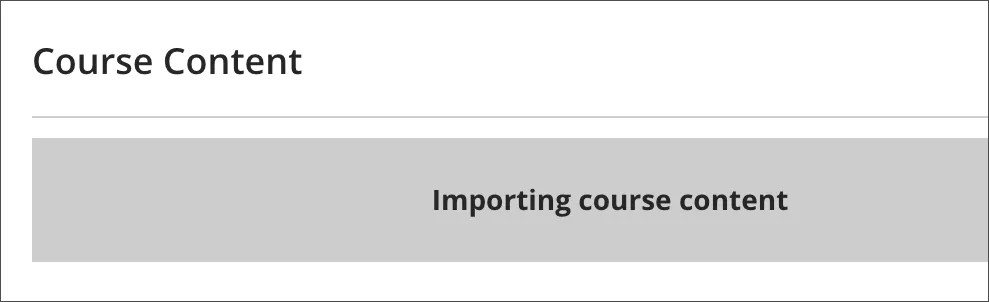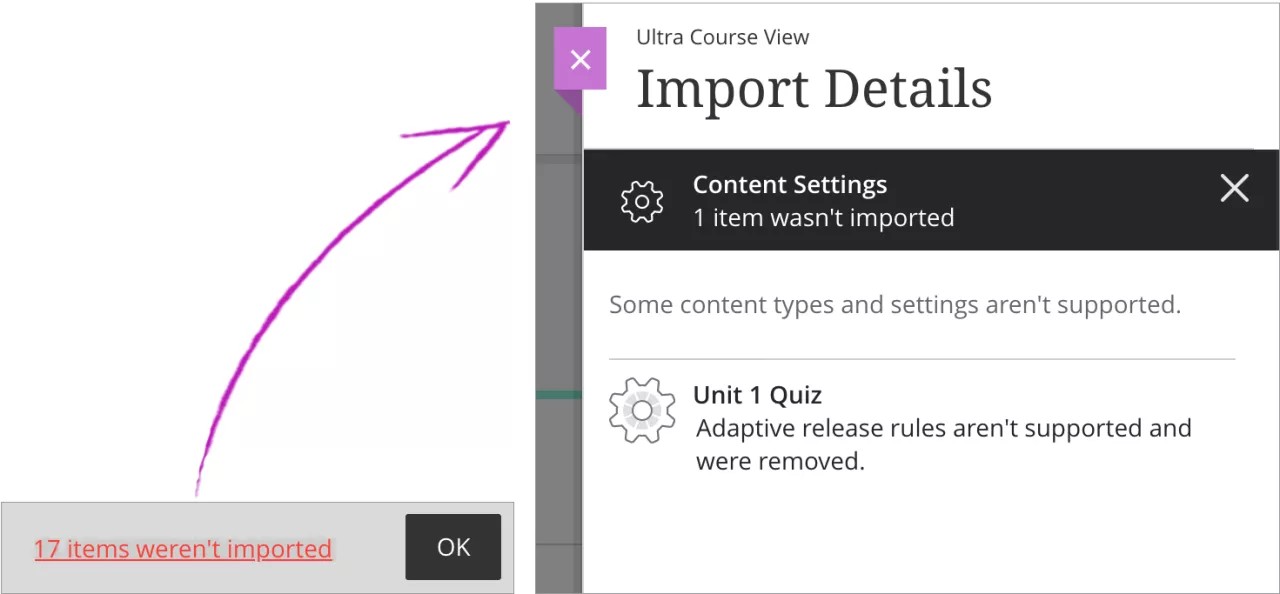Import course content
You can import a course package from a previous course or from another instructor. When you import content, the content comes over in bulk—all of the content comes over at once. This information also applies to organizations.
You can also import ZIP files of question pools or other question resources into your Ultra course. The Original course's question pools appear as question banks after conversion.
Export/import creates an attendance column that you can't delete, but no attendance data is added.
More on attendance and export/import
Import content
On the Course Content page, open the menu on the right side above the content list. Select Import Content > Import Course Content and choose the course package to upload from your computer. All of the content from the package imports to your course. The new content appears at the end of the content list. The import doesn't include student enrollments or data, such as discussion activity and grades.
You can import compressed files only. Supported file types are ZIP and IMSCC.
You can also import files from cloud storage and add content from the Content Collection.
As the content imports, a message appears in the content list.
Want to copy individual pieces of content? More on how to copy content between courses.
Import Details panel
When the workflow is complete, if some items from the Original Course View weren't imported into the Ultra Course View, a number is listed.
Select the number link at the bottom of the screen to review a list of content flagged by the system. A panel opens. Select an item for more information. Select the X in the top, black bar to return to the list in the panel.