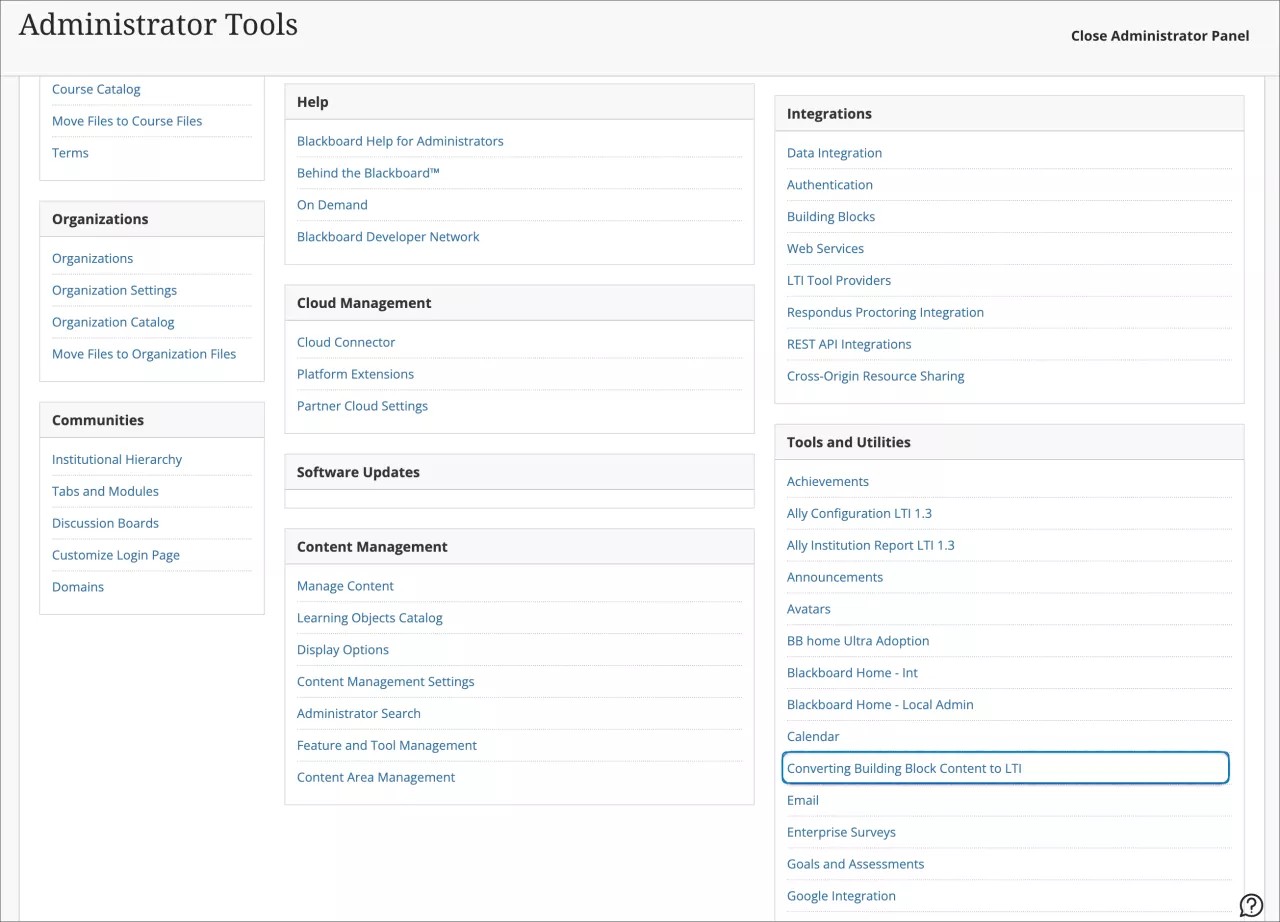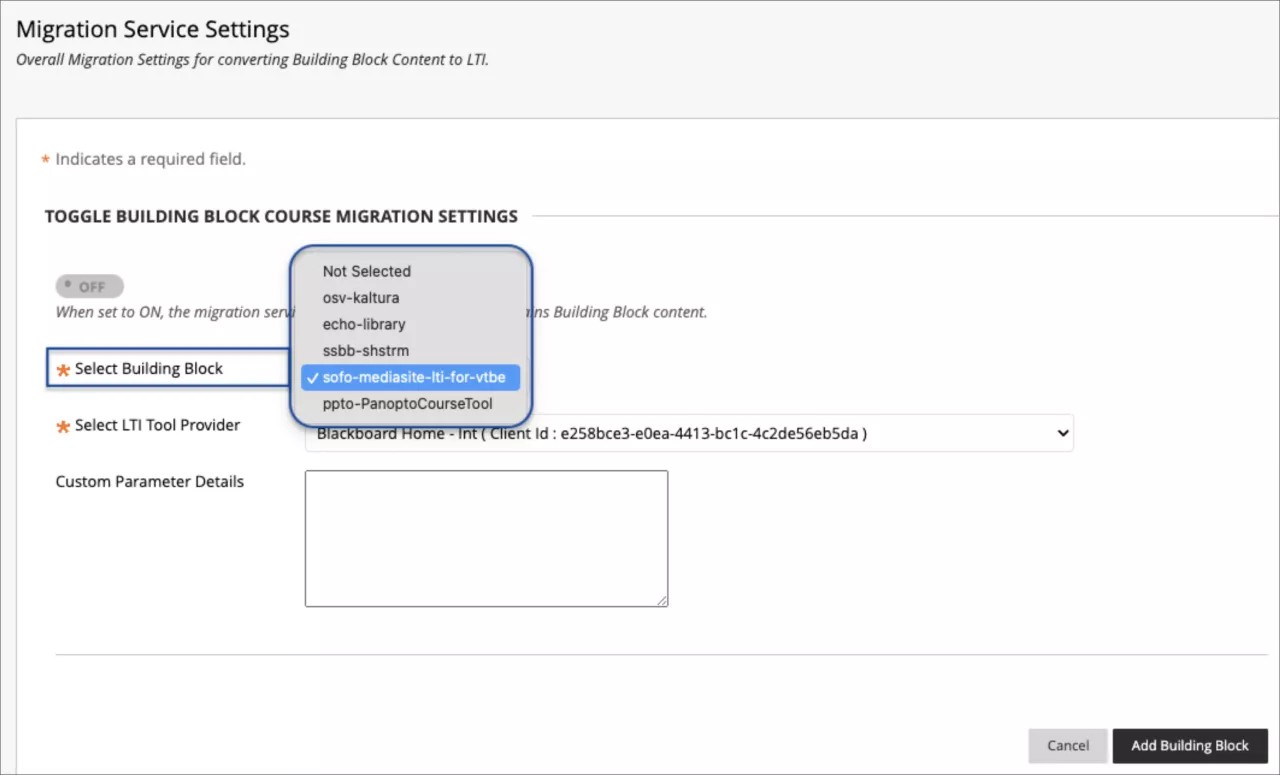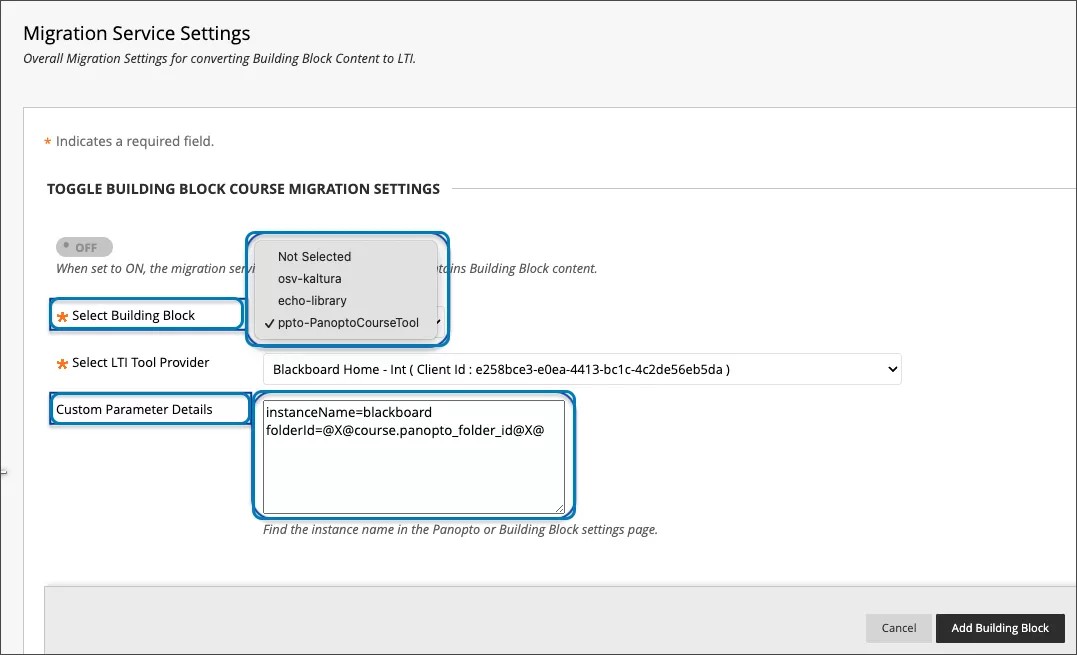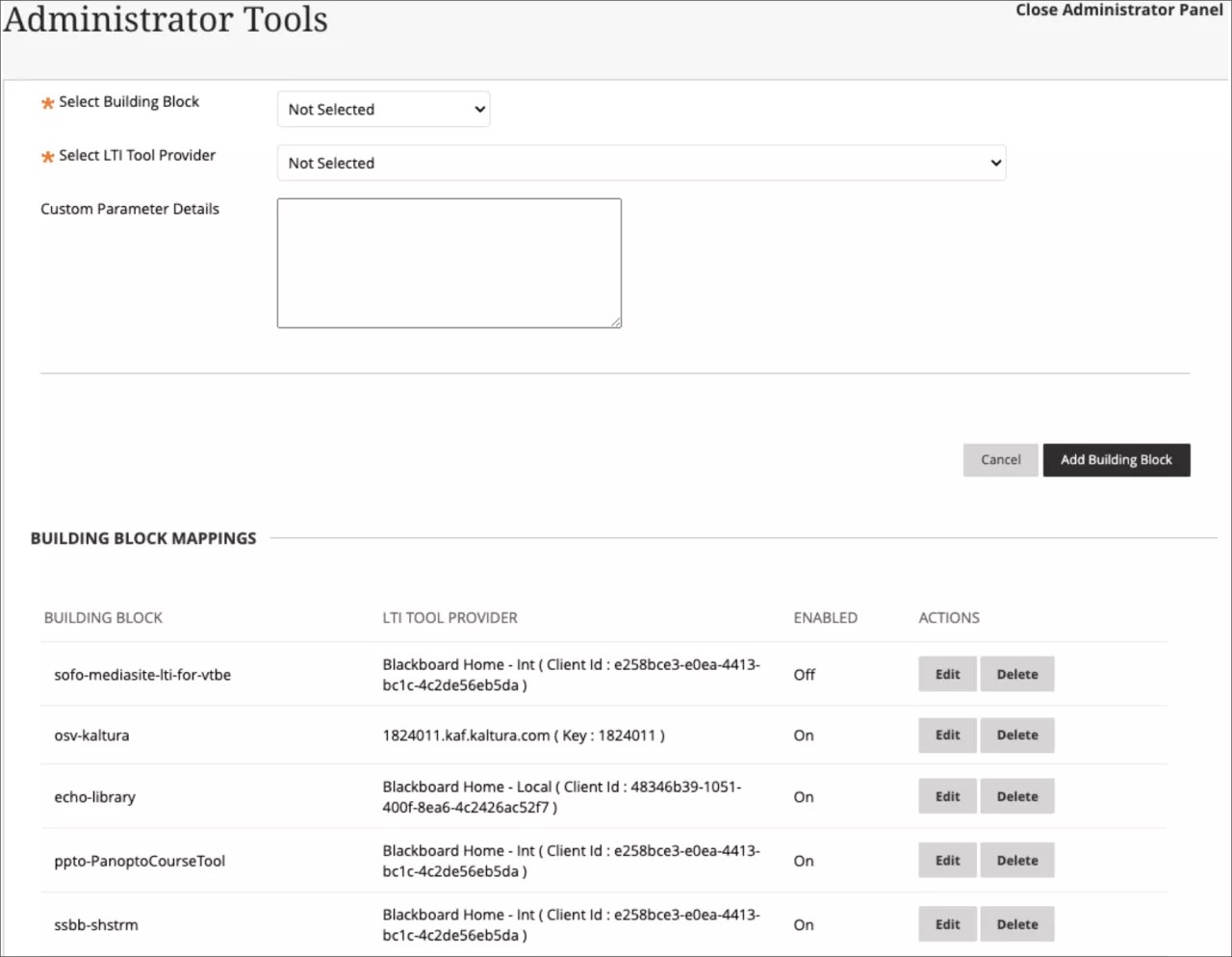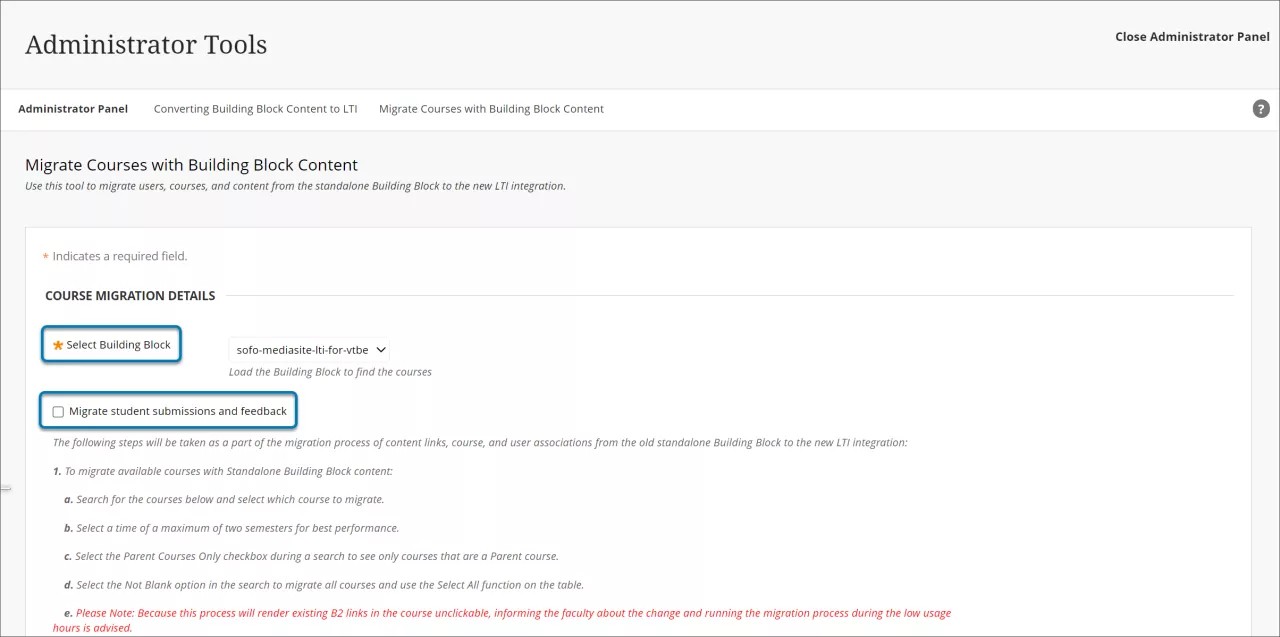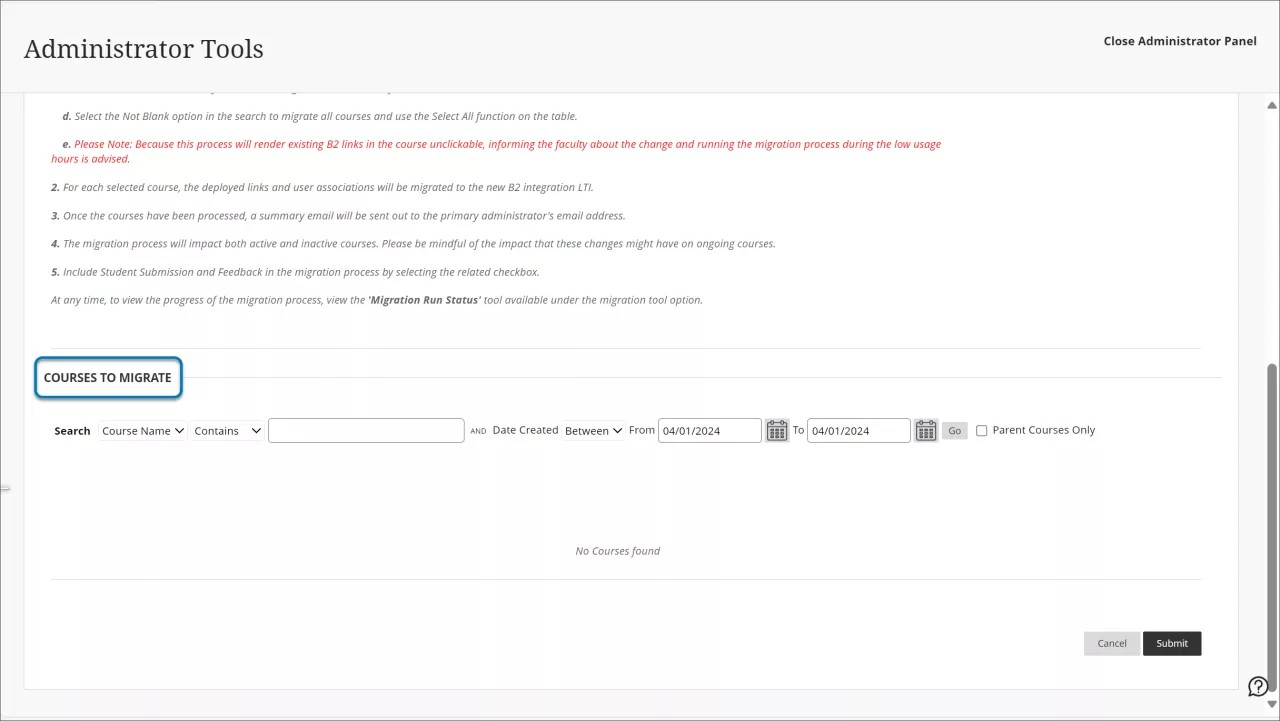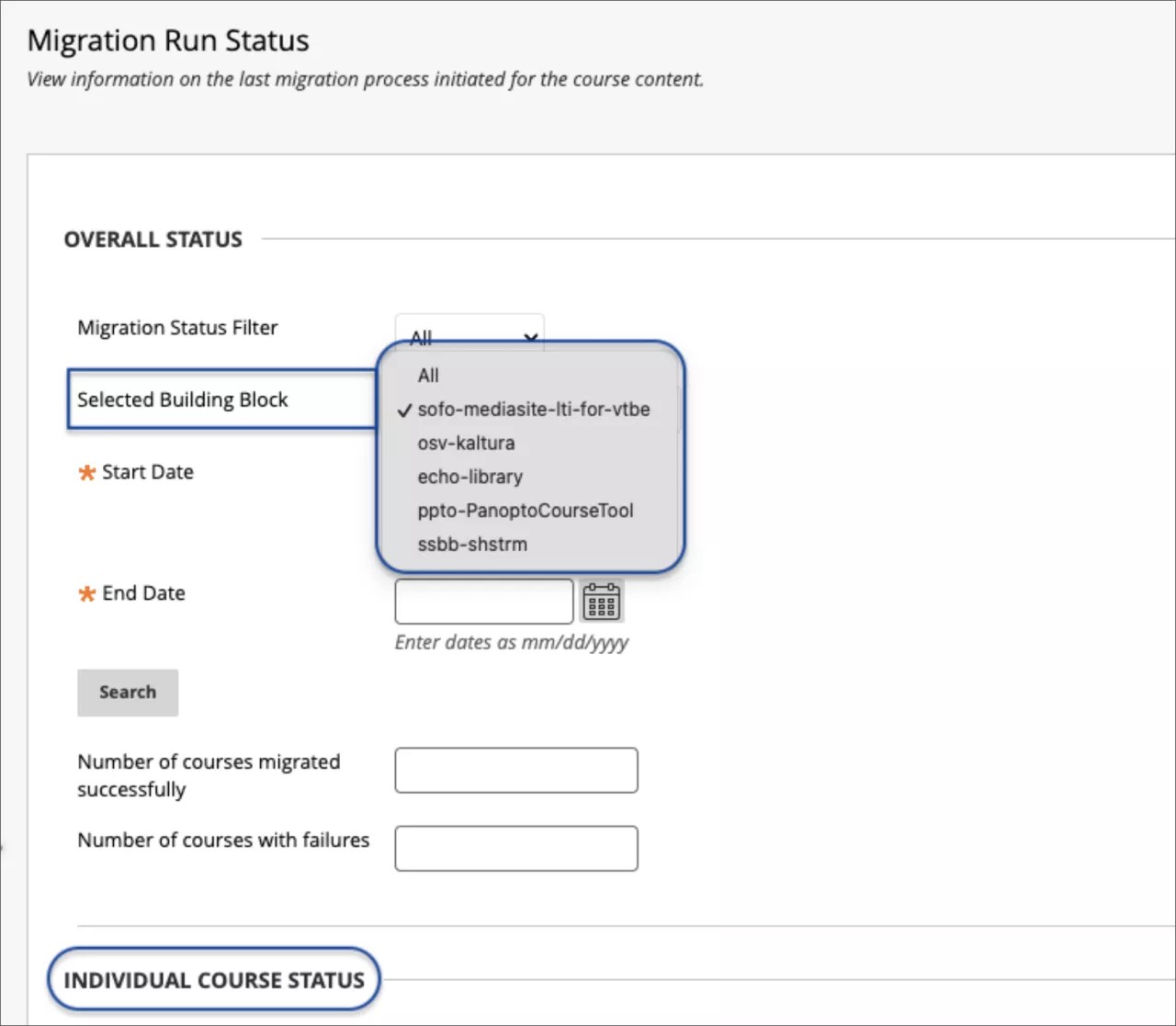Anthology no longer supports Building Blocks (in most cases) and instead supports LTIs. This page includes information about ways that Anthology helps you to convert Building Block content to LTI and includes:
- Content conversion tool that converts Building Block links to LTI links in Original Courses;
- Auto-conversion of Building Block links for partner contents to LTI when importing an Original course or restoring an Original course archive.
Content conversion tool
About the content conversion tool
Anthology provides a tool that will converts Building Block links to LTI links in Original Courses. The content conversion tool helps to ensure a smoother transition experience ahead of the removal of Building Blocks in Learn configurations. This tool is available for:
- Kaltura
- Echo360
- Panopto
- Sharestream
- Mediasite
This conversion supports the Building Block content present within the iframe, including:
- Course tools content
- Mashup links within the content editor
- Content links added in student submissions and feedback
Some material that is not supported includes:
- Material from older versions of Kaltura (for example, videos embedded within a table and anchor tags) will be handled in a future iteration of this tool.
- Student submissions that include Kaltura content.
- Student feedback in Kaltura.
Core deep links are already LTI content, so they are not converted. Any LTI link in an Original course is not converted because it is already LTI content.
A temporary archive of the course is created before conversion. In case there is a problem with the content or the conversion, you can restore the course.
This tool only converts links created through the building block. Also, it validates the standalone links within the course to change the way those are processed. This will prevent standalone links from breaking after the building block deactivates.
Using the content conversion tool
You can manage placements through drop-down menus, simplifying the Building Block transition process. The content migration tool can be accessed through Administrator Tools. Select Converting Building Block Content to LTI in Tools and Utilities.
Select Migration Service Settings to configure settings.
Select the required IDs and leverage custom parameters for course details and migrated content.
For Panopto, you can use the custom parameters:
- Instancename: You must modify the instance name if it has been changed in the general configuration of the Panopto Building Block.
- folderid: This is a Panopto identifier for the courses in the different folders; this custom parameter does not need to be modified.
Building blocks mappings are displayed. You can select whether you want to edit, delete, or turn off the building block for the conversion tool.
Once configurations are set, you can manage the placements. You can select whether you want to include content links added in student submissions and feedback.
You have the option to choose the courses for which you want to initiate the content link conversion for a specific Building Block. A course search function displays the courses (enabled or disabled) that contain the content links to be converted. There is a designated time range for the search.
You can track the status of courses selected for content link migration. Search for conversion link statuses for each course based on a specified time range.
Finally, at Migration Run Status, you can monitor the status of the conversion process for each course. An email is sent to you confirming whether the process is successful or whether the process failed.
For administrators: For optimal performance, select a maximum of two semesters during content conversion process. If the same course contains content from Sharestream, Panopto, Kaltura and/or Echo360 building blocks, the conversion process must be performed once for each building block.
Automatic conversion
Many Original courses contain content links for the partners listed below. Now, we auto-convert Building Block links for these partner contents to LTI when importing an Original course or restoring an Original course archive:
- Kaltura
- Echo360
- Panopto
- Sharestream
- Mediasite
The automatic conversion ensures that course content transitions to LTI. This will promote consistency and adaptability across the platform.
For administrators: To ensure the auto-conversion of building block links to LTI, review the following:
- You must configure each building block to the Migration Service Settings section of the Conversion tool in the Admin Panel. Configure each associated LTI integration before converting the links.
- You can enable/disable this functionality through a feature flag via a support ticket.