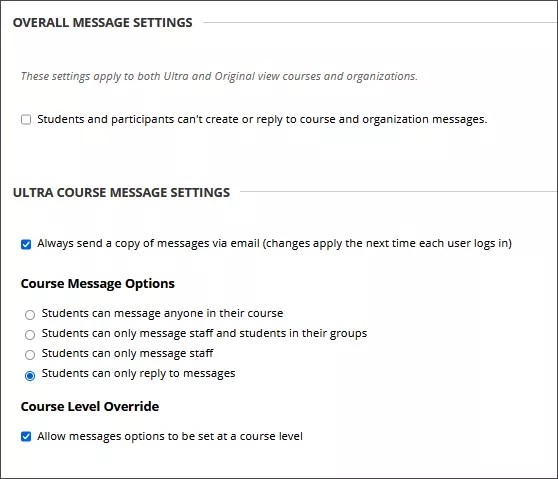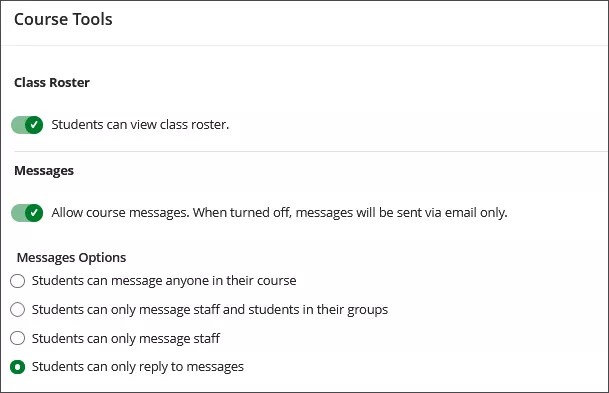Course messages are private and secure text-based communication that occurs within courses among course members.
Although similar to email, users must be logged in to a course to read and send course messages. Messages activity remains inside the system, and users don't have to worry about email addresses that may be incorrect or outdated.
Turn on the Messages tool for courses and organizations
Institutions often have policies about how students communicate with others in their courses. To support your institution’s policies, system administrators can manage the availability of the Messages tool for courses and organizations. When the Messages tool is turned on, students and instructors can read and send direct messages from the Messages link on the base navigation bar or the Messages tab on a course record.
To enable or disable the Messages tool, go to the Administrator Panel. Under Tools and Utilities, select Tools.
On the Administrator Tools page, select Messages. Select or deselect Students and participants can’t create or reply to course and organization messages to control whether your institution uses the Messages tool.
You have additional ways to control how messaging works in the Ultra and Original experiences.
Alternatives to direct messaging
If you turn off the Messages tool, students and instructors can still send messages as emails using the Messages button found throughout Learn. Special considerations:
- To receive a message as email, the recipient must have an email address in their profile.
- The sender receives a copy of the message as an email.
- Recipients can’t reply to the email.
- Instructors can edit recipients.
- Students can’t edit recipients and can send messages only to instructors.
- Daily notifications don’t include new messages created from courses with the Messages tool turned off.
Message settings for organizations and courses
If the Messages tool is turned off for your institution, settings selected on the Messages for Organizations and Courses page don’t apply.
If you enabled the Messages tool for organizations and courses, you can set additional options for how messaging works in the Ultra and Original experiences.
Ultra Course and Organization Settings
Always send a copy of messages via email. For courses and organizations, you can send a copy of messages via email. This option decouples courses from organizations to provide institutions with greater flexibility and control. This option is deselected by default.
Course and Organization Message Options. To better support institutional policy and preferences, institutions can determine messaging options for courses and organizations:
- Students can message anyone in their course
- Students can only message staff and students in their groups
- Students can only message staff
- Students can only reply to messages
Course Level Override. You can allow instructors or organizations to set the message options for their courses. When you select this option, Messages Options appear in the Course Settings area in courses.
You can override an instructor's settings for a course.
The Message page
You can access and use the Message page to message course users. However, course users can't reply to your messages or send messages to you.
Original View Message Settings
Allow file attachments. Select whether users can add file attachments to messages.
Allow users to create personal folders. Select whether users can create personal folders to store messages.