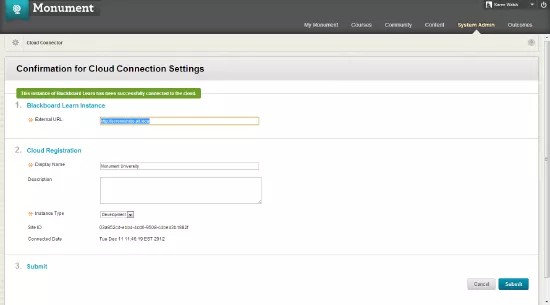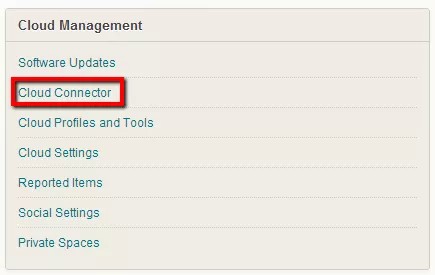Why should you enable the Blackboard Cloud?
Enabling the Blackboard Cloud allows your institution to take advantage of all features within Blackboard Cloud Services. This includes Software Updates and Inline Assignment Grading.
These tools will provide your students and educators with an enhanced educational experience that meets the needs of today's active learner and improves student engagement.
Why are some features in Service Pack 10 and later cloud-based?
We built some of the SP 10 and later features in the Blackboard Cloud for three reasons:
- More Rapid Innovation & Responsiveness: Having capabilities built in the Blackboard Cloud allows for us to build for a single, modern tech stack and deploy to all clients simultaneously. This allows us to be more responsive to client needs, especially regarding quickly evolving technology areas, as well as get improvements, enhancements, and new features to you more quickly and efficiently.
- Scalability with Less Cost to You: By putting resource-intensive features in the Blackboard Cloud, Blackboard takes the performance burden off of you and shoulders it ourselves. This results in a better overall experience for our clients and end-users.
How do I connect my Blackboard Learn instance to the Cloud?
Connecting the Cloud
The cloud must be connected to your Blackboard Learn instance. The "Cloud Settings (Tools)" administrator privilege allows you to manage your Cloud Settings.
On the Administrator Panel, under Cloud Management, select Cloud Connector. The following table describes the available user interface elements.
| Element | Description |
|---|---|
| 1. Blackboard Learn Instance | |
| External URL | Provide your school's Blackboard Learn public facing URL. |
| 2. Cloud Registration | |
| Display Name | Provide a display name to identify your school, such as your school's full name. Avoid using any abbreviations in this field. |
| Description | Provide an optional description for your display name. |
| Instance Type | Identify how this Blackboard Learn instance will be used in your environment. Select Production, Development, Staging, or Test. |
| Site ID | A unique Site ID is assigned to your Blackboard Learn instance after it is registered. |
| Connection Date | The date and time your instance was successfully registered. |
| 3. Submit | |
| Submit | Select this button if you are ready to submit your setting changes. |
Connecting to the Cloud and Firewall Configurations
Bidirectional communication to the Cloud Services is required. If you are running Blackboard from behind a firewall as a test server or for security reasons, you will need to open the firewall to use these features. To open bidirectional communication to Cloud Services, you must configure your firewall to allow responses from the addresses in the following table.
| Service | Fully Qualified Hostname | IP Addresses | Ports |
|---|---|---|---|
| BbPatch Repository | bbprepo.blackboard.com | 69.196.225.81 | 80 |
| Software Updates version 2.x or earlier, including Blackboard Cloud |
handle.blackboard.com or connect.cloud.bb |
EGRESS SOURCE: 69.196.224.135, 69.196.227.20, 69.196.225.107, 69.196.227.60 INGRESS SOURCE: 69.196.253.30 |
443 |
| Software Updates version 3.x or later, including Blackboard Cloud | registrar.cloudbb.blackboard.com |
INGRESS SOURCE: 107.23.34.151 EGRESS SOURCE: 69.196.227.60 and see AWS IP Address list |
443 |
| Partner Cloud | api.cloud.bb, ui.cloud.bb, nat.cloud.bb (inbound communication for Blackboard Cloud features) |
INGRESS SOURCE: 107.23.34.151 EGRESS SOURCE: 69.196.227.60 and see AWS IP Address list |
443 |
| Flickr MashUp | www.flickr.com | 98.136.145.152, 206.190.57.60, 98.136.145.153, 206.190.57.61,98.136.145.154, 98.136.145.155, 216.115.101.179, 216.115.101.178 | 80 |
| YouTube MashUp | gdata.youtube.com | 74.125.228.0-14 | 80 |
| SlideShare MashUp | www.slideshare.net | 174.36.28.11 | 80 |
| Blackboard Mobile | see Firewall allowed list | 80, 443 | |
| SafeAssign | safeassign.blackboard.com | INGRESS SOURCE: 34.202.93.213/32 and 34.231.5.82/32 EGRESS SOURCE: 54.172.28.76/32 and 202.220.111/32 |
80, 443, 8080, 8443 |
| McGraw-Hill Connect | lms.mcgraw-hill.com | 204.8.135.97 and 198.45.24.170 | 80 |
| Cloud Storage Integration Building Block | cloud-storage-integration.blackboardcdn.com Port 80, 443 | ||
| natasha.eppg.com | |||
If your institution uses PSPDFKit for inline grading capabilities, refer to the Configuring a Firewall for Box Applications article if you encounter issues.
How will enabling the Blackboard Cloud affect the security of the Learn environment?
Multiple layers of security are in place to protect both your Learn Environment and the Blackboard Cloud. Authentication of users is handled by the Learn instance. The Learn Authentication mechanism - passwords, digital certificates, CAS, and so on does not change with the addition of the Blackboard Cloud.
Blackboard is committed to providing our clients secure applications. Blackboard develops products according to a set of security engineering guidelines derived from OWASP (Open Web Application Security Project), including specific countermeasures for OWASP Top Ten vulnerabilities. Blackboard incorporates these security practices in all phases of the software development lifecycle (SDLC).
Requirements must identify authorization requirements for each use case. Technical Design Documentation must include an analysis of potential security risks. Our development teams leverage engineering coding standards to ensure compliance with best practice development methodologies including the prevention of known vulnerabilities and the selection of proven countermeasures during implementation.
Blackboard utilizes several methods to protect our applications including "top-down" security assessments through threat modeling and analysis as well as "bottom-up" code level threat detection. Blackboard is committed to maintaining the timely resolution of any vulnerability affecting our products through development and release processes that ensure the orderly and efficient production and dissemination of security patches.
Where is Cloud data located?
All data associated with Blackboard's Cloud Services is hosted in Blackboard's Cloud infrastructure.
This cloud infrastructure includes services and components hosted both within Blackboard Managed Hosting data centers and the Amazon Web Services (AWS) infrastructure.
One of the benefits of cloud-based services is the flexibility they provide to leverage multiple infrastructure platforms, so the details of our service deployments across infrastructure platforms may change over time.
Why was this done?
This was a decision made primarily to contain cost and complexity of the initial release. There are inherent difficulties in architecting a single-tenant, shared cloud application to operate globally that stores user data in a distributed fashion across multiple regional data centers. This increases the complexity of the platform -- and subsequently the cost of developing and supporting it.
We have not ruled out distributed regional data management as a future architectural path, but we have not committed to it either. It's still an open question for future development.
A special note for our international clients:
We understand that some of our international customers may have concerns about using cloud-based services that are managed out of US-based data centers. Legislation around data security and privacy varies by region, country, and sometimes even by province within a country. This landscape is further complicated by institutional policies that may interpret or extend local regulations in a variety of ways.
As we introduce new cloud-based extensions to Learn, we're mindful of these concerns. We're also seeking to balance these concerns with one of the key benefits of these new capabilities - leveraging the power of cloud-based applications to extend the teaching and learning environment beyond the course and institutional boundaries traditionally imposed by the LMS. Maintaining this benefit while addressing all of the potential concerns around data residency and the resulting privacy implications creates new challenges. We recognize that our initial approach as we introduce these new capabilities will not resolve these concerns for all of our customers. But our recognition of these concerns has informed our approach in several ways:
- The new cloud-based capabilities are optional, and require activation by an administrator.
- The new cloud-based capabilities are entirely supplemental, so there is no impact to existing Learn functionality for those institutions that choose not to enable these features.
- Once the feature has been enabled, privacy settings give individual users control of their own profile data, and require opt-in before that data is discoverable by others.
- We have designed our cloud services architecture to anticipate the possibility of distributing the data across multiple hosting centers in the future.
We will be paying close attention to adoption patterns as these new cloud-based services are made available, and taking those patterns into consideration as we plan future investments in these capabilities.
Inline assignment grading
With inline grading, instructors can annotate and grade student assignment files directly within the browser. The inline viewer is powered by a third-party, cloud-based technology called PSPDFKit.