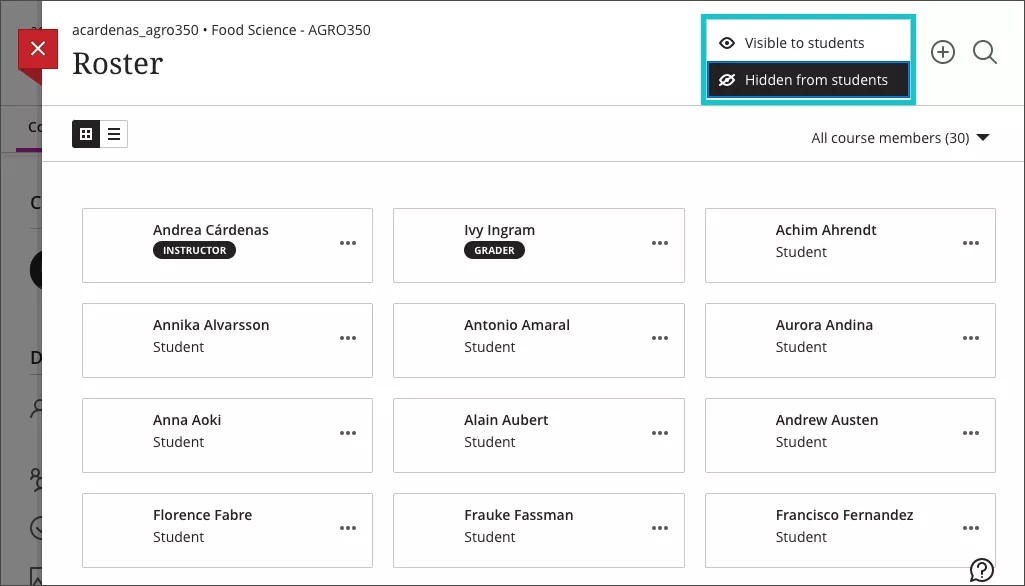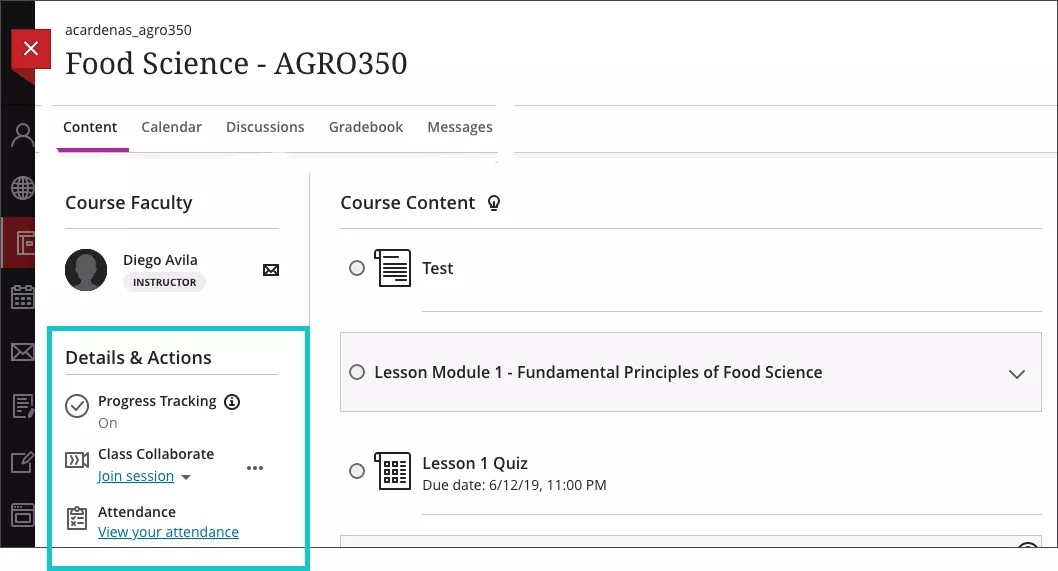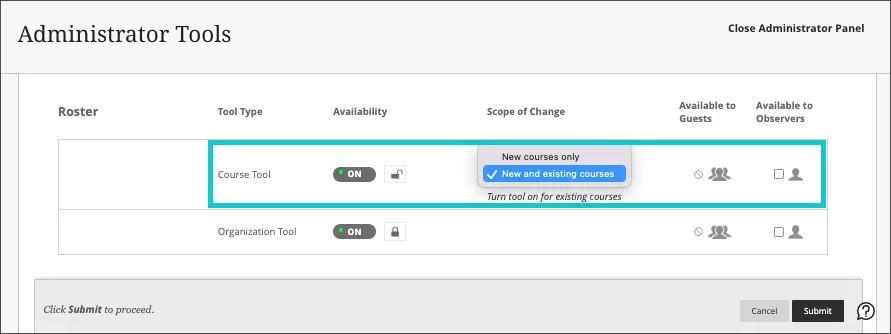Manage Roster - 3900.60
Blackboard Learn SaaS
Ultra Experience
Ultra Course View, Original Course View
Impact: Instructors, Students
Institutions often have policies about hiding students' personal information. Institutions can now manage Roster visibility. This level of control is for both Ultra and Original Course Views when Base Navigation is enabled.
Administrators can define the Roster visibility at the institution and node levels for both courses and organizations. When permitted, instructors can define the Roster visibility setting at course/organization level.
The Details & Actions menu in Ultra Course View will not display the Roster to students when it is hidden. Instructors can manage the Student Roster visibility in Original Courses when allowed by the administrator.
For instructors: your institution may enforce a policy and not allow you to change this setting.
Image 1. Instructor view - Roster visibility control
Image 2. Student view - Roster does not appear in the Details & Actions menu when the Roster is hidden
Image 3. Roster visibility controls from the Administrator Tools Panel
Instructors, Teaching Assistants, and Course Builders roles have the privilege to view and edit the Roster by default. For other roles, the following privileges must be configured:
- View Roster: Administrator Panel (Courses) > Courses > Edit > Enrollments or Course/Organization Control Panel (Users and Groups) > Users
- Edit Roster visibility: Course/Organization Control Panel (Customization) > Tool Availability
For administrators: Administrators can configure the Roster visibility from the Administrator Panel > Tools and Utilities > Tools.
Open the padlock to allow individual instructors to edit their Roster tool availability. Lock the padlock to enforce the institutional policy for Roster availability.