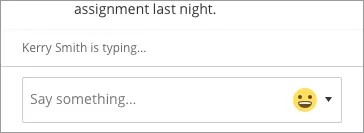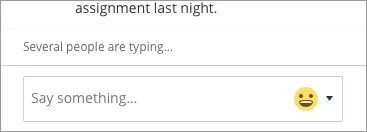Monitor chat
You may see students participate in chat who might be hesitant to speak up in audio/video settings.
By default you are notified when someone posts a new chat message. If you don't see or hear chat notifications, check your Notification Settings in My Settings.
Monitor chat to see if someone is about to ask a question or make a comment. Open the Collaborate panel and select Open Chat.
One person is typing
Several people are typing
You can also supervise all private chats.
If you want to supervise private chats or allow participants to only chat with moderators, you must select each option in Session Settings BEFORE the session starts.
Don't miss any chat messages while presenting. See chat alerts when in another application like PowerPoint. Select the Browser pop-up notification in your notification settings.