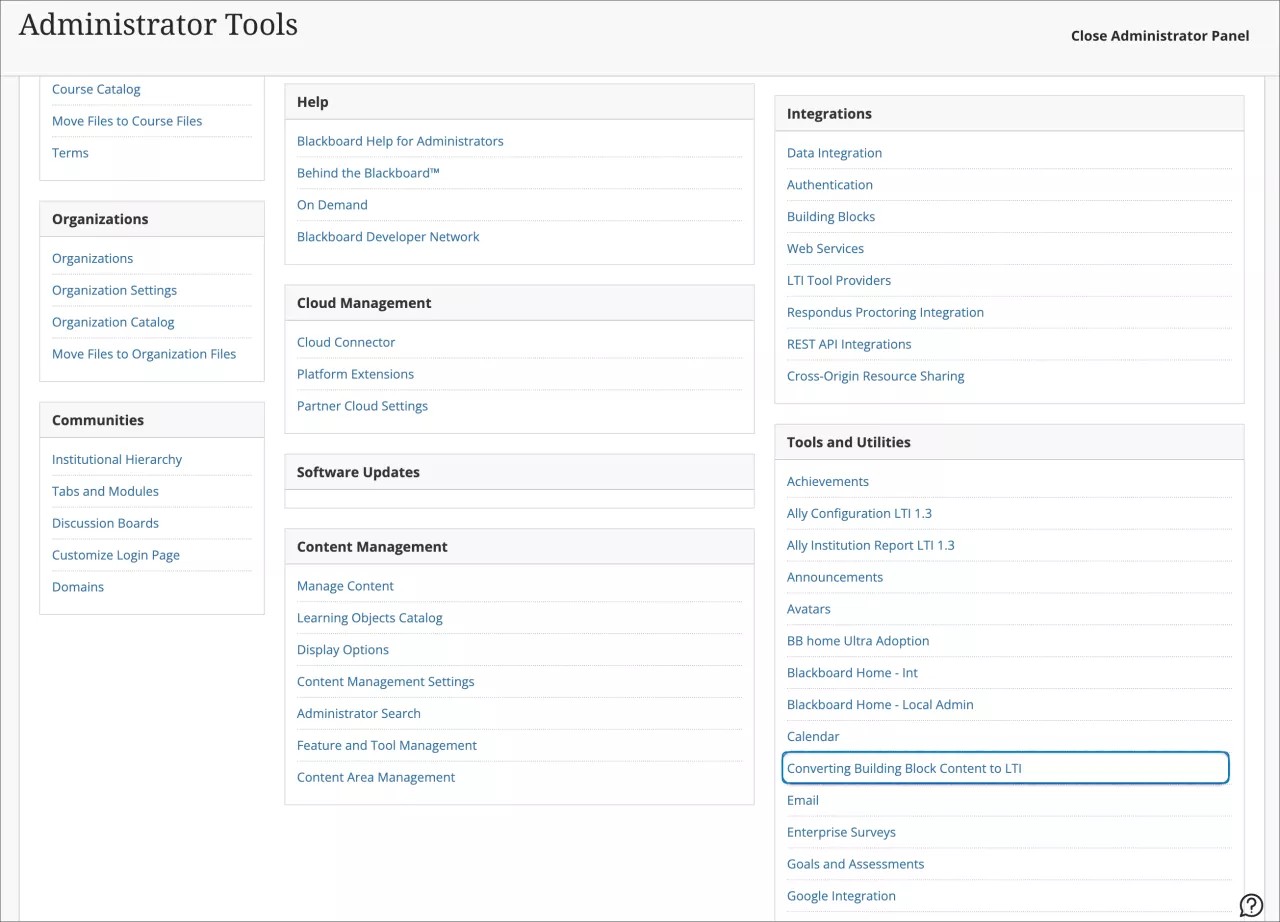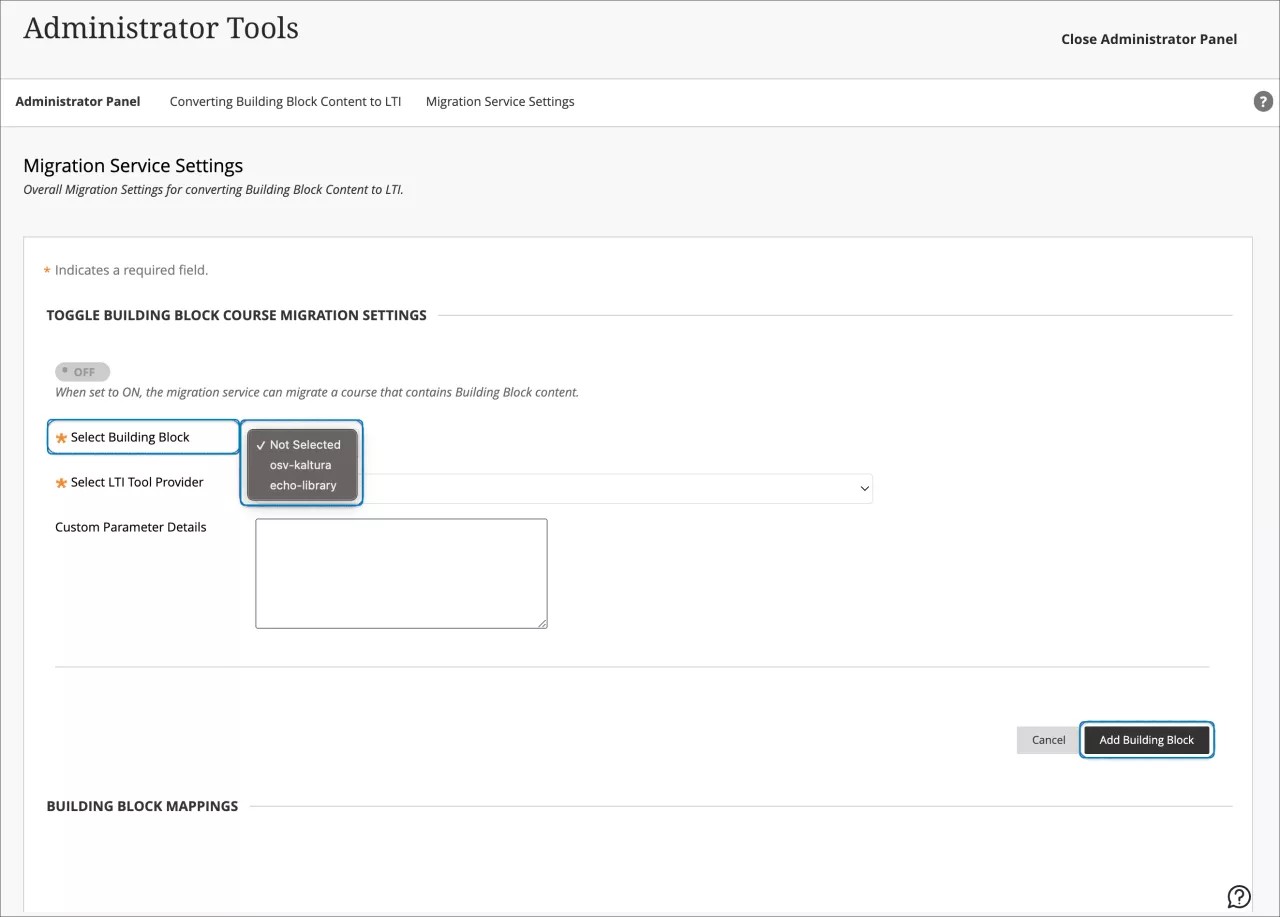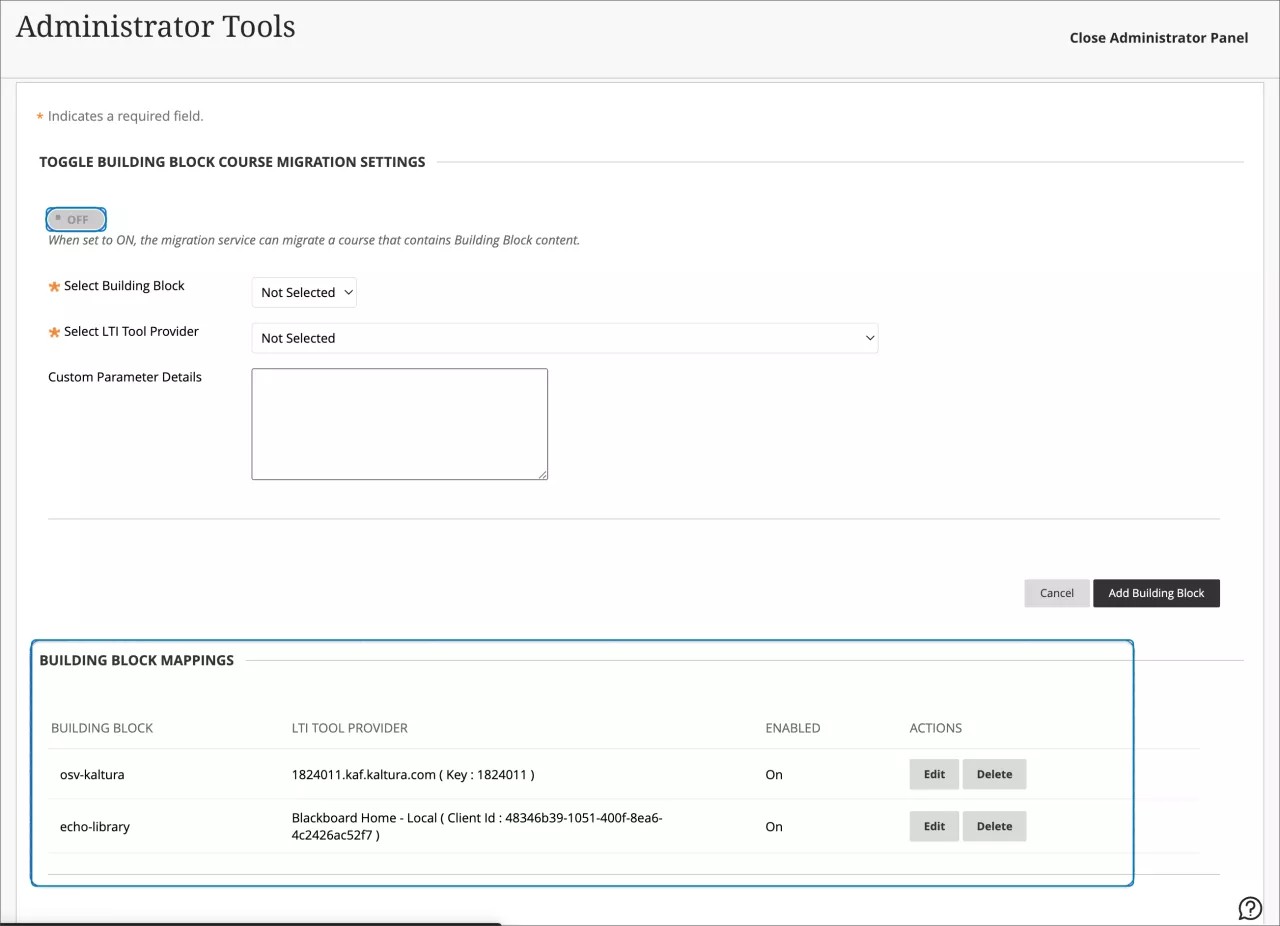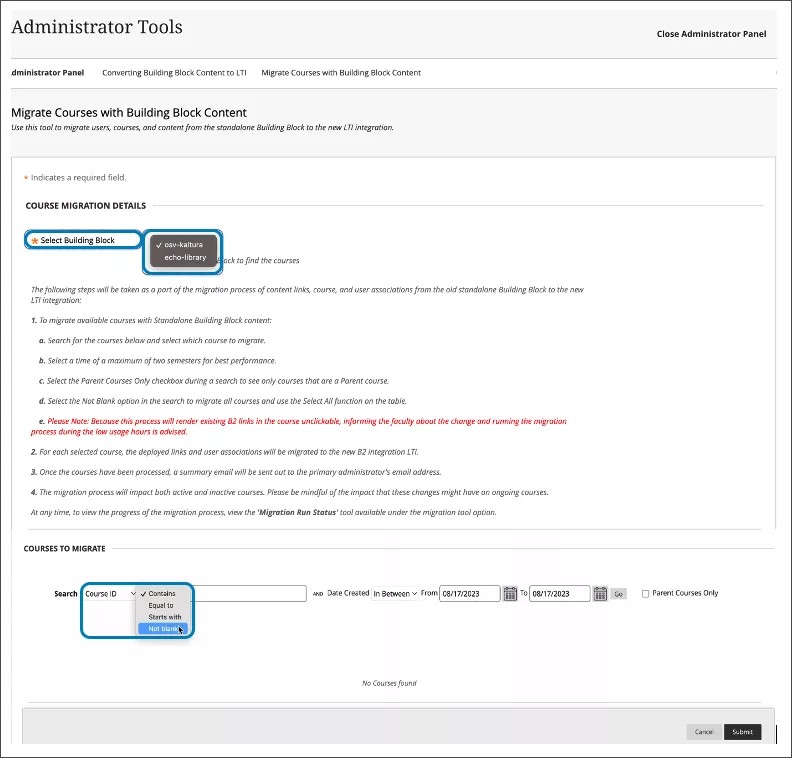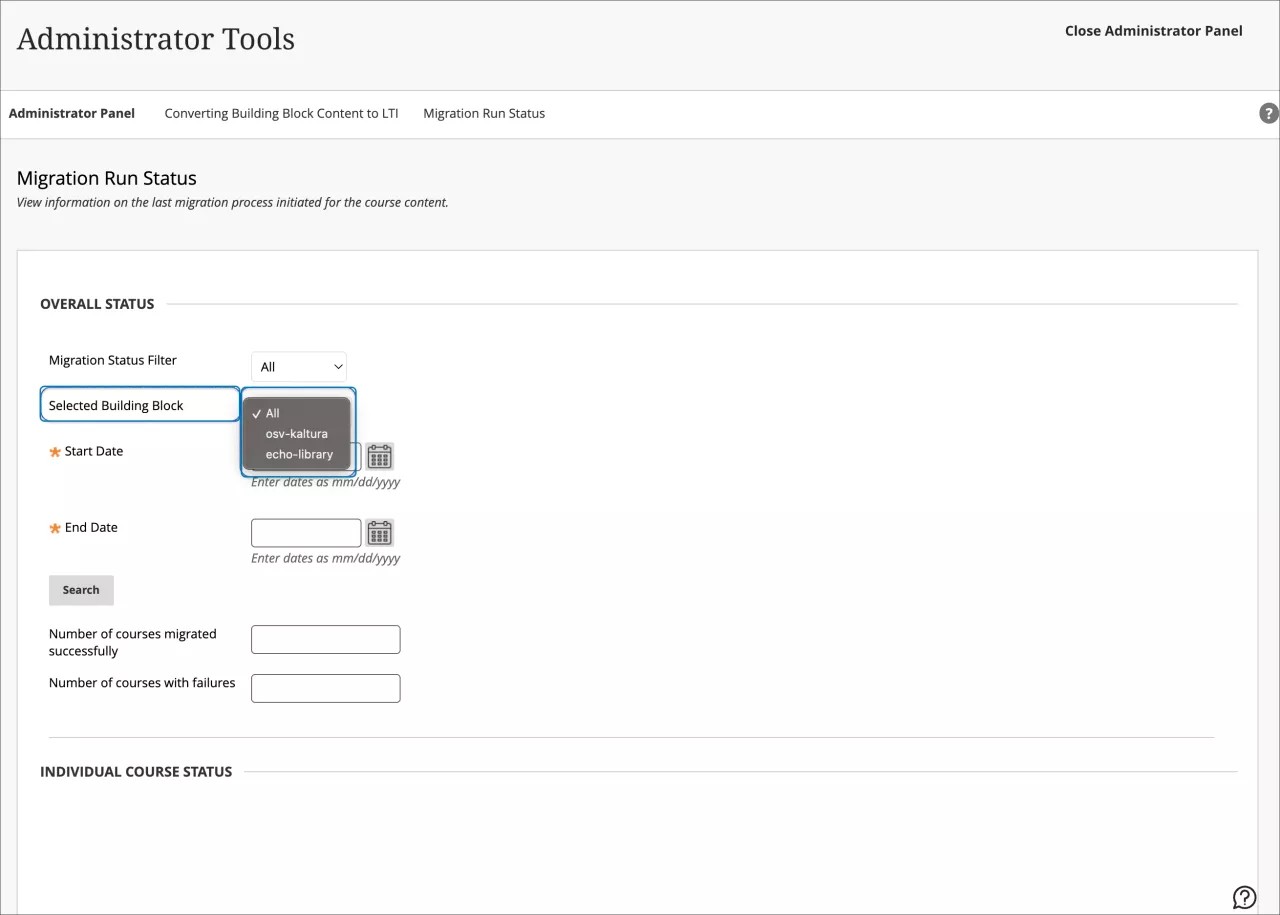You can use Kaltura integrations to present rich media content in your courses. You can use Kaltura to host and share videos, images, and audio files with course members.
The Kaltura integration is powered by Learning Tools Interoperability (LTI). Refer to this documentation for information on setting up the tool for your institution.
Install and configure Kaltura
Kaltura sends you the information you need to get set up. After you receive that information, follow these steps:
- Add Kaltura as a new LTI tool provider on your Blackboard Learn environment.
- Create placements for every place you want your students and instructors to find Kaltura tools. For example, create a System tool placement to add My Media to the Tools page in the Ultra base navigation. Create a Course tool placement to add it to course Content Market.
Troubleshooting and FAQs
If an instructor reports an Access Denied message when opening Kaltura in a course, confirm that the LTI integration is configured to send user data, including Role in Course, Name, and Email Address.
If an instructor is teaching courses in both Original and Ultra their My Media libraries will be the same. The integration is linked to a user's Kaltura account. They can access it no matter what Course View they are using.
Converting Kaltura from Building Blocks to LTI in Original Courses
Anthology provides a tool that coverts Building Block links to LTI links in Original Courses. The content conversion tool helps to ensure a smoother transition experience ahead of the removal of Building Blocks in Learn configurations.
The Kaltura integration in Original Courses was initially powered by Blackboard Building BlockTM (B2) Technology. The Kaltura integration is now powered by Learning Tools Interoperability (LTI) for both Ultra and Original courses.
The conversion supports Kaltura links located in the Course Content page and Content Editor of Original courses. This migration supports Version 3 of Kaltura, meaning Building Block content present within the iframe. This includes Mashup links within the content editor (VTBE): wikis, journals, discussions, assessments, assignments, groups, announcements, Test questions, and Question Banks.
Some material that is not supported includes:
- Material from older versions of Kaltura (for example, videos embedded within a table and anchor tags) will be handled in a future iteration of this tool.
- Student submissions that include Kaltura content
- Student feedback
Core deep links are already LTI content, so they are not converted. Any Kaltura LTI link in an Original course is not converted because it is already LTI content.
A temporary archive of the course is created before conversion. In case there is a problem with the content or the conversion, the administrator will be able to restore the course.
Using the content conversion tool for Kaltura
You can manage placements through drop-down menus, simplifying the Building Block transition process. The content conversion tool can be accessed through Administrator Tools. Select Converting Building Block Content to LTI in Tools and Utilities.
Select Migration Service Settings to configure settings.
Select the required IDs and leverage custom parameters for course details and conversion content.
Building block mappings are displayed. Administrators can select whether they want to edit, delete, or turn off the building block for the conversion tool.
Once configurations are set, administrators can manage the placements. They can select for the specific Building Block the courses to which they want to convert the content.
Finally, at Migration Run Status, users can monitor the status of the conversion process for each course.
A course search function displays the courses (enabled or disabled) that contain the content links to be converted. There is a designated time range for the search.
You can track the status of courses selected for content link migration. Search for migration link statuses for each course based on a specified time range.
For administrators: For optimal performance, select a maximum of two semesters during content migration process.