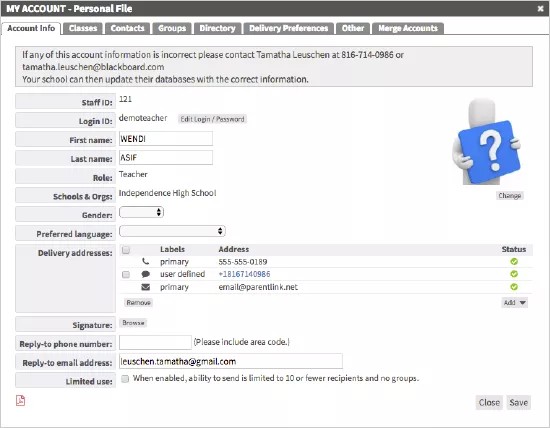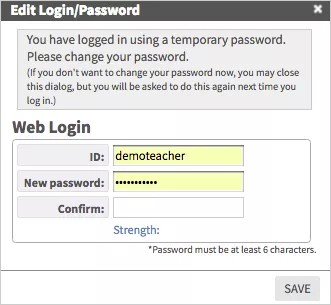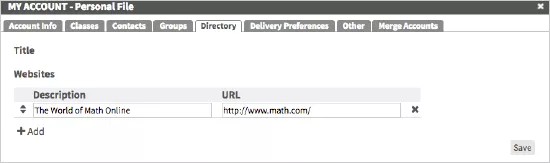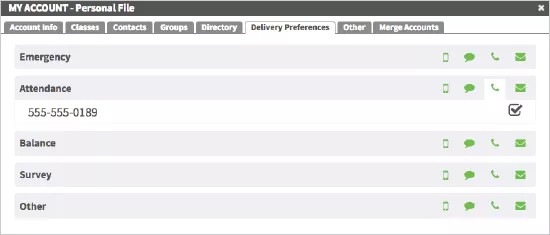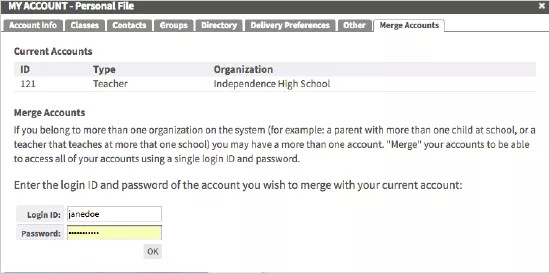Set your own preferences!
The My Account link available in the upper right hand corner, allows you to update your account information, including login information, notification preferences, and signatures for sent messages. If you have more than one account, you will be able to combine the accounts into one login.
Update account information
You can update your personal information, your phone numbers and email addresses for notification, and other account settings.
- Select the Account link available in the upper right hand corner of the website.
- Update any of your personal information including:
- First Name
- Last Name
- Gender
- Preferred Language
- Select Message delivery to enter a password when receiving phone messages.
- Set your addresses for notifications by selecting Add and selecting the type of address to add to the account:
- Phone number
- Text/SMS number
- Email address
- Mailing address
- Select a file that to use as a signature for emails being sent in the Signature image file box.
- Add the contact information for replies to messages in the Reply to phone number and Reply to email address boxes.
Teachers and other staff members are required to add reply-to addresses for students and parents to be able to respond to messages. You can update these addresses as required.
- Select or clear Account configured to determine whether or not the account should be updated by the Student Information System (SIS). Select this option you manually created the account. (Optional, and available only to administrators.)
- Select Limited use to limit the number of emails that you can send out to ten at a time. (Optional.)
You can update the Directory, Delivery Preferences, Other, and Merge Accounts tabs.
- Select Save when finished.
Update account login and password
Update your login ID and password through the My Account page.
If you forgot your password or login information, contact your district/school administrator to reset the information.
- Select the My Account link available in the upper right hand corner of the website.
- From the Login box, select Edit Login/Password.
- Type a new login ID.
- Type a New password and Confirm the information.
- Select Save.
Update your Directory information
You can add a personal or work website/URL to display in your directory information within the district or school branded mobile app.
- Select the My Account link available in the upper right hand corner of the website.
- Select Directory tab.
- Type the website Description and URL address.
Select Add to include more websites to your directory information.
- Select Save when finished.
Update your delivery preferences
You can select where you want to receive your messages sent by the district or school. So, if you want emergency messages to be sent to your mobile phone, but balance information sent via email, you can make those changes.
You must have all the addresses and phone numbers set in the Delivery Addresses section of your Account Info tab.
- Select the My Account link available in the upper right hand corner of the website.
- Select Delivery Preferences tab.
- Select the preferences for different types of messages. The phone number or email address assigned will display.
Push notifications preferences can only be changes on your district or school's mobile app.
- Select Text messages to receive the SMS/text message.
- Select Emails for email messages.
- Select Phone calls to receive a voice message.
- Select Save when finished.
Combine accounts
Some users may receive more than one account for several reasons:
- Parents with more than one child as a student will receive more than one account.
Merging accounts allows you to keep one main account with all your information. Parents will want to combine all their children into one account so that they can access all their children's information.
Blackboard merges parent accounts when two of the following fields match:
1) ID
2) Name (first and last, not case sensitive)
3) Phone number (Primary or Home)
Parent accounts will also merge if they have an identical name and both accounts are tied to the same student.
For details about how Blackboard merges accounts, check out the following guide:
Employees of the district (such as teachers or administrators) should not merge their personal parent accounts with their staff, principal, school administrator, or district administrator account. Merging personal and professional accounts will cause permission issues.
- Select the My Account link available in the upper right hand corner of the website.
- Select Merge Accounts.
- Type the Login ID and Password of the account to merge.
- Select OK to begin the account search.
- When the account has been found, select OK to begin merge.
The accounts will be merged and the second account will no longer exist. All information will be in the account you are currently logged into.