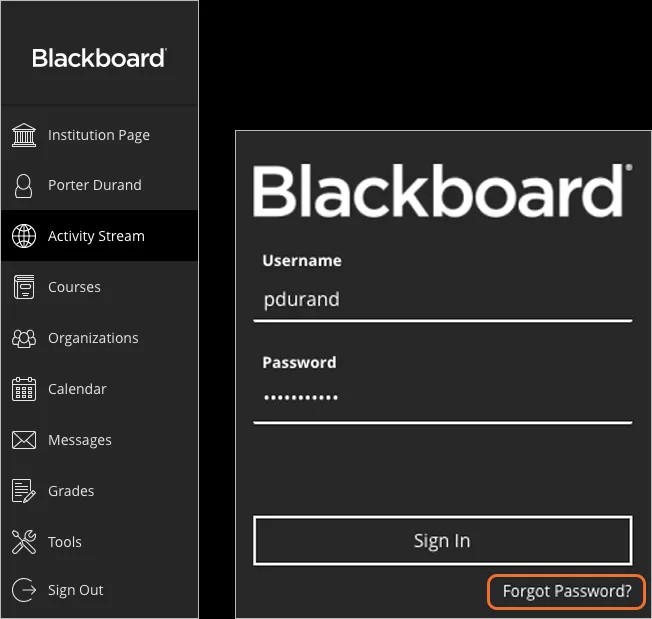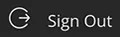How do I access Blackboard?
Try to search the web for your institution’s name + Blackboard.
If you can't find your institution's site, contact your institution’s IT help desk. If you don’t know how to contact the help desk, search the web for your institution’s name + help desk, or check your login page for a support link or contact information.
Log in
Everyone needs the same three pieces of information to gain access to Blackboard:
- The web address of your institution's Blackboard Learn site
- Your username
- Your password
In most cases, the web address directs you to the login page. If you're directed to another location, look for a login button or a special portal area.
What happens after I log in?
New users see a welcome page that invites them to create a profile. Before you create a profile, you must accept the Blackboard Profiles Terms of Service in the pop-up window. If you don't agree to the terms of service, you won't be granted access to some tools. You can choose to create a profile later.
Existing users see the My Institution tab. From this tab, you can access the courses you're enrolled in or teaching.
How do I change my password?
You can change your password with the Forgot Password? link on the sign-in page. If you're already signed in, sign out to access the page.
Type your first name, last name, and username. You need an active email address associated with your account to receive instructions. Or, type your first name, last name, and email address.
After you submit your information, you can create a new password based on instructions you receive in an email. Your current password remains active until you change it.
You can also change your password from your Profile page. Go to your profile and select Change Password. On the Change Password panel, type your old password and your new password. Select Save when you're finished.
If you change your system password, it won't affect any external accounts, such as Google, that you use to log into Blackboard Learn.
How do I log out?
In the list where your name appears, select Sign Out in the lower-left corner of the page.