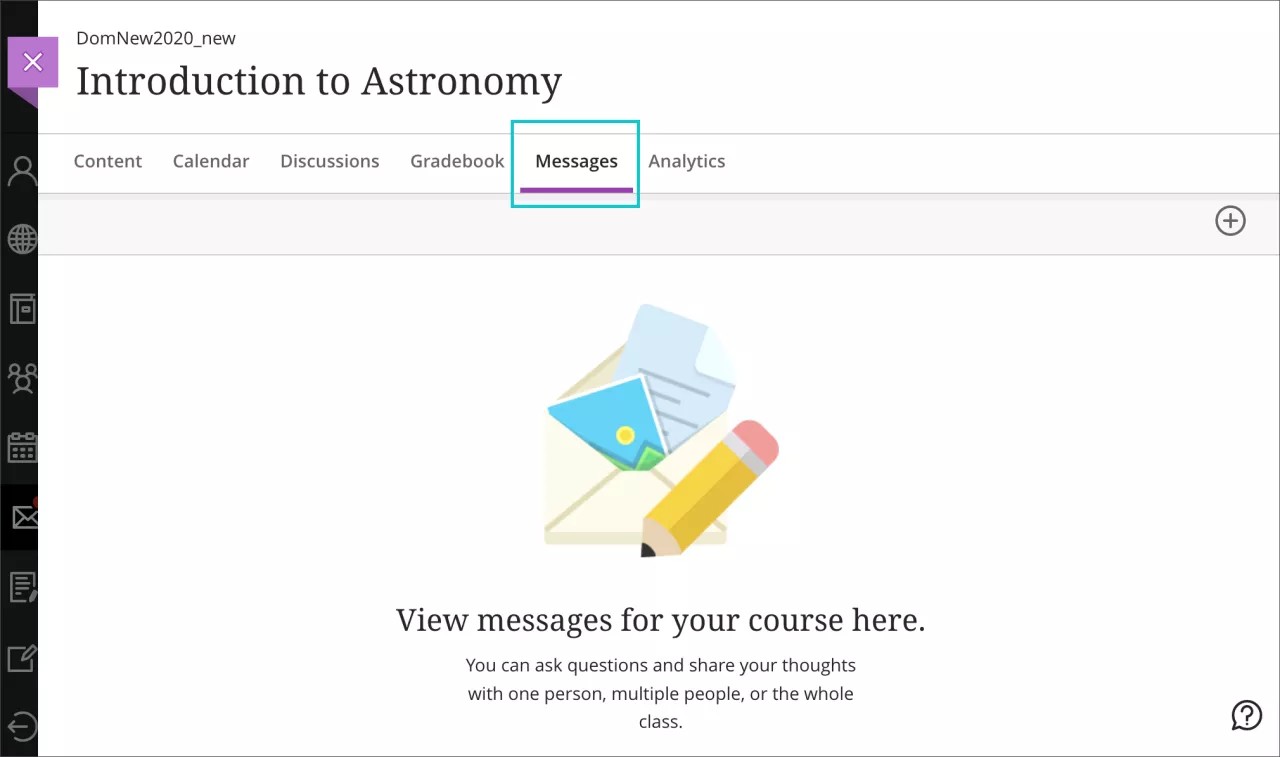Where do I grade my students' work?
Want to see how many items are ready to grade in all your courses? In the list where your name appears, you have immediate access to all your grading tasks on the global Grades page. All your grading tasks are organized by course.
The page only displays information if you need to take action. You see items that are ready to grade and how many students have overdue items.
Want to narrow your focus? In a specific course, you can access the course gradebook on the navigation bar. You can see who has made submissions and start grading.
How do I assign grades?
You can assign, edit, and post grades from three locations:
- Cell in student grid view
- In your course gradebook, the student grid shows their earned scores.
- Submissions list page for a content item
- In your course gradebook, select an item to begin grading.
- The submissions list page appears with a list of all enrolled students. You can search for a student or a group and filter by grading status.
- Student's submission page
- In your course gradebook, access student submissions from the submissions list page.
- You can download students' submitted documents or view them inline and make annotations.