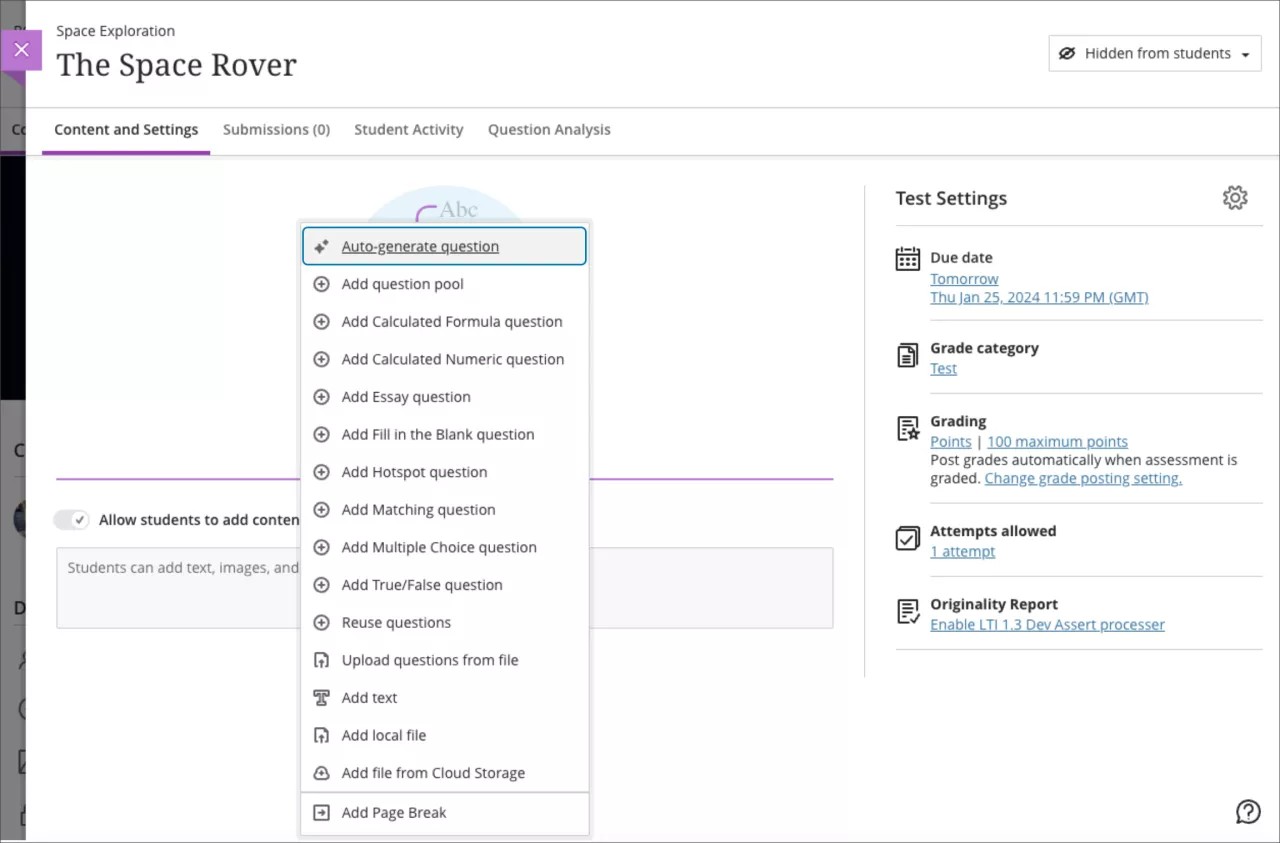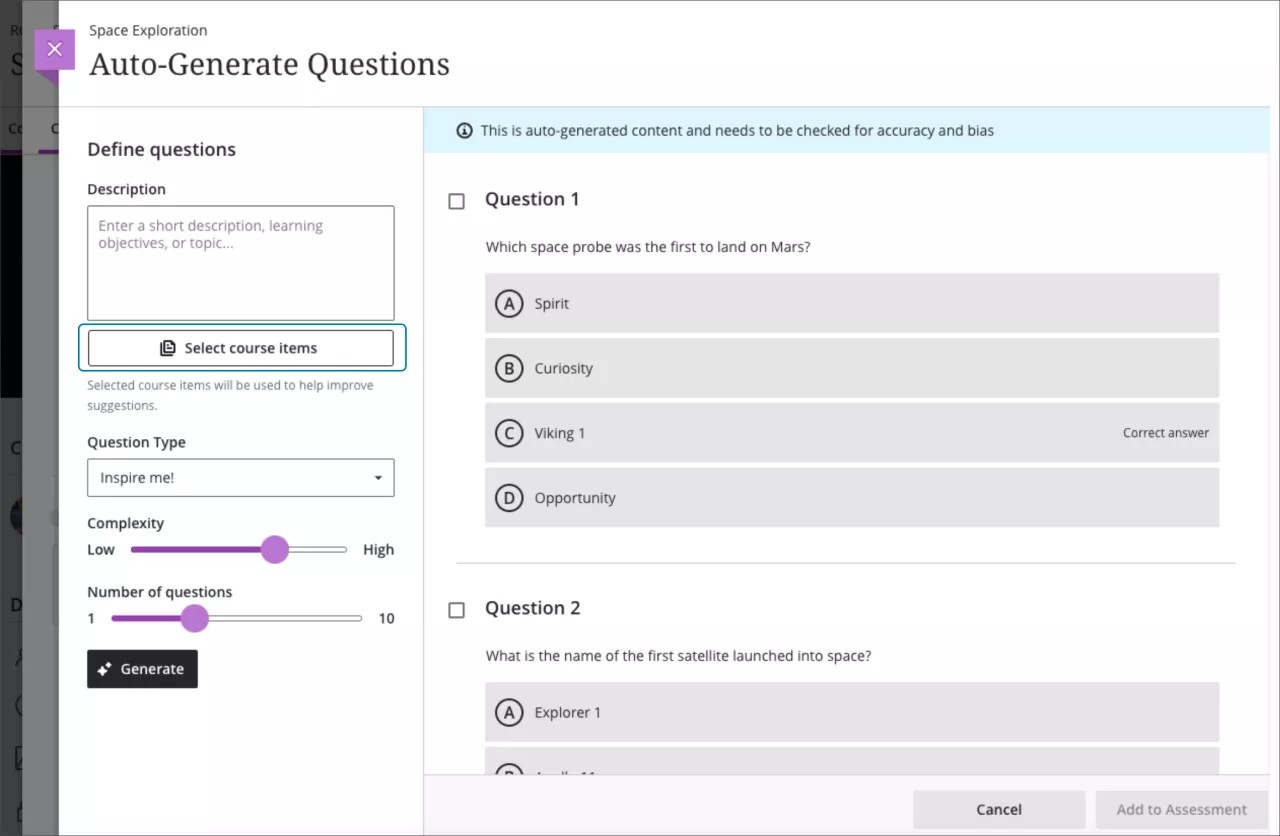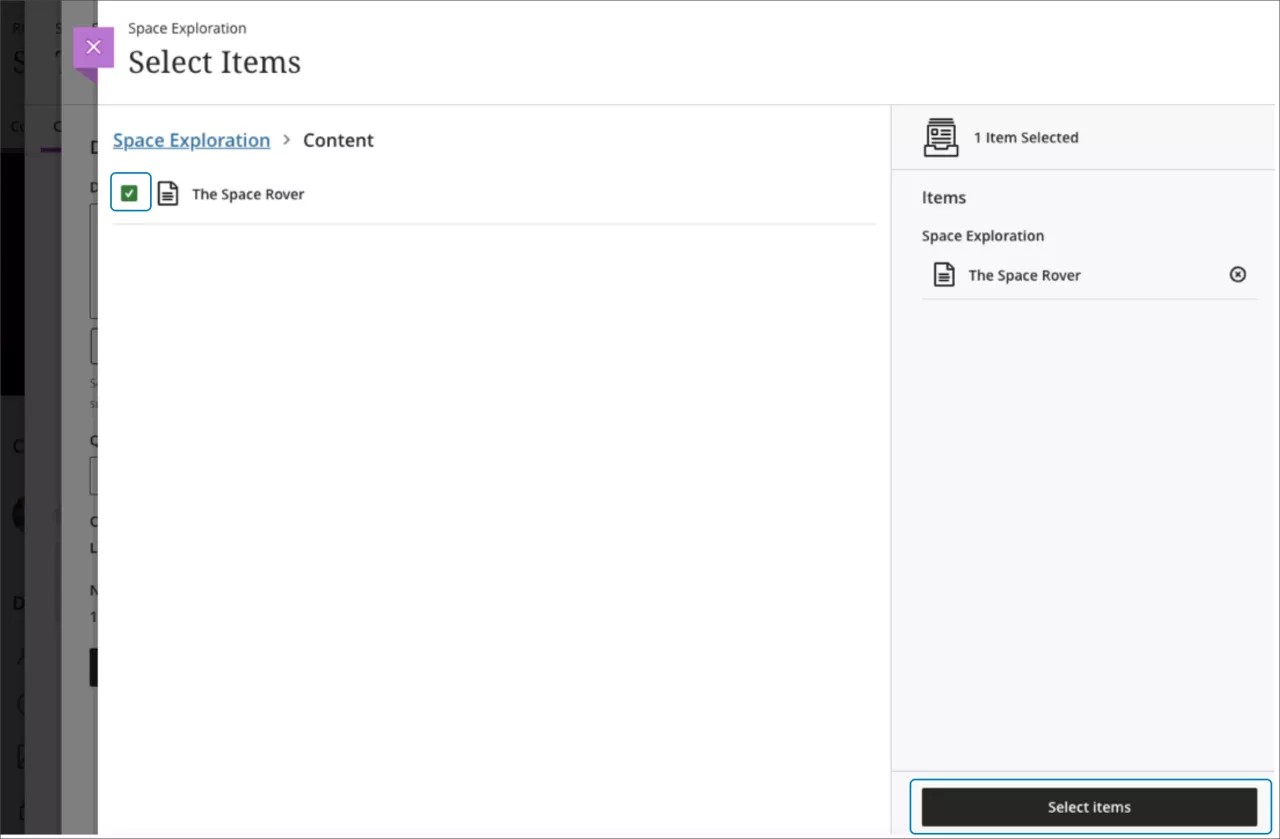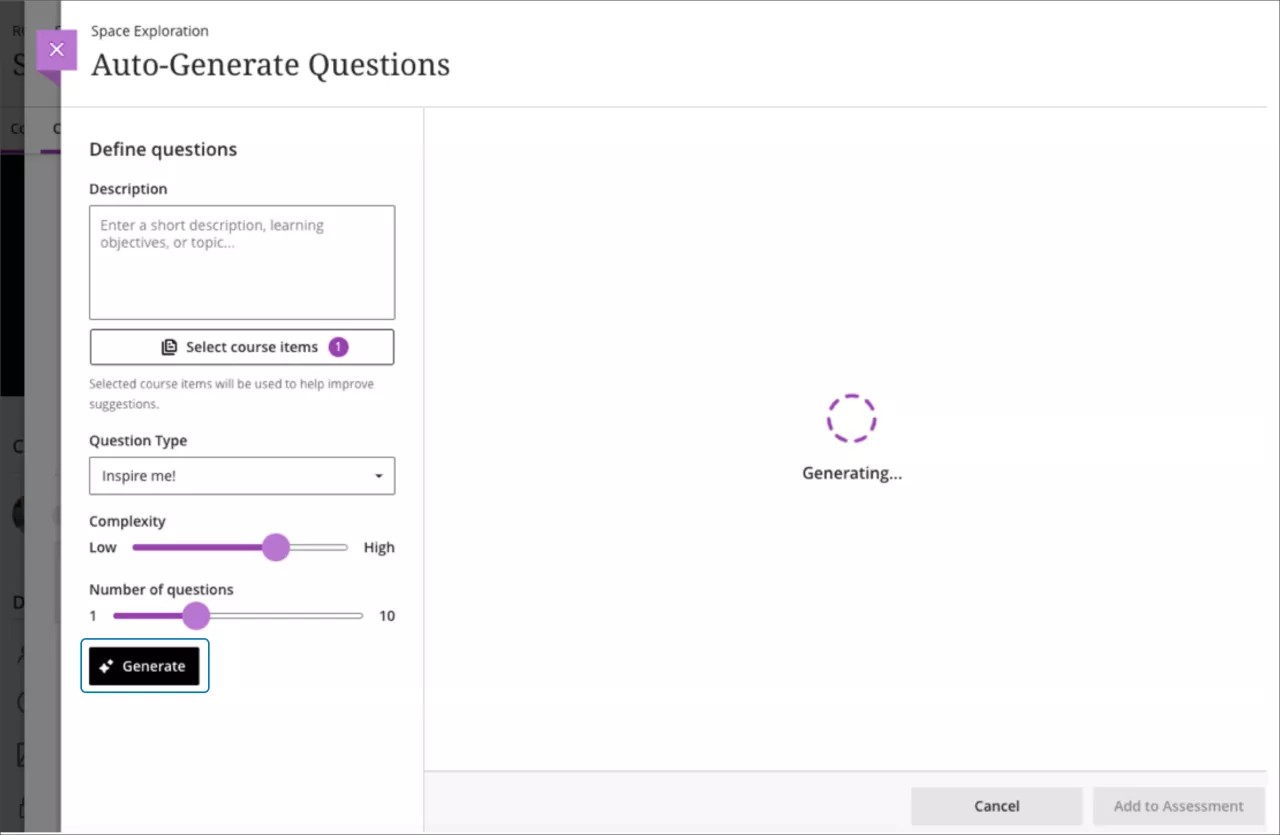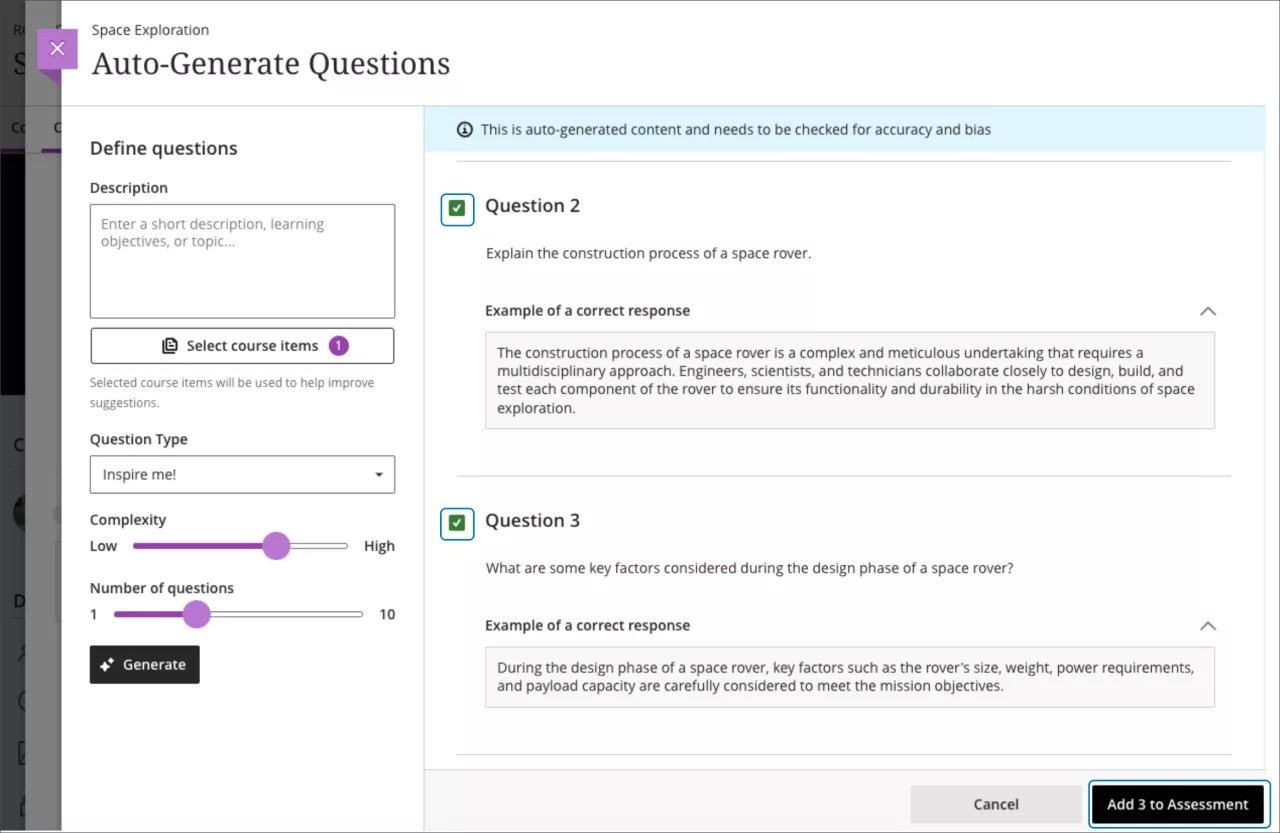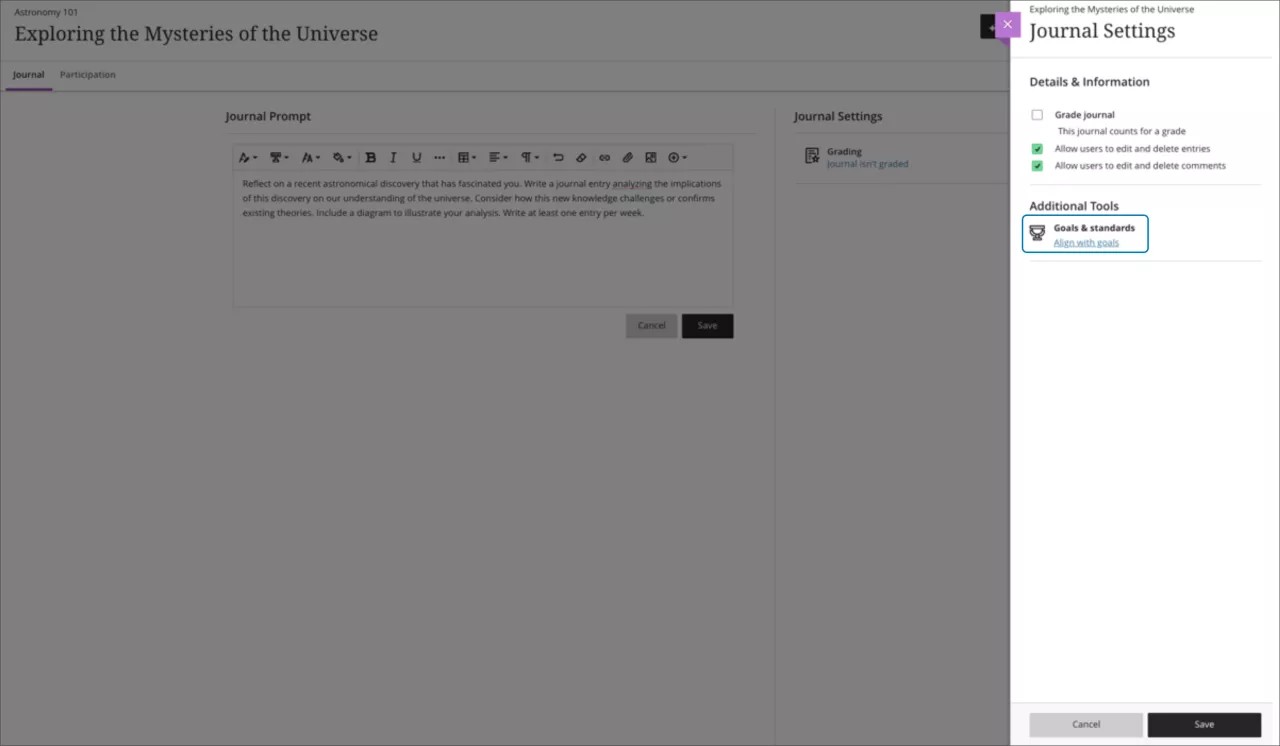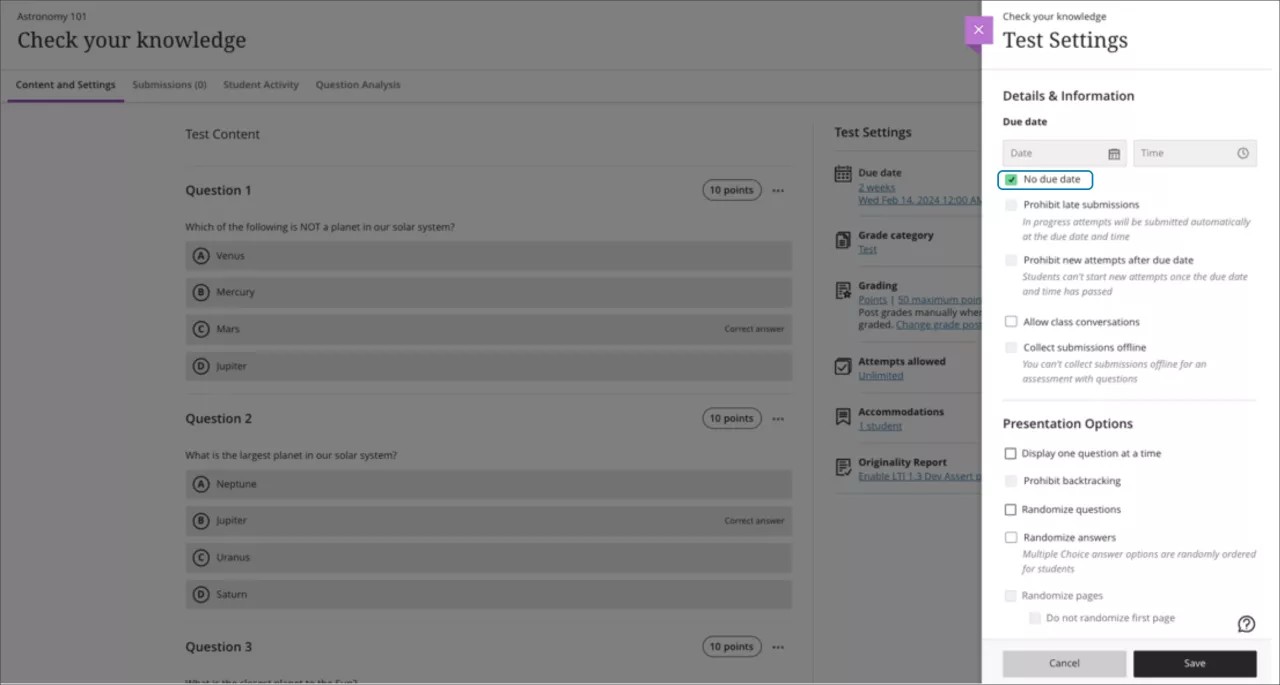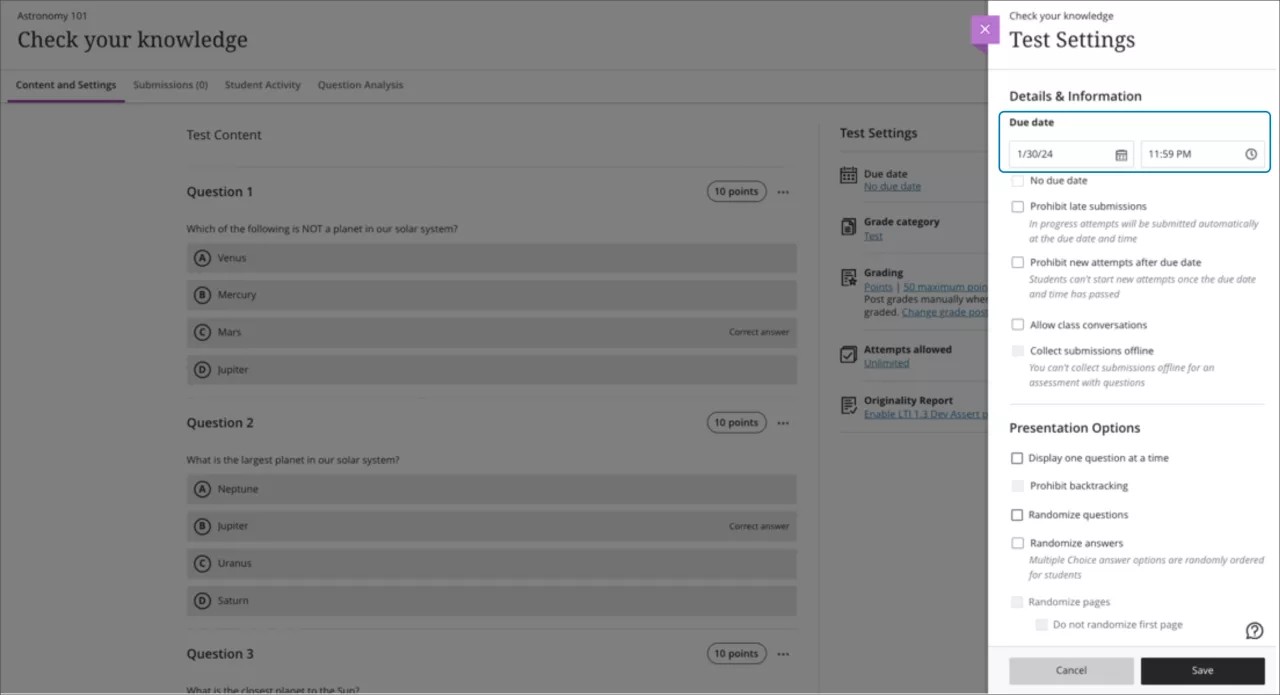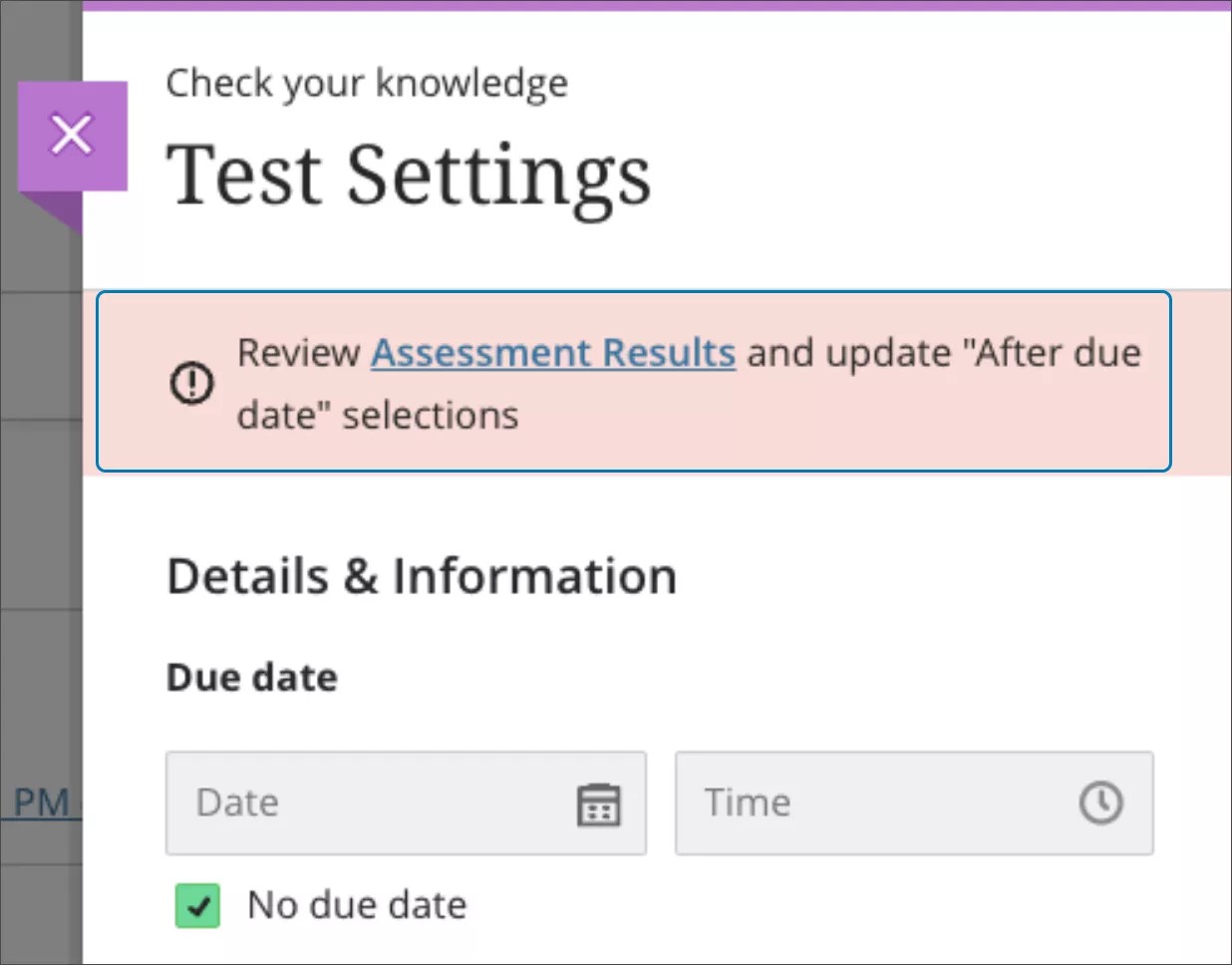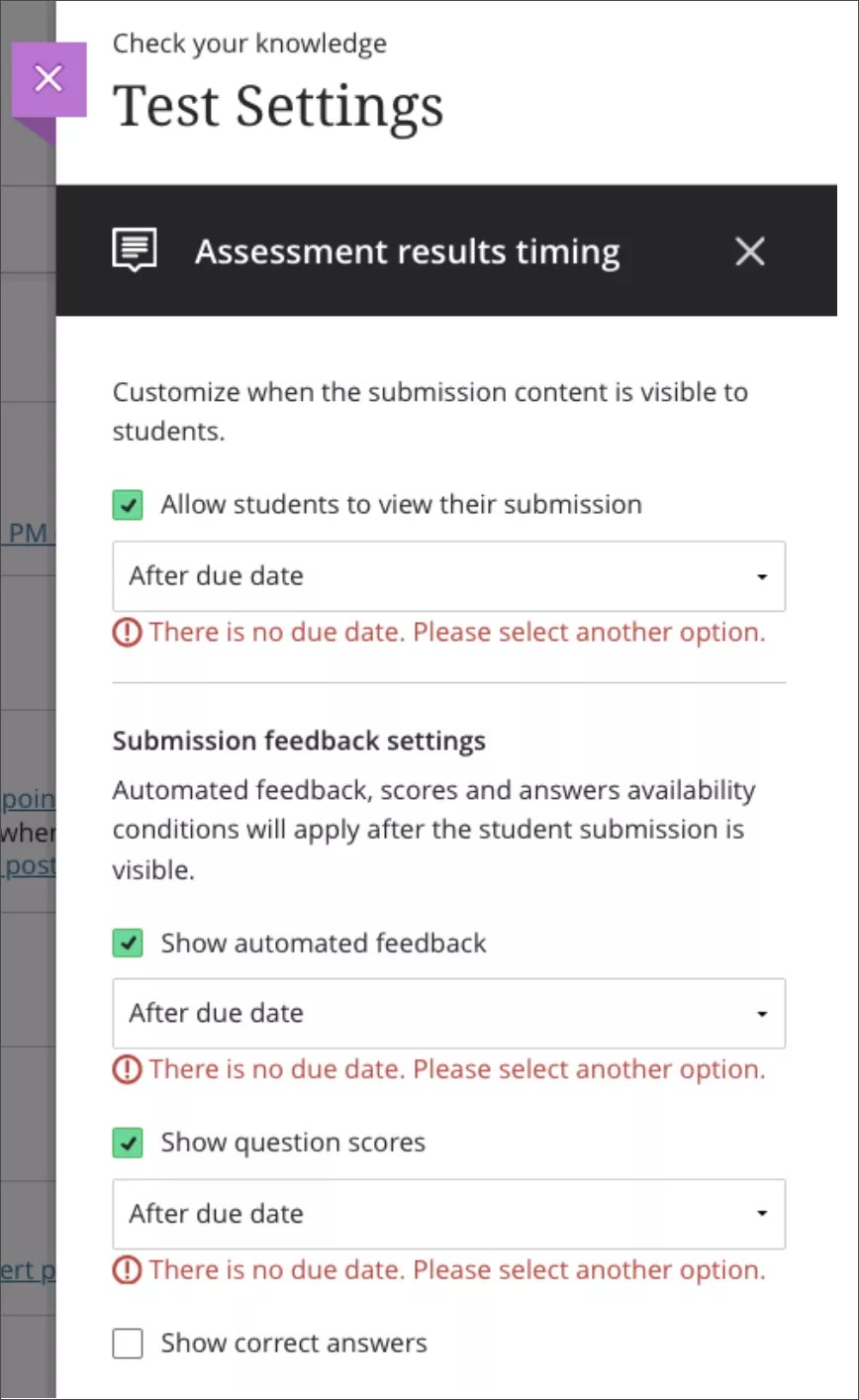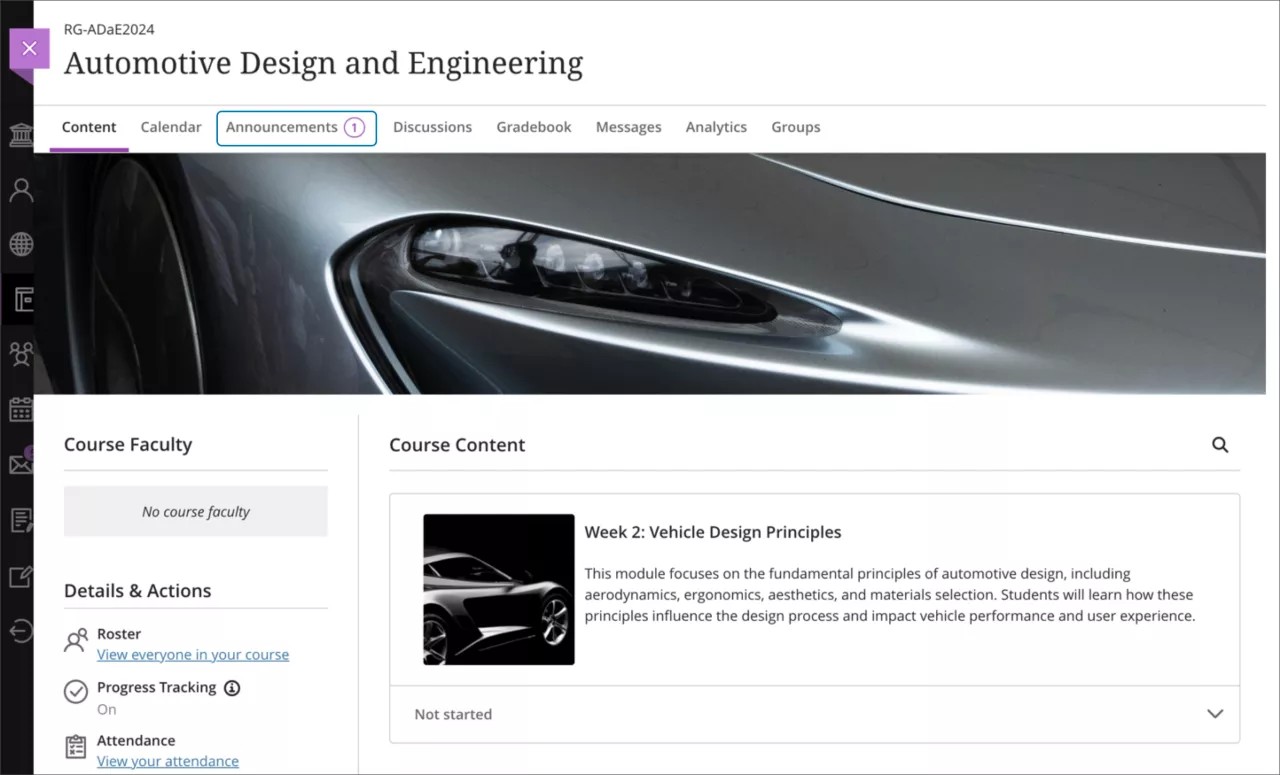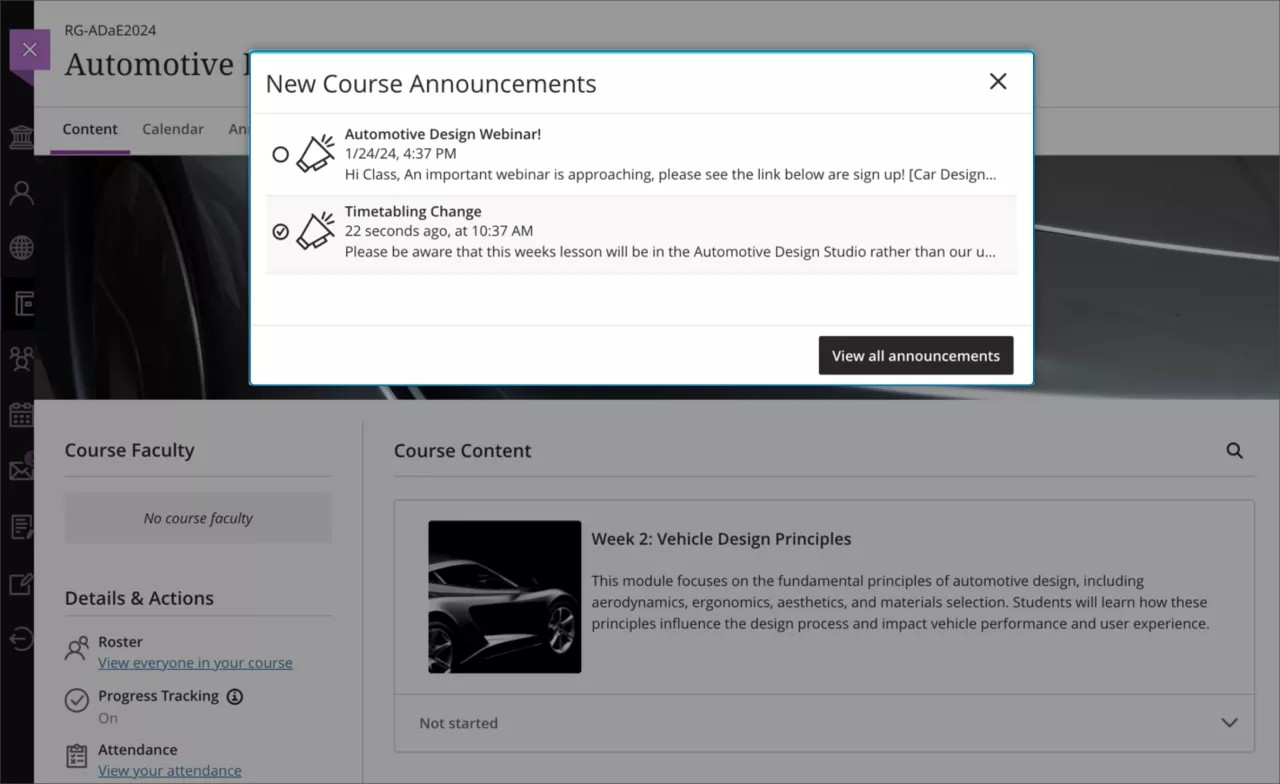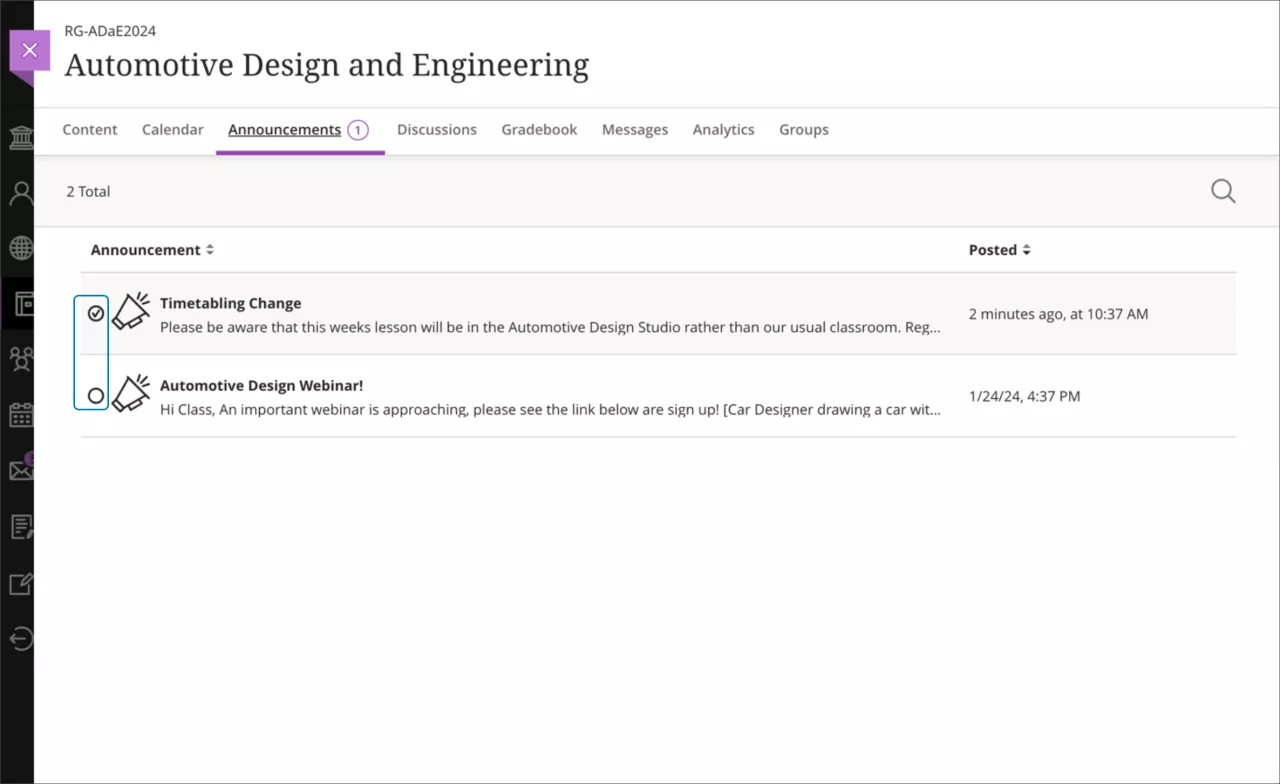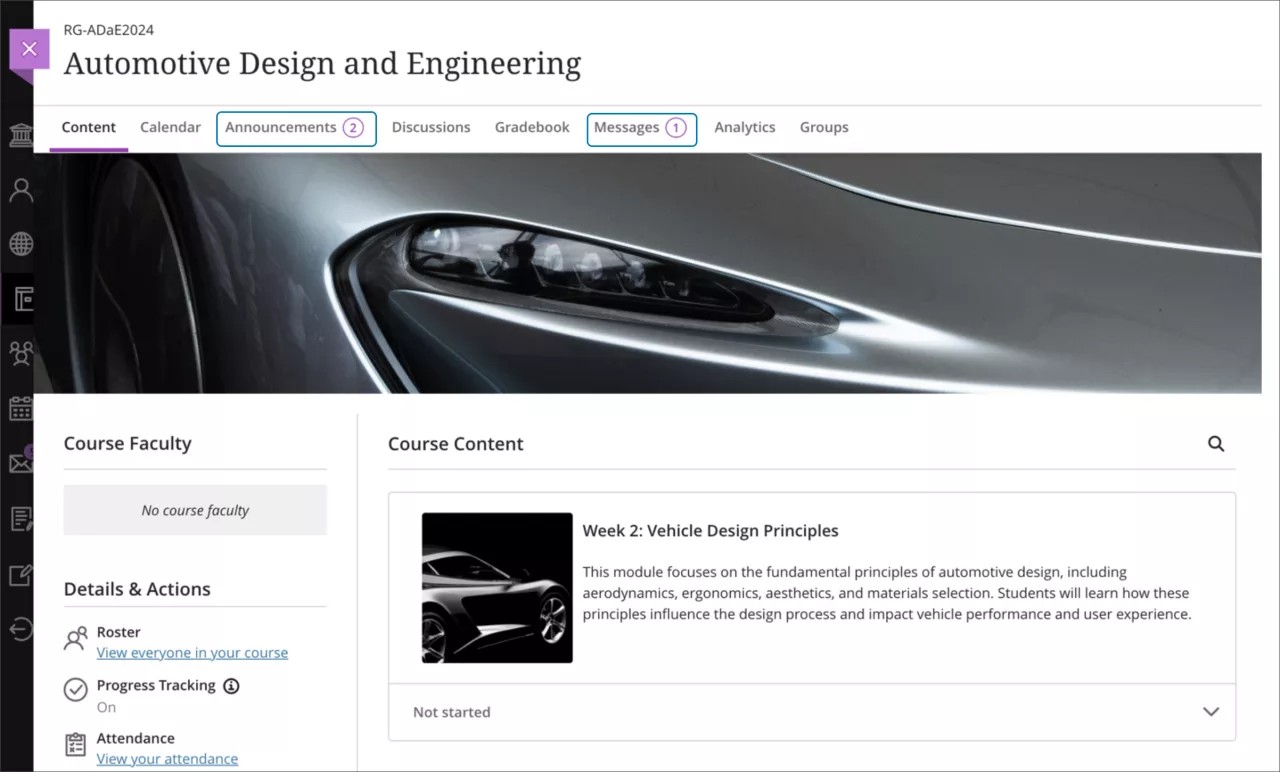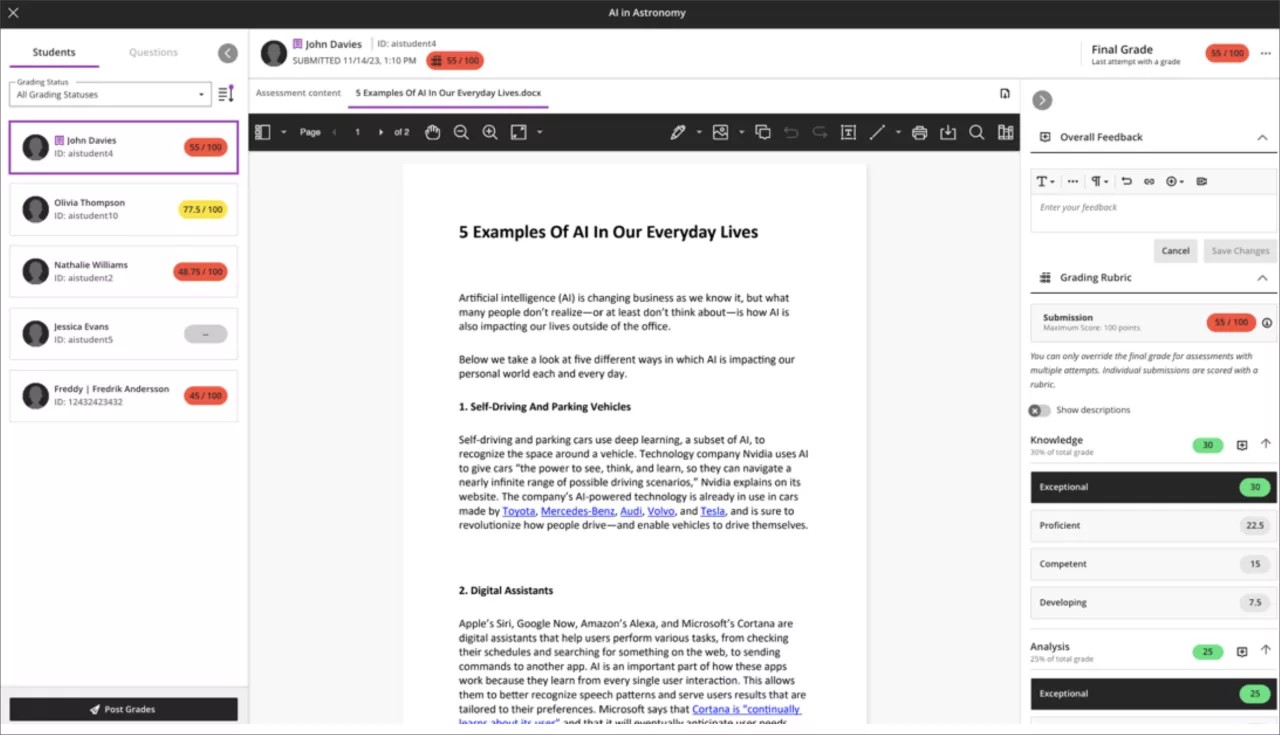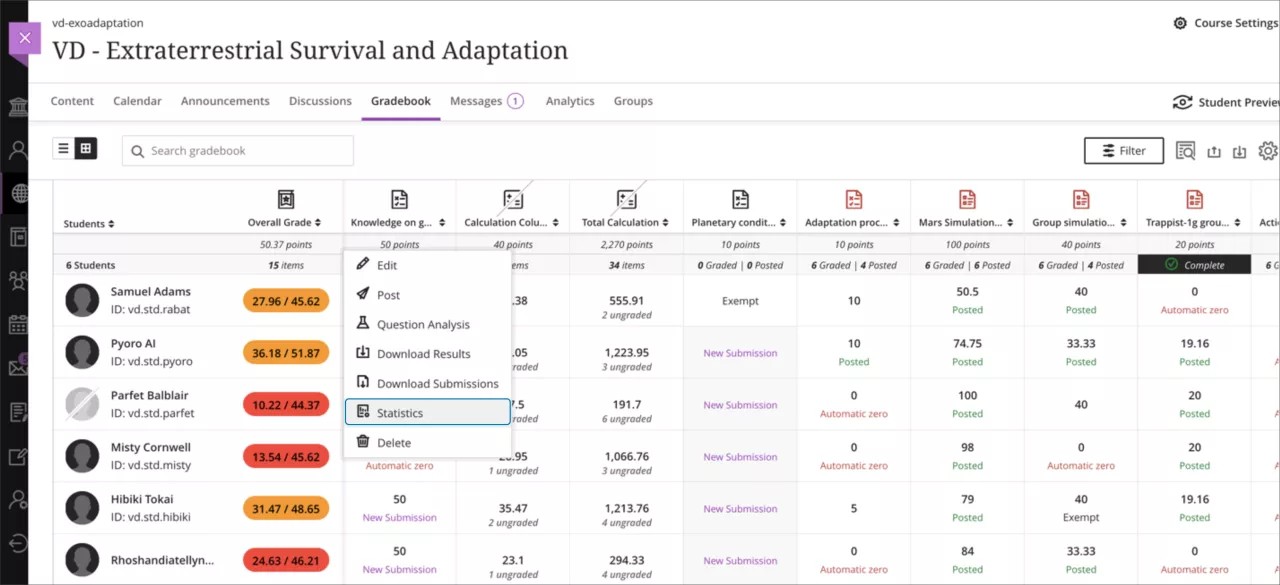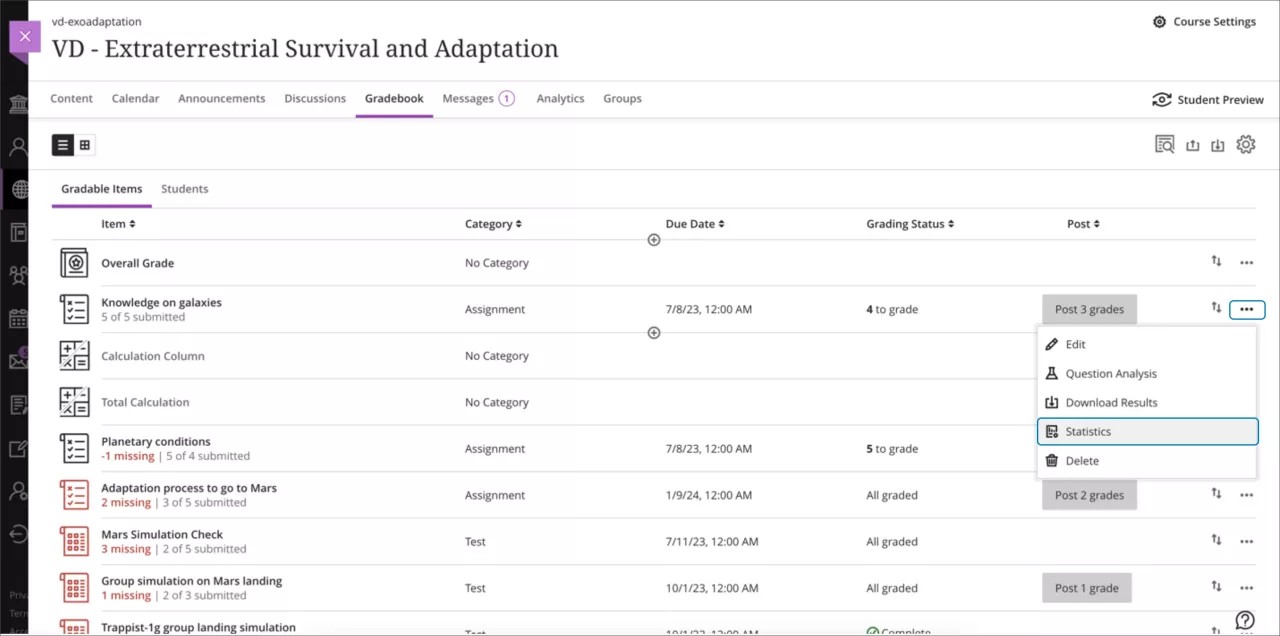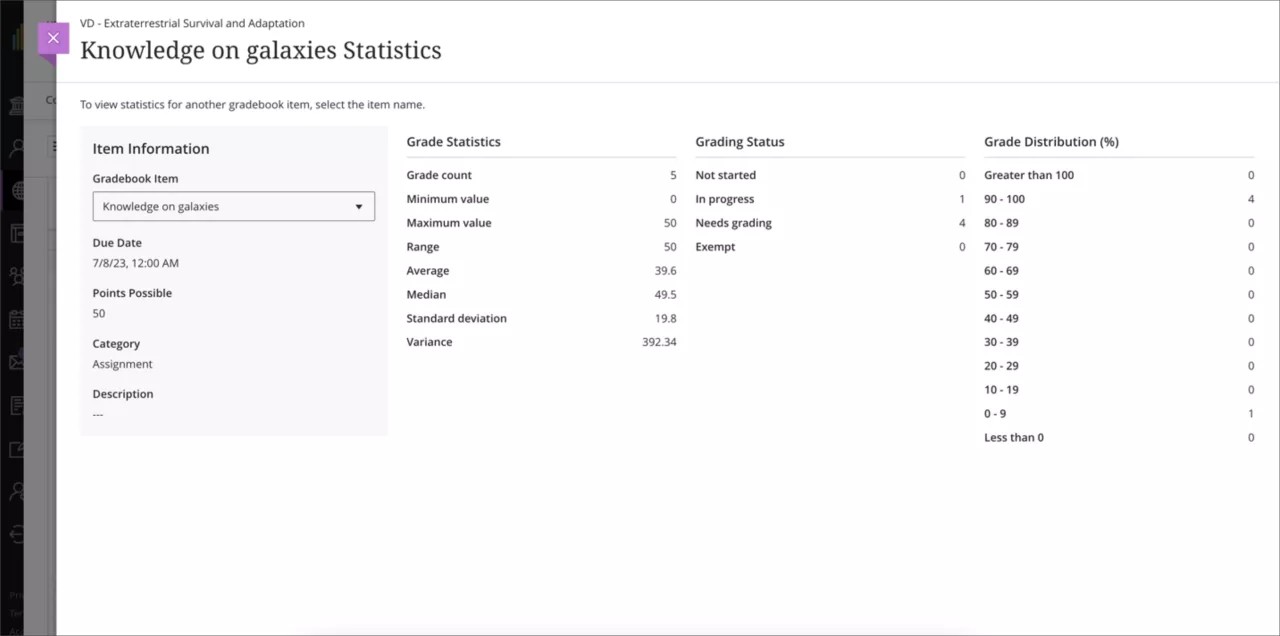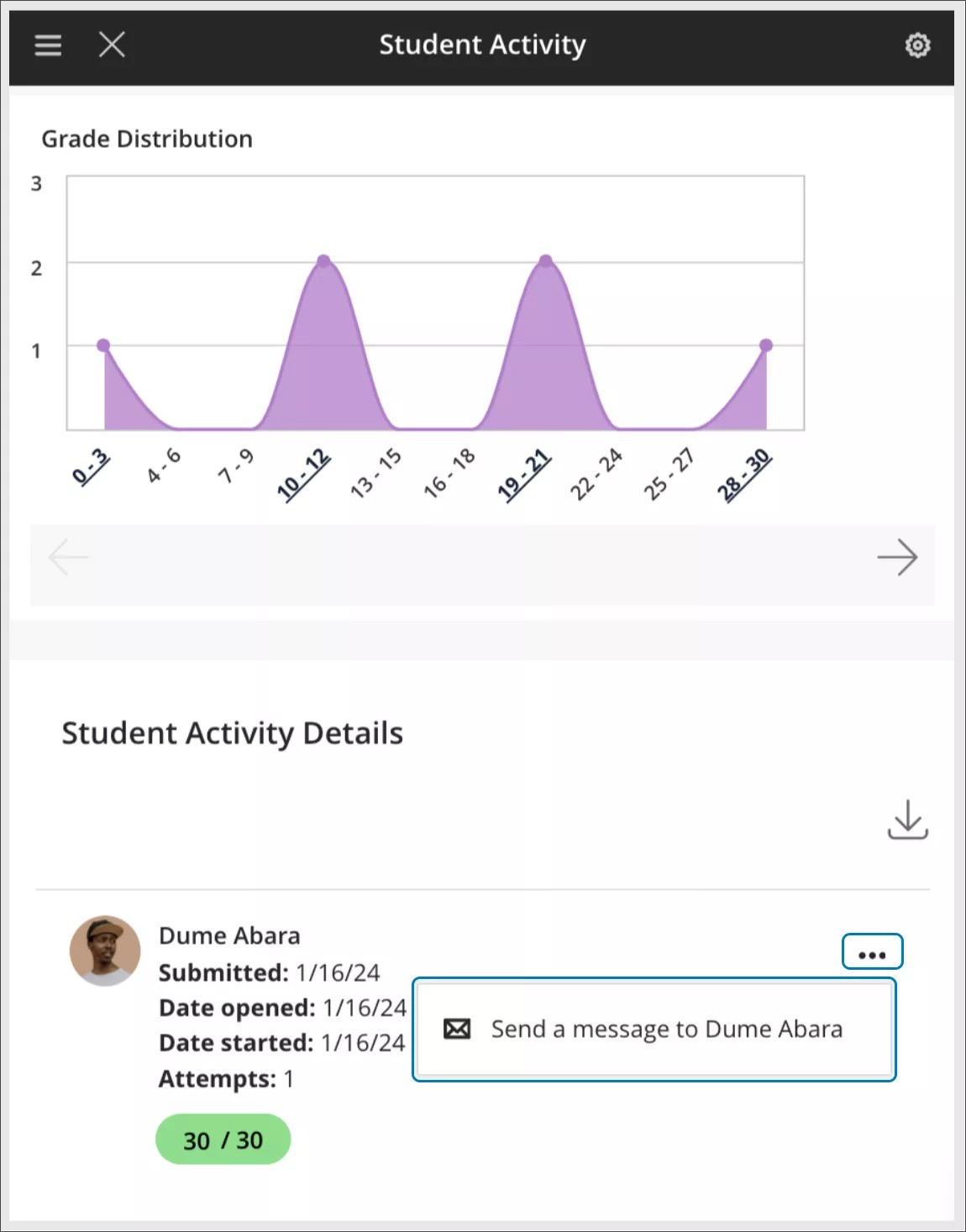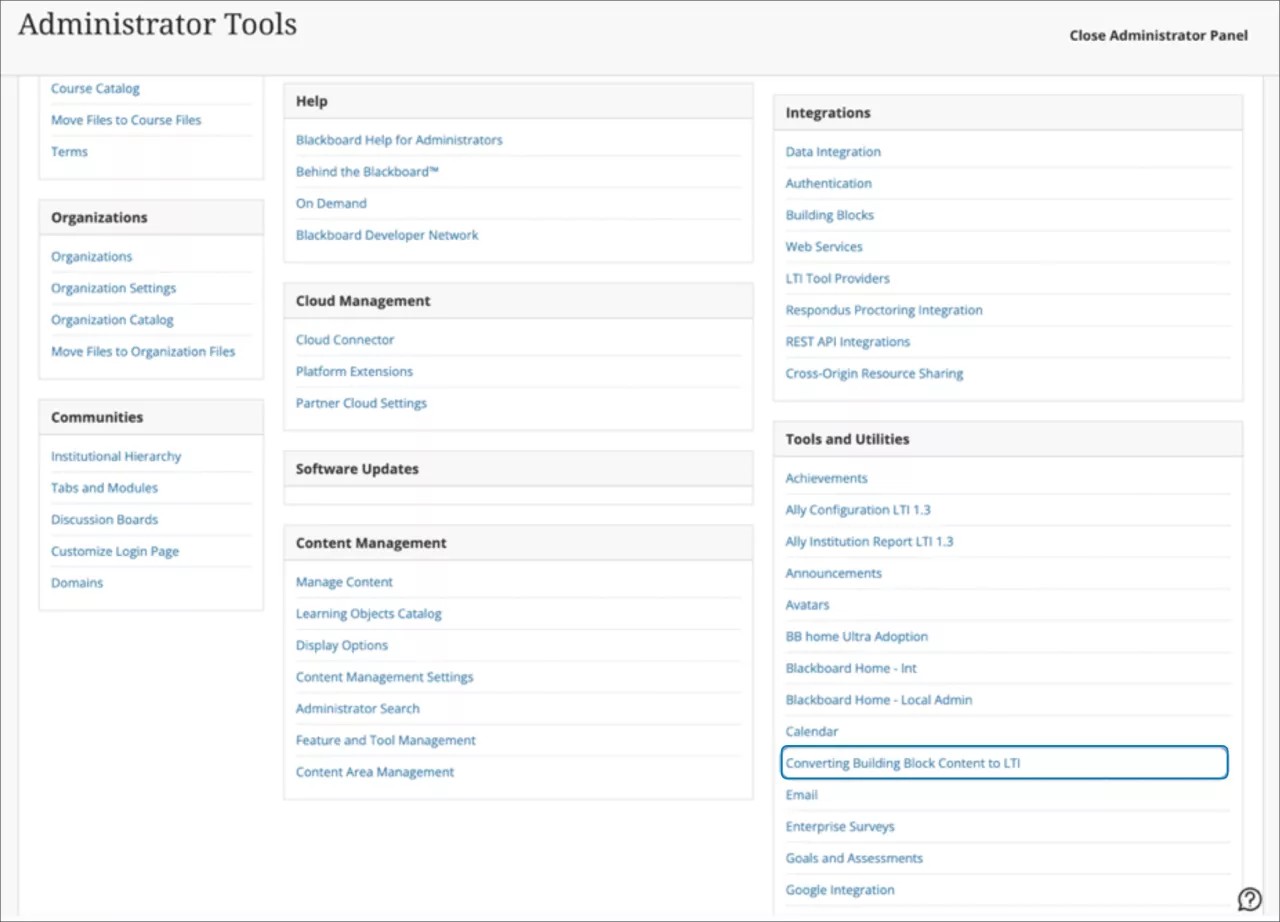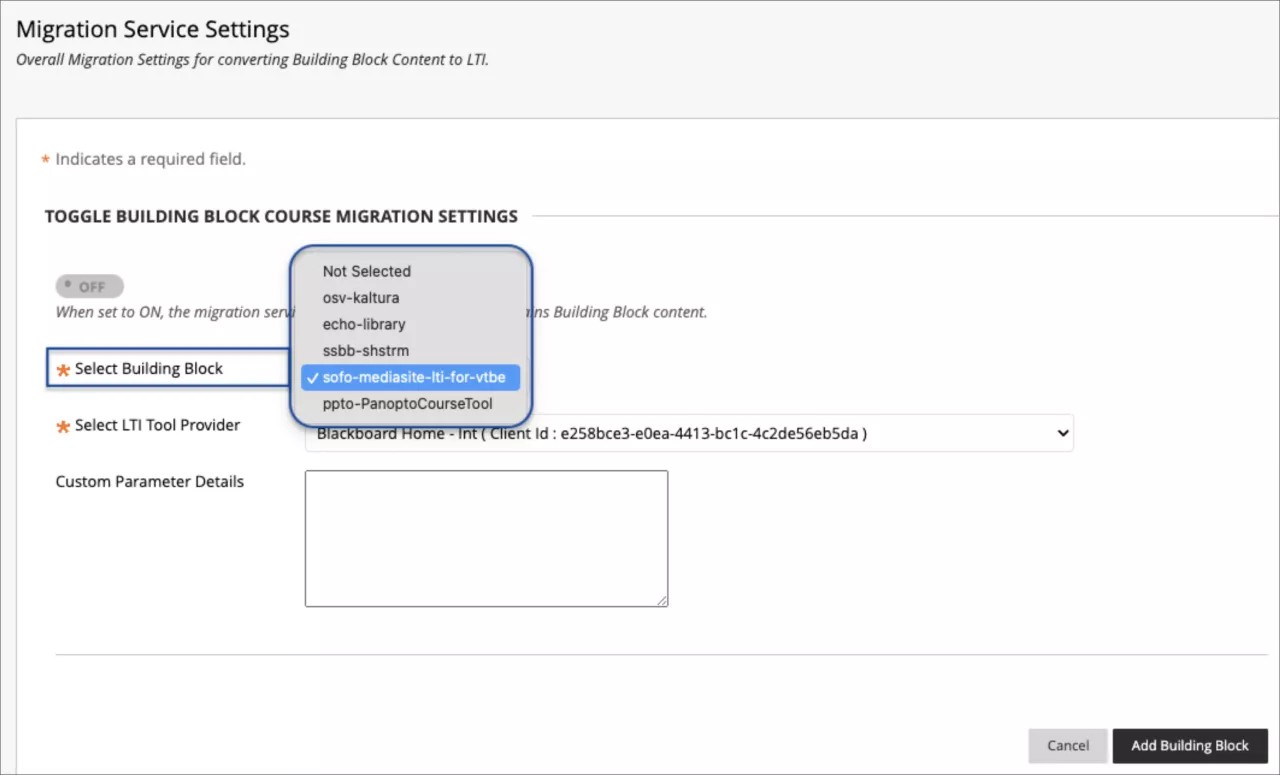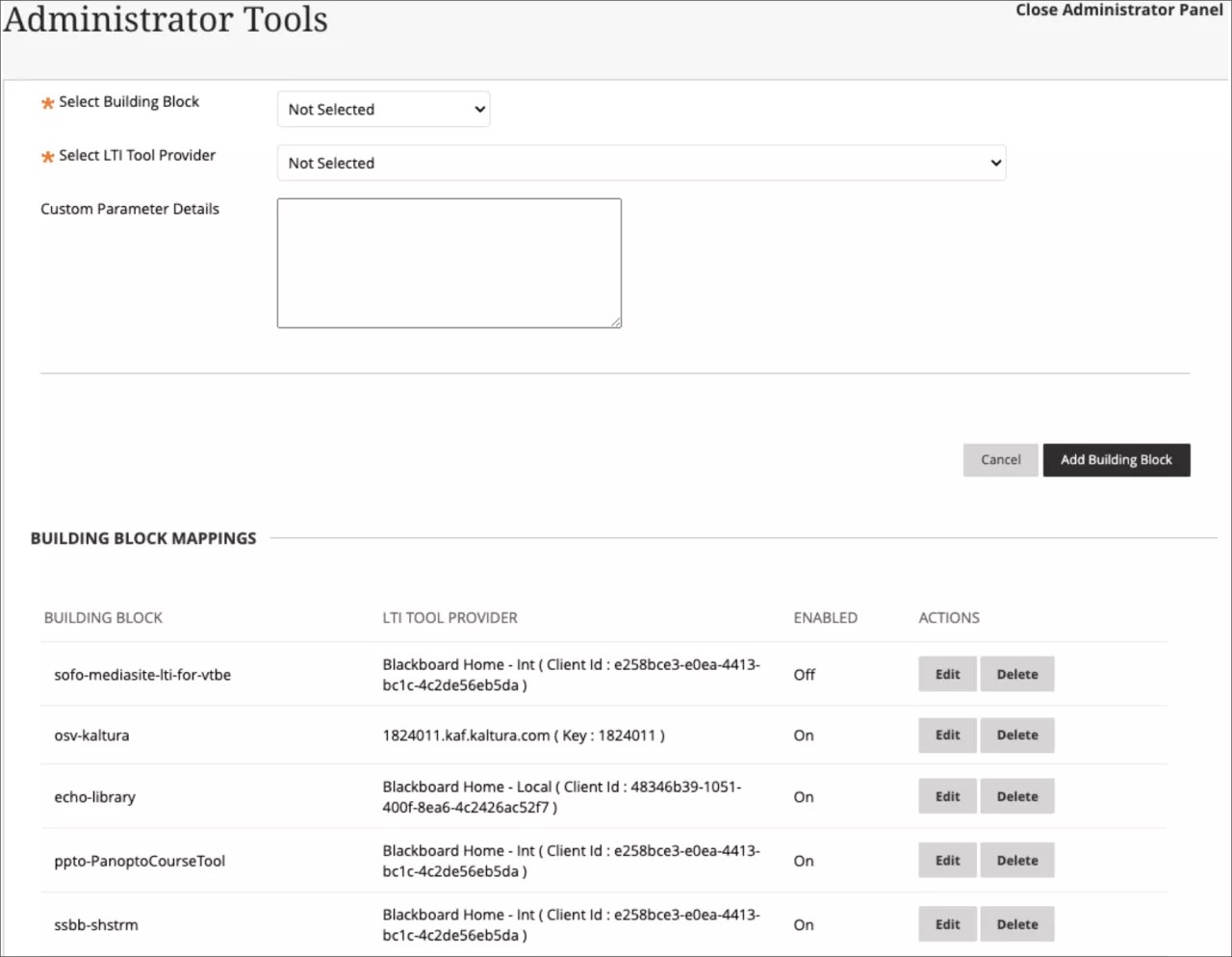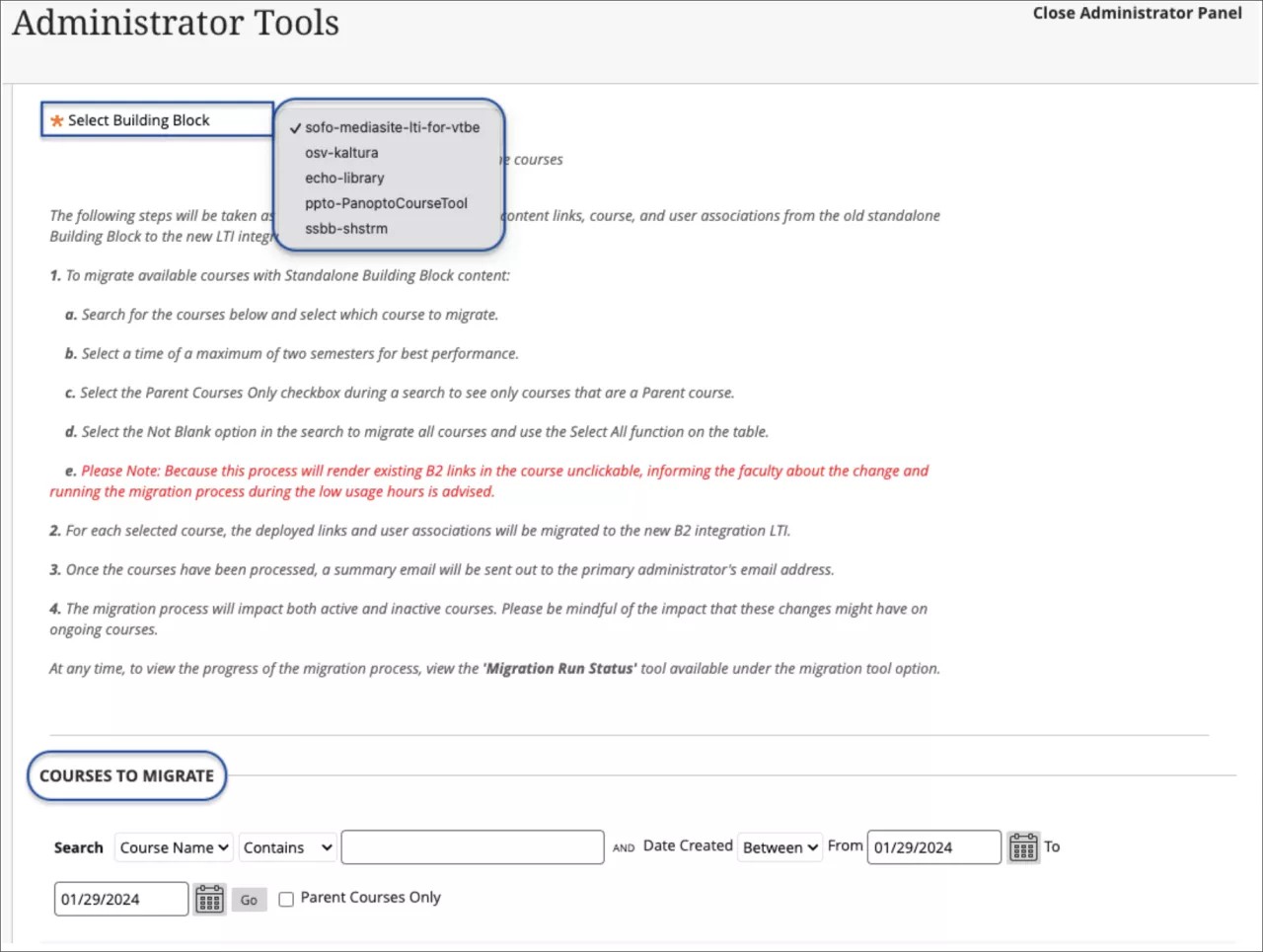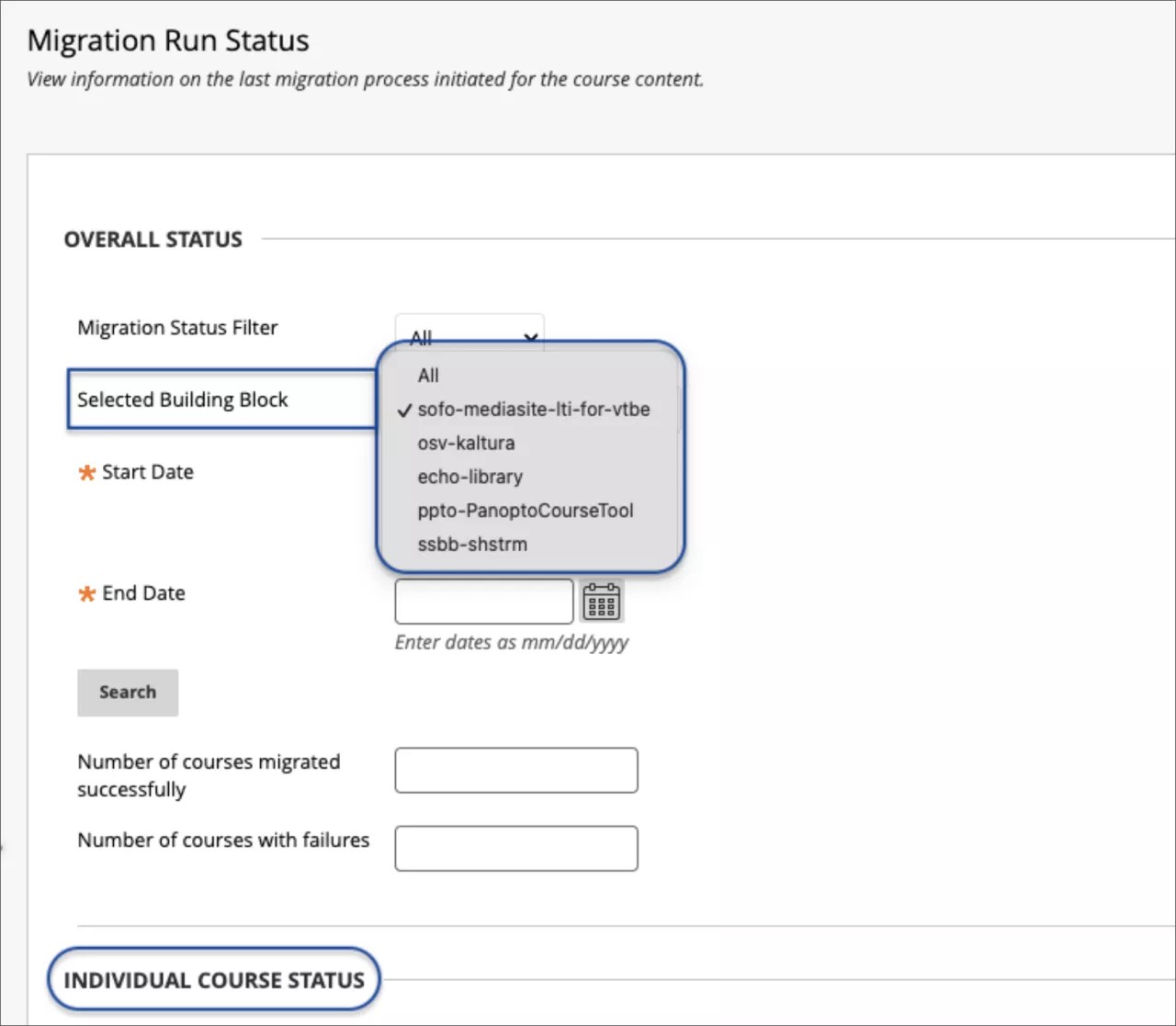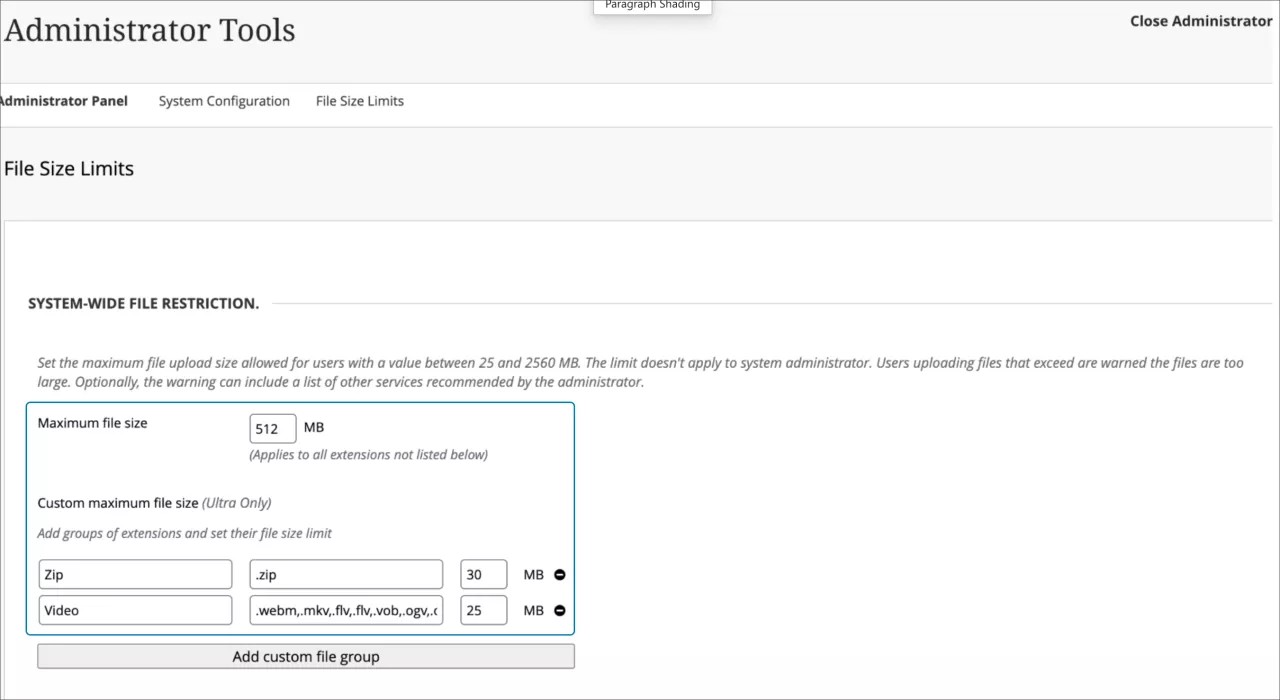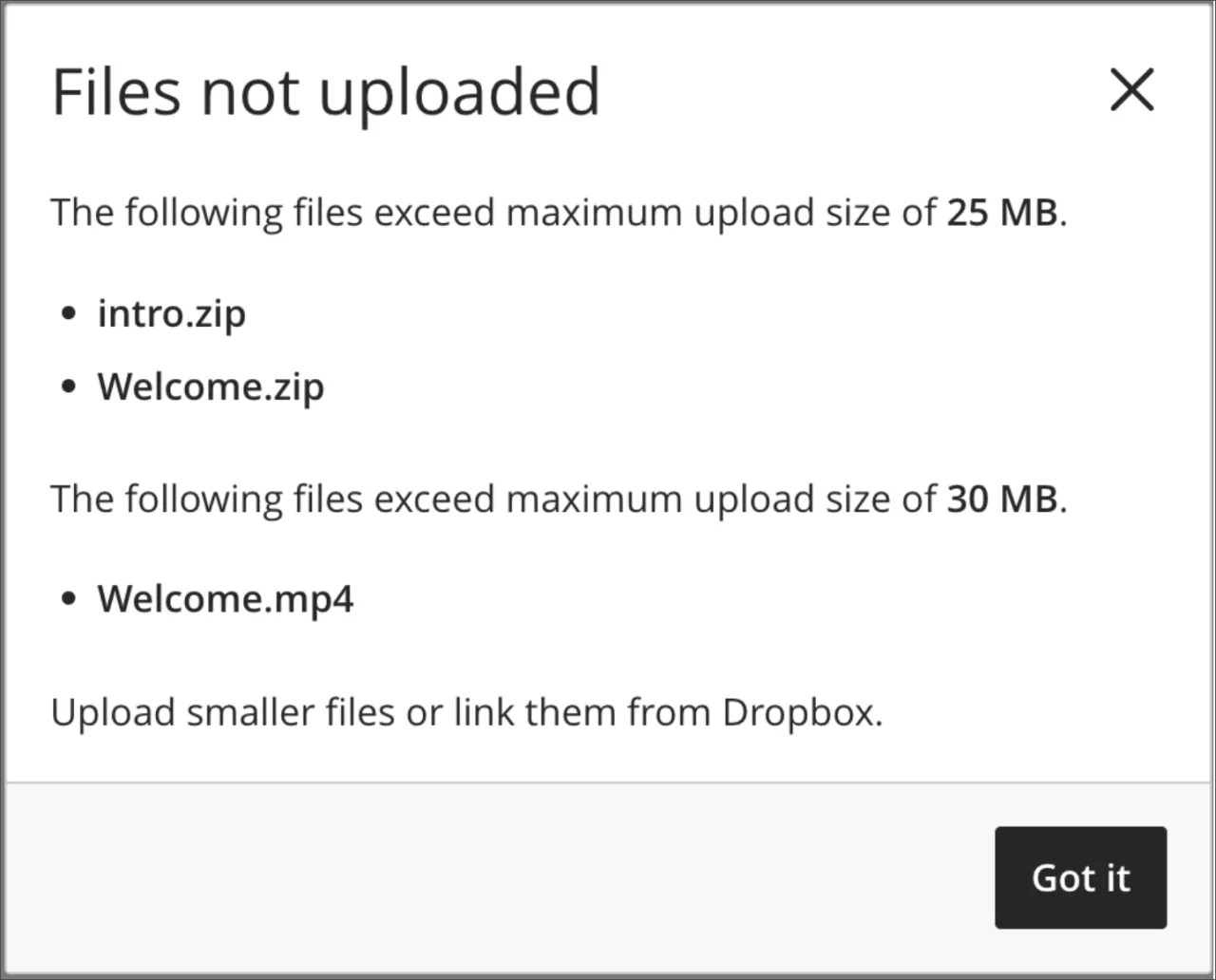Looking for the latest release information? Check out the Blackboard Learn SaaS release notes feed.
More on Learn with the SaaS Deployment | How to enable the Ultra experience
Browse the list of features or view the maintenance items.
You can also see our instructions to create and export a list of Known Issues in Behind the Blackboard.
Check earlier versions' notes at the end of this page.
Learn SaaS release 3900.86.0
Blackboard Learn SaaS Continuous Delivery v3900.86.0
Release to Test/Stage: Tuesday, 6 February 2024 | Release to Production: Thursday, 7 March 2024
Original Experience, Ultra Experience
Original Course View, Ultra Course View
For full feature details, please review the corresponding notes for the Learn 3900.86.0 version included below on this page. Details can also be found Behind the Blackboard.
Latest release: 3900.86.0-rel.49+1802b14 to Production servers to take place on 28 March 2024.
For more information on updates and bug fixes, please visit Behind the Blackboard.
March 2024 – 3900.86 Release
The March 2024 - 3900.86 release is robust with features in 10 areas:
- Instructional design;
- Competency based education;
- Tests and assignments;
- Communication and collaboration;
- Flexible grading;
- Gradebook;
- Learner progression and personalized experience;
- Integrations;
- Learn core and security, and;
- Upgrade to Ultra
These improvements impact instructors, students, and administrators. Some features do require administrative action.
Instructors:
- AI Design Assistant – Context picker for test question generation
- Goal alignment to Journals
- No Due Date assessment setting
- Last used view state of flexible grading side panels preserved
- Gradebook item statistics
- Text grade schema converts to points
- Send messages to students from the Student Activity report for assessments on small and medium devices and the mobile app
- Moodle conversion improvements
Instructors and Students:
Administrators:
Instructional Design
AI Design Assistant – Context picker for test question generation – 3900.86
Blackboard Learn SaaS
Ultra Experience
Ultra Course View
Impact: Instructors
The AI Design Assistant offers inspiration and efficiency when generating test questions. Instructors can now select course items to help define questions. This option improves the alignment of generated questions to course content.
The context picker does not draw context from items that are attached to an Ultra document. Only items that appear on the context picker’s menu are used by the context picker. In future releases, attached files will be included in the context picker.
Image 1. Auto-generate question option in assessment
Image 2. ‘Select Course Items’
Image 3. Select course items and then, ‘Select items’
Image 4. Select ‘Generate’ to apply the context to the generation workflow
Image 5. Select questions generated and add them to your assessment
For administrators: In Installed Tools, select Settings for AI Design Assistant and Unsplash. The default state is 'off.' When this feature is ‘on,’ you will need to assign the following privileges to course roles as necessary, i.e. Instructor: 'Search for images using Unsplash’ and ‘Use AI features’.
Competency Based Education
Goal alignment to Journals – 3900.86
Blackboard Learn SaaS
Ultra Experience
Ultra Course View
Impact: Instructors
Institutions want to align goals to course content. Goal alignment ensures that the curriculum is designed to meet specific learning outcomes.
Instructors can now align goals to journals to ensure that the activity measures the desired learning outcomes. This helps to ensure the accuracy and effectiveness of evaluation and feedback practices.
Instructors can also align goals to the following course items:
- Assignments
- Tests, including individual questions
- Questions in banks
- Discussions
- Rubrics criterion
- Files
- Web links
- Teaching tools with LTI connection
- Documents
Image 1. Instructor view of the “Align with goal’ menu option used to align a journal to a goal
For administrators: This feature is available for all Ultra courses. There are no configurations needed.
Tests & Assignments
No Due Date assessment option – 3900.86
Blackboard Learn SaaS
Ultra Experience
Ultra Course View
Impact: Instructors
Due dates are an important aspect of the teaching and learning process. In some scenarios, such as self-paced learning, an instructor may not want to apply a due date. To make the option for not having a due date more evident, we've added a "No due date" option for Tests and Assignments.
Image 1. Test Settings panel showing the new “No due date” option
We also updated the default due date and time to tomorrow’s date at 11:59 pm.
Image 2. Test Settings panel displaying the new default due date and time
There may be cases when the “No due date” selection conflicts with the Assessment Results settings. When this occurs, the instructor is prompted to review the settings.
Image 3. A warning banner appears when the "No due date" selection conflicts with Assessment Results settings
Instructors can navigate to the Assessment Results section in the Settings via the link in the banner.
Image 4. Assessment results timing options when there is no due date
For administrators: This feature is available for all Ultra courses. There are no configurations needed.
Communication & Collaboration
Announcement indicators and mark announcements as read/unread – 3900.86
Blackboard Learn SaaS
Ultra Experience
Ultra Course View
Impact: Instructors, Students
Announcements are an important communications channel within a course. Over the past 12 months, course announcements usage has more than tripled! With such an increase in usage, it is important to help create awareness of new announcements and read/unread controls.
Now, there is a number indicator next to the announcement tab in the course. The indicator signals the number of unread announcements available.
Additionally, users can now mark announcements as read or unread. On the New Course Announcement pop-up, users have the option to mark the read state. Users can also mark announcements as read or unread from the Announcement page.
Image 1. Number of unread Announcements next to the Announcement tab
Image 2. Announcements pop-up with the option to mark as read/unread
Image 3. Announcements page with the option to mark as read/unread
Image 4. Matching announcement and messages indicators for consistency
For administrators: This feature is available for all Ultra courses. There are no configurations needed.
Flexible Grading
Last used view state of flexible grading side panels preserved – 3900.86
Blackboard Learn SaaS
Ultra Experience
Ultra Course View
Impact: Instructors
Instructors want to configure the grading interface according to their preferences. In flexible grading, instructors can collapse or expand the left panel (student cards) and right panel (feedback and rubrics). To provide a better user experience, the last used state is now preserved in the browser. Now, navigating between student attempts and across sessions provides a more efficient experience.
Image 1. Flexible grading view with both the left and right panels expanded
For administrators: This feature is available for all Ultra courses. There are no configurations needed.
Gradebook
Gradebook item statistics – 3900.86
Blackboard Learn SaaS
Ultra Experience
Ultra Course View
Impact: Instructors
Item statistics give insight to course members' overall performance on a graded content. Now, instructors can select a column in the gradebook to access summary statistics for any graded item. The statistics page displays key metrics such as:
- Minimum and maximum value
- Range
- Average
- Median
- Standard deviation
- Variance
The number of submissions requiring grading and the distribution of grades also displays.
Image 1. Access to item statistics from the grid view
Image 2. Access to item statistics from the Gradable Items view
Image 3. Item statistics page
For administrators: This feature is available for all Ultra courses. There are no configurations needed.
Text grade schema converts to points – 3900.86
Blackboard Learn SaaS
Ultra Experience, Original Experience
Ultra Course View
Impact: Instructors
This particular upgrade won't be released to production. A new project is on the way to support all text column needs. When the time comes, we will be announcing this new initiative.
In the Original course view, instructors can create text schemas that are unsupported in the Ultra course view. When converting courses, text schemas convert to a points schema. After conversion to Ultra, instructors can create and apply an alternate schema if desired.
For administrators: There are no configurations needed.
Learner Progression & Personalized Experience
Send messages to students from the Student Activity report for assessments on small and medium devices and the mobile app – 3900.86
Blackboard Learn SaaS
Ultra Experience
Ultra Course View
Impact: Instructors
Instructors lead busy, on-the-go lives and access Learn from a variety of devices. Some instructors use small or medium devices or the mobile app. Now these instructors can send messages to students from the Student Activity report for assessments. The message option is in the ellipsis menu for each student.
Image 1. Send message option in the Student Activity report for an assessment on a small screen
For administrators: This feature is available for all Ultra courses. There are no configurations needed.
Integrations
Converting Building Block content to LTI: MediaSite course content – 3900.86
Blackboard Learn SaaS, Blackboard Learn 9.1
Original Experience
Original Course View
Impact: Administrators
Related topic: Convert Building Blocks to LTI
Mediasite, a comprehensive rich media system, integrates with Original courses via building blocks. With building block support ending, administrators can now use the conversion tool with Mediasite content.
The tool currently supports the conversion of content embedded with the content editor and mashup links. The conversion tool transitions Mediasite for content links from Building Block to LTI.
Image 1. The administrator accesses the tool to convert Building Block content to LTI
Image 2. The administrator selects the MediaSite Building Block and maps Building Block tools to LTI placements
Administrators must configure the MediaSite LTI integration before converting links. Custom parameters will not be required for this configuration.
Image 3. Building block mappings can be viewed and edited
Next, an administrator will choose courses to be scanned for MediaSite links. Select the MediaSite Building Block. Use the course search tool to select courses for link migration.
Image 4. The administrator selects the ShareStream Building Block and chooses courses to migrate
Administrators can monitor the status of a conversion process. Choose MediaSite as the Building Block. Define the start and end dates to find the desired migration task. Select Search. The results will indicate the number of courses that were successful, and the number of courses with failures.
Image 5. Checking the status of a migration task
For administrators: If a course contains content from MediaSite, ShareStream, Panopto, Kaltura and/or Echo360 building blocks, the conversion process must be performed once for each Building Block.
Converting Building Block content to LTI: Automatic Conversion – 3900.86
Blackboard Learn SaaS, Blackboard Learn 9.1
Original Experience
Original Course View
Impact: Administrators
Related topic: Convert Building Blocks to LTI
Many Original courses contain content links for the partners listed below. Now, we auto-convert Building Block links for these partner contents to LTI when importing an Original course or restoring an Original course archive.
- Kaltura
- Echo360
- Panopto
- ShareStream
- MediaSite
The automatic conversion ensures that course content transitions to LTI. This will promote consistency and adaptability across the platform.
For administrators: To ensure the auto-conversion of building block links to LTI, please review the following:
- The administrator must configure each building block in the Migration Service Settings section of the Conversion tool in the Admin Panel Settings.
- The administrator must configure each associated LTI integration before converting the links.
- The administrator will have the capability to enable/disable this functionality through a feature flag via a support ticket.
Rubric Associations API Enhancements – 3900.86
Blackboard Learn SaaS, Blackboard Learn 9.1
Ultra Experience, Original Experience
Ultra Course View, Original Course View
Impact: Administrators
Related topic: Learn APIs
Rubrics serve as a well-organized and transparent framework for assessing student work. Administrators can now manage associations for rubrics via API for the following:
- tests
- assignments (without questions)
- graded discussions
- individual questions (Original course view only)
Managing rubrics and their associations via API streamlines rubric alignment across many courses.
Administrators can now use the enhanced API to perform the full spectrum of CRUD operations: create, update and delete rubric associations.
Developers will gain access to the following endpoints:
- POST: public/v1/courses/{courseId}/rubrics/{rubricId}/associations
- PATCH: public/v1/courses/{courseId}/rubrics/{rubricId}/associations/{rubricAssociationId}
- DELETE: public/v1/courses/{courseId}/rubrics/{rubricId}/associations/{rubricAssociationId}
For administrators: Refer to the API documentation for detailed information about entitlements to perform CRUD operations on Rubric Associations.
Learn Core & Security
Group File Size Limit – 3900.86
Blackboard Learn SaaS
Ultra Experience
Ultra Course View
Impact: Administrators
Related topic: File size upload limit
Administrators are tasked with the management of storage used by courses. To help, we have added a feature to equip administrators to set file upload limits by file extensions. For example, if an administrator wants to prevent users from uploading any Word documents, they can set the file upload extensions for .docx, .doc, .docm, .dotx, .dot, and other Word extensions. This way, users will not be able to upload any files with those extensions to the course that exceed the limit set by the administrator.
Administrators can specify a maximum file size that applies to files in general. They may also set maximum file sizes by groups defined by file extensions. There are no restrictions on the number of groups an administrator can define.
Example:
- An institution has a policy of 512MB size limit for most files. The administrator sets that limit for the maximum file size.
- The institution licenses a video platform and wants users to store large videos there. Because of this, the limit for video in Ultra courses will be 25MB.
- The administrator creates a group for video and sets the limit.
- The administrator defines the following file extensions, each separated by a comma. This will restrict all video files .webm, .mkv, .flv, .vob, .ogv, .ogg, .drc, .gif, .gifv, .mng, .avi, .MTS, .M2TS, .TS, .mov, .qt, .wmv, .yuv, .rm, .rmvb, .viv, .asf, .amv, .mp4, .m4p, .m4v, .mp2, .mpe, .mpv, .mpg, .mpeg, .m2v, .svi, .3gp, .3g2, .mxf, .roq, .nsv, .f4v, .f4p, .f4a, .f4b
Image 1. Manage files limits by maximum file size; add custom file groups
Image 2. A message informs the user of any files that do not comply with the limit set by the institution
For administrators: This feature applies to Ultra courses except for Content Collection direct uploads. To configure it, open the Administrator Panel -> System Configuration -> File size limits.
Upgrade to Ultra
Moodle Conversion Improvements – 3900.86
Blackboard Learn SaaS, Blackboard Learn 9.1
Ultra Experience, Original Experience
Ultra Course View, Original Course View
Impact: Instructors
These improvements will not be available immediately in the release to Test/Stage environments for the 3900.86 release. We will update this note and send an email notification to followers of this page when it becomes available.
We continue to make progress on improving the conversion of Moodle courses. With this update, we're adding support for converting the following Moodle Question Types:
- Multiple Choice (Single Answer)
- Multiple Choice (Multiple Answers)
- True/False
- Matching
- Short Answer
- Numerical
- Essay
- Calculated
- Calculated Multichoice (Single Answer)
- Calculated Multichoice (Multiple Answers)
- Calculated Simple
For administrators: This feature will be available for all courses. There are no configurations needed.
Release notes for earlier versions
Release notes for earlier versions available in English only:
Return to top of the Archived Release Notes page