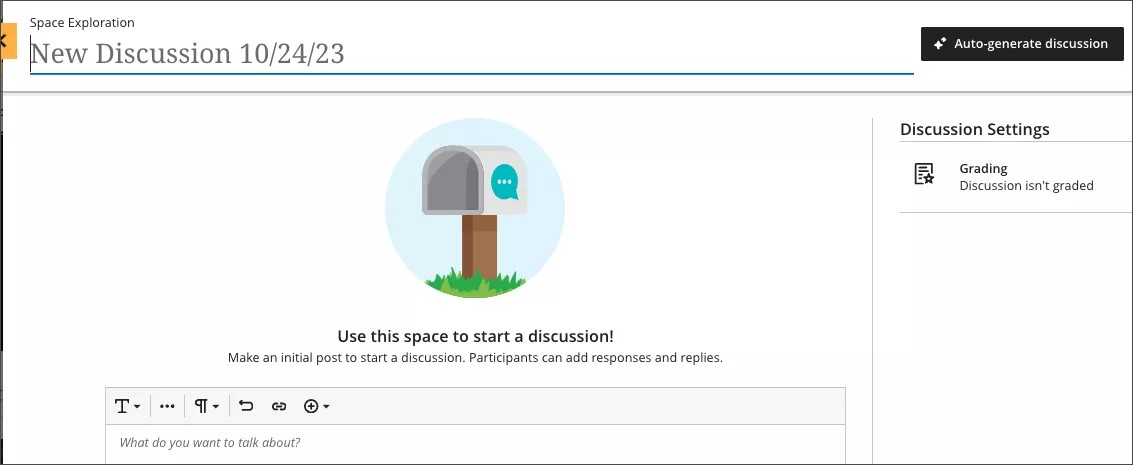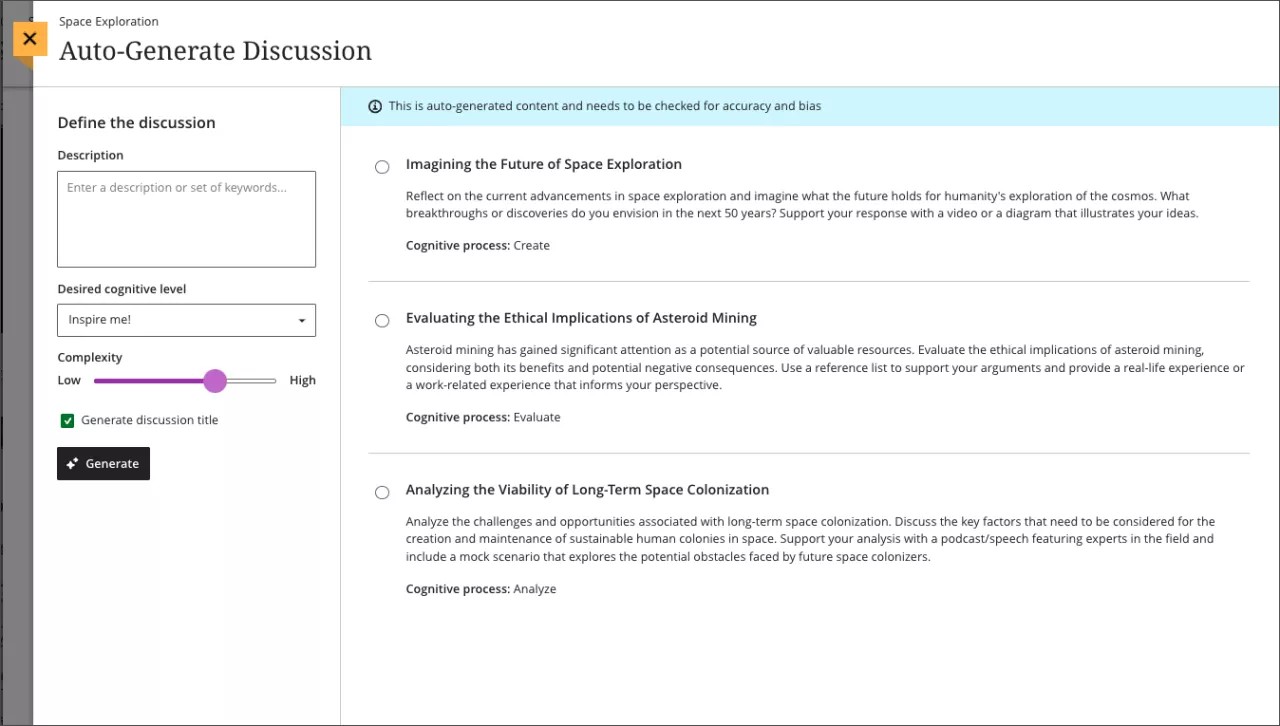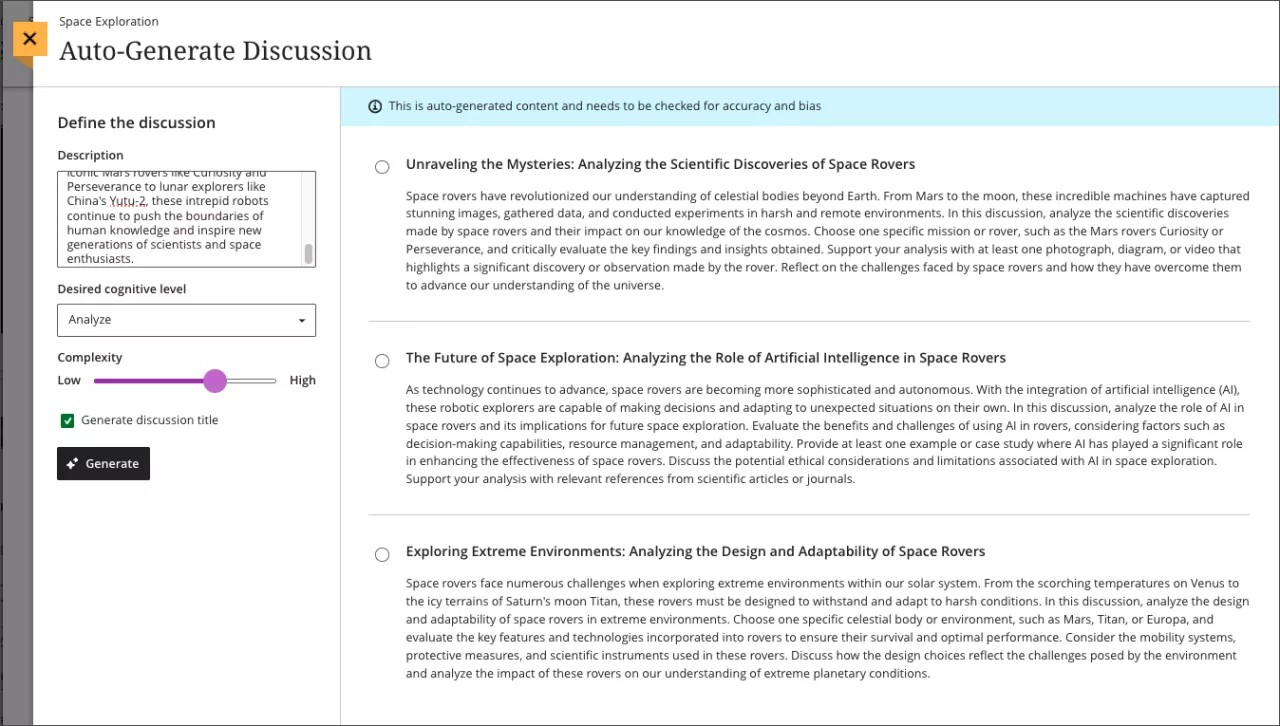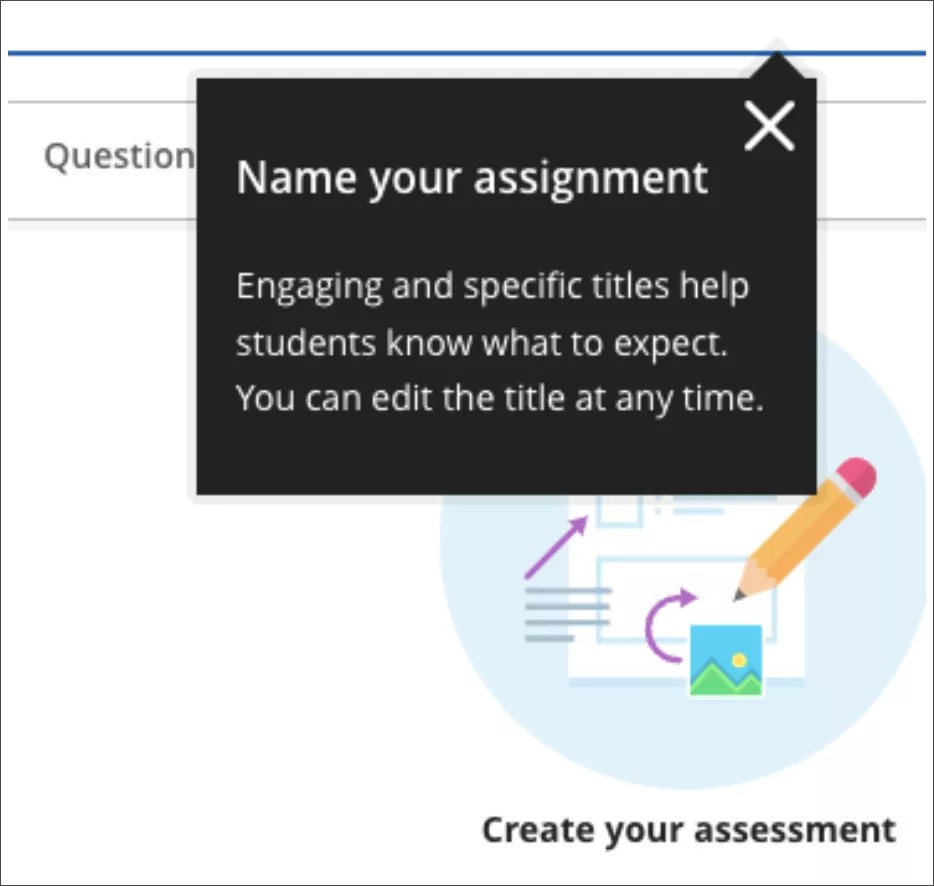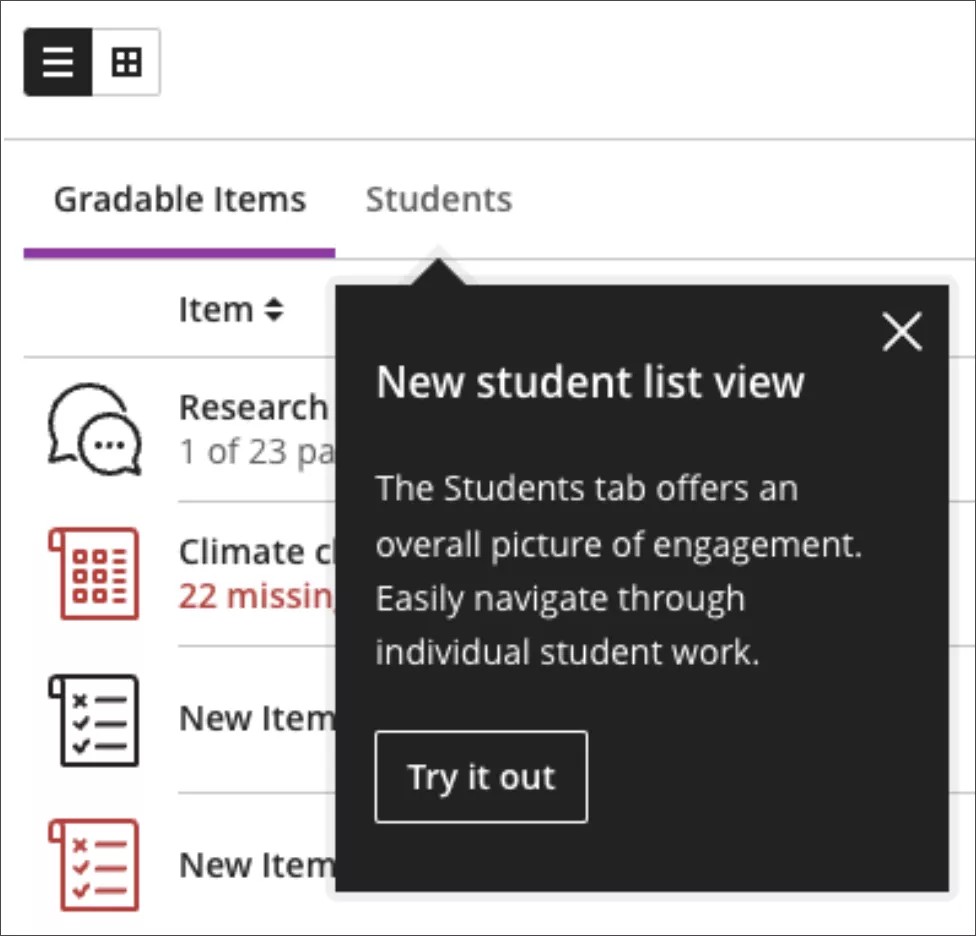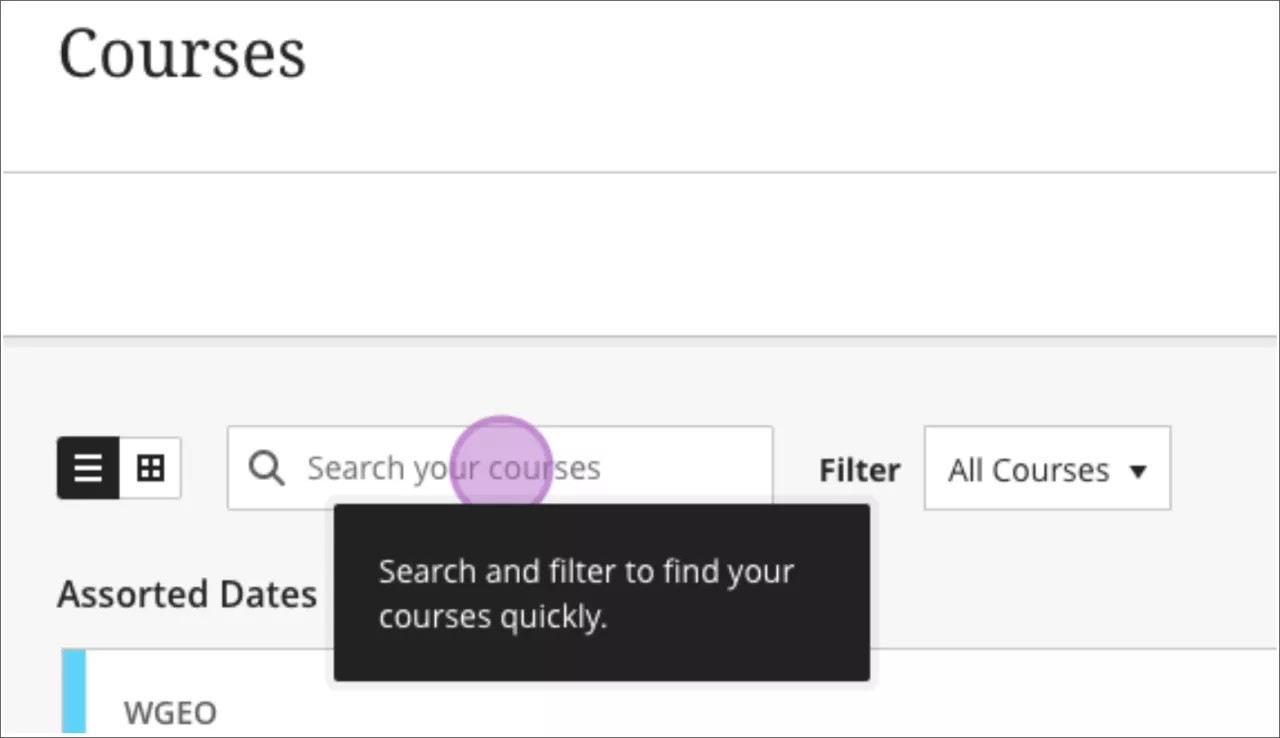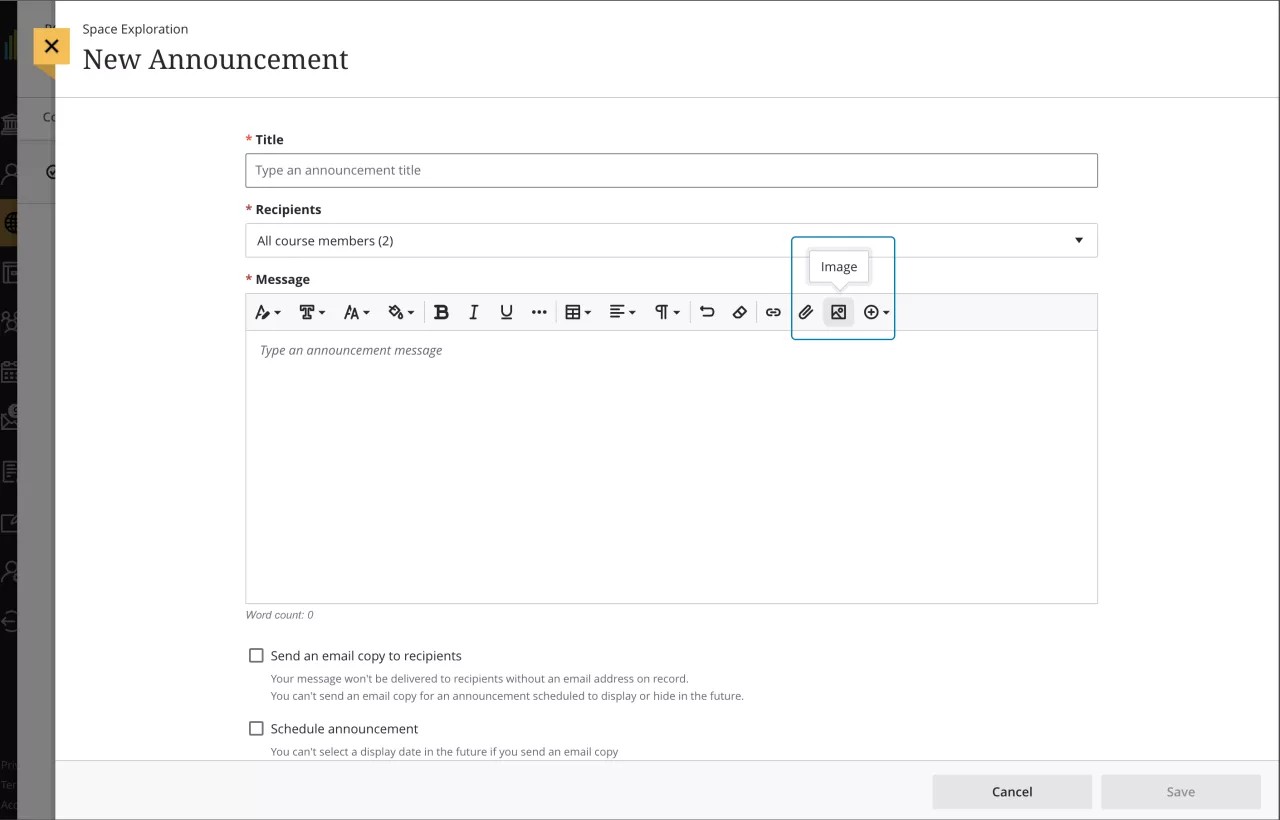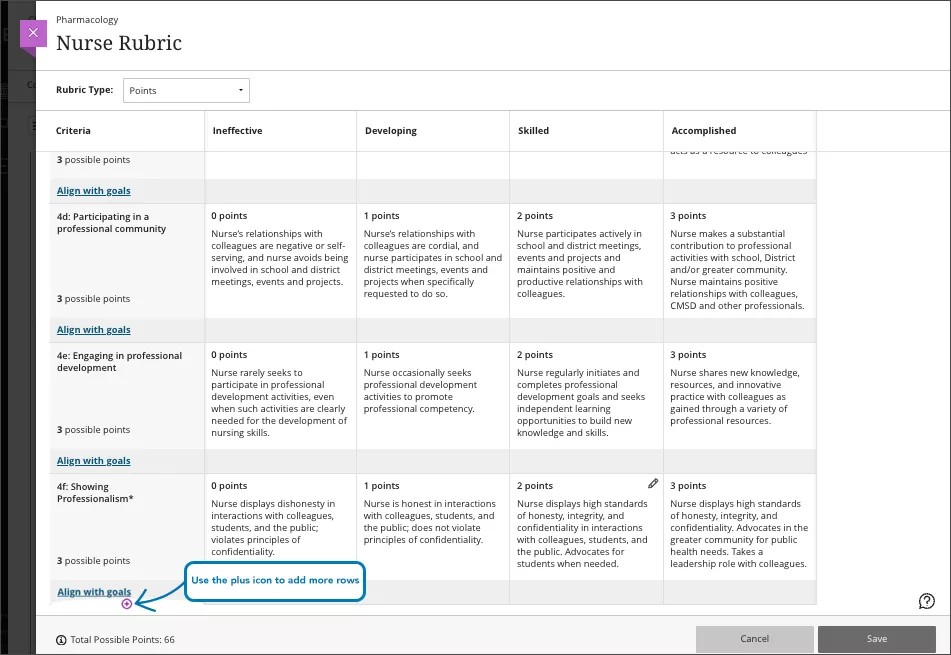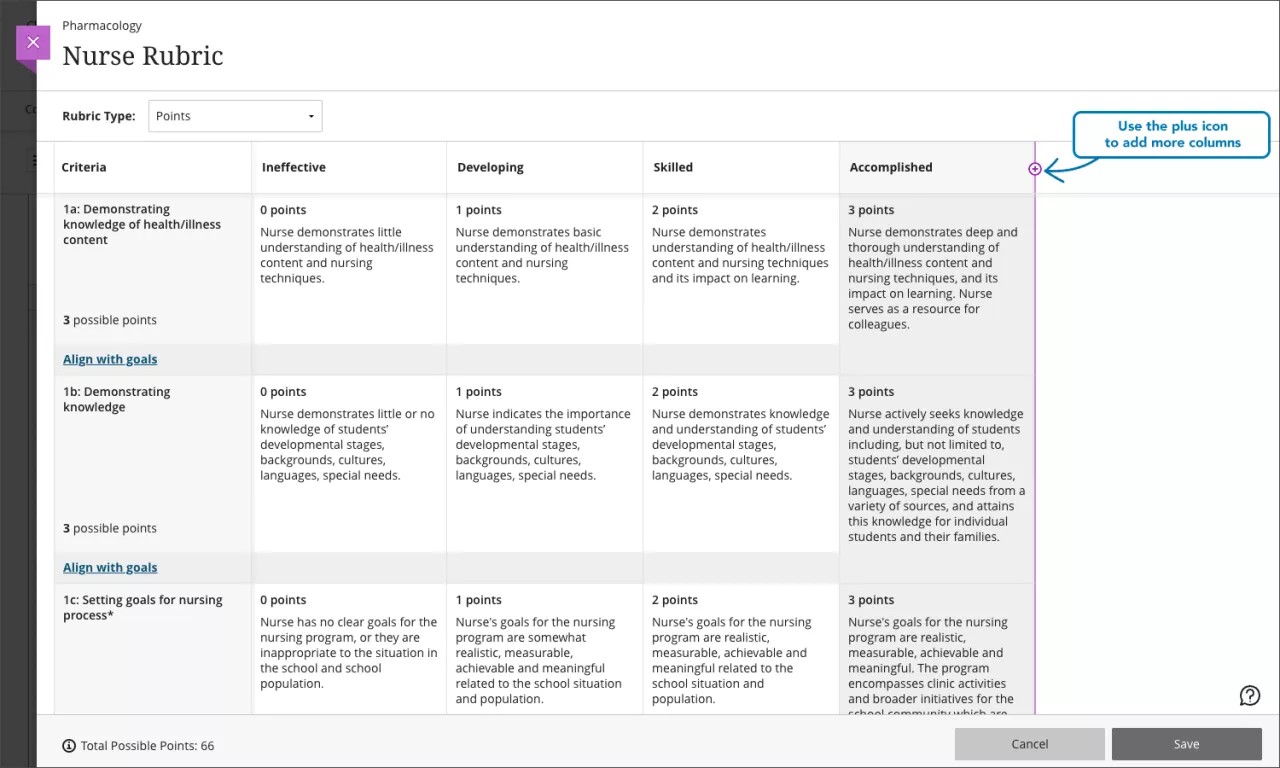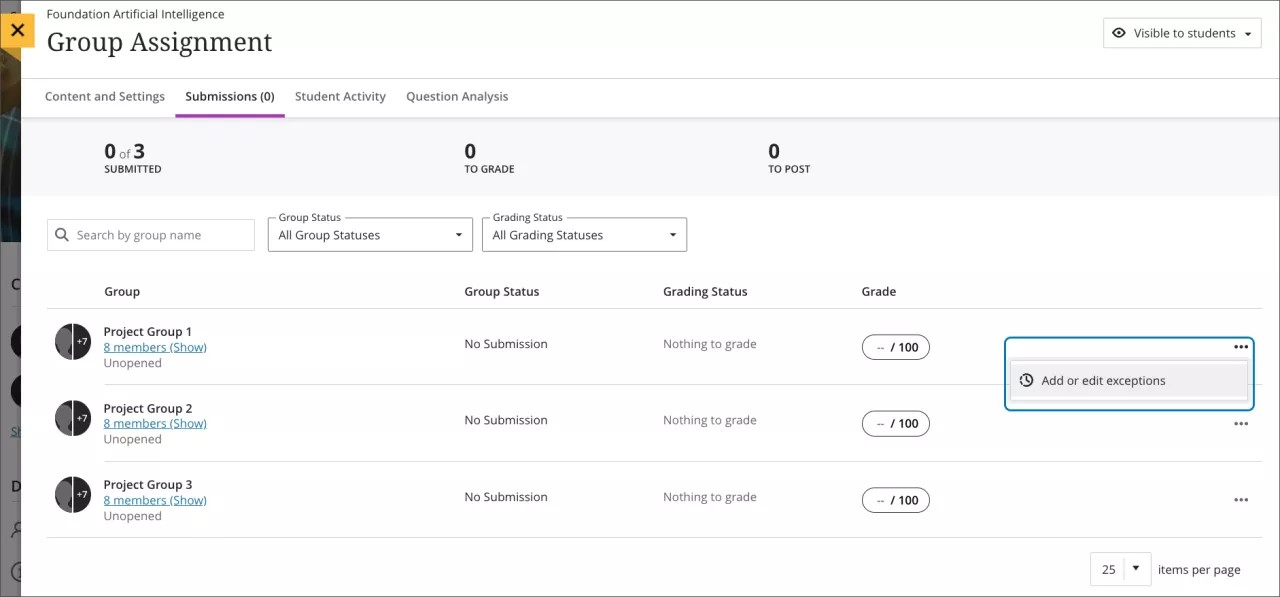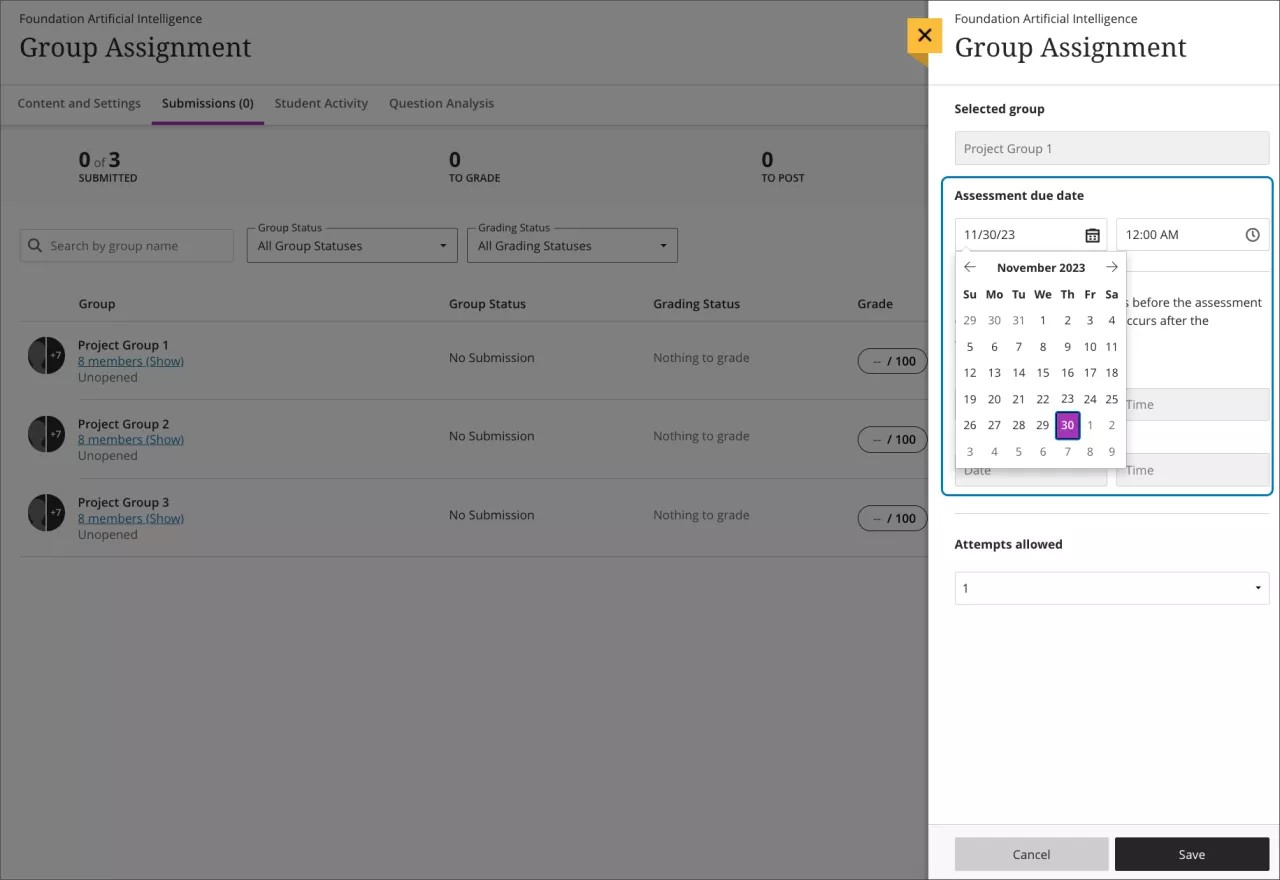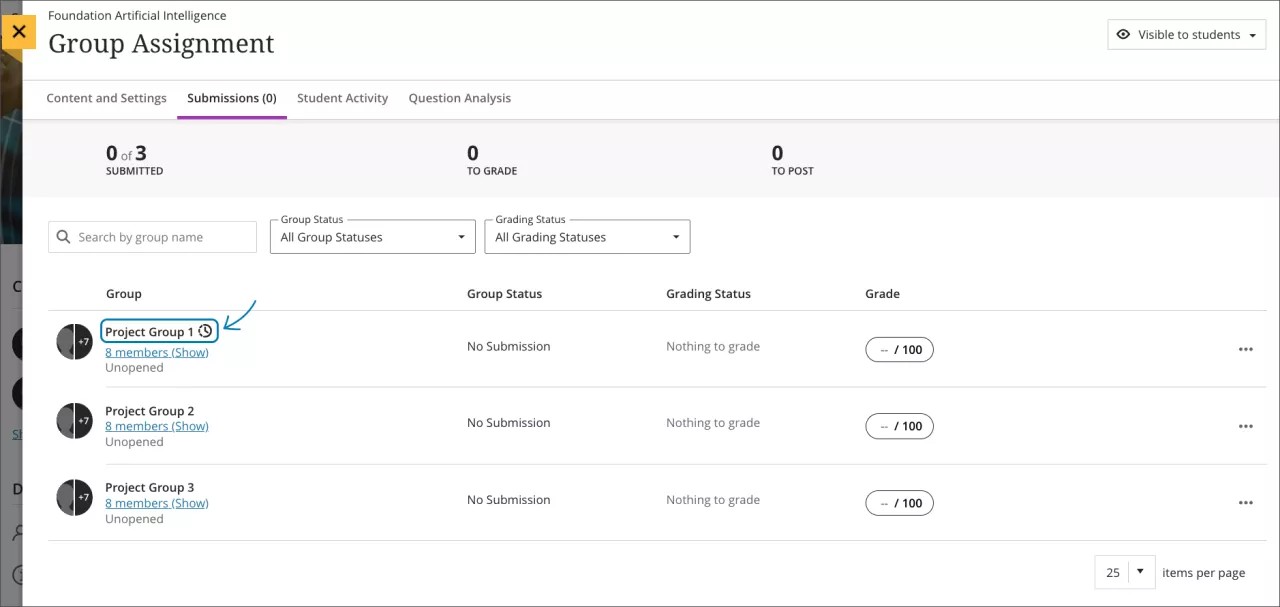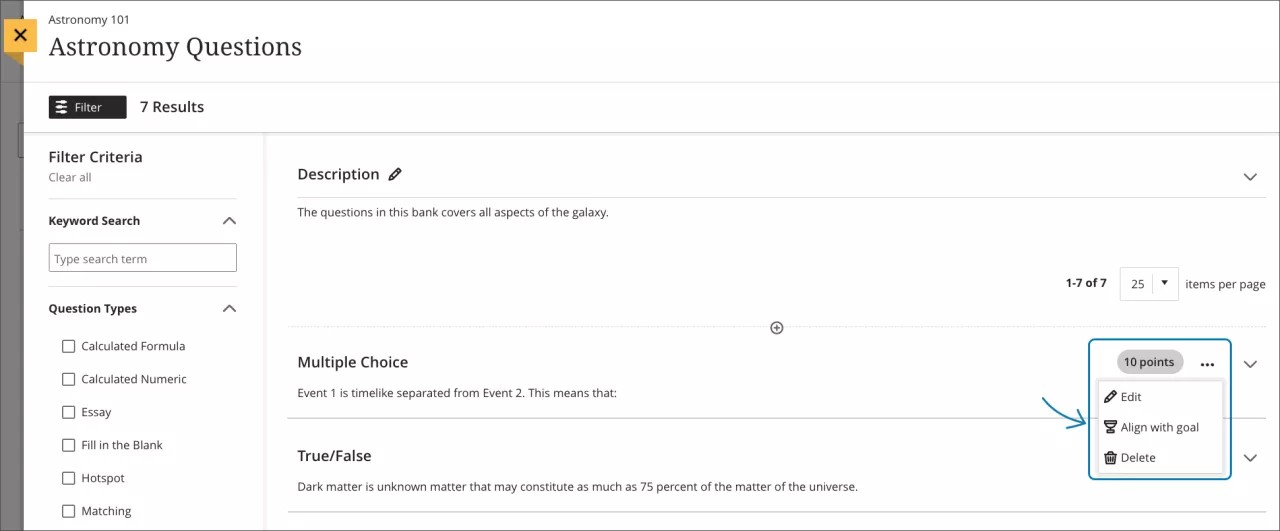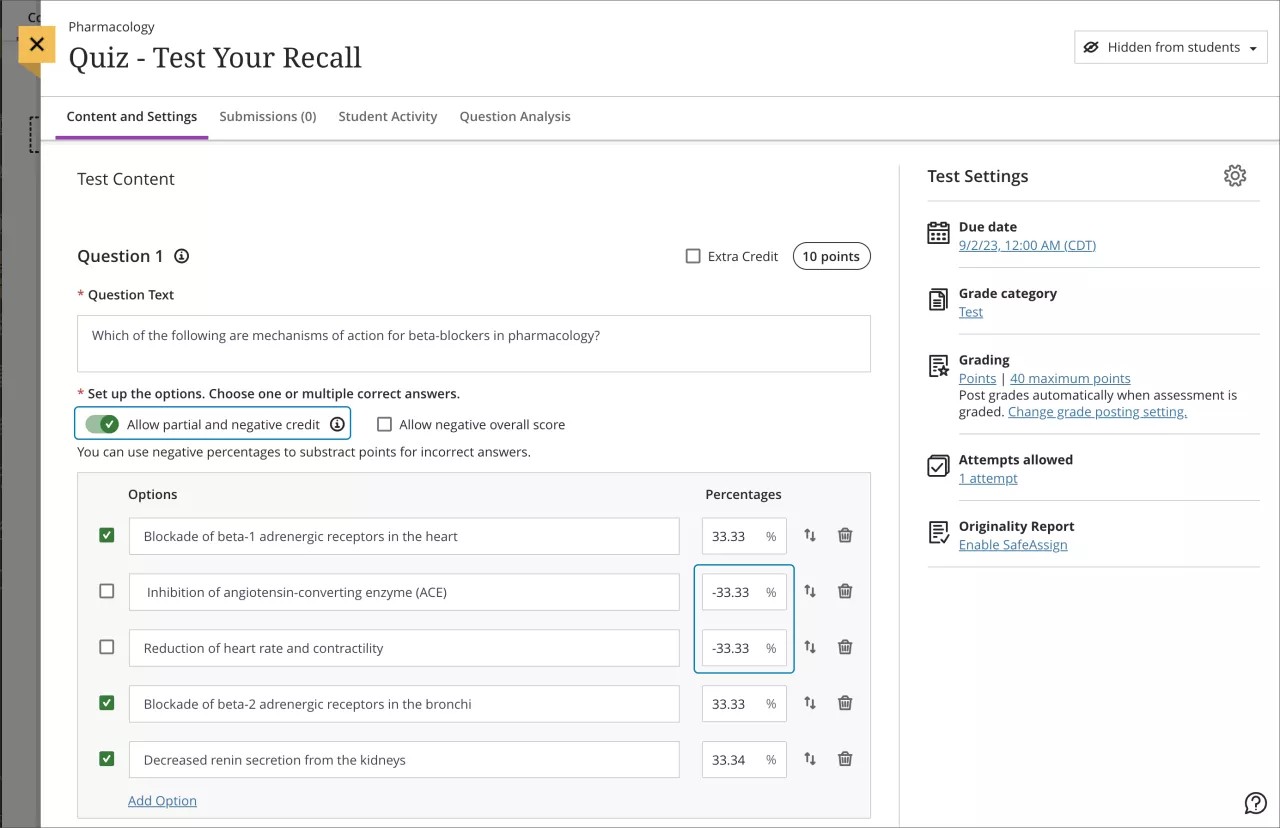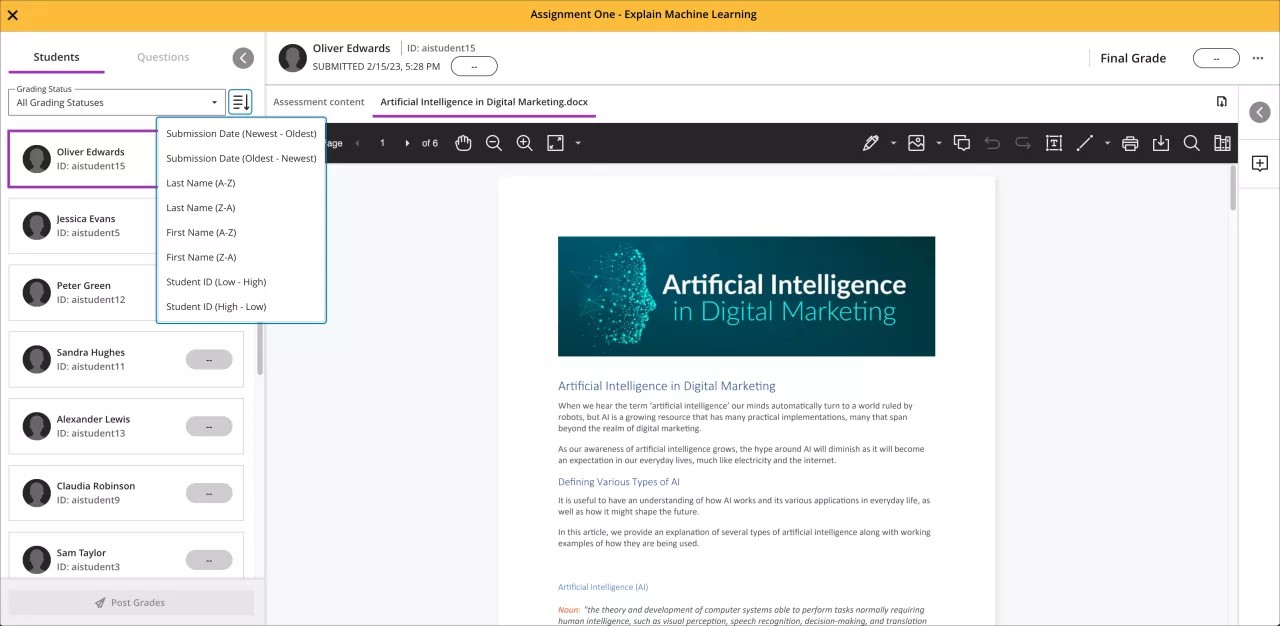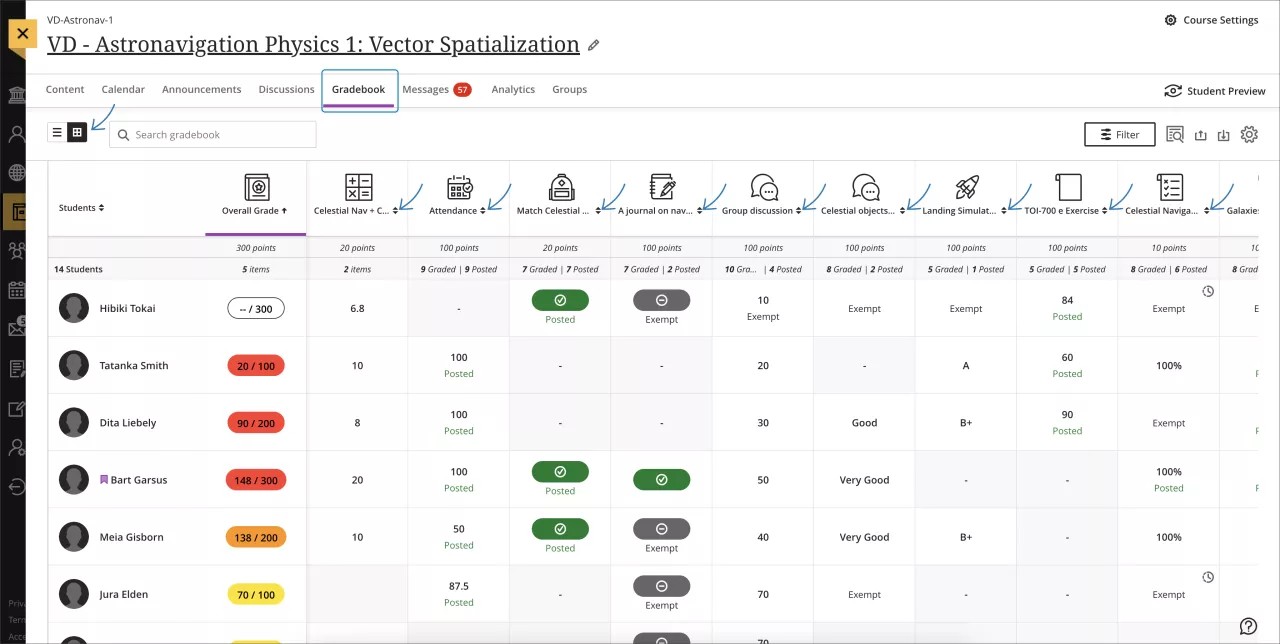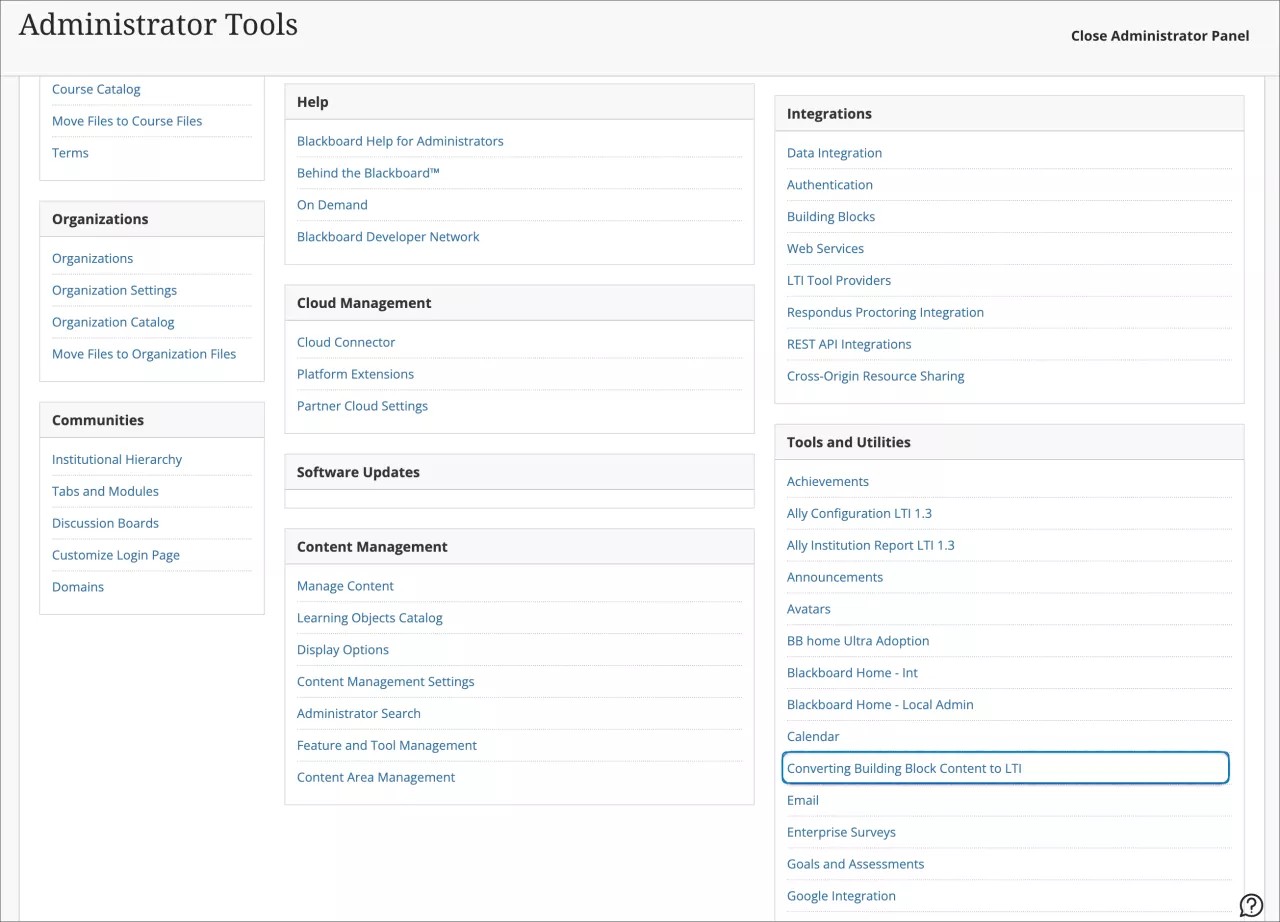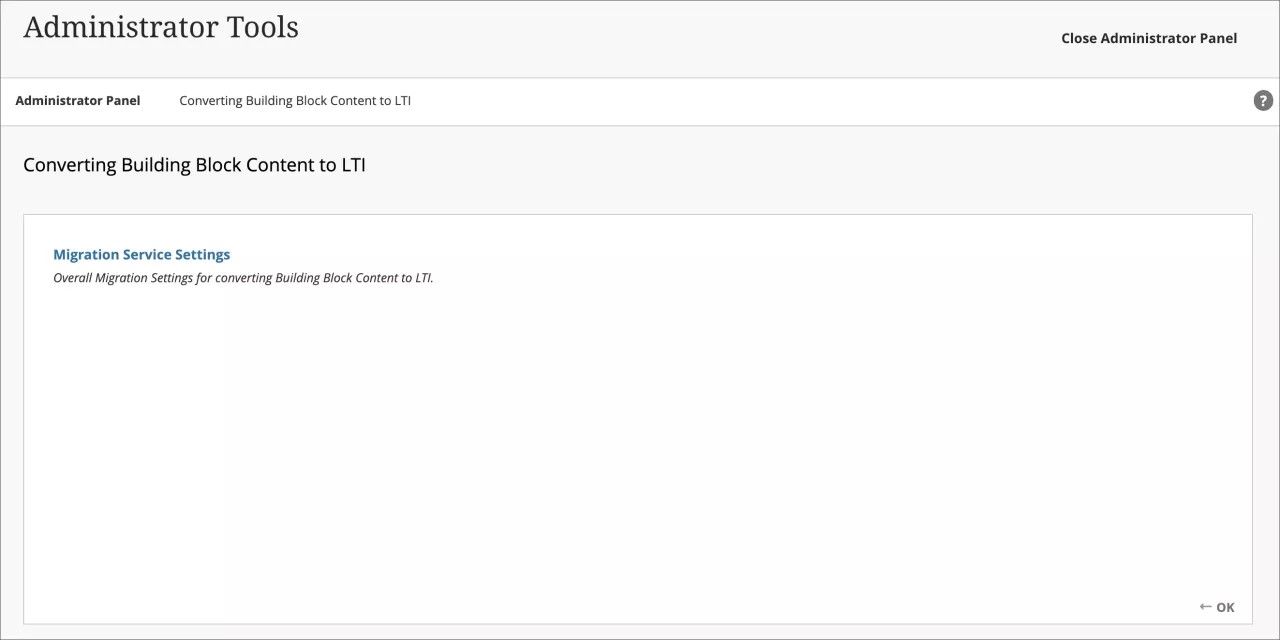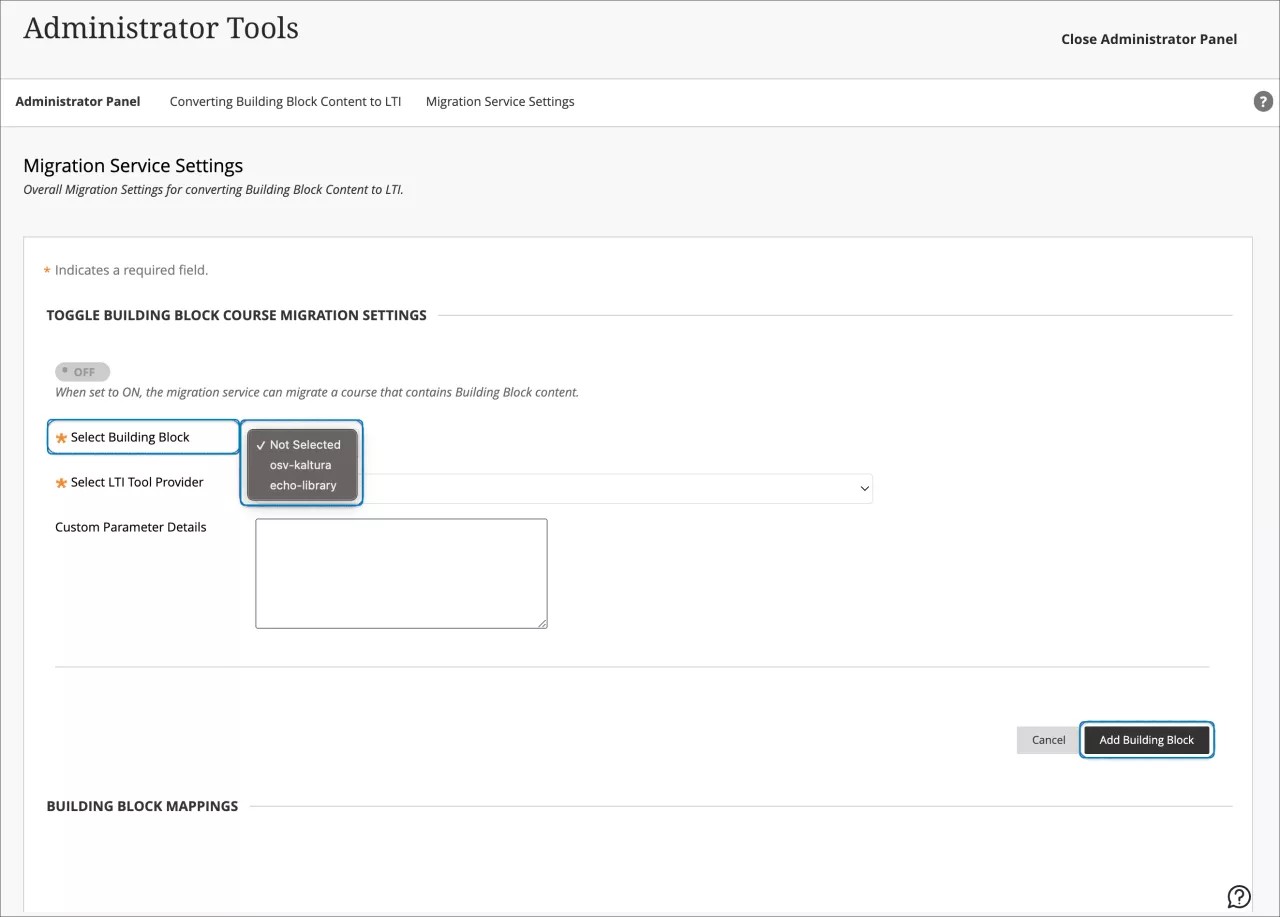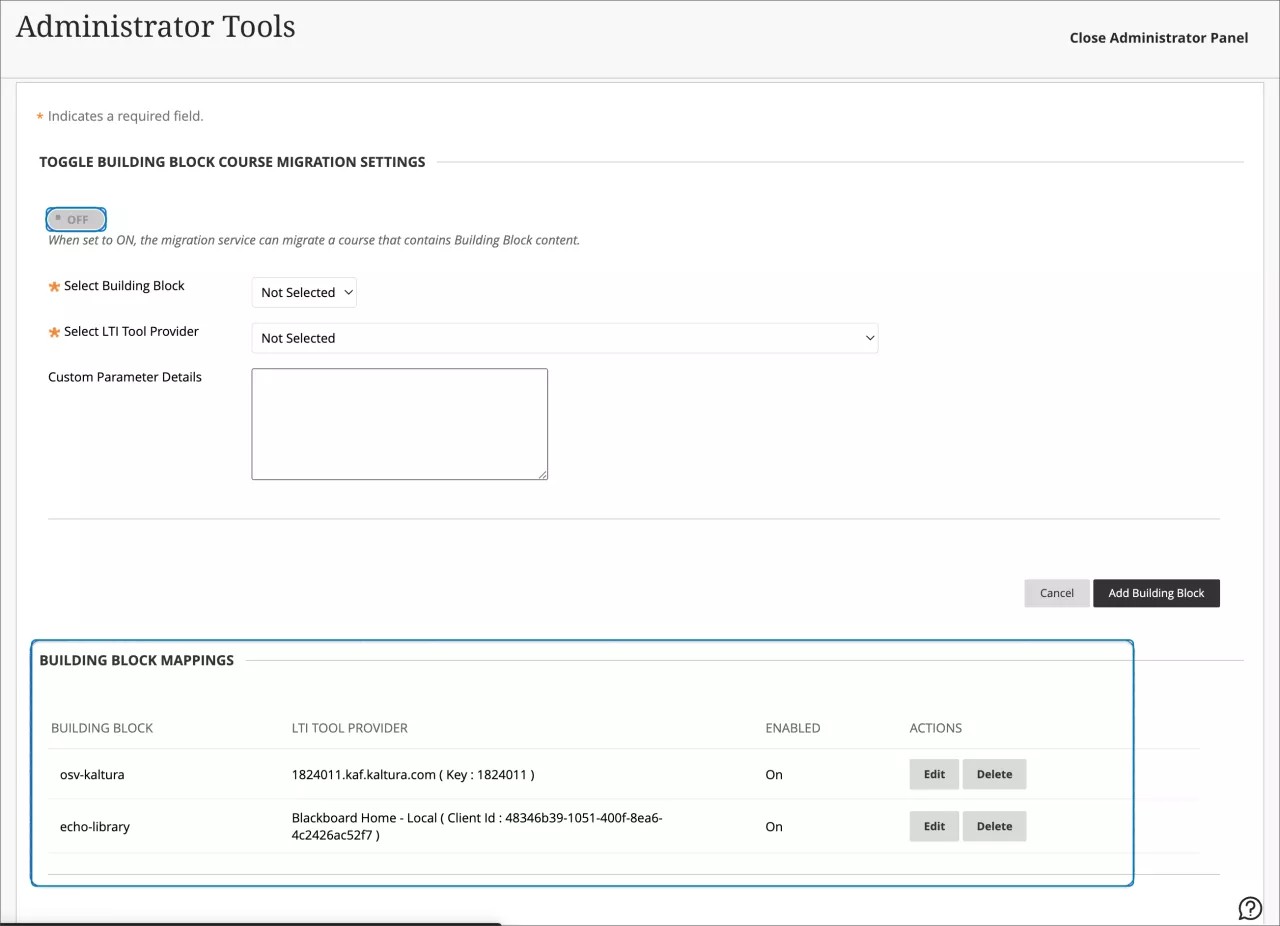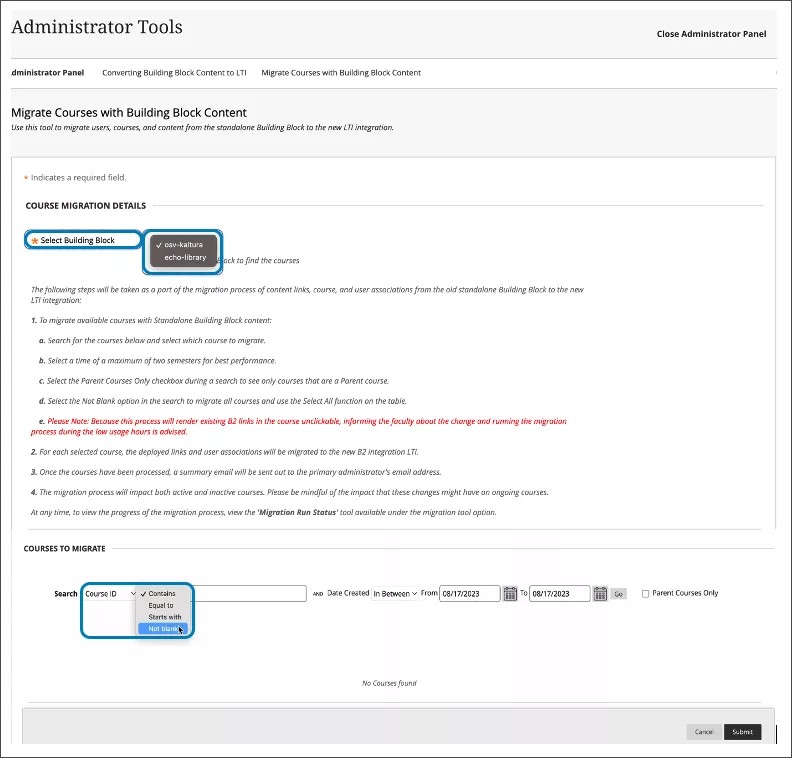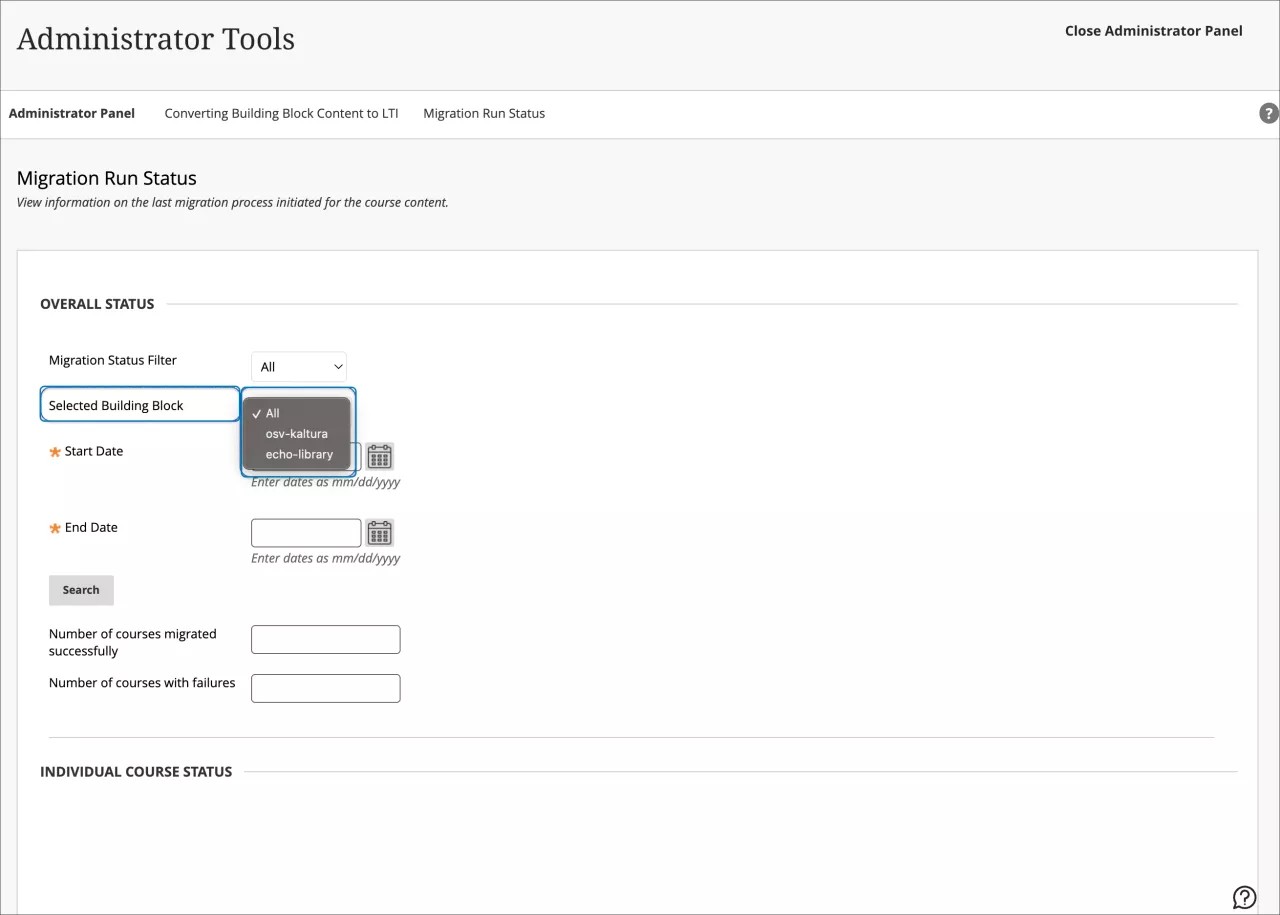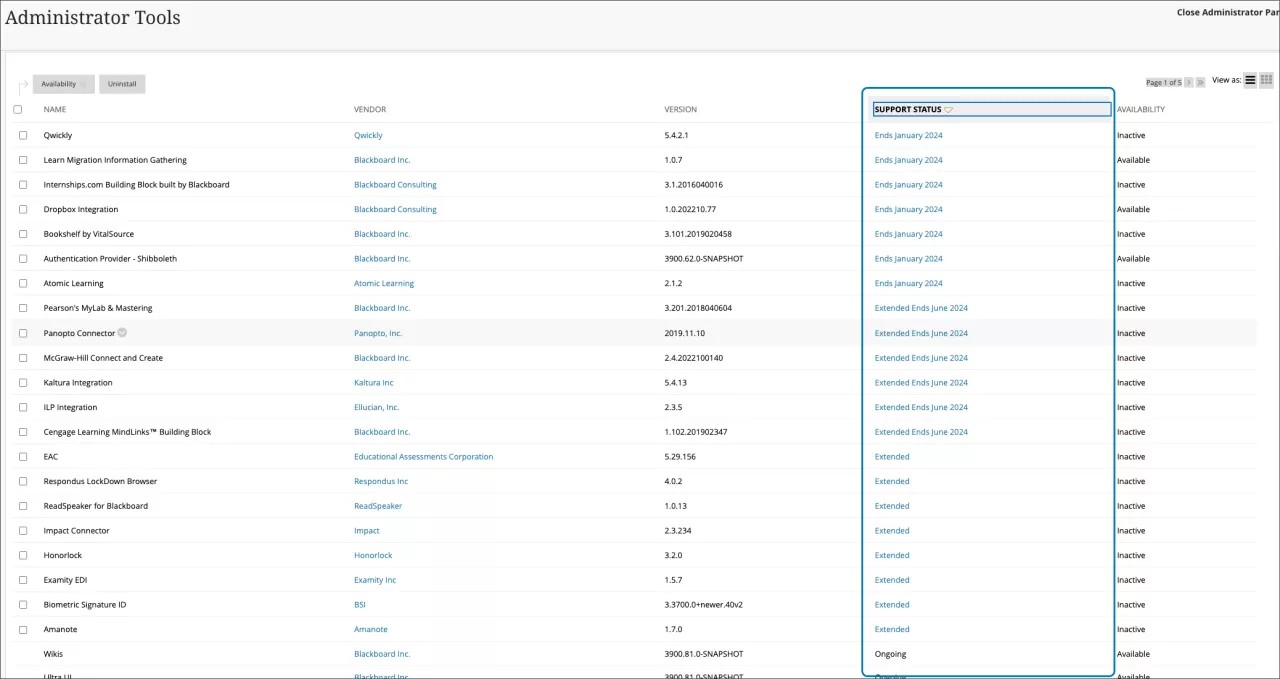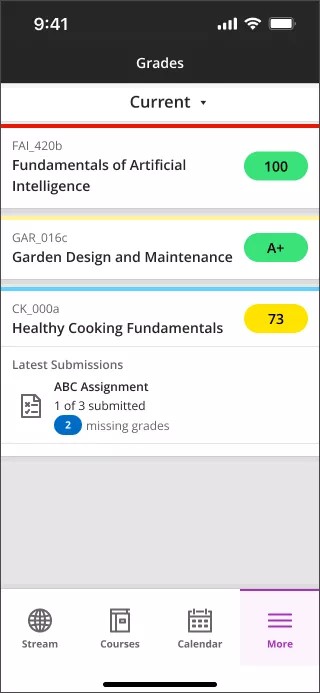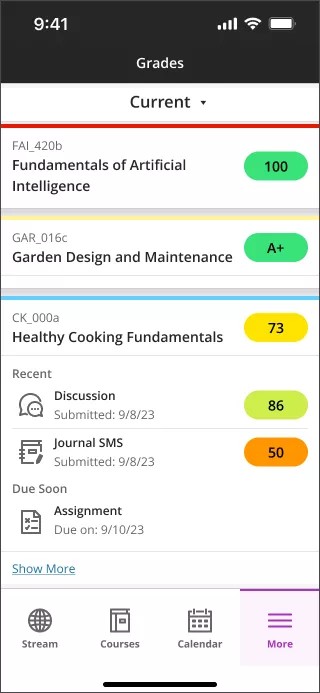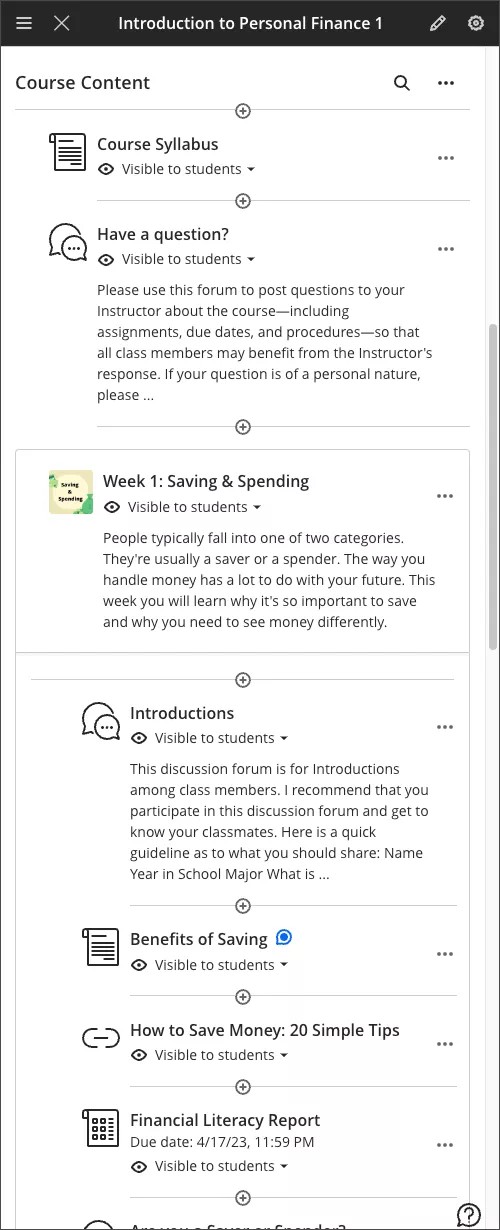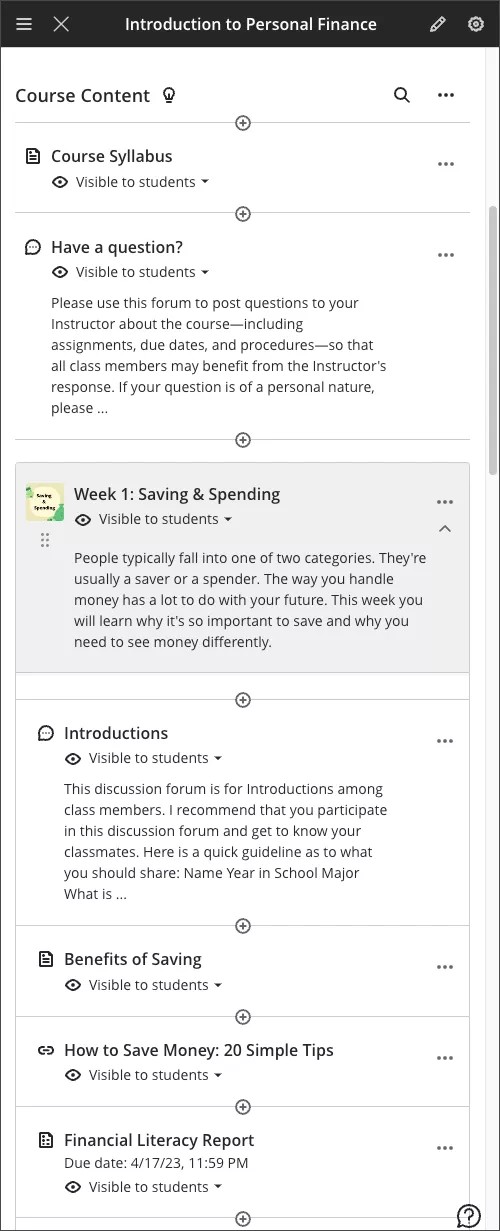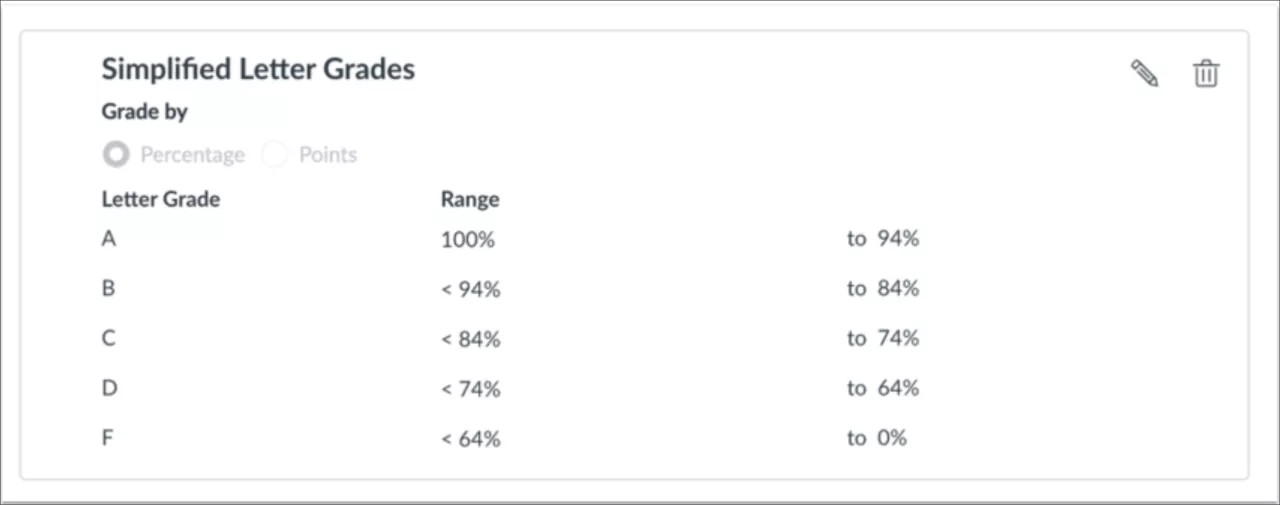Looking for the latest release information? Check out the Blackboard Learn SaaS release notes feed.
More on Learn with the SaaS Deployment | How to enable the Ultra experience
Browse the list of features or view the maintenance items.
You can also see our instructions to create and export a list of Known Issues in Behind the Blackboard.
Check earlier versions' notes at the end of this page.
Learn SaaS release 3900.80.0
Blackboard Learn SaaS Continuous Delivery v3900.80.0
Release to Test/Stage: Tuesday, 7 November 2023 | Release to Production: Thursday, 7 December 2023
Original Experience, Ultra Experience
Original Course View, Ultra Course View
For full feature details please review the corresponding notes for the Learn 3900.80.0 version included below on this page. Details can also be found on Behind the Blackboard.
Latest release: 3900.80.0-rel.28+80fe7a8 to Production servers to take place on 21 December 2023.
For more information on updates and bug fixes, please visit Behind the Blackboard.
December 2023 – 3900.80 Release
The December 2023 - 3900.80 is robust with features in 8 areas:
- Instructional design;
- Tests and assignments;
- Flexible grading;
- Gradebook;
- Integrations;
- Learn core and security;
- Mobile app; and
- Upgrade to Ultra
These improvements impact instructors, students, and administrators. Some features do require administrative action.
Instructors:
- Authentic Discussion and Journal prompts
- Large rubric support
- Group assessment due date exceptions
- Goal alignment to questions in banks
- Prevent students from earning full credit when selecting all answers choices on a multi-select question with partial credit
- Sorting controls in Students and Questions tab
- Grid view sorting controls
- Automatic zero gradebook improvement
- Canvas conversion improvements: Support for Multiple Grade Schemes
Instructors and students:
All users:
Administrators:
Instructional Design
Authentic Discussion and Journal prompts – 3900.80
Blackboard Learn SaaS
Ultra Experience
Ultra Course View
Impact: Instructors
AI plagiarism is a growing concern among academics. Research indicates a variety of issues with a reliance on AI detection. Detection models cannot keep up with advancements in AI technologies. Our approach to combatting AI plagiarism is different. We empower instructors and lean on the effective practice of authentic assessment.
Learn more by reading our white paper about AI, Academic Integrity, and Authentic Assessment.
Now, instructors can generate discussion and journal prompts that encourage students to
- engage in higher-order thinking,
- apply their knowledge,
- justify or challenge their beliefs and ideas,
- and emulate real-world situations.
To ensure the instructor is in control, the generation process allows instructors to
- enter a discussion or journal description,
- select a desired cognitive process based on Bloom's Taxonomy,
- set the complexity,
- and generate a discussion or journal title.
The instructor can review the generated prompts and select one to add to the discussion or journal. After adding the prompt, the instructor can edit or further refine the prompt as appropriate.
Image 1. The auto-generate discussion option
Image 2. Three generated prompts; each includes a title, prompt, and cognitive process
Image 3. Instructors can describe the discussion, select the desired cognitive process and complexity, and then generate prompts
Image 4. Selected title and prompt added to a discussion
For administrators: To use this feature, enable the AI Features option in Ultra Experience Management. Select Building Blocks from the Administrator Panel, then select Installed Tools. Locate AI Design Assistant and Unsplash and select Settings from the drop-down. The default state is off. Set Enable AI Design Assistant to on. Set Generate Discussions and Generate Journals to on. You must also activate privileges. Assign the following privilege for the appropriate Course Roles (e.g., Instructor): Use AI features.
Removal of First Time User Experience pop-ups – 3900.80
Blackboard Learn SaaS
Ultra Experience
Ultra Course View
Impact: All users
In the past, we provided in-context information pop-ups to support users when they used the system for the first time. These pop-ups, called First Time User Experiences (FTUEs), can be helpful to some users. At the same time, FTUEs can be distracting or unnecessary. Users who would like supportive information can locate that on our help pages. Some institutions want to provide their own support information across Ultra and choose to use tools such as Anthology Adopt.
Based on client feedback, we are removing the FTUEs across Learn Ultra. This improves the users' experience and supports a greater focus on the learning content. Approximately 60 FTUEs are being removed in this release. Examples of some of the FTUEs we removed are below.
Image 1. FTUE in an assessment that guides the instructor to name the assignment
Image 2. FTUE in the gradebook, highlighting the student list view
Image 3. FTUE on the base navigation courses page, highlighting course search
For administrators: This update is available for Base Navigation and Ultra courses. There are no configurations needed.
Additional image insertion and generate options – 3900.80
Blackboard Learn SaaS
Ultra Experience
Ultra Course View
Impact: Instructors, Students
Images enhance comprehension of and engagement with course content. Instructors and students want to use high-quality images in content and submissions. To help, we have added a new image button in the content editor in the following places:
- Announcements
- Assessment Questions
- Student answers on questions (local file upload only)
- Submission feedback (standard view)
- Journal entries and comments
Image 1. Instructor view - image button on content editor for Announcements
We also added the option for instructors to generate images in journal prompts and assessment questions.
To learn more about working with images, please visit the “Work with Text" page.
For administrators: The "Stock images from Unsplash" and "Generate images" options only appear for instructors when each tool is on. Select Building Blocks from the Administrator Panel, then select Installed Tools. Locate "AI Design Assistant and Unsplash" and select Settings from the drop-down. The default state is off. You must also activate privileges. Assign the following privileges for the appropriate Course Roles (e.g., Instructor):
- Search for images using Unsplash
- Use AI features
Tests & Assignments
Large Rubric Support – 3900.80
Blackboard Learn SaaS
Ultra Experience
Ultra Course View
Impact: Instructors
Rubrics serve as a well-organized and transparent framework for assessing student work. We now support an unlimited number of rubric criteria and performance levels, up from 15 each. This change empowers instructors to craft rubrics that support diverse assessment scenarios. Unbound rubrics are valuable where a higher number of criteria are needed. Larger rubrics also prove invaluable for rubrics employed in accreditation processes.
Image 1. Large rubric support with the potential for the addition of more rows
Image 2. Large rubric support with the potential for the addition of more columns
For administrators: This feature is available for all Ultra courses. There are no configurations needed.
Group assessment due date exceptions – 3900.80
Blackboard Learn SaaS
Ultra Experience
Ultra Course View
Impact: Instructors
Instructors may want to set different due dates for each group working on a group assessment.
In the past, there was no way to assign varying due dates for each group working on a group assessment. Now, instructors can assign a unique due date to each group using the exceptions workflow.
On the group assessment Submissions page, the instructor may add or edit exceptions for a group.
Image 1: Instructor view – add or edit exceptions option on the group assessment Submissions page
The Exceptions panel displays relevant information such as the assignment name and selected group name. This helps ensure the accuracy of an exception. Instructors can select a due date for the group using the date and time picker.
Image 2: Instructor view - exceptions panel
Image 3: Instructor view - group assessment Submissions page displays the exceptions indicator for Project Group 1
For administrators: This feature is available for all Ultra courses. There are no configurations needed.
Goal alignment to questions in banks – 3900.80
Blackboard Learn SaaS
Ultra Experience
Ultra Course View
Impact: Instructors
Institutions want to align goals to course content. Goal alignment ensures that the curriculum is designed to meet specific learning outcomes.
Instructors can currently align goals to the following course items:
- Assignments
- Tests, including individual questions
- Discussions
- Rubrics criterion
- Files
- Web links
- Teaching tools with LTI connection
- Documents
Now, instructors can also align goals to questions within a question bank. Question-level goal alignment ensures that assessment items measure the desired learning outcomes. This helps to ensure the accuracy and effectiveness of evaluation and feedback practices.
Image 1: Instructor view of the “Align with goal’ menu option used to align a question to a goal
For administrators: This feature is available for all Ultra courses. There are no configurations needed.
Prevent students from earning full credit when selecting all answers choices on a multi-select question with partial credit – 3900.80
Blackboard Learn SaaS
Ultra Experience
Ultra Course View
Impact: Instructors
Multi-select questions require students to select multiple correct answers from a list. This variation of a multiple choice question encourages critical thinking. Some instructors may award partial credit to students on these types of questions. Partial credit promotes a fairer and more accurate assessment of students' knowledge.
In the past, students received full credit when selecting all answer choices for a multi-select question with partial credit. This happened because there was no penalty or negative credit applied for wrong answer choices.
Now, when an instructor designs a multi-select question and allows partial and negative credit, the negative credit auto-distributes across wrong answer choices. An instructor can remove or edit the negative credit if desired.
Image 1: Partial and negative credit auto-distributed across correct and incorrect answer choices for a multi-select question
For administrators: This feature is available for all Ultra courses. There are no configurations needed.
Flexible Grading
Sorting controls on Students tab – 3900.80
Blackboard Learn SaaS
Ultra Experience
Ultra Course View
Impact: Instructors
Grading large numbers of submissions without a way to organize them can be tedious. Now, instructors can apply various sorting options in flexible grading:
- Submission date (oldest - newest) of latest attempt
- Submission date (newest - oldest) of latest attempt
- Last Name (A - Z)
- Last Name (Z - A)
- First Name (A - Z)
- First Name (Z-A)
- Student ID (ascending)
- Student ID (descending)
The grading interface stores the most recently used sorting option. If an instructor stops grading an assessment and resumes grading later, the last sorting option is applied.
Also, if sorting the submissions by last name or grading status, the chosen sorting option carries over into the grading interface.
Image 1: Sorting options as shown from Students tab in flexible grading
For administrators: This feature is available for all Ultra courses. There are no configurations needed.
Gradebook
Grid view sorting controls – 3900.80
Blackboard Learn SaaS
Ultra Experience
Ultra Course View
Impact: Instructors
Sorting options in the gradebook provide a more efficient grading experience.
We extended the sorting options to all remaining columns in the gradebook grid view:
- SCORM
- Journal
- Group Assessment
- Group Discussion
- LTI
- Calculations
- Attendance
- Discussion
Instructors can sort records in ascending or descending order and remove any applied sorting. A purple highlight in the column header indicates sorting is applied.
Any sorting applied yields a temporary change to the sort order of all columns in the gradebook grid view.
Image 1: Sorting controls on all grid view columns headers
For administrators: This feature is available for all Ultra courses. There are no configurations needed.
Automatic zero gradebook improvement – 3900.80
Blackboard Learn SaaS
Ultra Experience
Ultra Course View
Impact: Instructors
Instructors can configure their gradebooks to assign automatic zeros to past due work. In the past, automatic zeros were assigned to past due work regardless of a student’s course enrollment status. For example, automatic zeros were applied to past due items for withdrawn students. This was problematic as, in some cases, it skewed course data.
Now automatic zeros are assigned to past due work only if the student has an enabled course enrollment. Automatic zeroes are no longer applied to past due items for withdrawn students. This helps to ensure that academic records are preserved as they are at the time of withdrawal.
For administrators: This feature is available for all Ultra courses. There are no configurations needed.
Integrations
Gradebook API: Accessing grading dates – 3900.80
Blackboard Learn SaaS, Blackboard Learn 9.1
Ultra Experience, Original Experience
Ultra Course View, Original Course View
Impact: Administrators
Related topic: Learn APIs
In a previous release, we introduced a feature that allows users to retrieve date-related grading data. Now, we incorporate two more fields into the response of all gradebook APIs: first and last relevant dates.
"firstRelevantDate" determined as:
- The first recorded date when an attempt is scored.
- The most recent date in which a final score is overridden.
"lastRelevantDate" determined as:
- The date of the most recent modification of a grade when an attempt is scored.
- The most recent date in which a final score is overridden.
We also introduce the following query parameters:
- firstRelevantDateCompare
- lastRelevantDateCompare
These parameters allow users to filter and refine the results.
For administrators: The required entitlements for Gradebook API remain unchanged. First and Last relevant dates do not apply to calculated columns.
Enhanced user data retrieval with secondary IDs via REST API - 3900.80
Blackboard Learn SaaS, Blackboard Learn 9.1
Ultra Experience, Original Experience
Ultra Course View, Original Course View
Impact: Administrators
Related topic: Learn APIs
The option to retrieve user data is crucial for administrators and support roles. User data retrieval is important for a host of reasons. For example, it allows institutions to ensure access control, user support, and data security.
In the past, retrieving user data depended on a single ID. Now, we are expanding the capabilities of the users' REST APIs to support secondary IDs. This will provide more flexibility and control when accessing user information.
Users can now use a secondary ID:
- Contact Email: Users can now use the "contact.email" secondary ID to retrieve user data. This enhancement allows users to access their information by their institution/personal email address.
- Student IDs: The "studentId" secondary ID is now supported in the GET /users public endpoint. You can use this feature to access user data using their student ID.
- "Name" as New Attribute: Users can now retrieve user data based on attributes such as the user name. For this, we have the new query parameter "?name=". This will allow filtering by full names (first names, last names, middle names, or usernames).
These changes provide a significant improvement in the way users can manage user data via REST APIs.
For administrators: The required entitlements for User API remain unchanged.
REST API for accessing assessment passwords - 3900.80
Blackboard Learn SaaS, Blackboard Learn 9.1
Ultra Experience, Original Experience
Ultra Course View, Original Course View
Impact: Administrators
Related topic: Learn APIs
In Learn, assessments can be protected with access codes. Access codes help provide integrity and security for assessments.
To improve the integration with proctoring services, we extended the access code option via REST API.
Now, users can retrieve the access password configuration settings. The configuration setting is for both Ultra and Original courses. This information includes the following key fields:
- Enabled: Flag that indicates whether the assessment is password-protected or not.
- Password: This field contains the 6-digit passcode. The password is available in plain text, simplifying the integration process.
Furthermore, these fields will be accessible through the following Content endpoints:
- GET /learn/api/public/v1/courses/{courseId}/contents
- GET /learn/api/public/v1/courses/{courseId}/contents/{contentId}
For administrators: The required entitlements for Users API remain unchanged.
Converting Building Block content to LTI (Echo360 Course Content) - 3900.80
Blackboard Learn SaaS, Blackboard Learn 9.1
Original Experience
Original Course View
Impact: Administrators
In the past, some clients relied on building blocks to enhance course content. To help clients transition from building blocks to LTI tools, we created a Content Migration Tool. This tool focuses on helping clients migrate Kaltura content within Original courses.
We have now updated the migration tool to support the conversion of building blocks content to LTI. This change helps mitigate challenges with migrations from Original to Ultra courses.
Now, administrators can also convert Echo360 content from building blocks to LTI.
This conversion supports the Building Block content present within the iframe. This includes Mashup links within the content editor:
- wikis, journals, discussions, groups
- assessments, assignments, test questions, and question banks
- announcements
As before, administrators can access the Building Block to LTI content conversion service through Administrator Tools.
Image 1. Converting Building Block Content to LTI
Image 2. Migration Service Settings
Administrators can select from a drop-down menu the building block to be configured. The options are Echo360 and Kaltura.
Administrators can configure the required IDs and custom parameters for the conversion details.
Image 3. Migration settings for Echo 360 and Kaltura
Building blocks mappings are displayed. Administrators can select whether they want to edit, delete, or turn off the building block for the conversion tool.
Image 4. Building block mappings
Once configurations are set, administrators can manage the placements. They can select for the specific Building Block the courses to which they want to convert the content.
Image 5. Migrate courses with building block content
Finally, at Migration Run Status, users can monitor the status of the conversion process for each course.
Image 6. Migration run status
For administrators: If the same course contains content from both Kaltura and Echo360 building blocks, the conversion process must be performed once for each building block.
Learn Core & Security
Building Block Management page displays support details – 3900.80
Blackboard Learn SaaS, Blackboard Learn 9.1
Ultra Experience, Original Experience
Impact: Administrators
Related topic: Manage Learn SaaS Building Blocks
Three years ago, we announced the end of support for third-party integrations using Building Blocks. Starting in January 2024, most third-party Building Blocks will no longer be supported. Some Building Blocks have been granted extensions for limited continued support.
To help administrators understand what third-party tools will no longer work in January, we've updated the Building Block management page. Now, each Building Block will have a support indicator. These appear under the header “Support Status” on the Building Block management page.
- ONGOING: These Building Blocks are part of Blackboard Learn and are not third-party. Anthology continues to support these.
- EXTENDED: These are third-party Building Blocks with approved extended support. Support will end sometime in the future. This includes Building Blocks with both announced and unknown support end dates, such as:
- Exceptions, or currently no known end of support date.
- Extended support to specific dates as published on Behind the Blackboard. We will provide updates to support statuses for these Building Blocks in future releases of Blackboard Learn.
- ENDS JAN 2024: These third-party Building Blocks can no longer be used starting with the January 2024 release (3900.82).
Image 1. The Support Status column indicates if support is ongoing or when it will end
This functionality was not included in the Nov. 7 Test/Stage release. It will be included in the Nov. 14, 3900.80 SaaS Test/Stage release.
For administrators: This feature will be available for all Learn environments. There are no configurations needed. These changes won't impact tools integrated with other methods, such as LTI and REST. You can access the Building Block list in Administrator Panel > Building Blocks > Installed Tools.
If you believe the status of a third-party Building Block isn’t correct, please contact Anthology Product Support.
Mobile App
Enhancements to Grades – 3900.80
Blackboard Learn SaaS
Ultra Experience, Original Experience
Ultra Course View, Original Course View
Impact: Instructors, Students
In response to user feedback, we've made improvements to the Grades page. The Grades page now offers more comprehensive information for students and instructors. We enhanced both the appearance and functionality.
For Instructors:
- Upcoming Grading
- Upon expansion, instructors find items that need grading.
- Concise View
- We've limited the display to only three items at a time.
- A Show More link is available, leading to the gradebook for that course.
- Efficient Navigation
- Instructors can access grading tasks by selecting the respective item.
- In the past, grade pills were black. Now grade pills display corresponding grade colors.
Image 1. Instructor view of Grades
For Students:
- Upcoming Due Items
- When expanding the section, students now find items that are due within a week.
- Recently Graded
- Expanded sections display items that have been recently graded.
- Concise View
- To avoid clutter, we've limited the display to only three items at a time.
- A Show more link is available, leading to the gradebook for that course.
- Quick Access
- By selecting any item, users can navigate to the specific assessment or activity.
- In the past, grade pills were black. Now grade pills display corresponding grade colors.
Image 2. Student view of Grades
For administrators: No additional settings are required for this feature.
Improved mobile experience for Course Content page – 3900.80
Blackboard Learn SaaS
Ultra Experience
Ultra Course View
Impact: All users
The Course Content page had several issues on mobile devices. We have made the following improvements:
- Anthology Ally icons no longer overlap with other elements on the page.
- Items nested in learning modules and folders no longer occupy as much space.
- Icons on the content page are smaller, providing more space for titles and descriptions.
- Titles and descriptions are no longer truncated. The full title and description are always visible now.
- The button to make an item visible to students or hidden from students no longer goes off the page.
Image 1. The course content page before improvements.
Image 2. The course content page after improvements.
For administrators: This update is available for Base Navigation and Ultra courses. There are no configurations needed.
Canvas conversion improvements: Support for Multiple Grade Schemes – 3900.80
Blackboard Learn SaaS
Ultra Experience, Original Experience
Ultra Course View, Original Course View
Impact: Instructors
The Canvas Learning Management System allows instructors to create Grade Schemes. Grade schemes can use point or percentage ranges. Each point or percentage range has a name value.
Image 1. A Grade Scheme in Canvas
In the past, Grade Schemes in Canvas did not convert. We have updated the conversion so that Grade Schemes from Canvas are now preserved. Instructors no longer need to rebuild Grade Schemes when converting a course from Canvas.
For administrators: This feature is available for all Original and Ultra courses. There are no configurations needed.
Release notes for earlier versions
Release notes for earlier versions available in English only:
Return to top of the Archived Release Notes page