Access the information you need, the way you need it.
Have you ever found content in your course that was difficult to read, or you wish came in a different format? Now, if your school uses Anthology Ally, you can download alternative formats of instructor content directly from your course.
Many classrooms today, both physical and digital, are integrated. Students with diverse needs are expected to complete exactly the same work in exactly the same manner. Alternative formats provide greater opportunities for everyone to access the information they need in the way they need or want it. With alternative formats, all students can meet the same learning objectives using resources that are built to target the needs of the individual student. For example, Anthology Ally creates audio and electronic braille alternatives for students with visual impairments.
Alternative formats aren't just for a select group of students. Alternative formats benefit everyone. For example, maybe you have a lot of course material to read and get eye strain, or maybe you’re an auditory learner. Listen to an audio format of the learning materials instead.
Don’t stick to just one format! Use as many formats as you want. For example, if the content isn’t in your first language, you could follow along in the ePub as you listen to the audio file. All from the comfort of your favorite coffee shop or study corner.
Choose the format, or formats, that best suit your learning needs.
By downloading an alternative format, you agree with the terms of service. Select the Terms of Use link in the download panel to learn more.
Video: Ally Alternative Formats
The following narrated video provides a visual and auditory representation of some of the information included on this page. For a detailed description of what is portrayed in the video, open the video on YouTube, navigate to More actions, and select Open transcript.
Video: Ally Alternative Formats Explains how to download alternative formats
Find Ally Alternative Formats in Your LMS
Find the available alternative formats
Ally creates alternative formats of the original content instructors add to their courses. These formats are made available with the original file so everything is in one convenient location.
The alternative formats created depend on the original content. If you don't see an option to download alternative formats, Ally isn’t enabled for that course or the file is not a supported content type.
Select the Download Alternative Formats icon wherever you see it to download the content in a different format. Choose the version that is best for your needs!
Which format should I use?
Not sure what format to download? Let us help you decide. This table shows at-a-glance the best formats for your different needs.
You might not see every alternative format in your list of choices to download. The formats generated depend on the original content type.
| Your needs | Electronic braille | Audio | Immersive Reader | PDF, OCR | PDF, Tagged | HTML, Semantic | ePub | Translated Version | BeeLine Reader |
|---|---|---|---|---|---|---|---|---|---|
| Adjust text, font, and background color | |||||||||
| Adjust audio playback speed | |||||||||
| Commuting | |||||||||
| Commuting, driving | |||||||||
| Copy, paste, and search | |||||||||
| Format adapts to device, responsive | |||||||||
| Highlighting, note taking, and bookmarking | |||||||||
| Mobile device | |||||||||
| Offline | |||||||||
| Prefer listening | |||||||||
| Prefer reading | |||||||||
| Text to speech with speed adjustment | |||||||||
| Different language |
Immersive Reader
In a nutshell, Immersive Reader is an online alternative format that enhances the reading experience, increasing the readability of the content. Thanks to our partnership with Microsoft, Ally for LMS' Alternative Formats is now strengthened by this tool that allows learners to:
- Change font size and text spacing
- Change the contrast between the text and the background color
- Learn spelling and grammar by splitting words into syllables
- Highlight verbs, nouns, adjectives, and sub-clauses
- View a picture dictionary
- Increase reading speed with line focus
- Convert text-to-speech (both male and female voices)
- Translate content in real-time
Language availability depends on each feature. For more information visit Microsoft's Immersive Reader Language Support.
Microsoft Immersive Reader is a solution that supports learners with different needs, taking online learning to a whole new level.
The following section dives into the Immersive Reader's features.
How to use Immersive Reader
Using the Immersive Reader alternative format is simple. Follow this guide to get started:
- From the Download alternative formats window, select the Immersive Reader button and select Download. Keep in mind this is an online tool, therefore no file will be downloaded to your device.
- Immersive Reader opens and displays the content of the selected file. Keep in mind that images and tables are not currently supported.
On this screen, it's important to identify the following buttons:
a. Play/Pause
b. Voice settings
c. Text preferences
d. Grammar options
e. Reading preferences
Let's review the functionality of each button:
a. Play/Pause
Starts and pauses the text-to-speech feature
b. Voice settings
Change the Voice Selection (male or female) as well as the Voice Speed
c. Text Preferences
Change Text Size, Font, Background color, and spacing
- d. Grammar options
Divide words into syllables and highlight parts of speech (nouns, verbs, adverbs, and adjectives)
e. Reading Preferences
Activate Line Focus reading, view Picture Dictionary for common words, and translate your file in real-time into +100 different languages. Keep in mind that the languages available for the Immersive Reader differ from the ones available for Ally translated versions.
Keep in mind...
There are several aspects to consider while using Immersive Reader. Check them out to avoid inconveniences:
- At the time being, Microsoft's Immersive Reader does not support images and tables.
- Language availability depends on each feature. Check out Microsoft's Language Support webpage per feature.
- Currently only available for Ally for LMS.
- This alternative format requires an internet connection in order to work.
- The Immersive Reader will be enabled and available to students by default in the Download alternative formats modal.
- The Immersive Reader is also available in the Ally Feature Flag configuration, allowing for the format to easily be enabled / disabled if necessary.
Getting started with Immersive Reader
Now that you understand how this alternative format works, it's time to give it a try. Take advantage of the multiple features it offers, leverage your reading comprehension and enhance your overall experience.
Watch a video about Ally Immersive Reader
The following narrated video provides a visual and auditory representation of some of the information included on this page. For a detailed description of what is portrayed in the video, open the video on YouTube, navigate to More actions, and select Open transcript.
Video: Ally Immersive Reader provides an overview of Ally Immersive Reader.
Audio
The audio alternative reads aloud the text in the original content. This also includes alternative descriptions for images, if they are provided.
The audio format is saved as an MP3. MP3s are compressed, high-quality sound files that can be played on any computer or mobile device.
Audio formats fail, if the original document contains more than 100,000 characters.
Why use audio?
Not only does audio benefit individuals with visual impairments, research has also proven that audio can increase learning (Boyle et al., 2003).
Maybe these sound like you. If so, audio is a good option.
- You prefer to listen than read.
- You’re an auditory learner.
- You want to read and listen to the content at the same time.
- You have a lot of material to read and find your eyes get tired.
- You read on your commute.
- You don’t want to, or can’t, carry print materials for any length of time.
- You have a visual impairment.
You want to adjust the speed of the audio.
Most players allow you to adjust playback speed. For example, Windows Media player, VIC, Audacity, and iTunes.
Audio language
Ally detects the language of the original content and selects a matching language for the audio format file. If you want the original content in a different language, try the Translated Version format.
These are the languages available:
- Arabic female
- Chinese, Mandarin female
- Danish female
- Dutch female
- English (US) female
- English (UK) female
- English (Australian) male
- English (New Zealand) female
- English (Indian) female
- English (South African) female
- English (Welsh) male
- French female
- French (Canadian) female
- German male
- Hindi female
- Icelandic female
- Italian female
- Japanese male
- Korean female
- Norwegian (bokmaal) female
- Polish female
- Portuguese (Brazilian) female
- Portuguese (Portugal) female
- Romanian female
- Russian female
- Spanish (European) male
- Spanish (American) female
- Spanish (Mexican) female
- Swedish female
- Turkish female
- Welsh female
Electronic braille
The electronic braille alternative creates a BRF file that can be read on a refreshable Braille display (RBD), other Braille reading devices, or within a Braille software like Duxbury.
Think of a Refreshable Braille Display (RBD) as a monitor-less computer. Most RBDs can connect to internet, create documents, access calendar, and a lot of the basic functionality a computer provides. RBDs can be a standalone device. They can also be connected to a smartphone, iPad, or laptop. Most RBDs are limited to reading one line of Braille at a time.
Watch these videos to learn more.
Why use electronic braille?
While audio is excellent for reading comprehension, those who read braille acquire higher literacy rates on average. With braille, users with visual impairments can know the spelling, punctuation, and format of text on a page.
Maybe these sound like you. If so, electronic braille is a good option.
- You have a visual impairment.
- You are familiar with braille.
- You prefer to read.
- You want to read and listen to the content at the same time.
ePub
The ePub alternative creates a digital publishing file that can be viewed on mobile devices. ePub files are reflowable. Reflowable means that the content displayed automatically adapts to the device it is viewed on.
Here are a few suggested apps for ePubs.
- Apple: EasyReader, iBooks, Voice Dream, NaturalReader, and Thorium Reader
- Android: EasyReader, Lithium and Voice Aloud Reader
- Windows: Calibre, Icecream Ebook Reader, NaturalReader, and Thorium Reader
- Linux: Thorium Reader
Why use ePub?
ePub is powerful. With it, readers can take notes, highlight content, adjust text and background, and in some cases use text-to-speech.
Maybe these sound like you. If so, ePub is a good option.
- You want to adjust font size and background color.
- You want to highlight content, take notes, and bookmark important pages.
- You want to be able to copy, paste, and search text.
- You want to use text-to-speech and adjust the speed of the speech.
- You prefer to read.
- You read on your commute.
Semantic HTML
What is Semantic HTML? Tags and elements—such as blockquote, paragraph, and headings—are added to add meaning to a page. These tag and elements aid screen reader users with good content structure.
Semantic HTML is viewed in a browser and adapts to the device you are viewing it on.
Semantic HTML is available offline on your mobile device, if you don't close your browser.
Why use Semantic HTML?
Semantic HTML is ideal when the content has complex layouts.
Maybe these sound like you. If so, Semantic HTML is a good option.
- You want to adjust font size and background color.
- You want to highlight content, take notes, and bookmark important pages.
- You want to be able to copy, paste, and search text.
- You want to use text-to-speech and adjust the speed of the speech.
- You prefer to read.
- You use a screen reader.
OCR PDF
OCR stands for Optical Character Recognition. The OCR PDF alternatives are created when the original content is a PDF of an image. OCR technology analyses the content and converts the image into searchable text.
The conversion is only as good as the quality of the original content. If the content is difficult to analyze, there may be mistakes.
Why use OCR PDF?
Maybe these sound like you. If so, OCR PDF is a good option.
- You want to be able to copy, paste, and search text.
- You want to use text-to-speech and adjust the speed of the speech.
- You prefer to read.
- You read on your commute.
- You use a screen reader.
Tagged PDF
A Tagged PDF alternative uses tags and elements—such as blockquote, paragraph, and headings—to add meaning to a page. It aids screen reader users with good content structure.
Why use Tagged PDF?
Maybe these sound like you. If so, Tagged PDF is a good option.
- You want to be able to copy, paste, and search text.
- You want to use text-to-speech and adjust the speed of the speech.
- You prefer to read.
- You read on your commute.
- You use a screen reader.
Translated Version FAQs
Translated Version alternative format
This alternative format provides a machine-translated version of the original content into multiple languages (see full list below). PDF, Word, Powerpoint, and HTML documents are supported.
Accuracy varies and depends on the type of language being used in the document. For example, if there is a lot of technical language, complex sentence structure, and local colloquialisms.
Why use the Translated Version alternative format?
The Translated Version alternative format is great for content that is not in your primary language. The Translated Version is an ideal resource to compare with the original document when you are stuck or having trouble comprehending.
In what languages is the Translated Version alternative format available?
The Translated Version is currently available in the following languages:
- Afrikaans
- Albanian
- Amharic
- Arabic
- Armenian
- Azerbaijani
- Bengali
- Bosnian - Latin
- Bulgarian
- Catalan
- Chinese - Simplified
- Chinese - Traditional
- Croatian
- Czech
- Danish
- Dari
- Dutch
- English
- Estonian
- Finnish
- French
- French (Canada)
- Georgian
- German
- Greek, Modern
- Gujarati
- Haitian
- Hausa
- Hebrew
- Hindi
- Hungarian
- Icelandic
- Indonesian
- Italian
- Japanese
- Kannada
- Kazakh
- Korean
- Latvian
- Lithuanian
- Macedonian
- Malay
- Malayalam
- Maltese
- Mongolian
- Norwegian Bokmål
- Pashto
- Persian (Farsi)
- Polish
- Portuguese
- Romanian
- Russian
- Serbian - Latin
- Sinhala
- Slovak
- Slovenian
- Somali
- Spanish
- Spanish (Mexico)
- Swahili
- Swedish
- Tagalog
- Tamil
- Telugu
- Thai
- Turkish
- Ukrainian
- Urdu
- Uzbek
- Vietnamese
- Welsh
Support for the following languages within the Translated Version alternative format is not available:
- Bosnian (Cyrillic)
- Serbian (Cyrillic)
Ally BeeLine Reader
BeeLine Reader
BeeLine Reader makes reading on screen easier and faster. Instead of using plain black text, BeeLine Reader displays text using a subtle color gradient that helps pull your eye through your readings. This new display format has been honored by the United Nations and is used by readers in 120 countries around the world.
More on the BeeLine Reader website
Why use BeeLine Reader?
BeeLine Reader's color gradient technique not only increases reading speed but also enhances focus. BeeLine Reader is popular among undergraduate and graduate students with heavy reading loads. This includes programs like law, medicine, and the humanities. BeeLine Reader's approach also benefits people with dyslexia, ADHD, low vision, and anybody who may have difficulty with visual tracking or focus.
Maybe these sound like you. If so, BeeLine Reader is a good option.
- You read a lot on screen and wish you could read more easily and quickly.
- You read on your commute and find reading in this environment difficult.
- You prefer to read.
- You have a lot of material to read and find your eyes get tired.
- You read late at night, when your eyes are tired.
- You want to be able to read the content faster.
- You experience dyslexia, ADHD, or low vision.
- You have difficulty with visual tracking or focus.
Bright
Night
Video: The BeeLine Reader Alternative Format
Watch a video about the BeeLine Reader Alternative Format
The following unnarrated video provides a visual representation of some of the information included on this page. For a detailed description of what is portrayed in the video, open the video on YouTube, navigate to More actions, and select Open transcript.
Video: The Beeline Reader Alternative Format shows you how easy it is to download course files in the BeeLine Reader format.
Library reference
If your instructor provides library reference information for their content you can see it when viewing alternative formats.
From the Alternative formats panel select Library reference.
If there is no library reference information provided, you don't see the option.
Disabled alternative formats
Instructors and administrators can turn off the alternative formats for an individual content item within a course. If this is done and you select Alternative formats, you'll see a message saying the alternative formats are disabled.
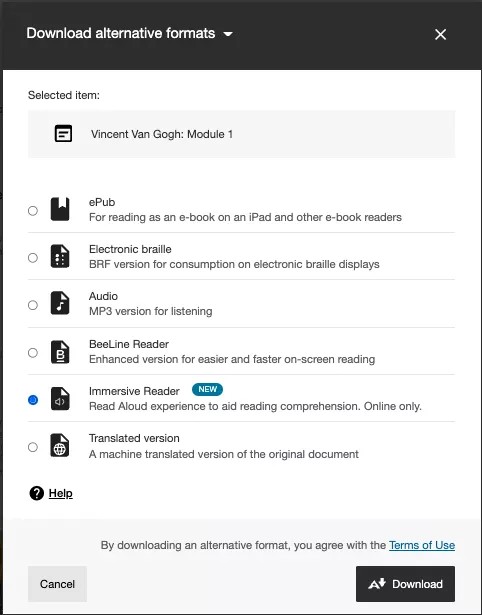

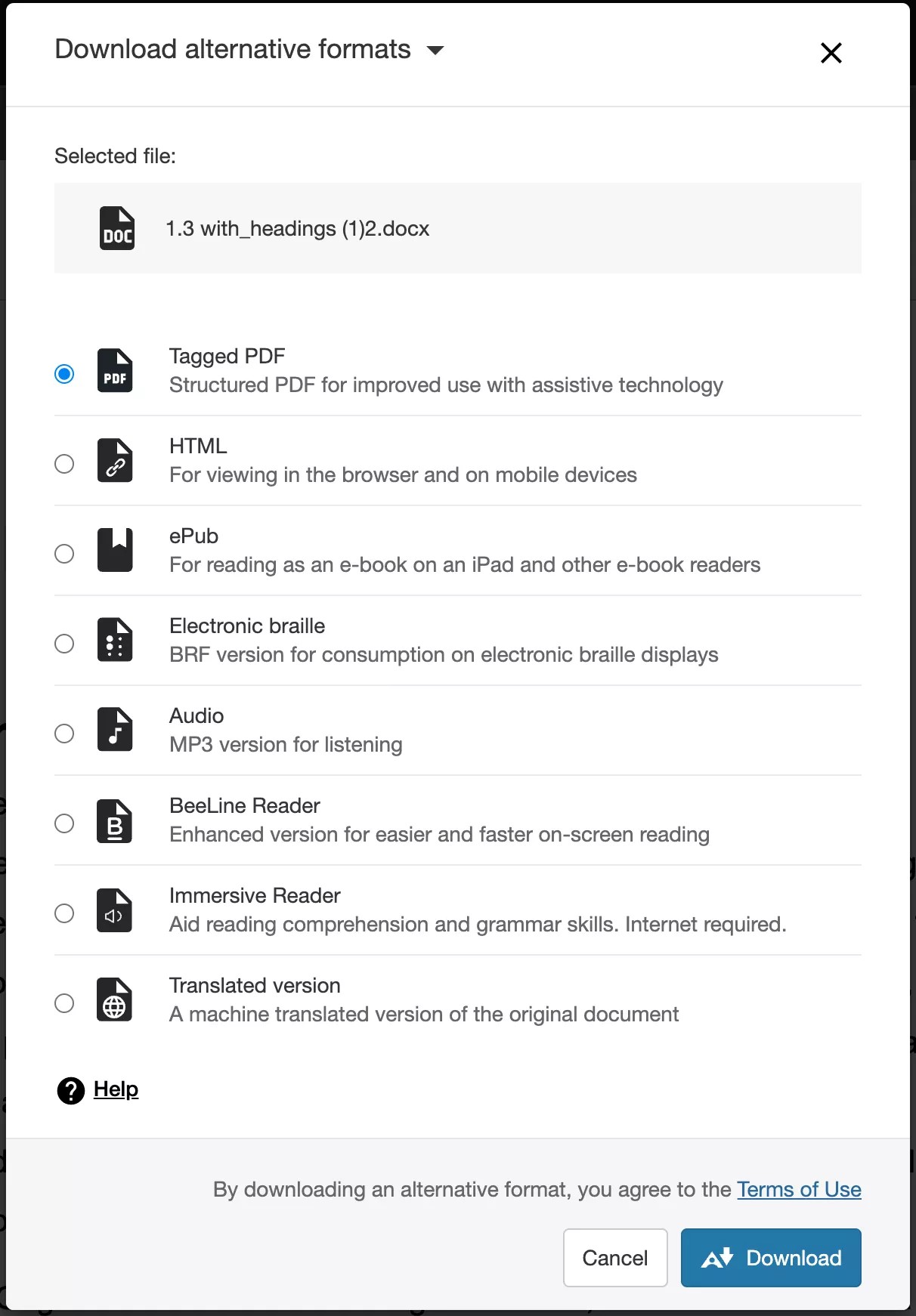
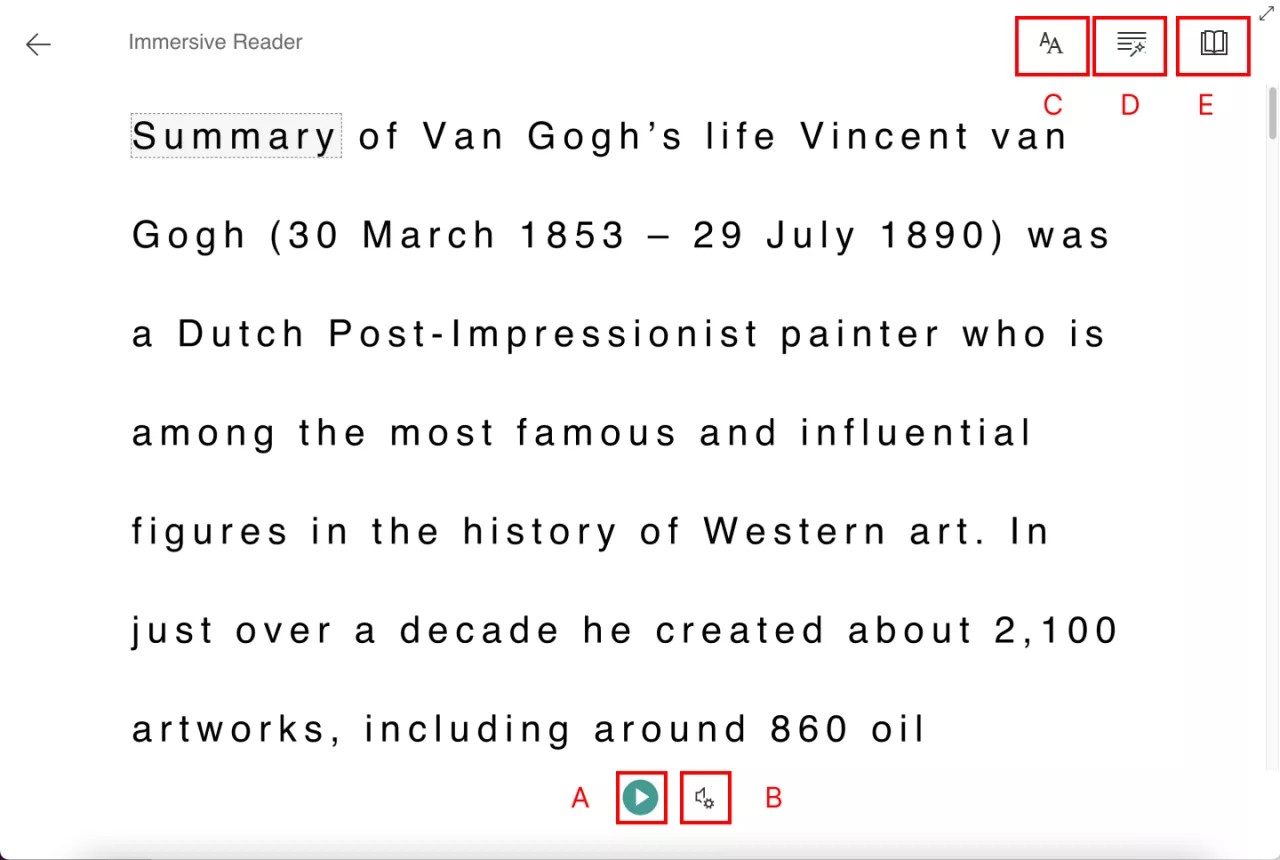
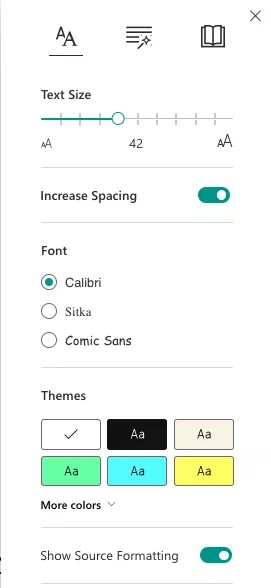
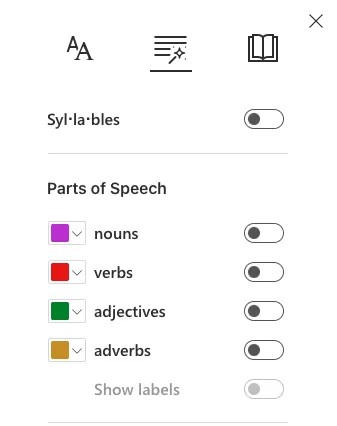
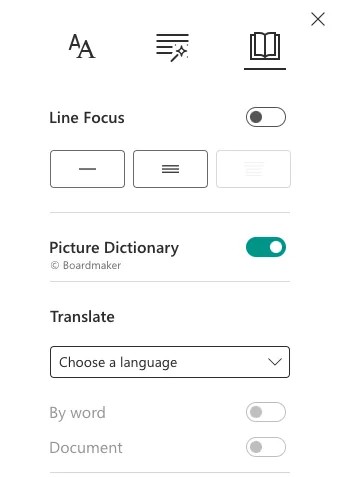
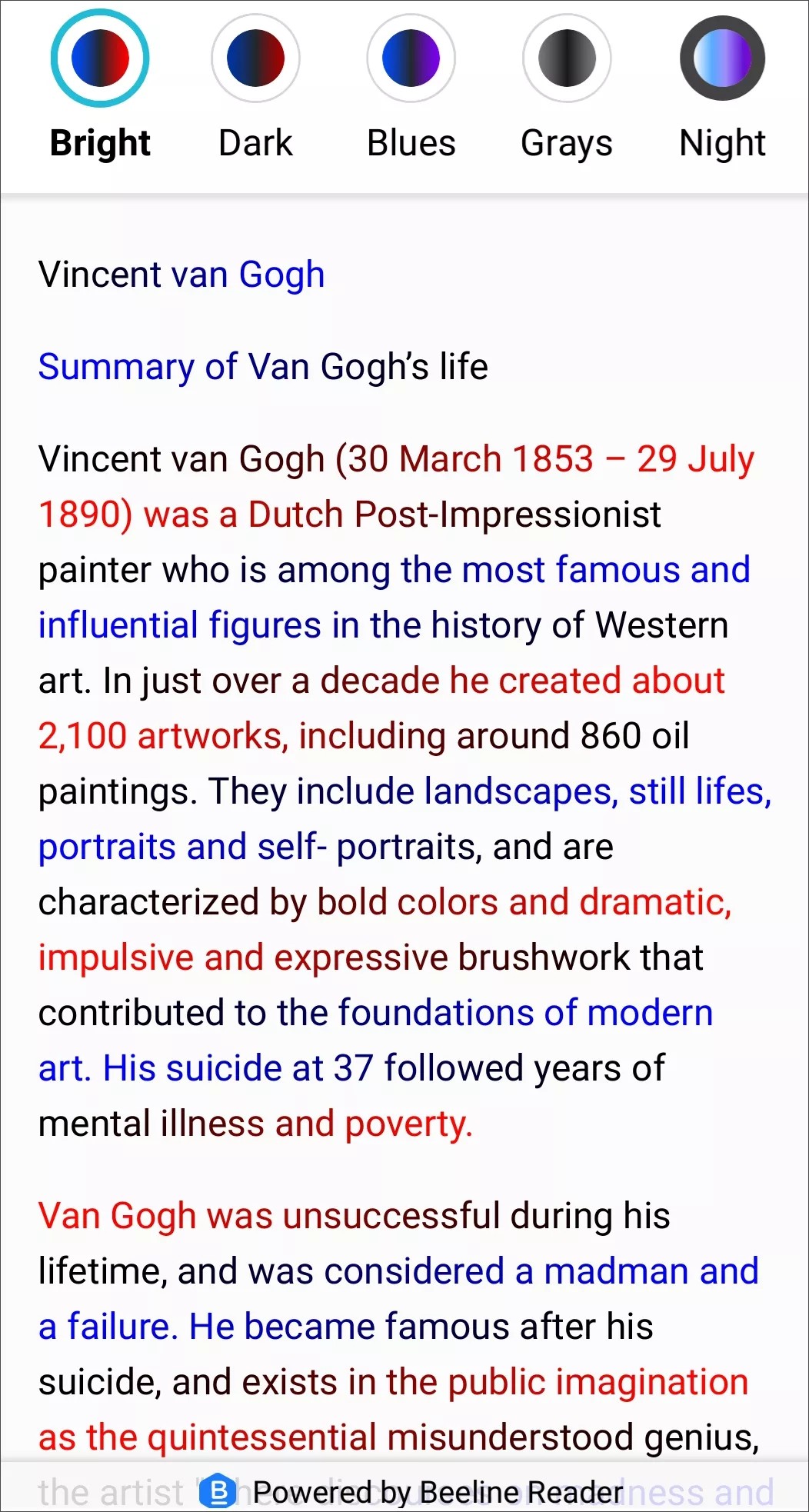
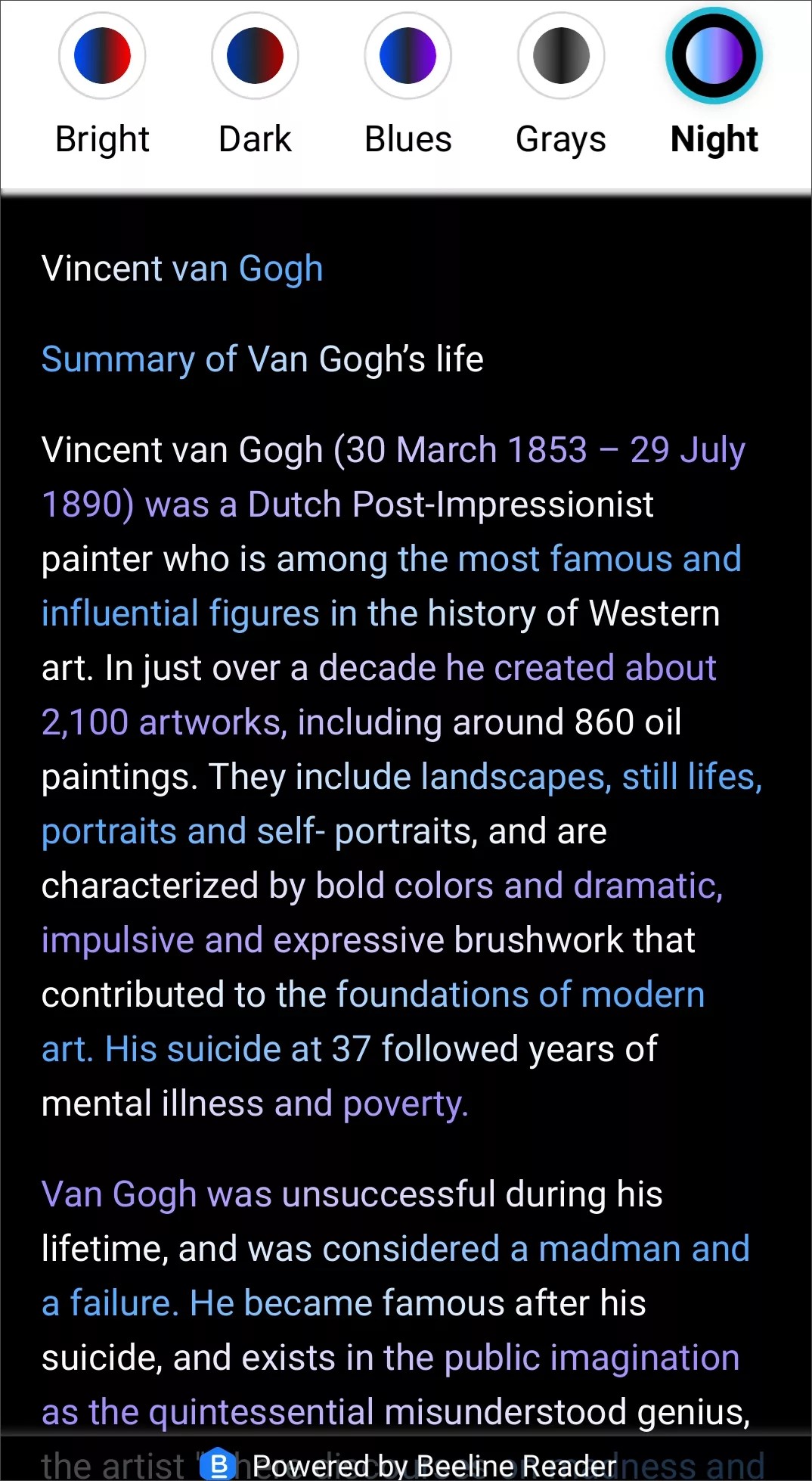
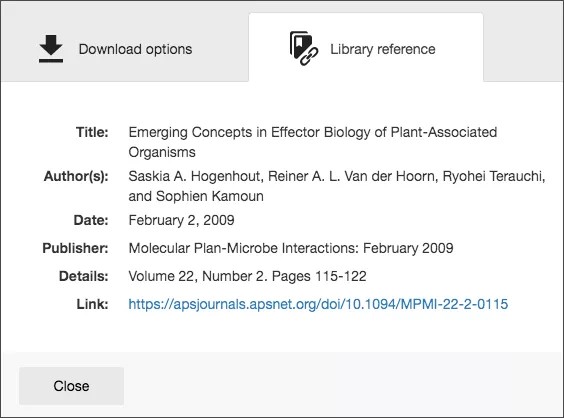
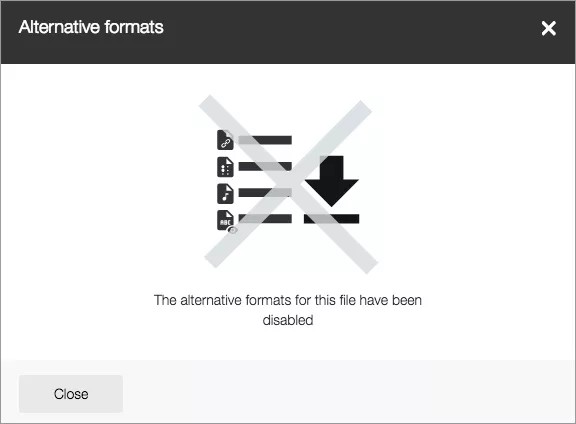



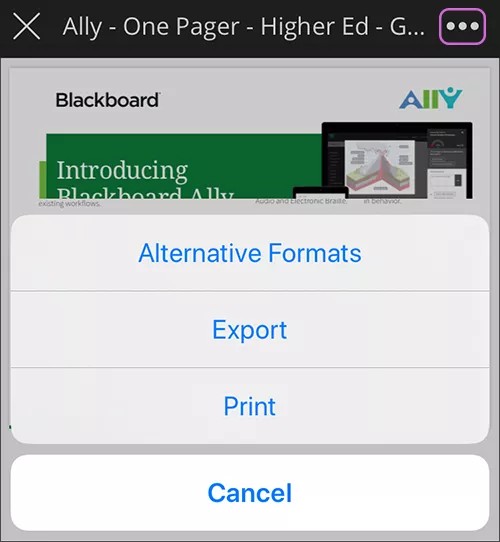

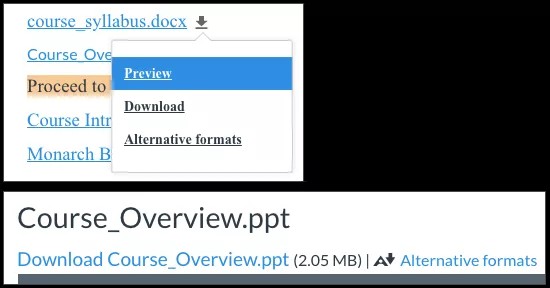
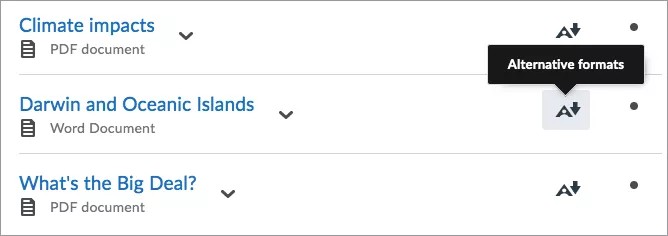
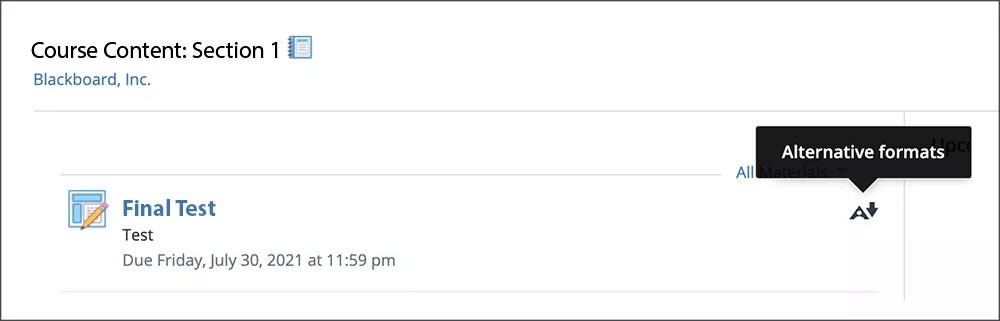
 Ally 사용자 그룹에 참여
Ally 사용자 그룹에 참여