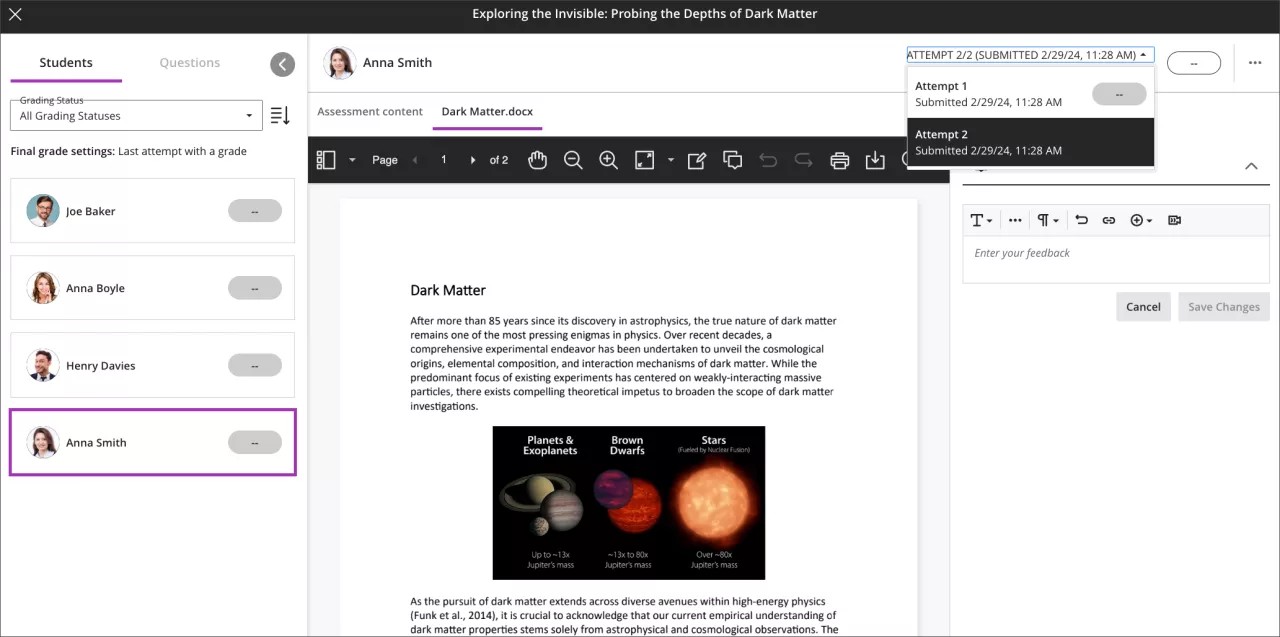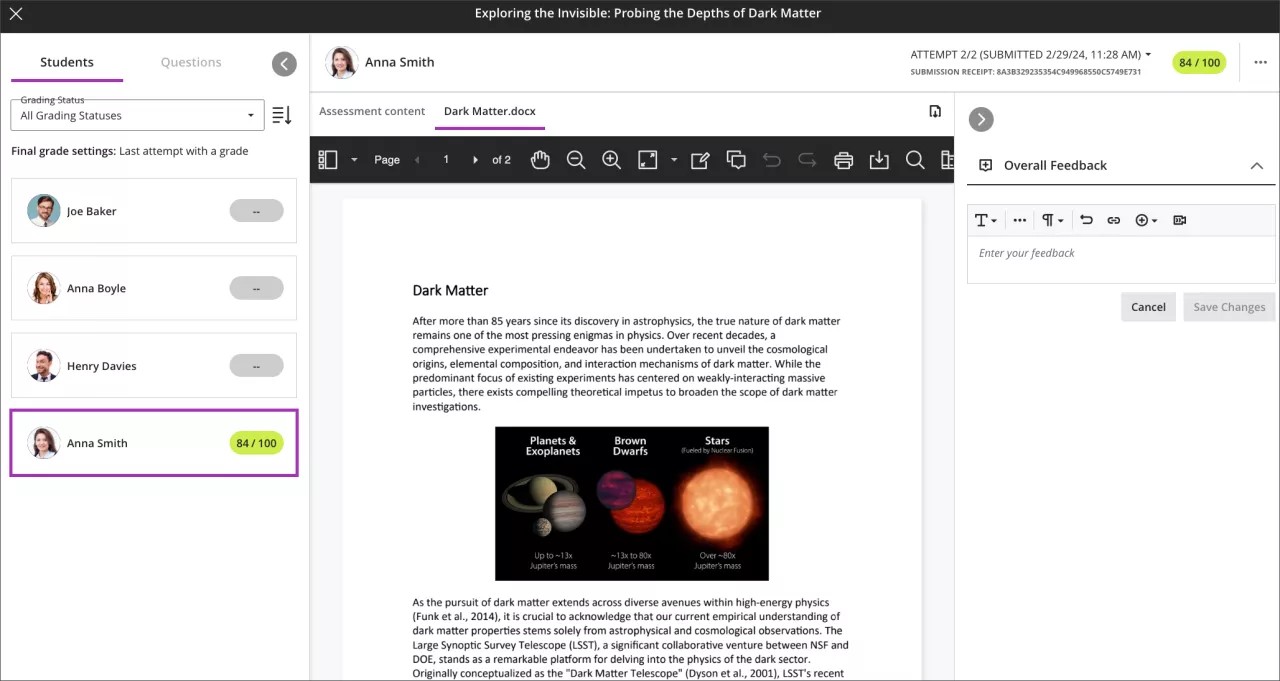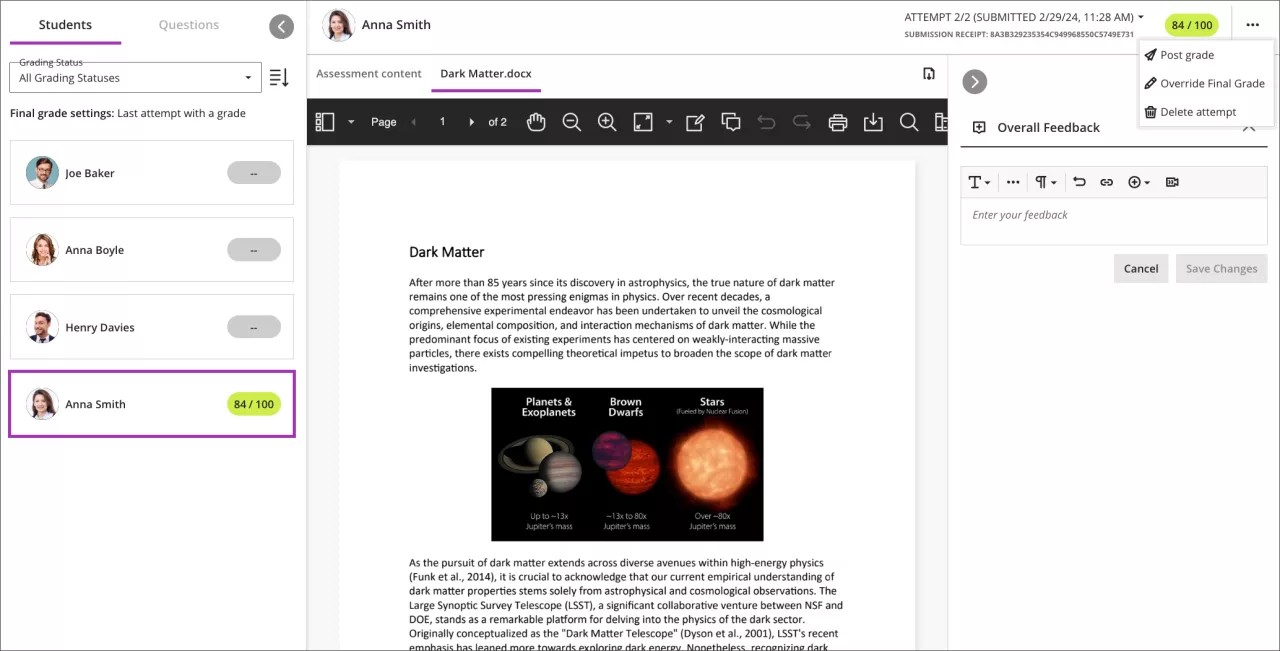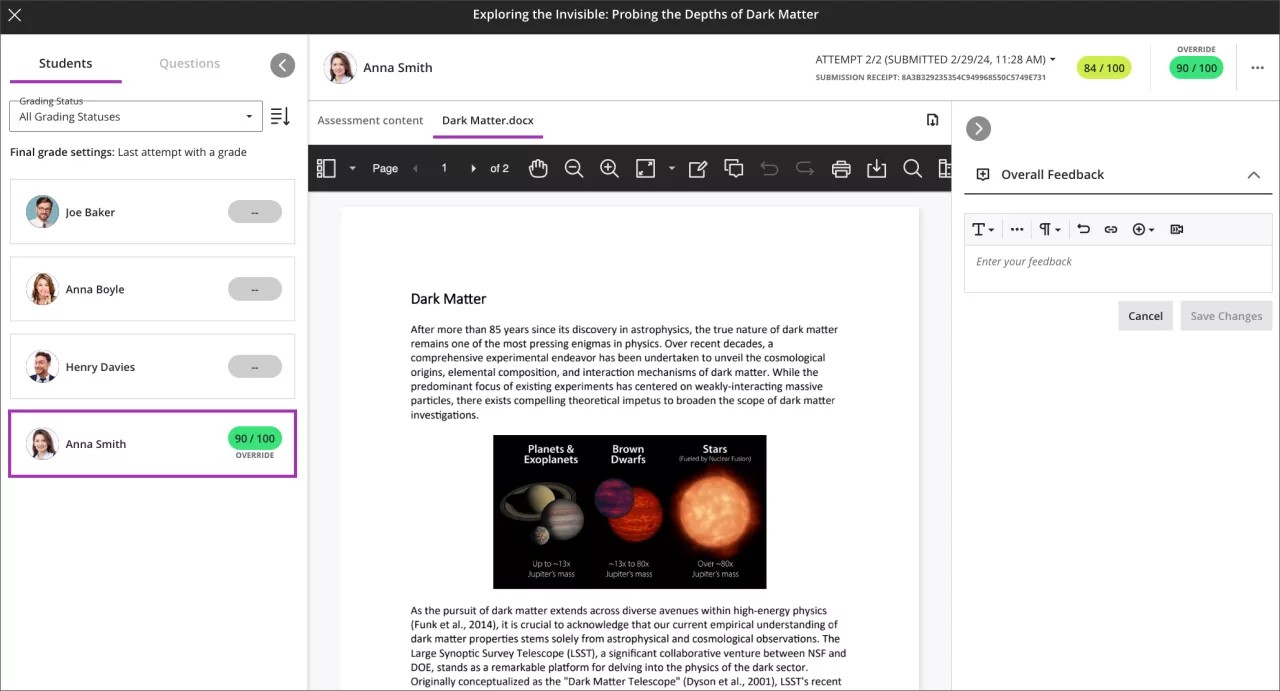Flexible Grading
Usability improvements for flexible grading – 3900.89
Blackboard Learn SaaS
Ultra Experience
Ultra Course View
Impact: Instructors, Students
Related topics: Grade Tests With Flexible Grading, Grade Assignments With Flexible Grading, Override Grades
Streamlining the grading process saves instructors time and reduces their workload. We have implemented several enhancements to Flexible Grading in response to instructor feedback. All the enhancements target improved usability and efficiency.
We relocated the attempt selector to improve visibility and efficiency. It is now nearer to the attempt grade pill. This allows instructors to switch between a student's attempts during grading.
Image 1. Instructors view displaying the relocated attempt selector next to the attempt grade pill
The grading interface now displays a single grade pill. This provides a more intuitive grading workflow. The single grade pill also prevents accidental grade overrides.
Image 2. Instructors view displaying a single grade pill as well as the submission receipt for the displayed attempt
Overriding the final grade is now an explicit grading option. The three-dot menu next to the attempt grade pill now includes an Override Final Grade option. When selected, an Override label appears above the grade pill. Here the instructor can adjust the final grade for the submission.
Image 3. Instructors view displaying the new override grade workflow
Image 4. Instructors view displaying a graded submission where a grade override has been applied
The submission receipt for the selected attempt now displays beneath the attempt selector.
For administrators: The Flexible Grading experience is a available behind a feature flag. The feature is on by default to ensure that the Flexible Grading interface is available to users by default. You can turn off the Flexible Grading interface by setting this feature to Off.