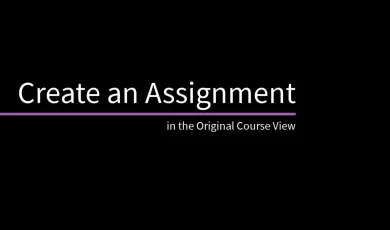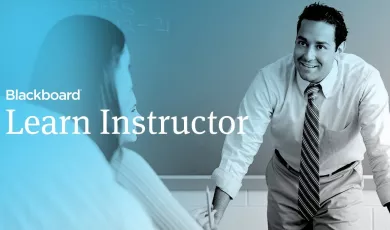Ultra Course Preview in Blackboard Learn with the Ultra Experience
When your institution enables the Ultra experience, you may be allowed to have a mix of courses in the Ultra Course View and the Original Course View. Choose the course view that works best for each of your courses. Both course views appear seamlessly in your course list.
You can fully explore your Original course in the Ultra preview before you switch to the Ultra Course View. You can also review a list of features and functions that change or won't carry forward if you convert.
Learn more: https://help.blackboard.com/Learn/Ins...
Transcript:
You can fully explore your Original course in the Ultra preview before you make the switch. You can also review a list of features and functions that change or won't carry forward if you convert. Let’s take a look.
You can only preview courses that aren't currently open to students. You can make your course private while you try the Ultra preview. On the Courses page, select Make course private in the course's menu.
Next, open your course and select the Experience the new Learn icon in the top-right corner of the page. If this option isn’t available, your system administrator has specified that this course must remain in the Original Course view, and you will not be able to use the Ultra Course Preview.
In the pop-up window, start the conversion to the Ultra Course View. When the conversion completes, return to the Courses page, access your course, and check out how your content looks in the Ultra Course View.
In the Ultra Course preview, you can see exactly how your content will look if you decide to permanently switch to the Ultra Course View.
Select the View Details link in the banner or the Course Exceptions link in the Details & Actions area to view how many items won't carry forward in the Ultra Course View. These items are known as exceptions. In the Conversion Details panel, select a priority group to view the specifics so you can make the best decision for your course. Some features aren't currently available in the Ultra Course View.
For detailed information, be sure to check out our help documentation. Simply go to help.blackboard.com and search for Ultra Course Preview.
After you preview the Ultra Course View, it's decision time!
You can either permanently convert the course to Ultra or stay with the Original version. Select the course view you want in the bar at the bottom of the screen.