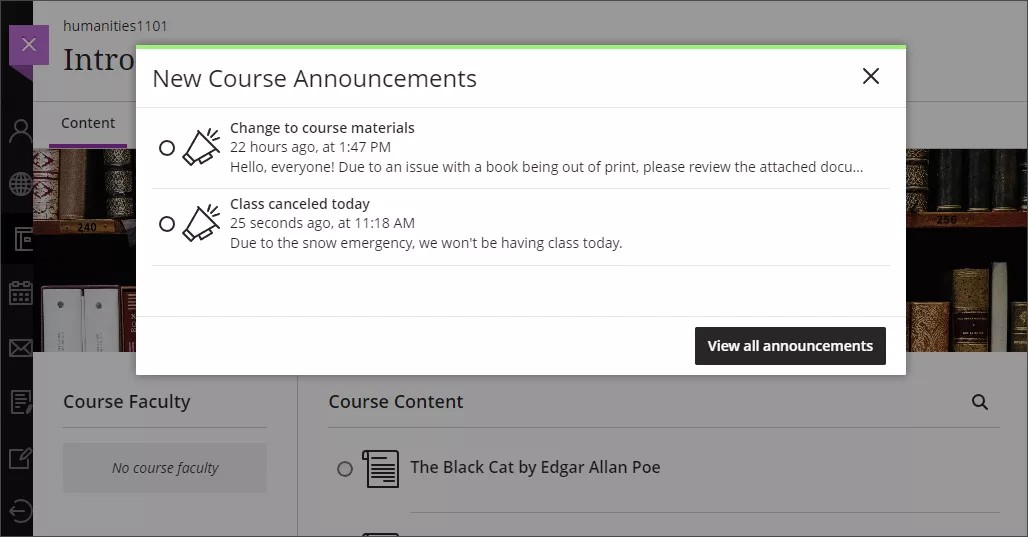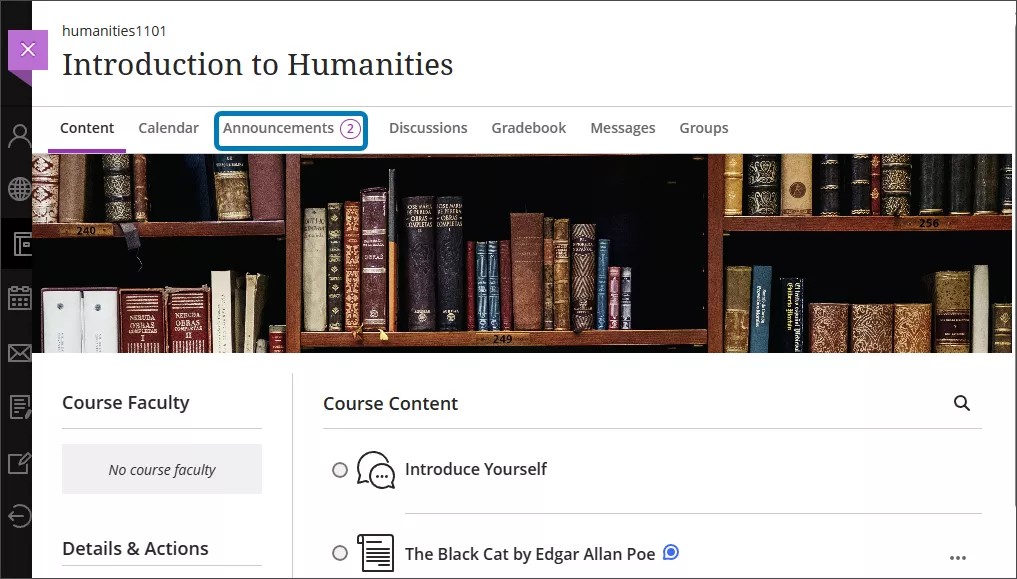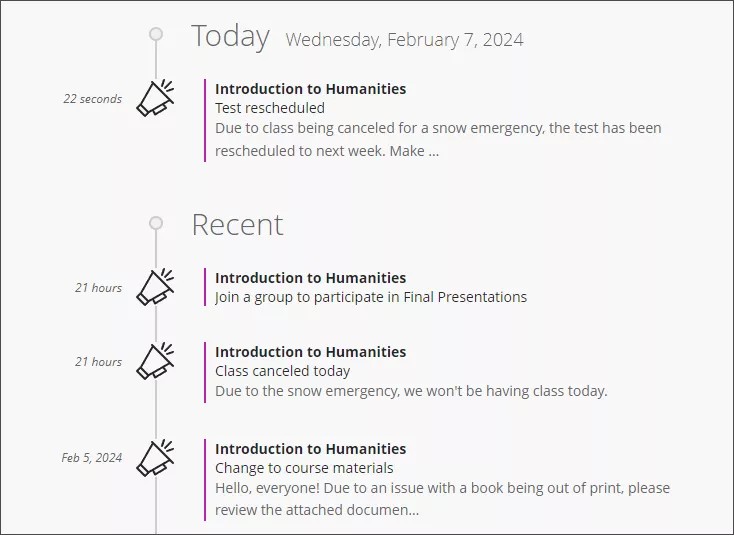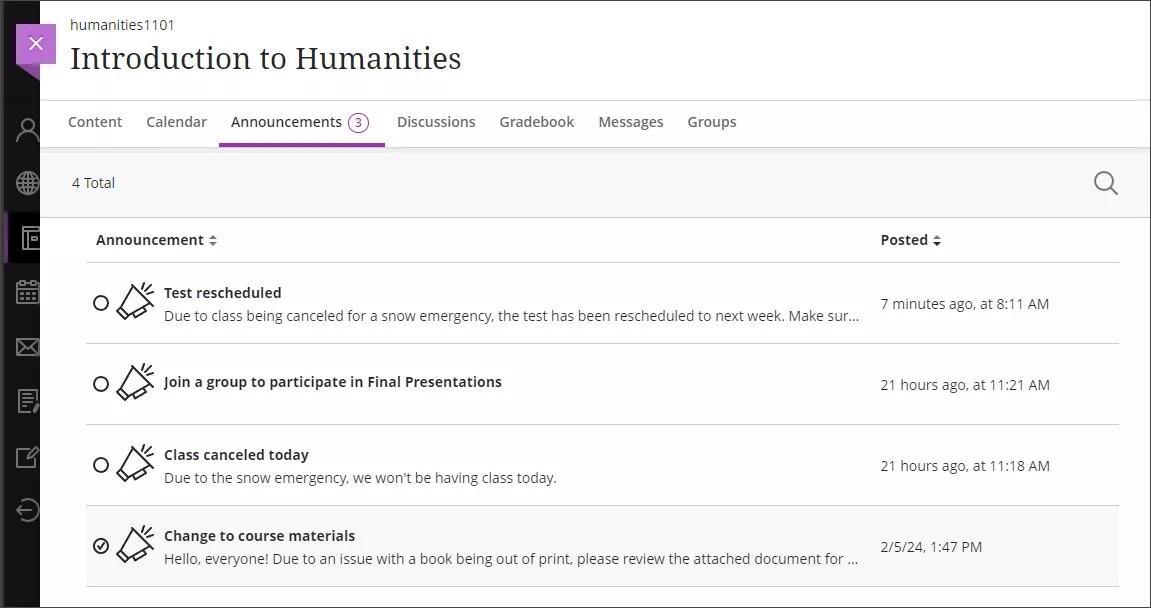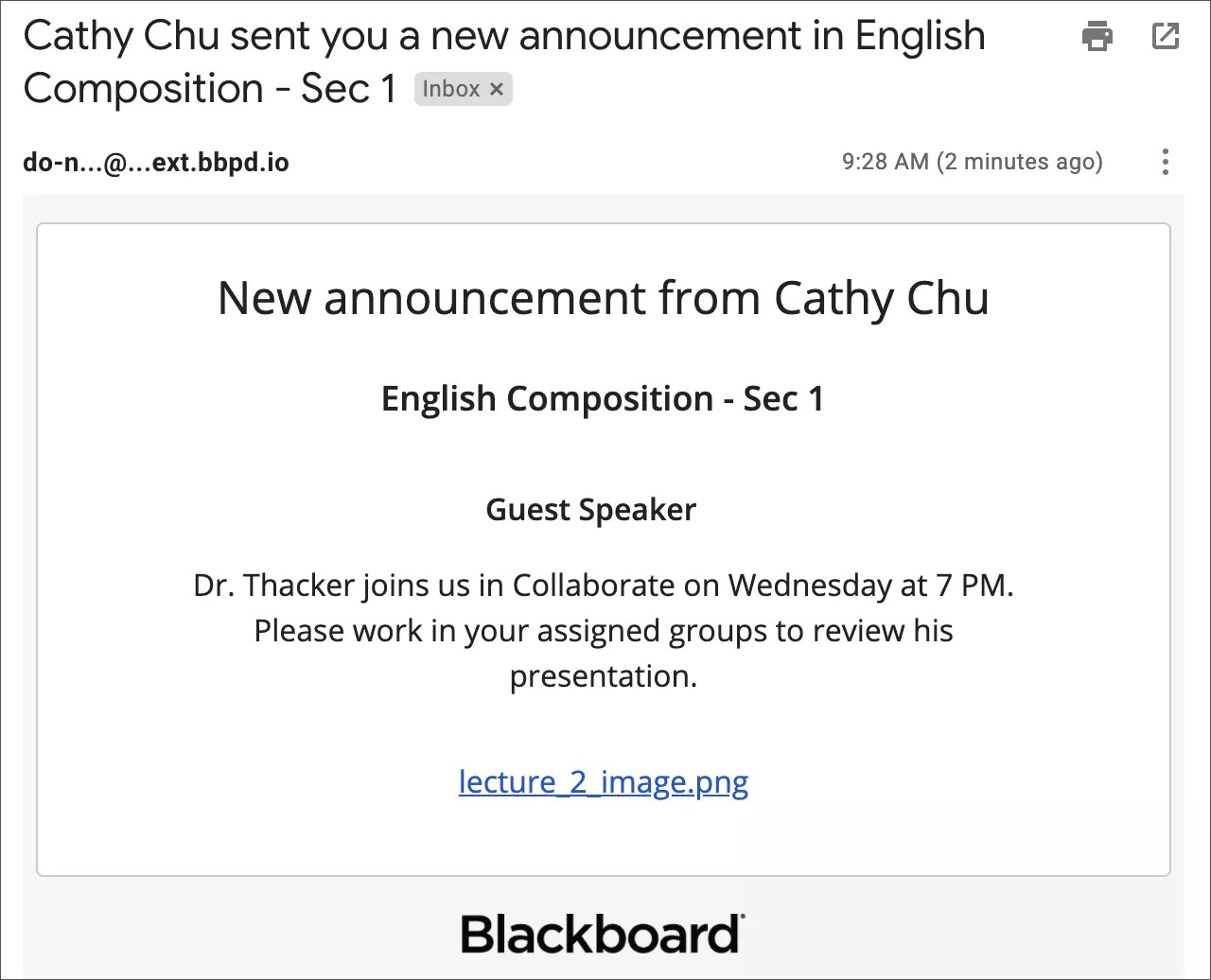Announcements
Announcements communicate important, time-sensitive information.
Your instructors can use announcements to share important information with you, such as reminders about course events and due dates. Your institution may choose to use announcements to share registration dates or holiday information.
Course announcements appear on your activity stream, when you enter a course, and on a course’s Announcements page. Institution announcements appear on the Learn login page and the activity stream.
New course announcements appear immediately when you enter a course. You need to close the New Course Announcements window before you can view course content. After you close the window, it won’t appear again. If your instructor posts new announcements, the window appears again with the new announcements only.
If you want to review a previous announcement, select View all announcements.
Select the circle beside an announcement to mark it as read. If you don’t select the circle, you’ll see a number beside the Announcements page that displays the number of unread announcements.
To mark a read announcement as unread, select the circle again. Read announcements are displayed with a darker color than unread announcements on the Announcements page.
Activity stream
Course announcements appear in the Today or Recent section of the activity stream based on when you sign in. Most announcements disappear from your activity stream when you view them within your course.
You receive a course announcement and an activity stream notification about course groups you need to join. If you haven't joined, that alert remains in the activity stream.
Announcements page
From the Announcements page, you can sort, mark as read or unread, and search all course announcements.
- Sort columns. Sort announcements by the title or date posted.
- Search announcements. Select the Search announcements icon that’s displayed as a magnifying glass and enter keywords to locate a specific announcement.
- Mark as read. Select the circle beside an announcement to set an announcement to read or unread.
Your instructor can choose to display an announcement for a certain period of time. If you can't find an announcement in the archive, it may have expired.
Email copy of an announcement
Your instructors may email you copies of important announcements. You'll receive these emails if you have an email address in the system. Emails about announcements are always sent and aren't controlled by your institution’s global notification settings.
In the email, embedded content appears as links. You can select the links to view the content.