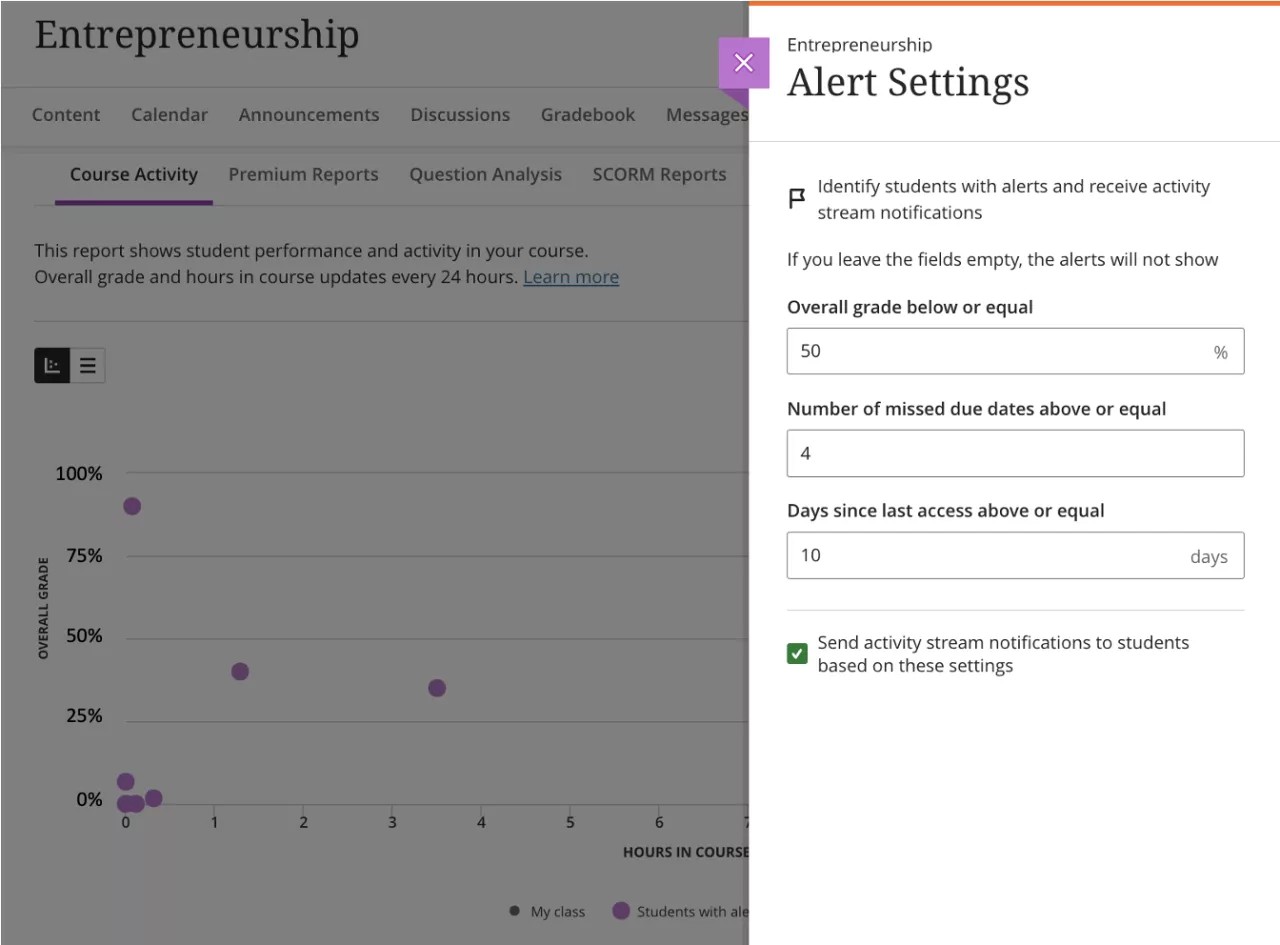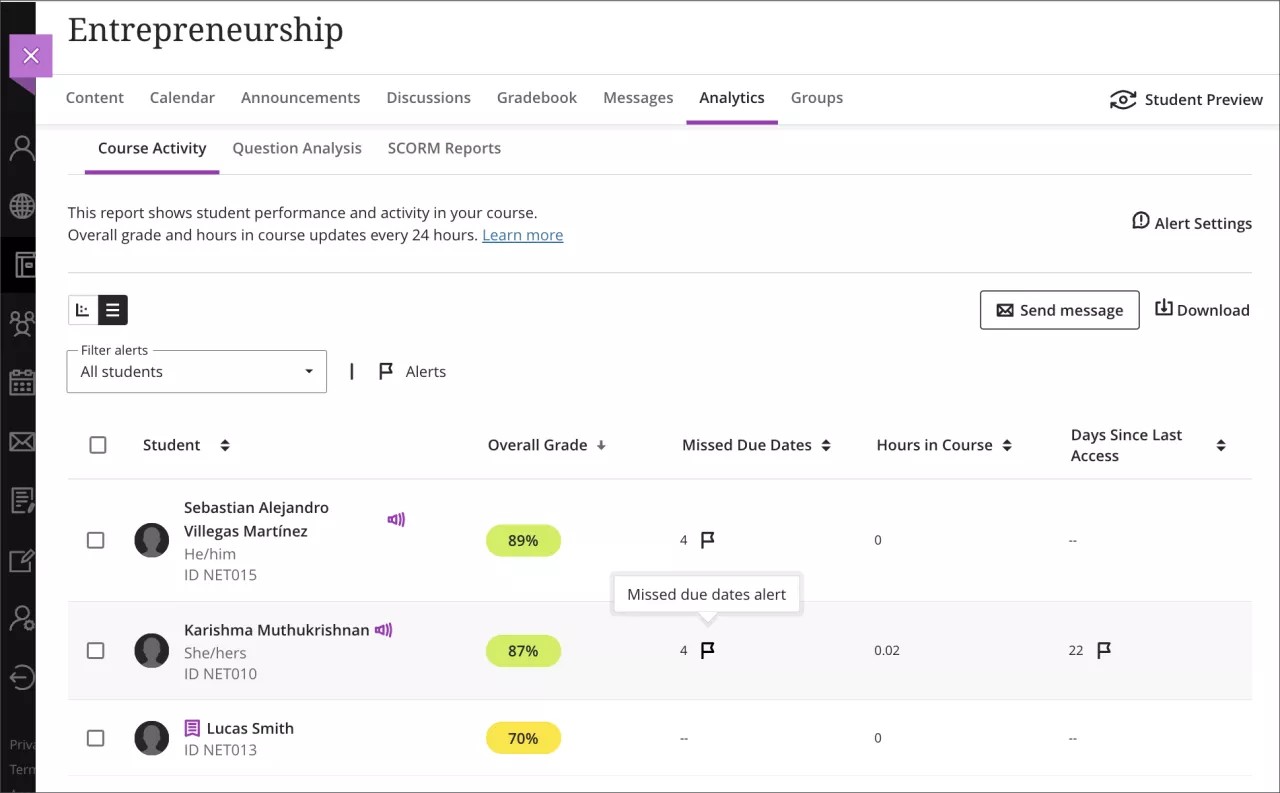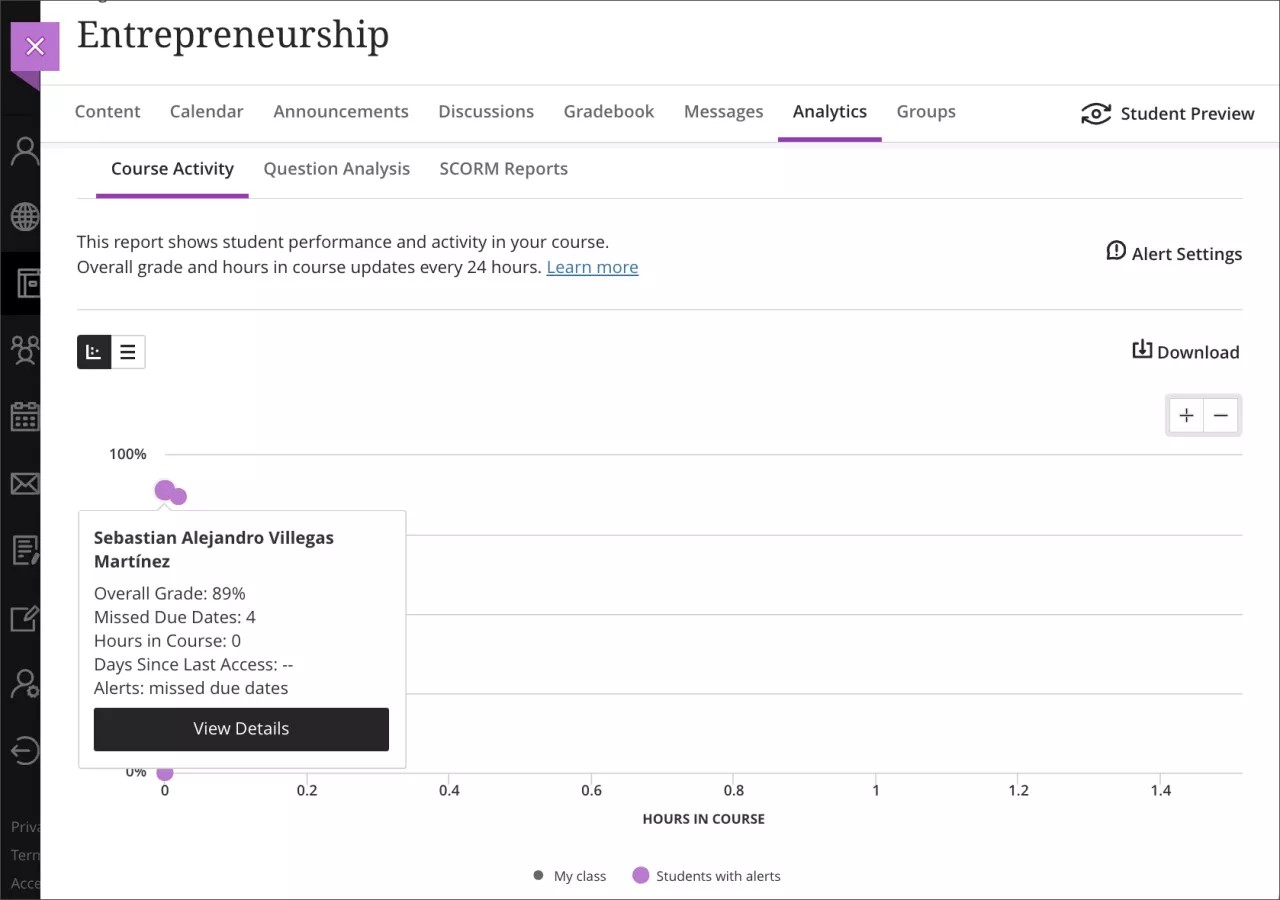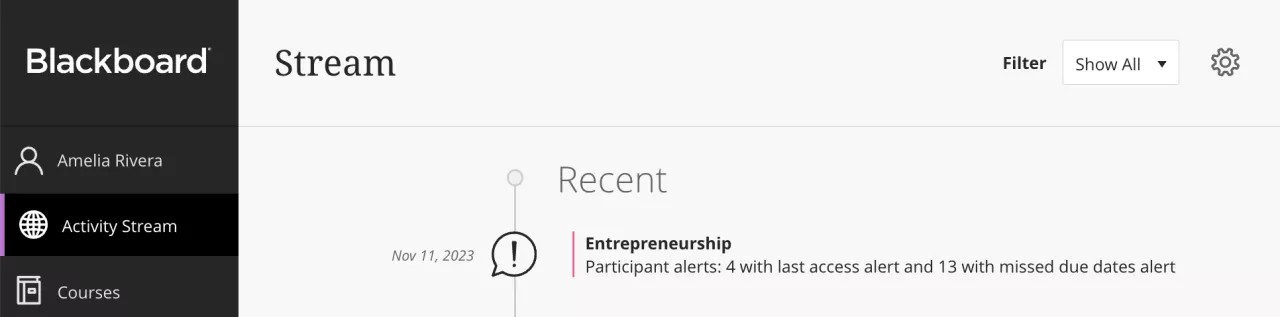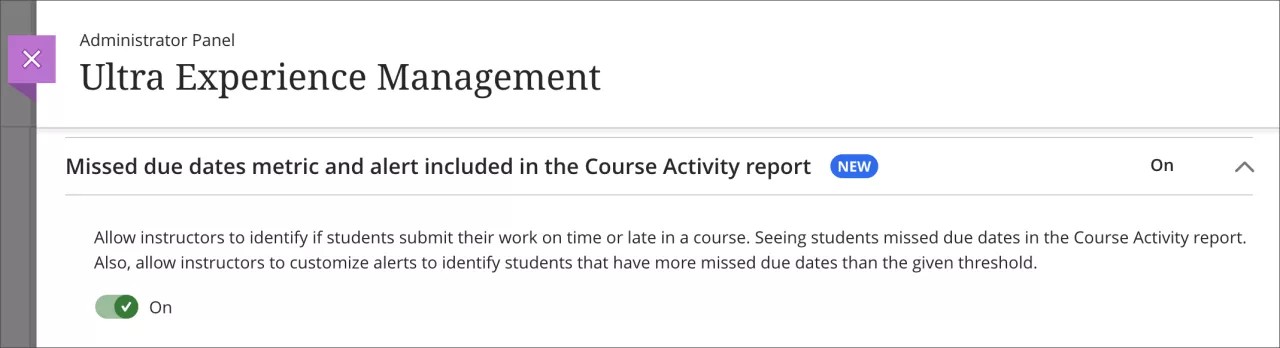Learner Progression & Personalized Experience
Missed due dates included in the Course Activity Report – 3900.84
Blackboard Learn SaaS
Ultra Experience
Ultra Course View
Impact: Instructors
Punctuality and time management are key for student success. Instructors need an easy method for identifying students who may be at risk. Now, instructors can view the number of missed due dates for students in the Course Activity Report.
Instructors can customize the missed due date alert in the Alert Settings.
There is no default setting for missed due date alert. Be sure to customize the alert settings.
Image 1. Customize missed due date alert
Students who trigger the missed due dates alert appear in the Course Activity report table and chart and in the downloaded report.
Image 2. Missed due dates in the Course Activity report view
Image 3. Students with missed due date alerts appear in the Course Activity chart view as a purple dot
Students will not receive notifications based on course missed due date alert setting. If a student opts in to missed due date alerts, alerts are sent for each content item.
As before, activity stream notifications for instructors include a summary of students with alerts per course. Now, the summary includes missed due dates alerts. These alerts are triggered every day in case there are new students with alerts in a course. New courses need at least 2 weeks of activity to start triggering these notifications.
Image 4. Missed due date alerts appear in the instructor's activity stream
The missed due date alert applies when a student doesn’t submit before the due date in the following:
- Assessments, including group and formative
- Assessments with the “collect submissions offline” option selected - when an instructor creates an attempt and enters the submission date/time after the due date
- Assessments with the “hide student names” option selected - alerts only after all student submissions are graded and student names are exposed
- Discussions and journals marked for a grade
- SCORM packages when the “Grade individual SCOs” option is selected in SCORM settings
- Other 3rd party activities, such as LTI and Respondus
Special considerations:
- Students with a due date accommodation never have their work marked late. A student with due date accommodation won't have any missed due date alerts.
- Students with a due date exception will have a missed due date alert if the excepted due date passes and there is no submission.
- Students with an exemption never have their work marked late. A student with an exemption won't have any missed due date alerts.
- Hidden content with a due date or content with date/time and performance release conditions are included in missed due date alerts.
- Content with a due date and release conditions for individual course members or groups will alert only those students/groups included in the condition who miss the due date.
- New items added to the gradebook with a due date are not included in the missed due date alerts.
Image 5. Admin view of missed due date metric and alert setting
To view the Course Activity and Student Activity Details reports, the user’s role needs to have “Course/Organization Control Panel (Grade Center) > View Grades” privilege.
For administrators: A new configuration option is on the Ultra configuration page in the Administrator Panel. The default state is on. If the missed due date option is set to off, the Course Activity report still displays students' overall grade, hours in course, and days since last access.