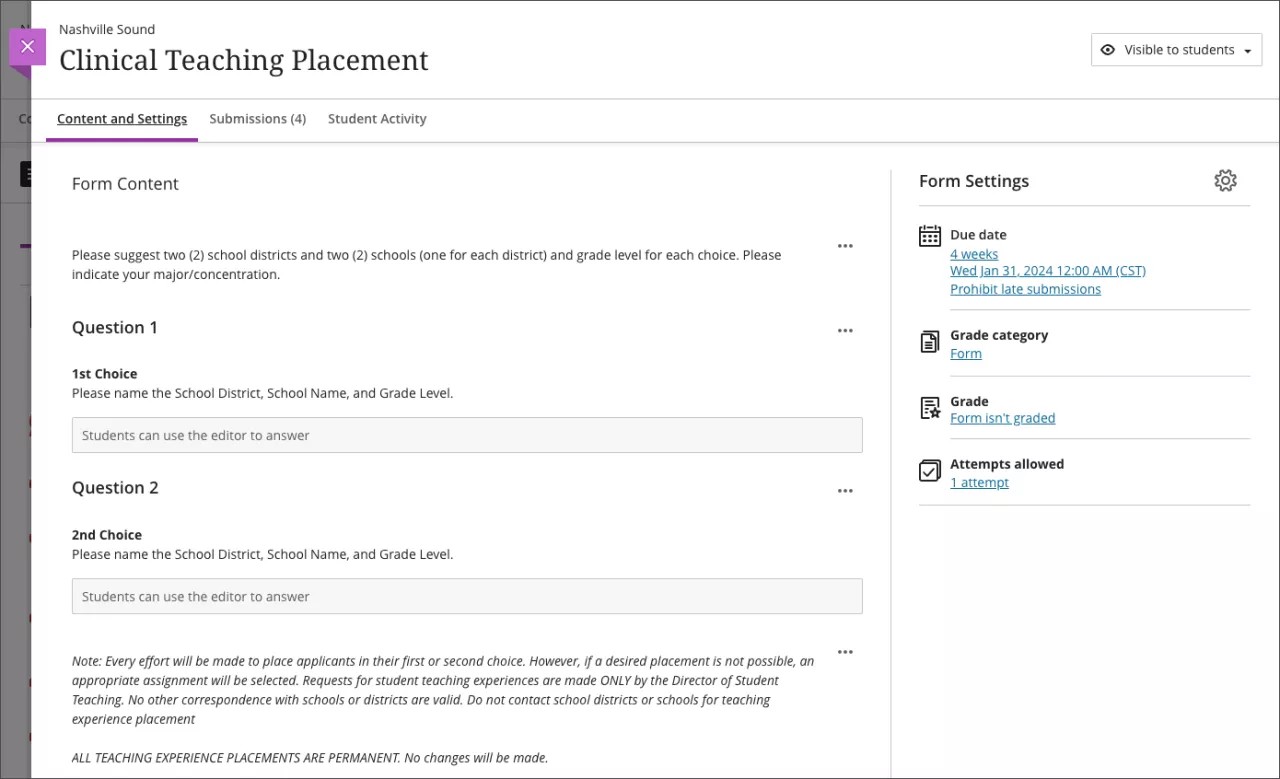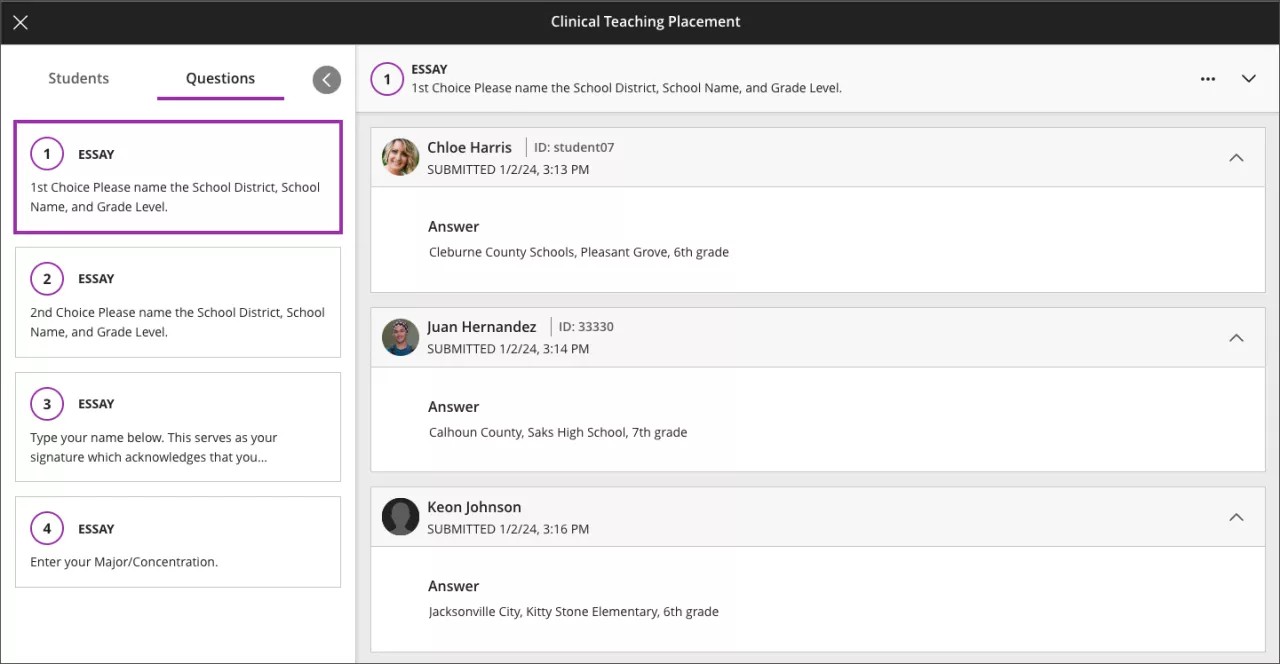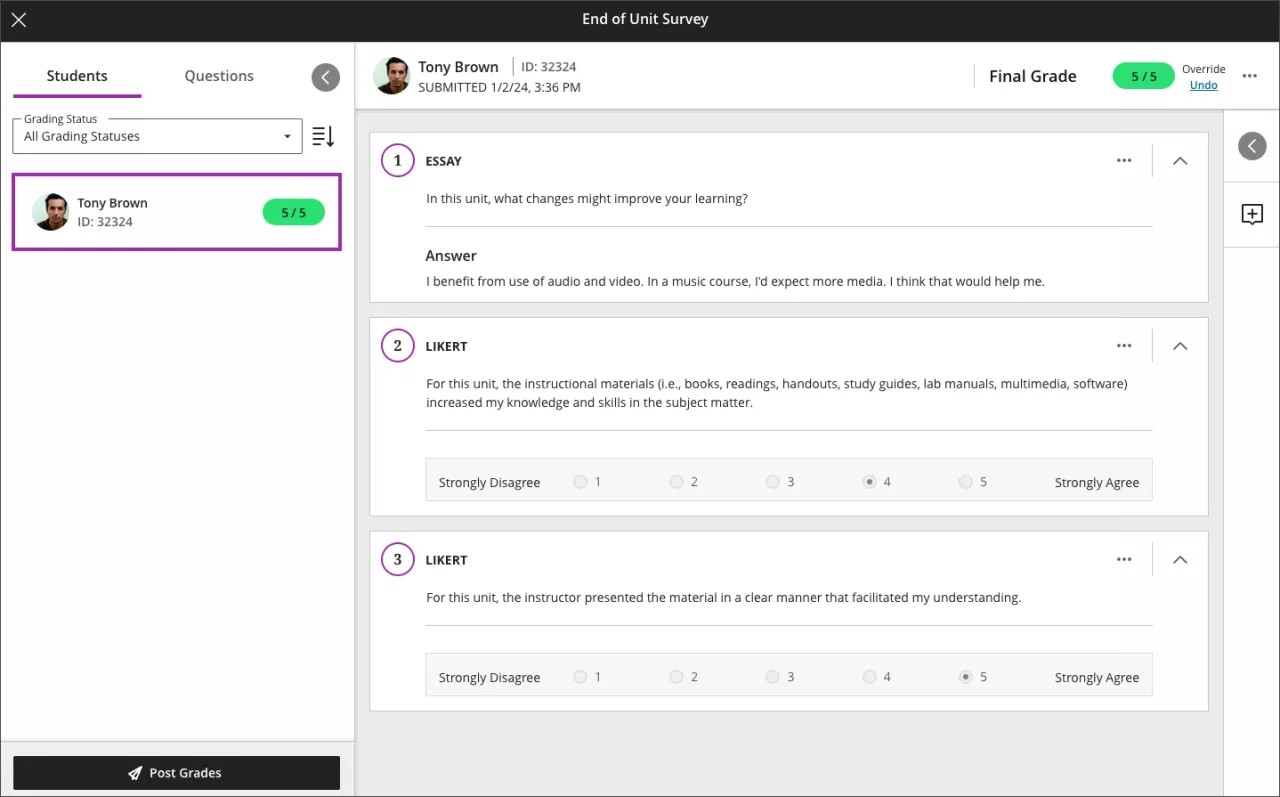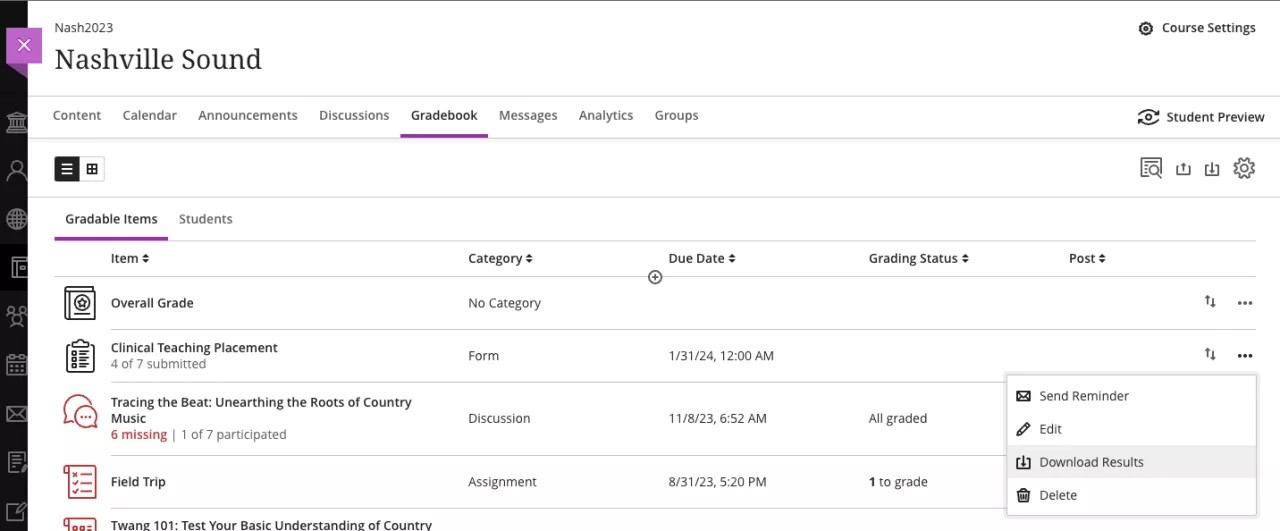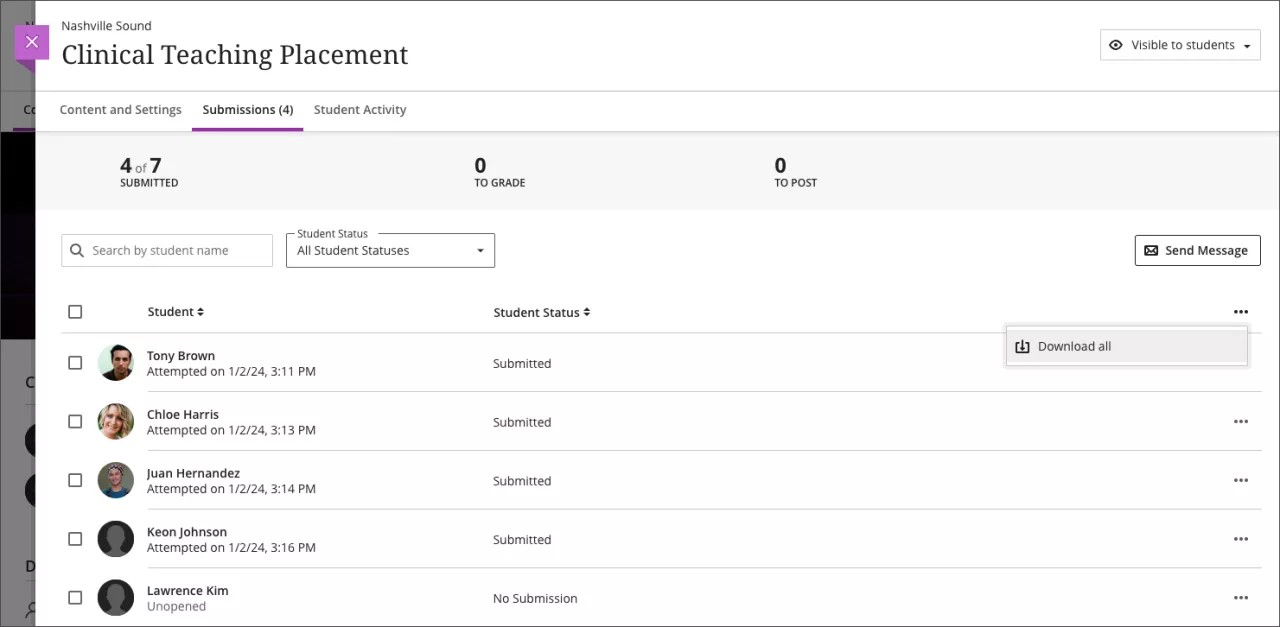Tests & Assignments
Forms – 3900.84
Blackboard Learn SaaS
Ultra Experience
Ultra Course View
Impact: Instructors
Some instructors need to collect information to place students in clinical experiences. Others need to survey their class to gauge student interests or opinions. Now, instructors can create a Form for these use cases.
The following items are supported in a Form:
- essay question
- Likert question
- multiple choice question
- true/false question
- text
- local file
- file from cloud storage
- page break
By default, a Form is not graded. Questions in a form don’t have correct or incorrect answers.
Image 1. An example ungraded Form used for clinical teaching placement
Some instructors may choose to grade a Form to encourage participation. When this is the case, instructors must manually enter a grade for each submission.
Instructors may view Form submissions by student or by question in the new grading view.
Image 2. Ungraded Form submissions by question
Image 3. Graded Form submission by student
Instructors may download the Form results from the Gradebook and Submissions page as an Excel spreadsheet or CSV file.
Image 4. Download Form results from Gradable Items view
Image 5. Download Form results for Submissions page
In the Gradebook grid view, student submissions for an ungraded Form appear as “Submitted.” Graded Forms display the manually entered grade or appropriate grading status.
A Survey created in the Original course view converts/copies to a Form in the Ultra course view. Only questions and options are supported in a Form convert/copy. After conversion, an exception suggests that instructors review their questions.
For administrators: This feature is available for all Ultra courses. There are no configurations needed.